Page summary
Parcel fare type
Parcel Fare Types
After you finish adding a new product line, the next step is to create and associate the necessary fare types. In order to do this:
- Go to Operations -> Fare Types, and click the 'Add new' button
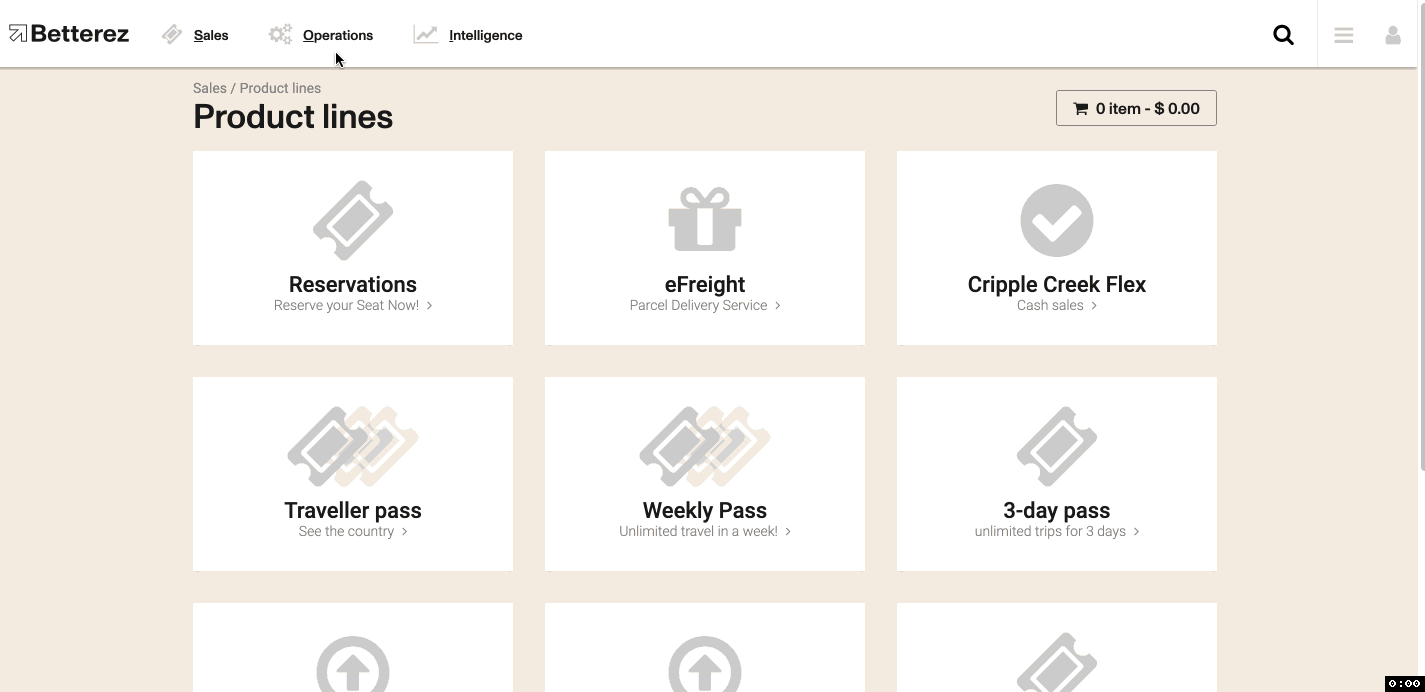
- Fill in the appropriate fields
- Check the 'Is base fare:' box, if this new fare type will be your base fare, and you can change the order to be 1 to list it above all other created fare types in the booking flow
- If you have other products in your account, make sure to highlight 'Parcels' in the 'Products:' list
- You also need to check the 'Required maximum dimensions' box, and enter the package dimensions and weight at which you'd like to restrict standard package prices. These dimensions are mandatory unless it's for sending a prepaid envelope.
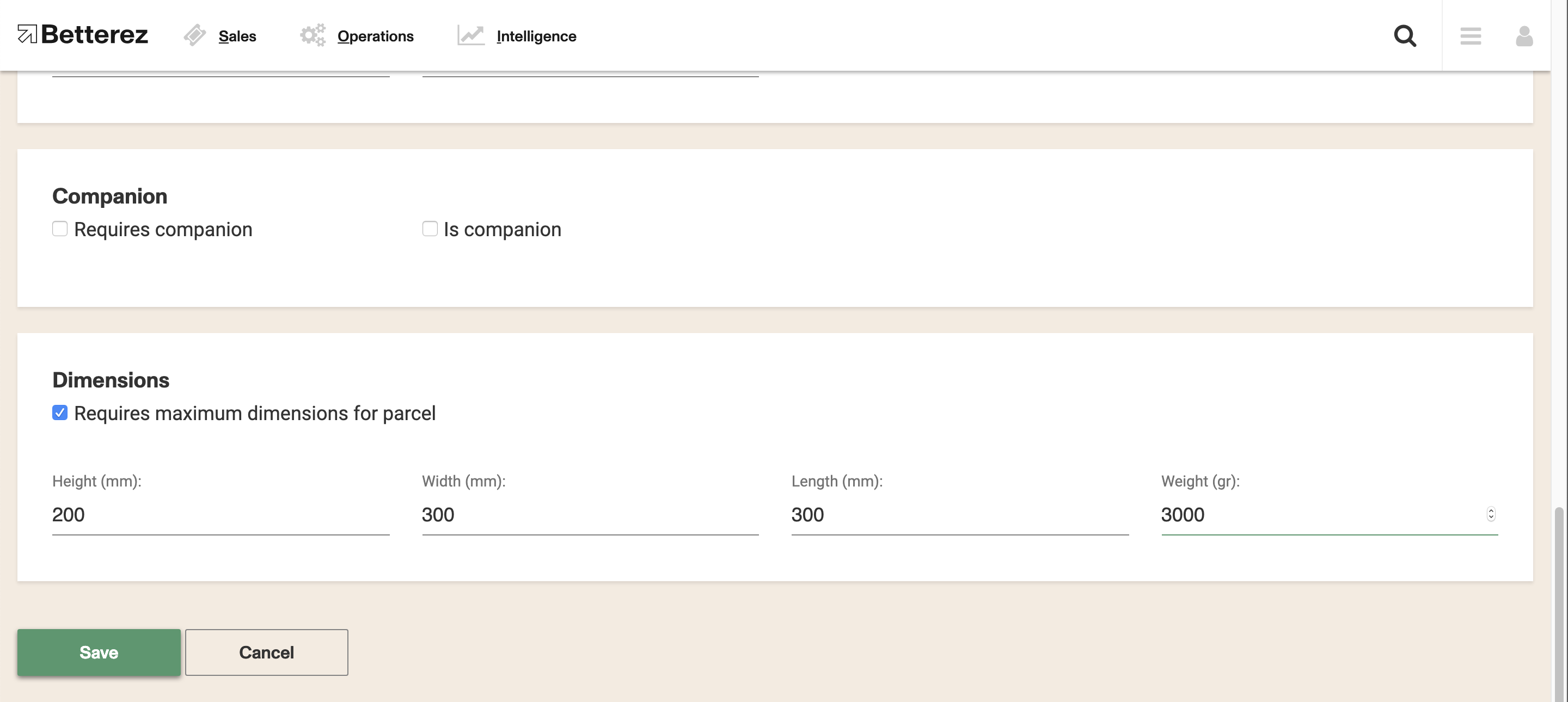
- For oversize packages, you can create another fare class. Follow the steps above except, when it comes to entering maximum dimensions, increase the weight limit and under 'Adjustment Type' drop-down list, choose '% percentage', '$ dollar' or 'override price', and enter the appropriate values. See an example below where 'override price' is selected. Note that for the '% percentage' option, the system will pull the route price from the appropriate zone table, and apply the overrage % to it.
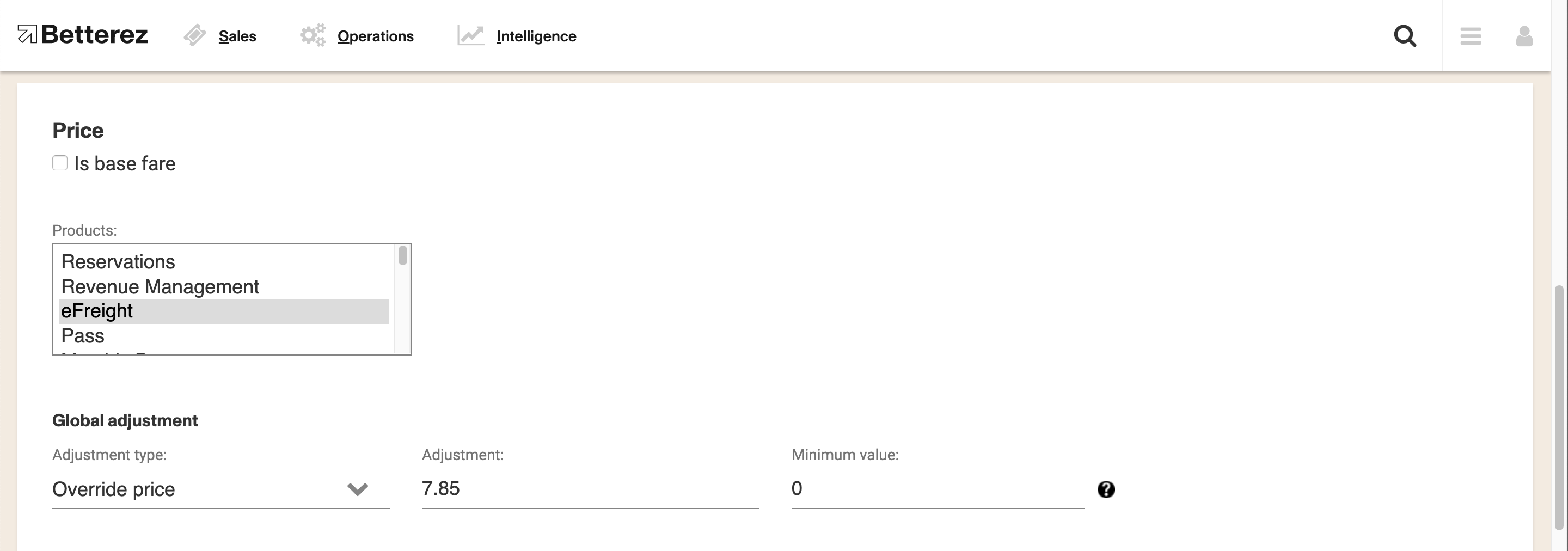
The next step is to create/update your station list