Page summary
Payment Providers: new Referenced payment method
Setting up a new Referenced payment method
If you're setting up a Referenced payment meant to work in websales, make sure you enable the option in Admin > Setup.
Navigate to admin>payments find the "Add new" button in order to create a new payment method.

Choose the Referenced payment option and enter a payment method.
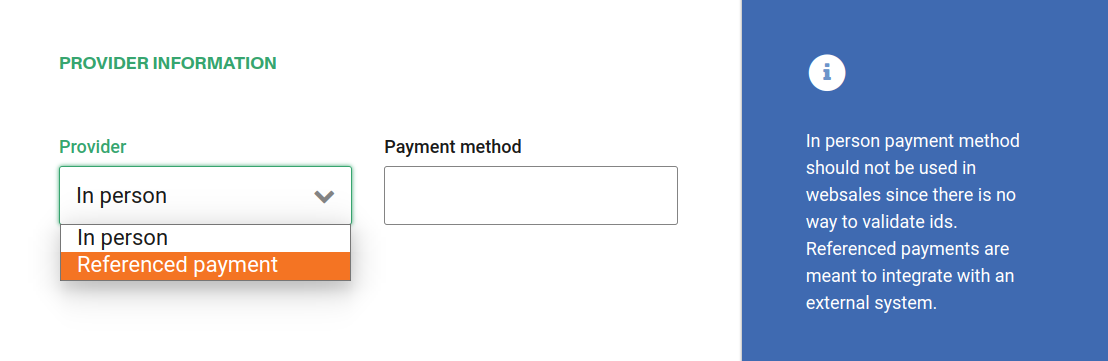
The payment method can't be one of the followiing list:
- cash
- cardpointe_terminal
- custom_jp
- credit
- debit
- employee_pass
- flexpass
- gift_certificate
- irop_movement
- ivr
- monthly_pass
- online_credit
- pay_me_later
- pay_near_me
- pay_on_account
- pay_on_delivery
- pinpad
- redeemable_item
- referenced_custom
- square_terminal
- voucher
Display Name The name you would like displayed in the shopping cart list of payment methods.
Enabled If checked, this payment method will be available for those sales flow channels it'll be configured.
Sort Order The higher the number, the lower in the list of payment methods this payment method will appear.
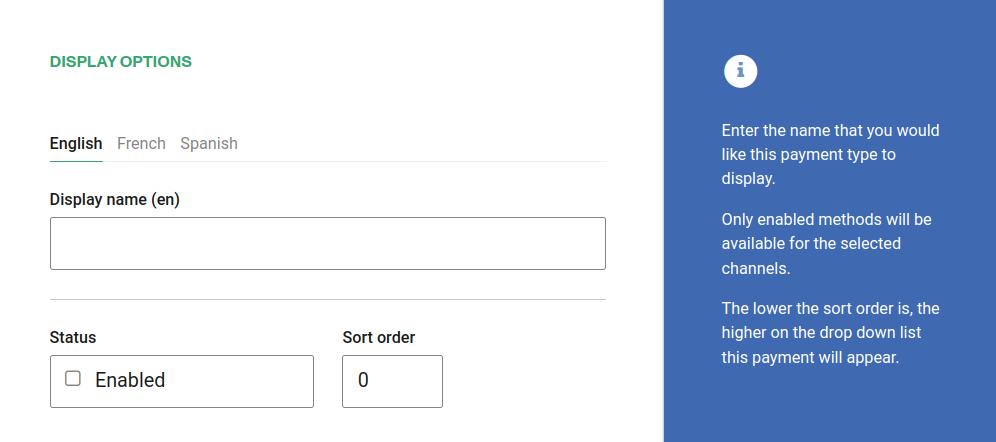
Require address on Back end If checked, this payment method will require the address of the customer in the back end sales flow.
Require address on Web sales If checked, this payment method will require the address of the customer in the web sales sales flow.
Refundable and Changeable If checked, tickets purchased with this method of payment will be refundabled or changeable.
Require confirmation If checked, the sales flow will ask for any type of extra data according to the payment method.
Include in the deposit totals If checked, this payment type will have documentation that is necessary to include with seller shift deposit before closing a shift.
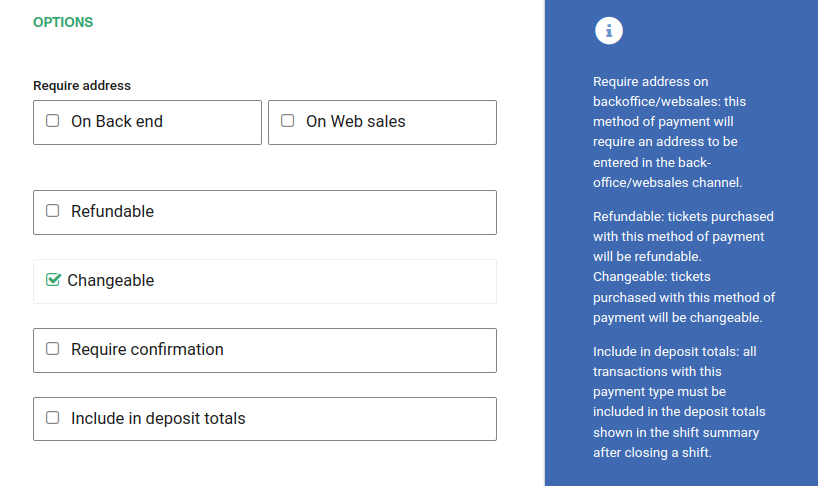
If Allow to combine is checked, the payment method can be combined with any other payment method on the payment form. You can also set a list of payments which can't be part of that combination:
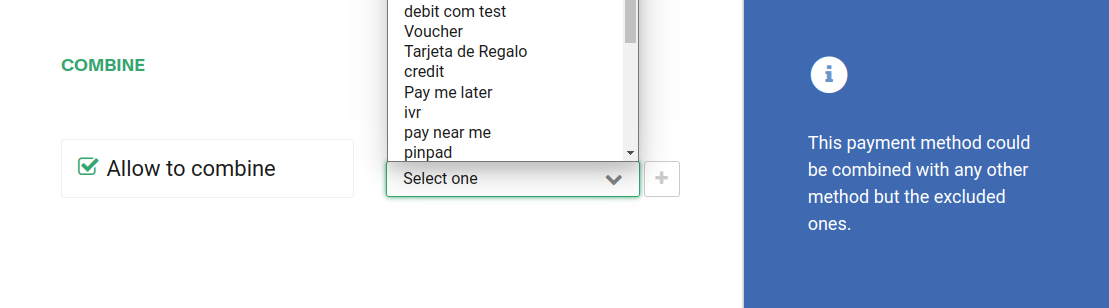
Make sure to select the right channel. If the account is a multi-currency account, at least one currency per enable channel will be required:
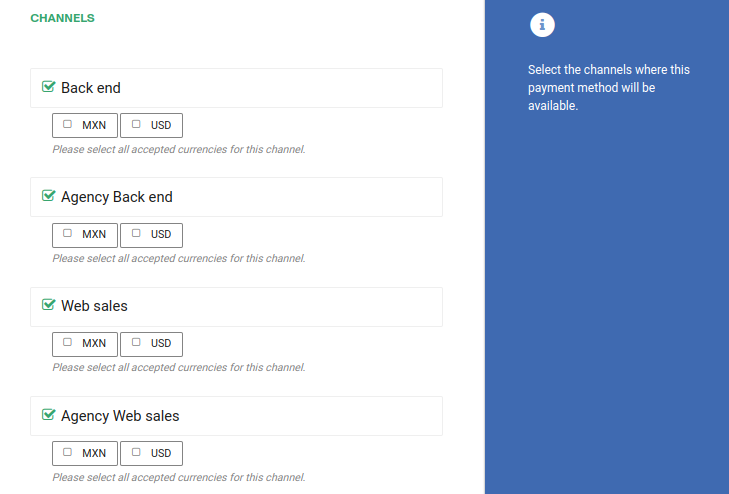
You should configure the parameters for the payment method to connect to the external payment provider:
External Type Is the id used by the payment provider for this payment type
API URL Is the URL of the referenced payment provider. If you want to provide your own referenceNumber (instead of letting Betterez auto-generate it), set the API URL to your custom method. Betterez will call this endpoint for every order using this payment method, and the external API should include a referenceNumber into the answer. The returned referenceNumber will be used to update the payment and will be used throughout the payment lifecycle. For testing enter "."
API Token Is provided by the referenced payement provider. For testing can be any text.
Refund Api Url Is the URL of the referenced payment provider used for refunds. For testing enter '.',
Api Token Refund Url Is provided by the referenced payment refunds provider. For testing can be any text.
Capture credit card info The credit card info will be required and sent to the referenced payment provider on the reference number creation.
Wait for payment completion Indicates whether Betterez waits for the payment provider to complete the payment or marks the transaction with Waiting For Payment status.
Payment link You can set an external url that will be used to complete the payment. If set this link will be included in the email sent after a purchase with the payment method was made. You add reference information like transactionId and referenceNumber into the link using the template language indicated in the hint ({{transactionId}} and {{referenceNumber}}), you need to use at least one in order for the integration to work. Also, this link will appear in the transaction screen where the payment was made.
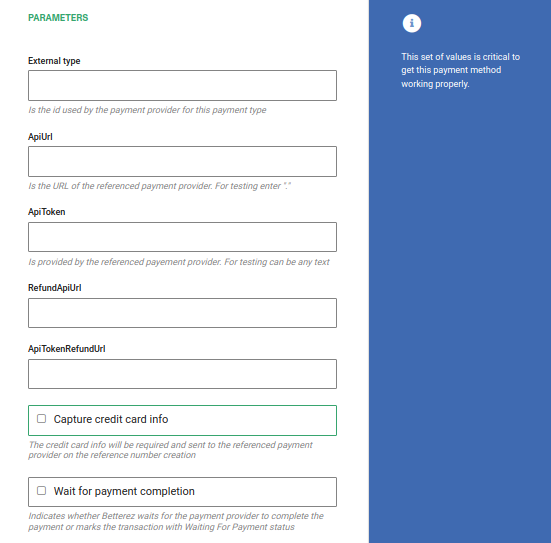
Time based parameters
The next configuration set the expiration time of referenced payments. By default, and if these parameters are not set, a payment will expire at trip departure time and if it has not a trip departure time the payment will expire after 12 hours. Sale using this kind of providers after trip departure time could have an unexpected behaviour. If you need sale after trip departure please consider set a maximum waiting time.
Cutt off time: Indicates how much time before the trip date is needed to have this payment method available.
Maximum waiting time: Indicates the time Betterez will wait for the payment to be processed. After that time the referenced payment will expire. If the calculed expiration time exceeds the trip departure, then the payment will expire in the trip departure time. If the sale time exceeds trip departure time, then the payment will expire from that moment plus maximum waiting time. This parameter override the default behaviour. The image below show three differents scenarios: before the trip departure time, near trip departure time and after trip departure time.
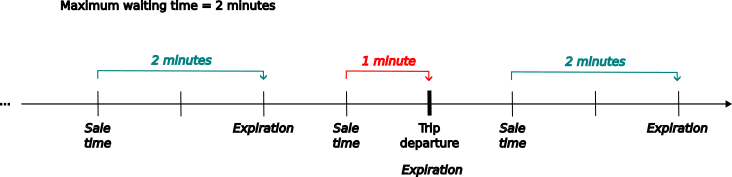
NOTE: Negative values have not effects.
Expiration time: This value is sent to facilitate the expiry of the payment by the payment provider during the reference number creation (in case the number created for a product does not have an expiration date). If "Maximum waiting time" is 12 hours and "Expiration Time" is 10 hours, the provider will expire the payment in 10 hours and Betterez will expire it in 12 hours.
Trip departure time offset: This value apply when the sale is made near of the trip departure time and override partially maximum waiting time behaviour. If the sale is made between trip departure minus this offset, the expiration time will be set from that moment plus the offset. This feature set a time window where the system extends the expiration time beyond the trip departure. Also, it allow made sales after trip departure. The next image shows two sales made within of time window.
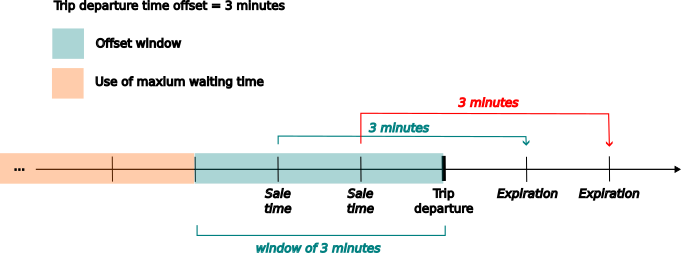
NOTE: This option only works if "Maximum waiting time" has been set. Negative values have not effects.
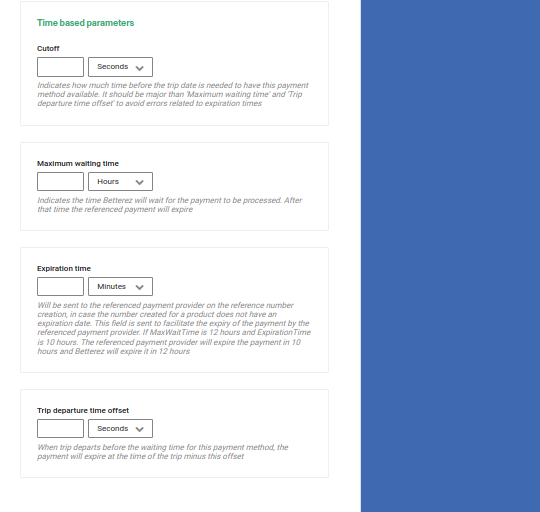
Troubleshooting and considerations
- Referenced payments cannot be combined with other payments when the "Wait for payment completion" option is enabled. In this case, a transaction must be paid in full with a single referenced payment.
- Referenced payments cannot be canceled while in "waiting for payment" status. They must be paid first.
- When there is more than 1 payment with referenced payments in a single transaction, the "pay manually" button will record the payment for the first payment of the list.