Parcel scans report
To access your Overrides Report, navigate to Intelligence -> Parcel Scans
This report tracks every instance of a package scan. You can use the filters to narrow down the results if you're looking for a specific scan instance.
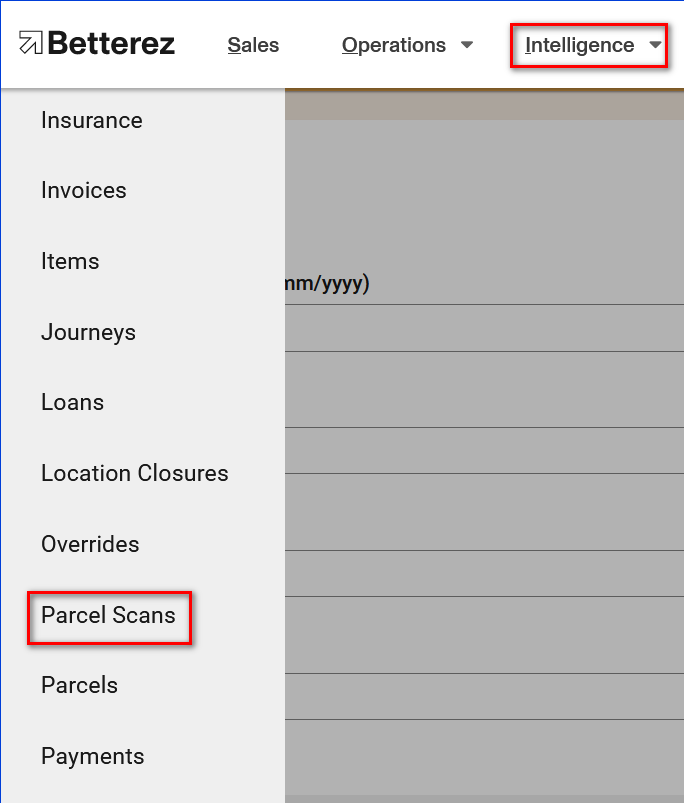
Once on the Parcels report page, you will see that there are a variety of filters to select the data you are interested in viewing. As shown below, the filtering options available include filtering by Scanned From and to, Roles, User, Agency, Parcel status, Product, Scan Status, From and To. Once you have selected the data you wish to view, click the "Apply Filters" button to display the data.
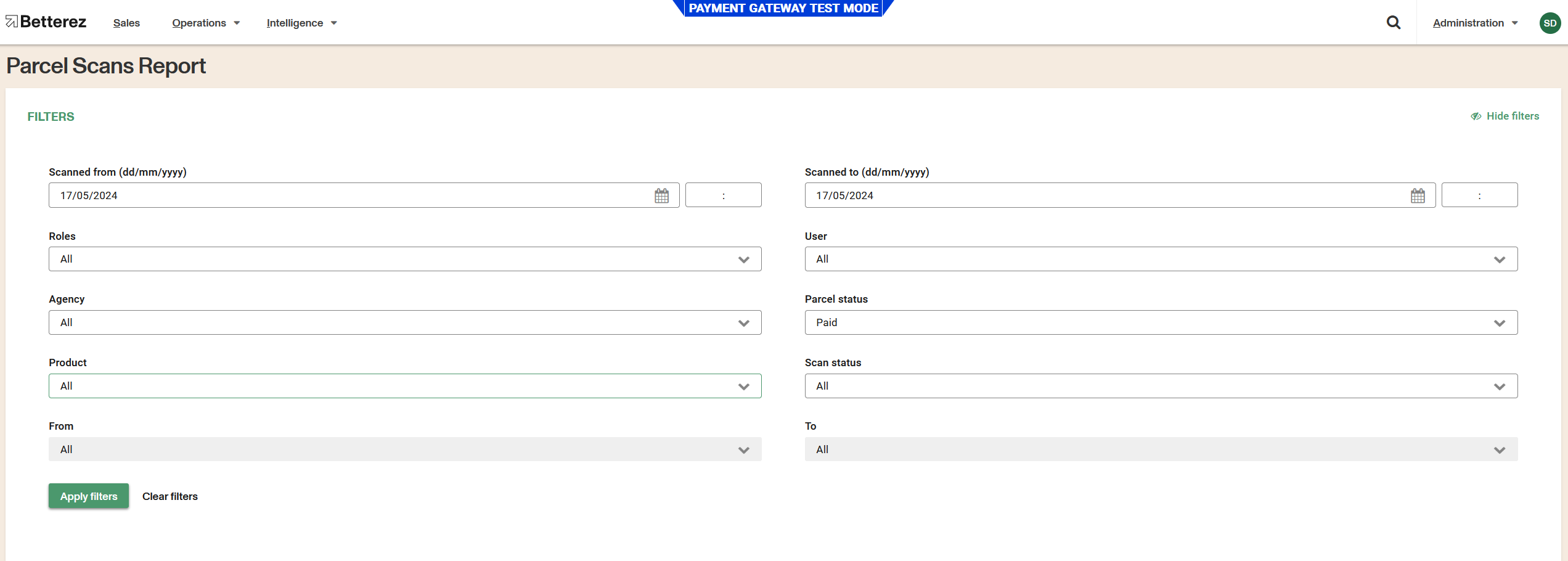
You can use the gear icon to toggle between the different fields and select the data you want to view. Don't forget that the columns can be dragged and dropped and placed in a custom order. Use the download button next to the gear icon to download the page you are viewing or all the data contained in the filter and the fields you have selected in csv format to the email address associated with your account.
In addition, there are fields that can be selected to view that field in more detail, such as ** the transaction number, Parcel ID **(the original one with which the initial parcel was purchased).
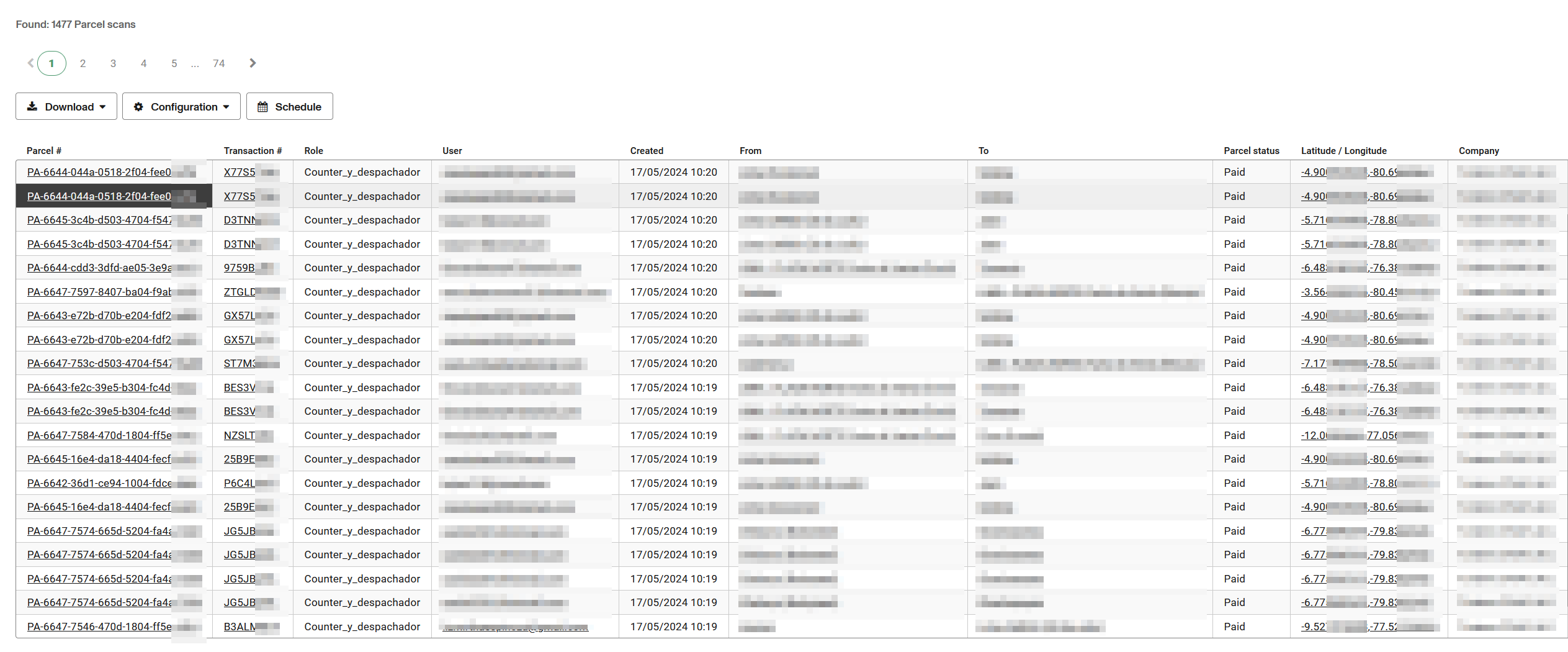
Note that if the scanning device's GPS is turned on, then the latitude, longitude co-ordinates will be extracted based on the GPS data. If there is not access to GPS the coordinates for the scan will be empty.