Page summary
- General configuration
- Emails and notifications
- How to cancel a transaction
- Refundable payment methods
- Refund to other payment methods
- Multiple payment methods refunds
- Refund fees
- Refund fee display when cancelling a ticket
- How to cancel to a voucher
- Bundles refunds
- Open returns refunds
- Refund FlexPass
- Refunds in Agencies
- Refunds ticket created from different Agencies
- Refunds in Busbud
- Refunds in Distribusion
- Refunds of changed tickets
- Paid in Items
- Refund manual cancellation penalty
- Applying manual cancellation fees
- Gift Certificates
Refunds
You may refund transactions and most products you sell in the Betterez platform. Keep in mind that every product or ticket may have different configurations, and refund eligibility depends on how you set up your account. This article describes different configurations and scenarios you may encounter. If you have further questions, please contact support@betterez.com and provide them with the Transaction or Ticket ID you want to refund.
Please also consider that the ticket or transaction will keep the properties that were assigned to them at the moment of purchase. Changing the configuration of a certain parameter in your account won’t update old tickets.
General configuration
Some basic configuration to keep in mind when checking if a ticket is refundable:
- Payments
- Fare Types
- Fare Classes
- Network agency (channel)
- User requesting the refund
Emails and notifications
You may set up automatic emails for refund receipts. To configure this, go to Admin > Setup, and check on the box for 'Email refund receipts automatically'
You may also do payment-specific configuration for emails under Admin > Payments Scroll down until Send automatic emails for refund receipts and select the option you want for the Payment method.
- Default will use the config defined under Admin > Setup
- Always will override the previous setup and always send an email.
- Never will override the previous setup and never send an email.
How to cancel a transaction
Starting a refund remains the same. From the Transaction details, click on Cancel
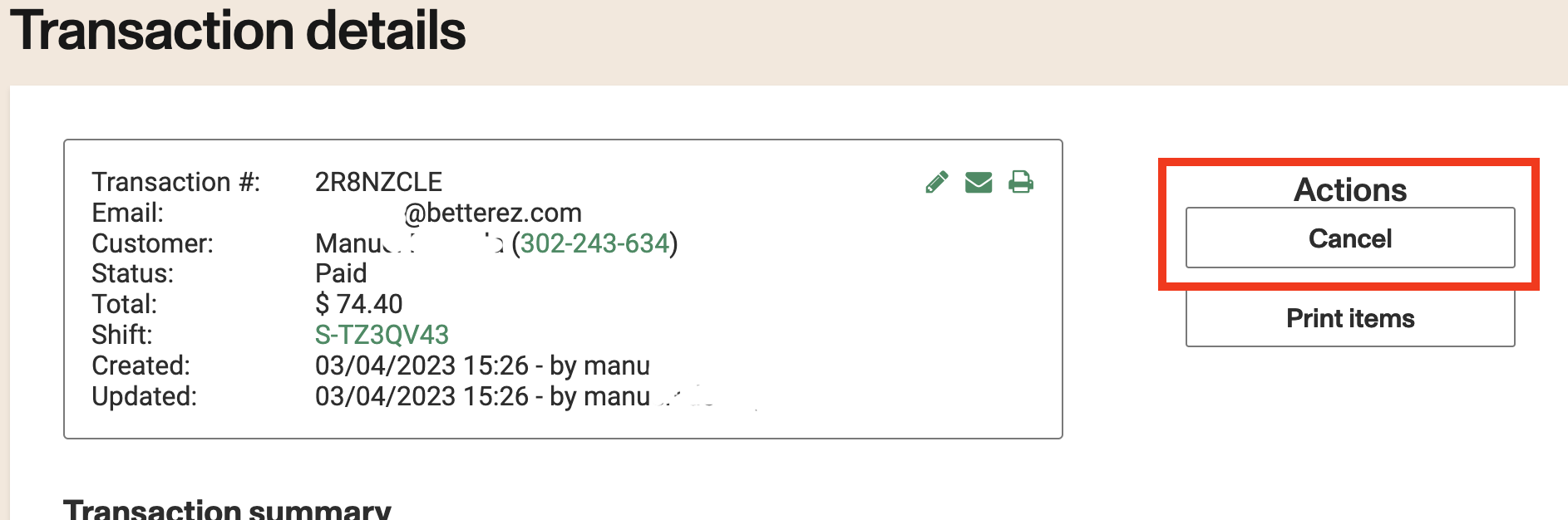
Proceed to the Cancel transaction page.
Here you can select which tickets you want to cancel.
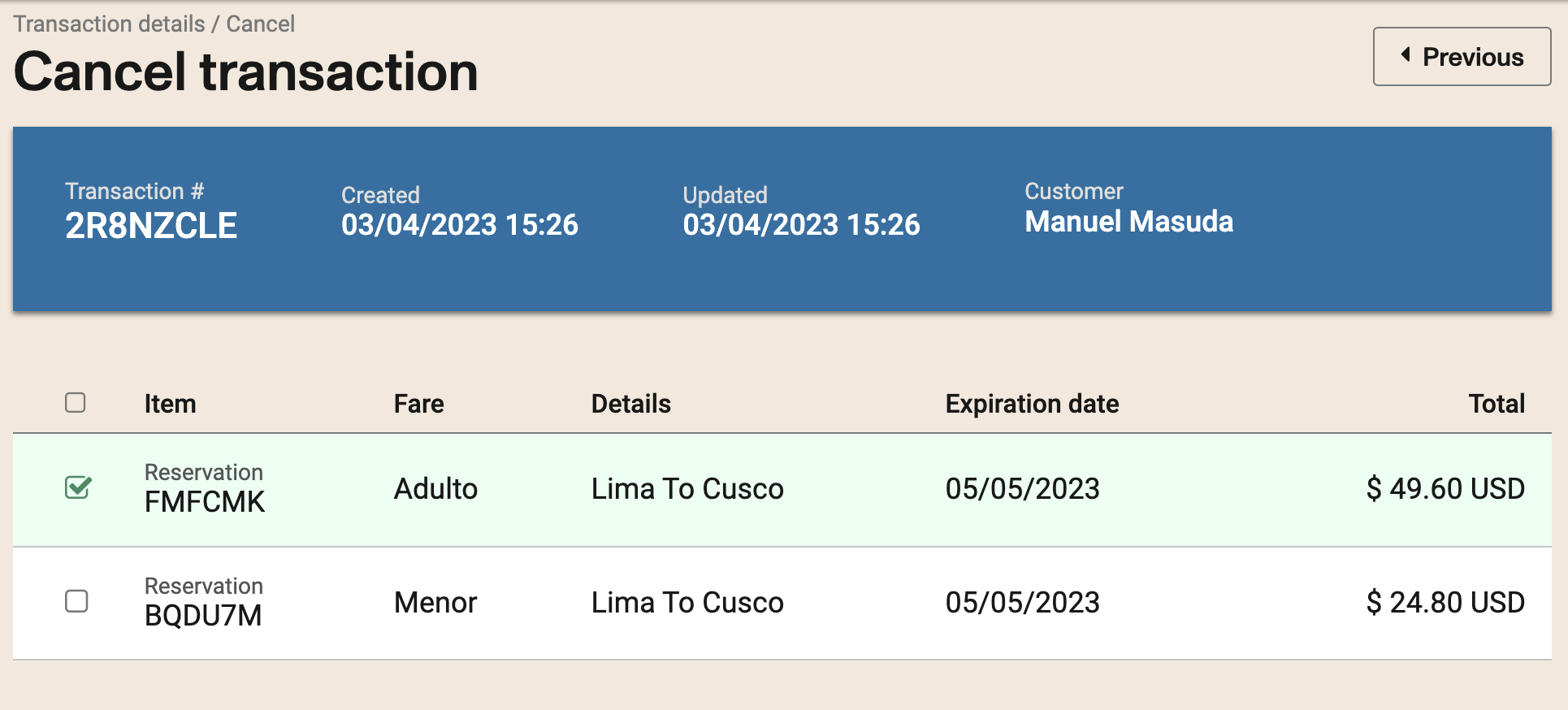
Keep in mind if any of these tickets need a companion. The system will show a warning message if there are any restrictions.
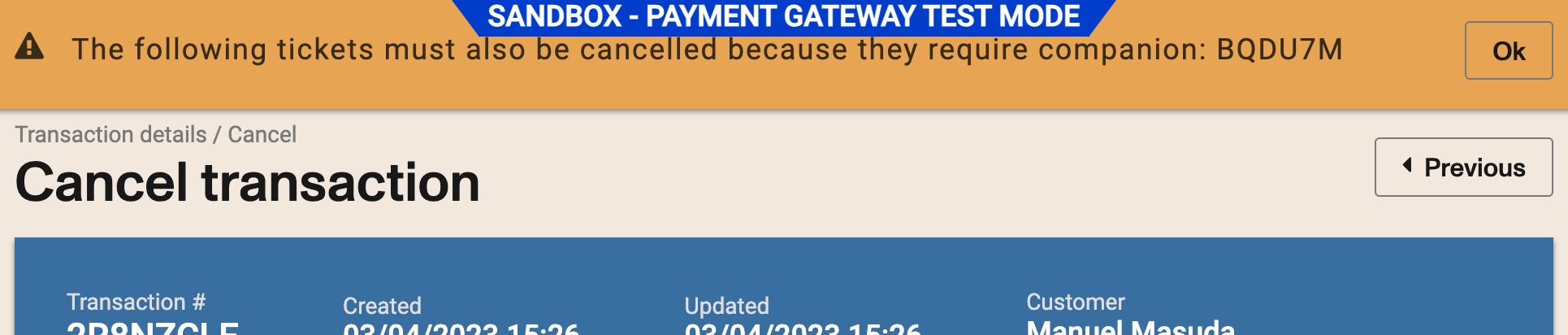
Refund Page
Shows total to refund (including fees and penalties if applicable)
Now the fees and penalties are shown in a format similar to the shopping cart.
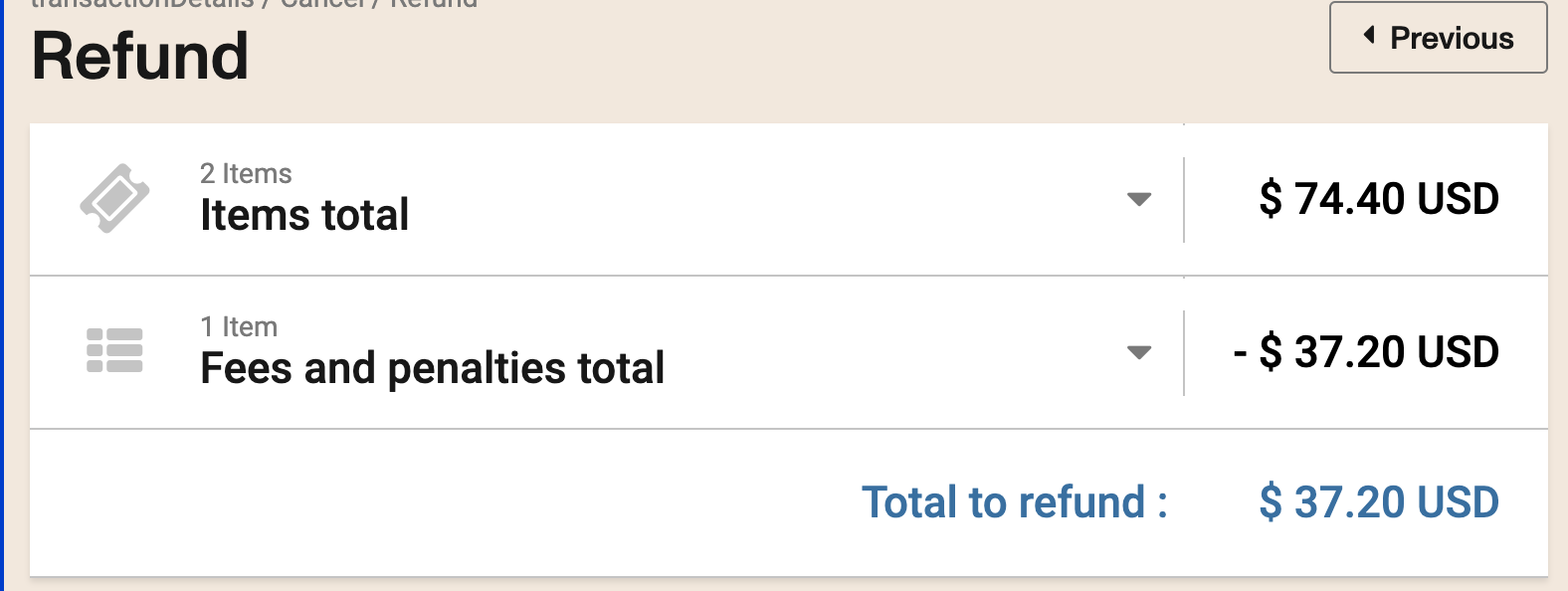
If you wish to override these fees, you have to click on the x next to it.
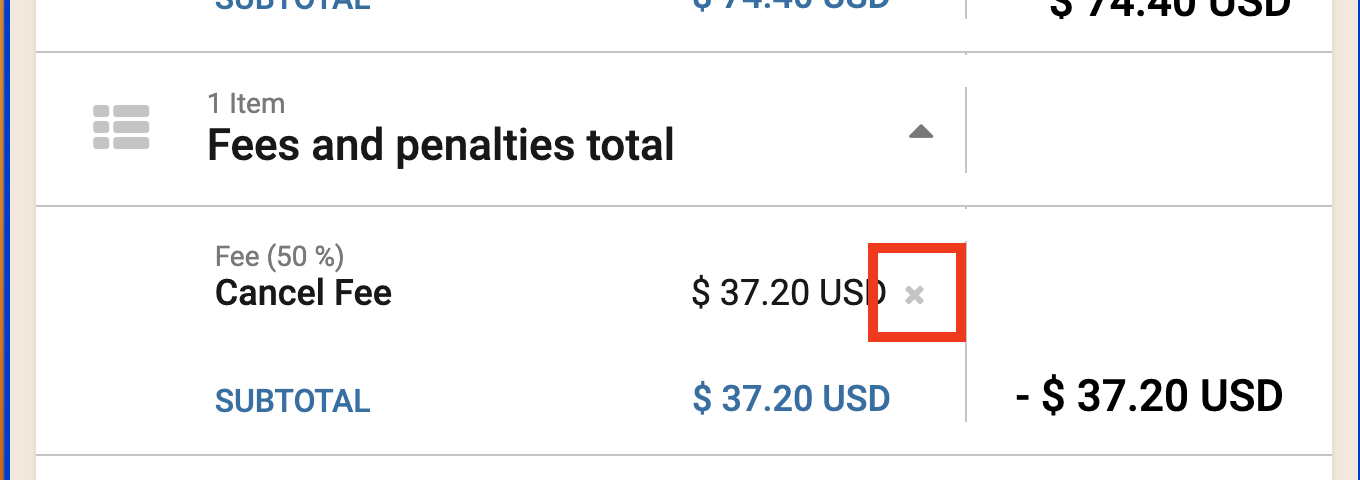
The proration option is selected by default, so the same payment used for the purchase is used for the refund.
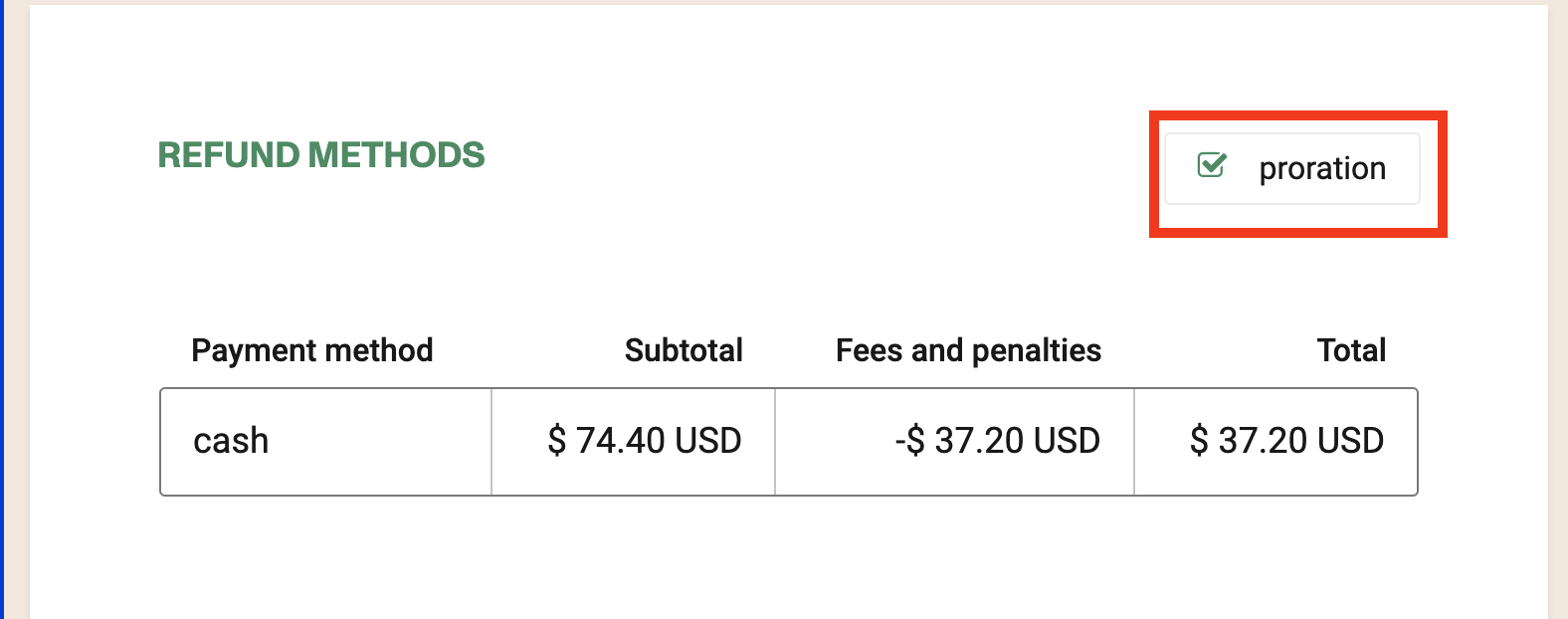
If you want to select a different payment method for the refund, deselect the option proration and will display other options.
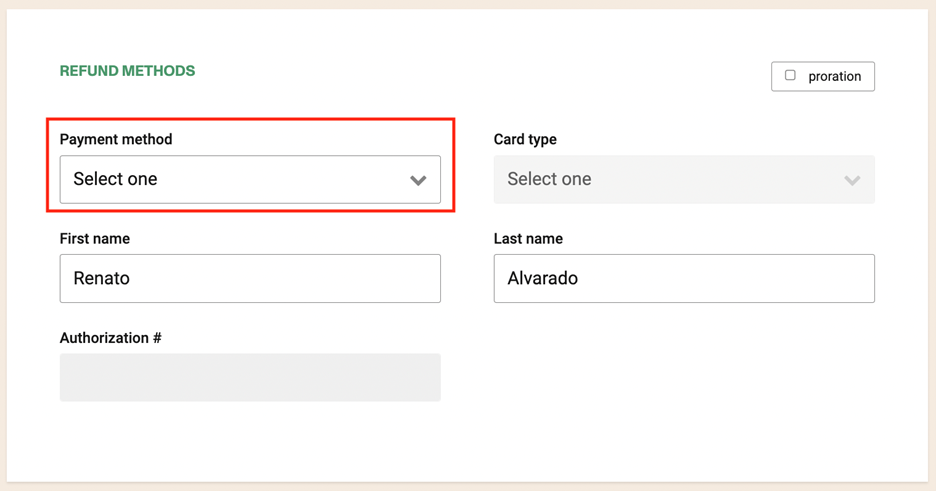
Click on the message to confirm the selected items for refunds.

Once confirmed, a new transaction will appear with the details of the refund.
(Refund Confirmation email to the client will also be sent)
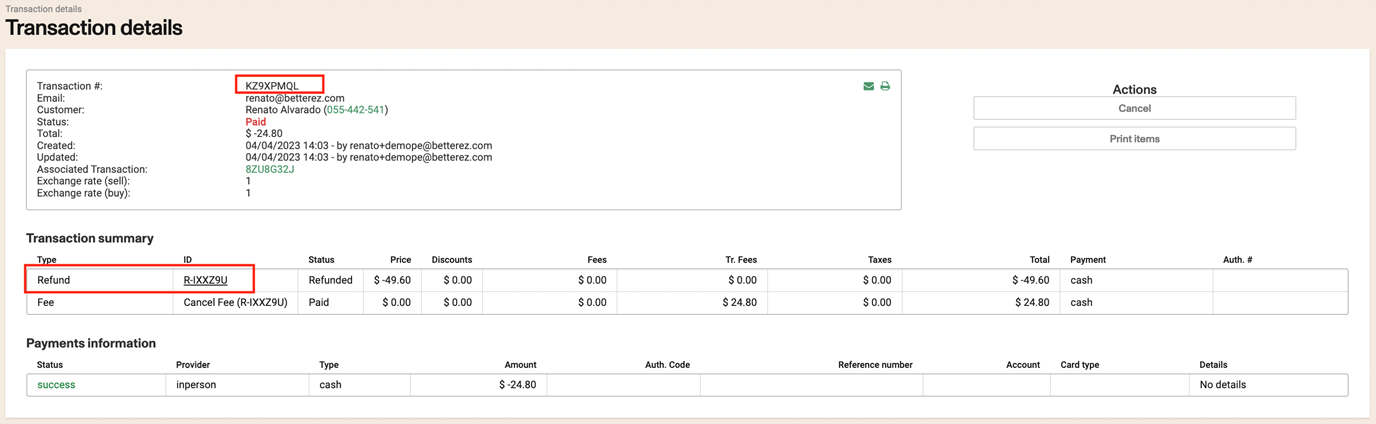
Note: Expired tickets and redeemed tickets cannot be refunded
Refundable payment methods
To set a payment method as "Refundable" go to Administration/Payments and select the one you want to enable.
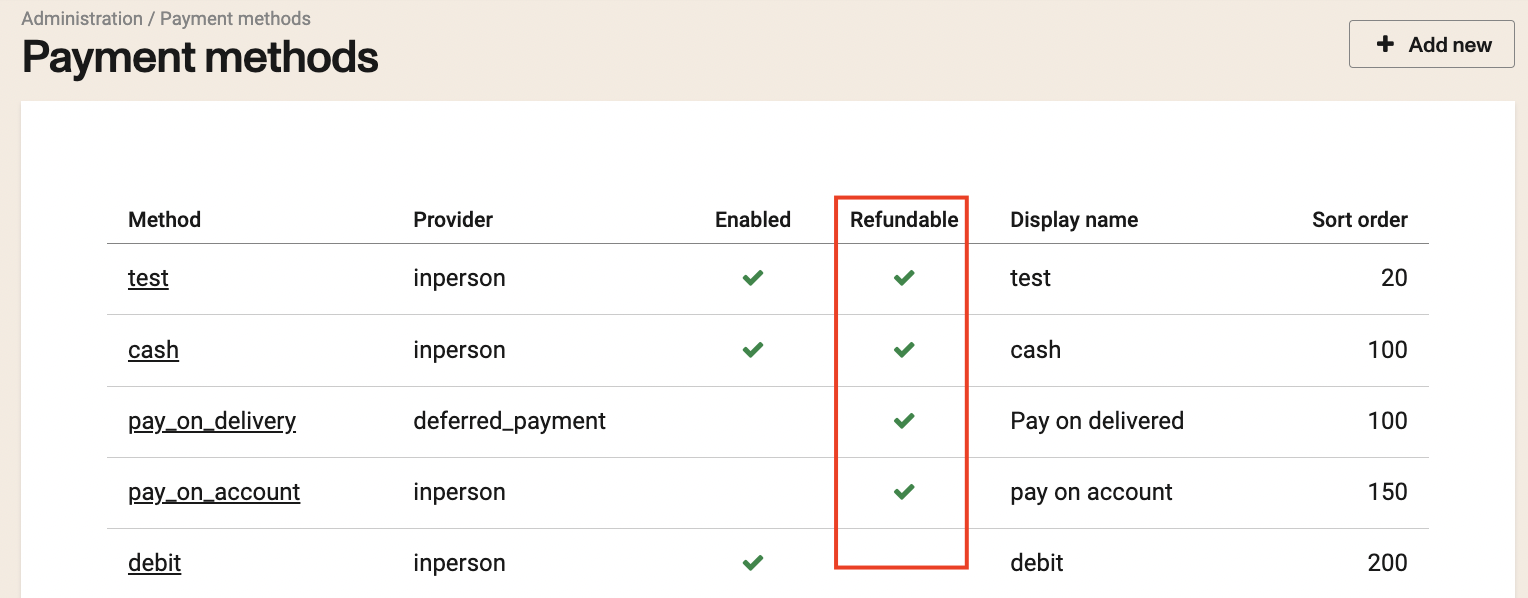
Refund to other payment methods
You have to activate the check on Prorate refund amounts based on payment history to proceed with the cancellation of the transaction or ticket.
- All the payment methods must be refundable.
- Changing the configuration now will not affect old transactions as this setting is not retroactive. Even if the "override" feature is set up in the role
- The reference payment type cannot be cancelled while awaiting payment, the recommended way is to wait until it expires according to the payment settings and make the cancellation or if it is manual complete the payment and cancel completely.
Multiple payment methods refunds
Sometimes it is necessary to refund a transaction where multiple payment methods are used. If all of the different payment methods have been configured as refundable, then it is possible to refund each payment type to the type from which it came.
- Depend on the payment provider, generally a refund can’t be done to a transaction that is older than 180 days.
Example of two different refundable payment methods:
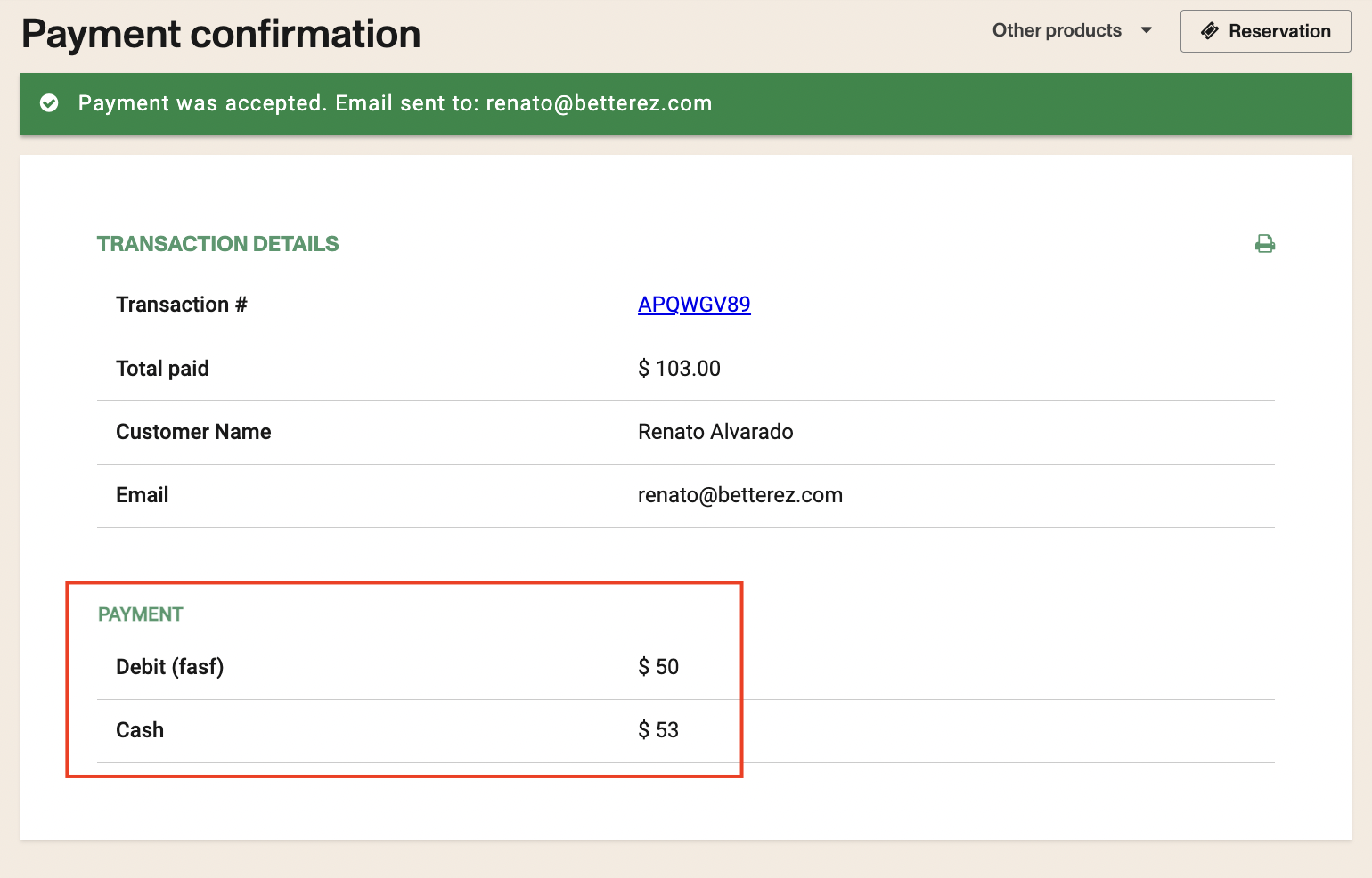
Refunded:
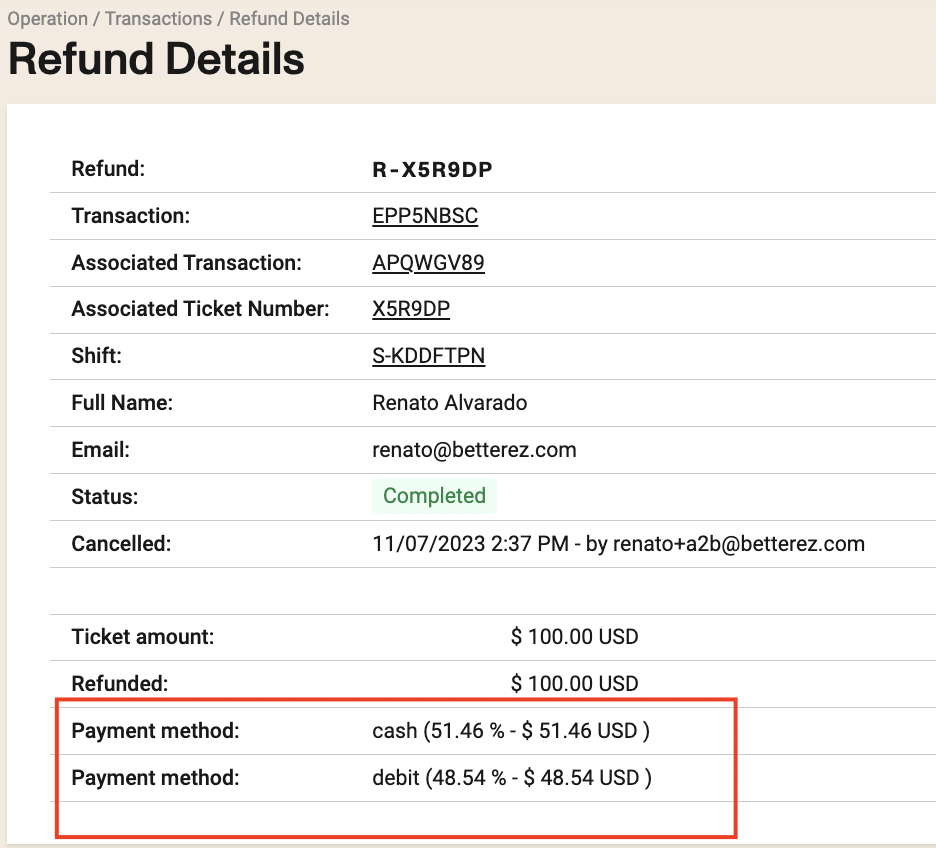
- Admin/account/prorration, how does it affect refunds? Refunds are made according to the percentage paid in each method of payment of the ticket or transaction. For more details go to Refund payment proration tickets
Refund fees
To set up a transacction fee as refundable, go to Admin/Fees and select the transaction fee that you would like to be refundable.
Check the box "Refundable" and click Save
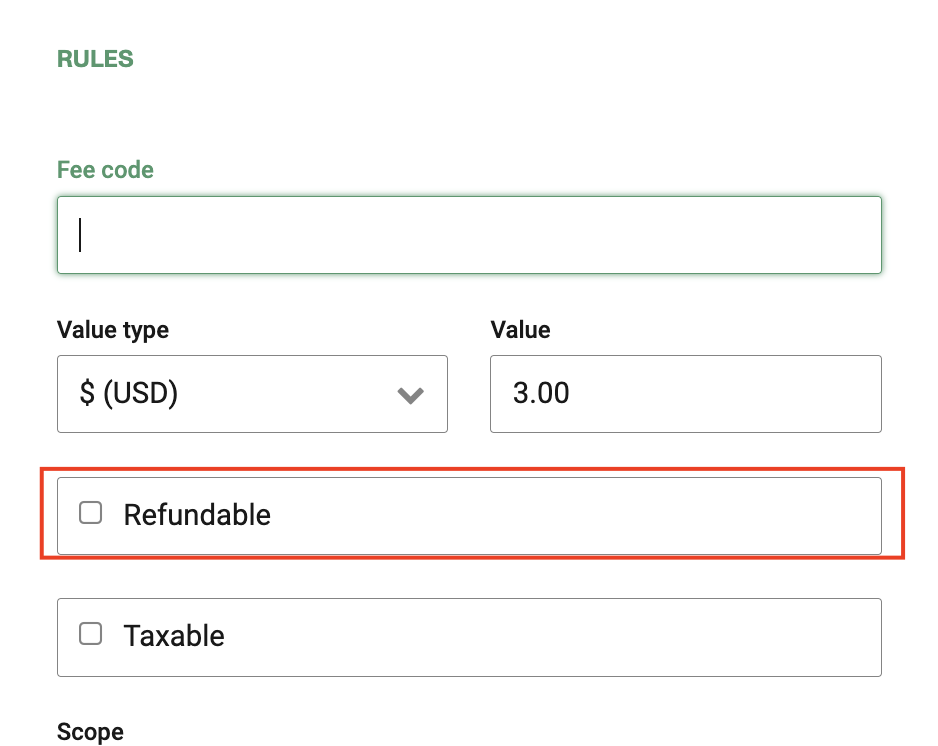
If you want to create a fee that’s only being charged when doing a cancellation of a ticket, select the transaction fee you want to use or create a new one by clicking on "+Add new".
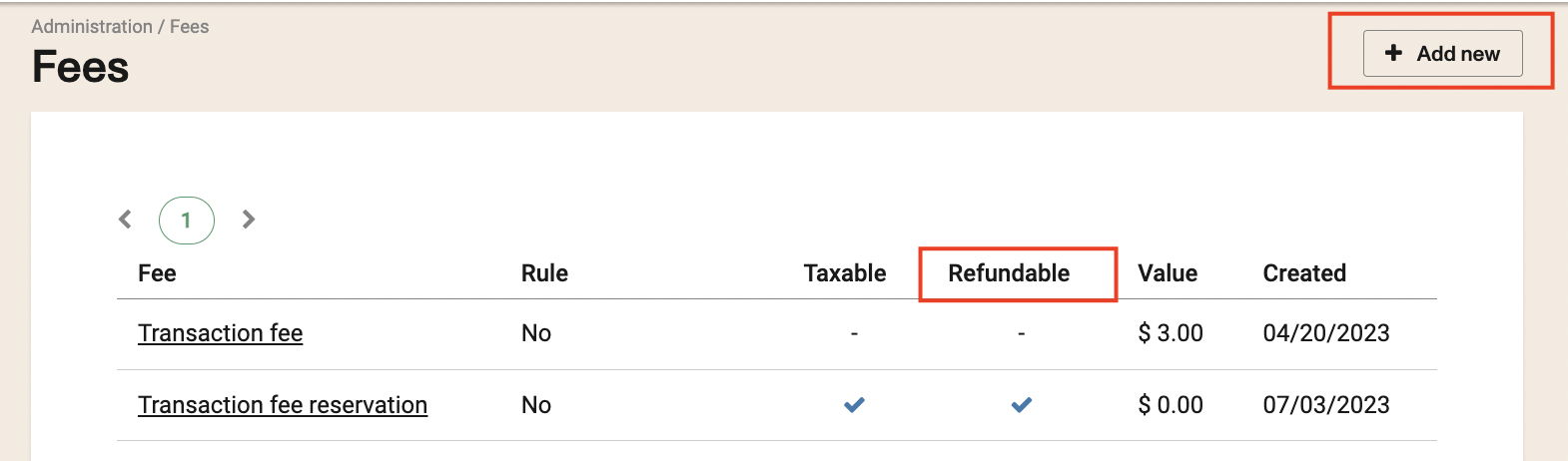
Proceed entering the fee information, and check de box "Apply on cancel"
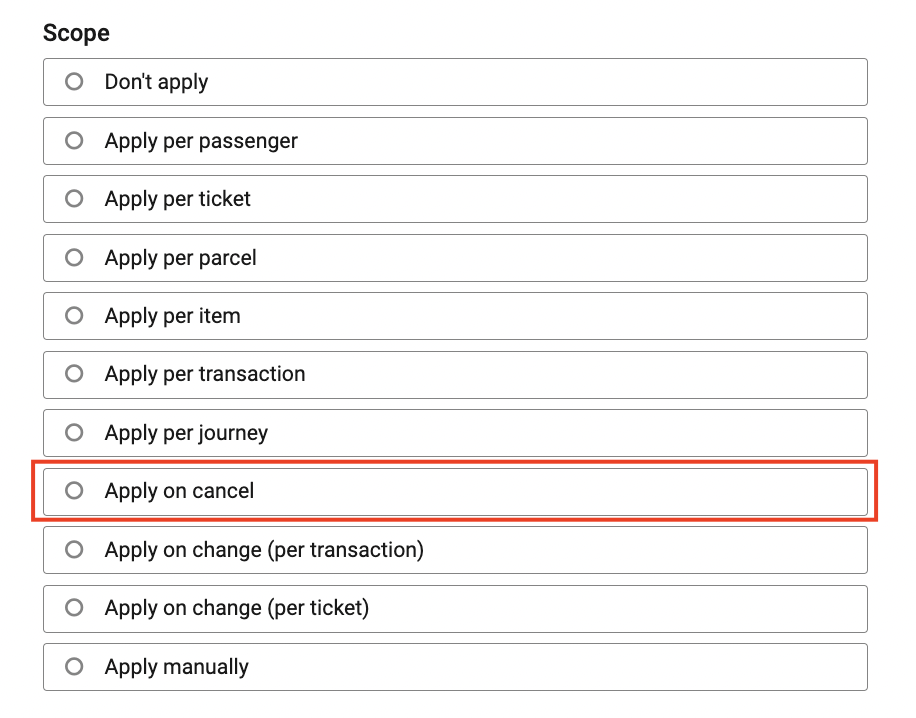
Refund fee display when cancelling a ticket
When you are refunding a ticket you will see the fee displayed, and have the option of removing it if desired.
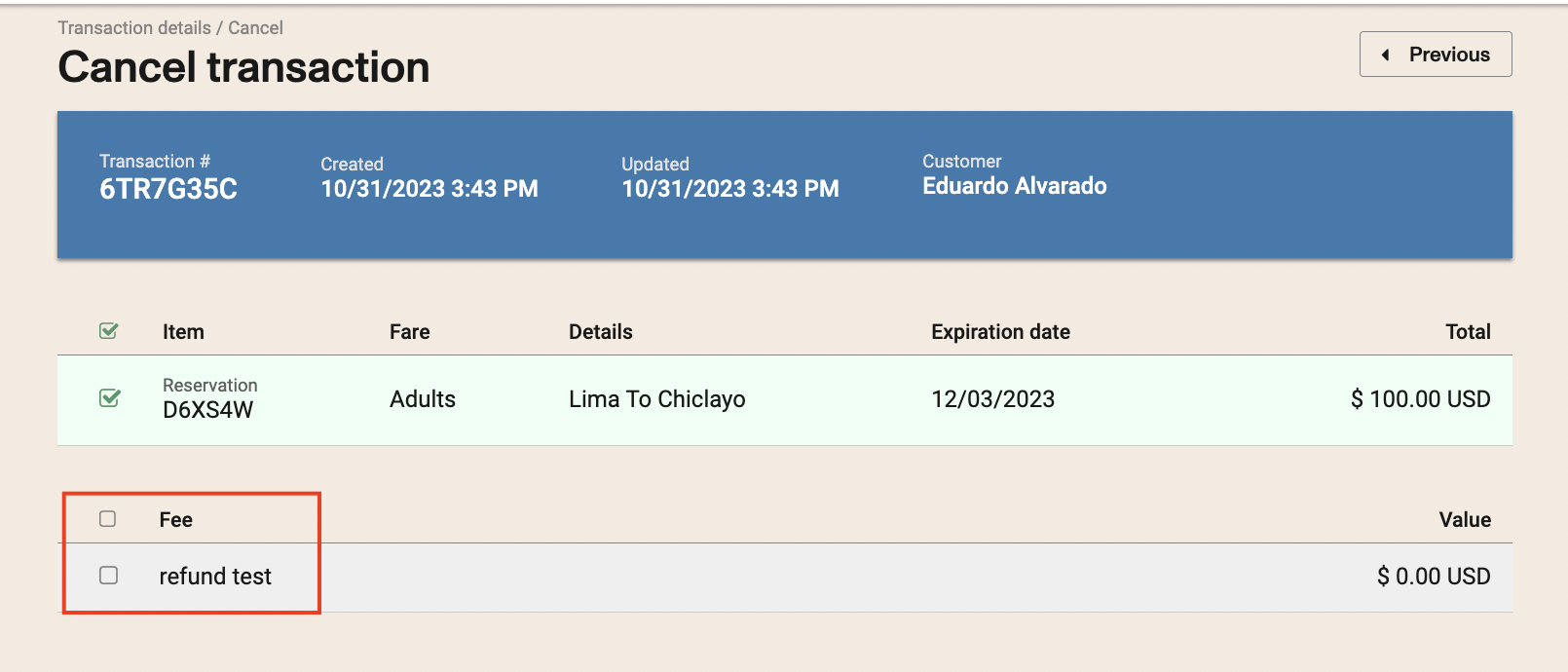
- If a fee is configured as “Apply on cancel”, it will apply to any cancellation that has an associated transaction fee. The product that is configured does not matter and ONLY apply to the transaction fee, not to the ticket or ticket fee (unless it is for the configured product)
How to cancel to a voucher
In order to use Voucher as an option to refund, please contact Betterez support and ask to enable the follow permissions:
/admin/refunds/override-payments.
/admin/refunds/inperson_prorate.
Then activate the voucher payment method and configure it as refundable.
- Administration > Setup > Cancellations > Email refund receipts automatically (Enable)
- Administration > Setup > Cancellations > Prorate refund amounts based on payment history (Disable)
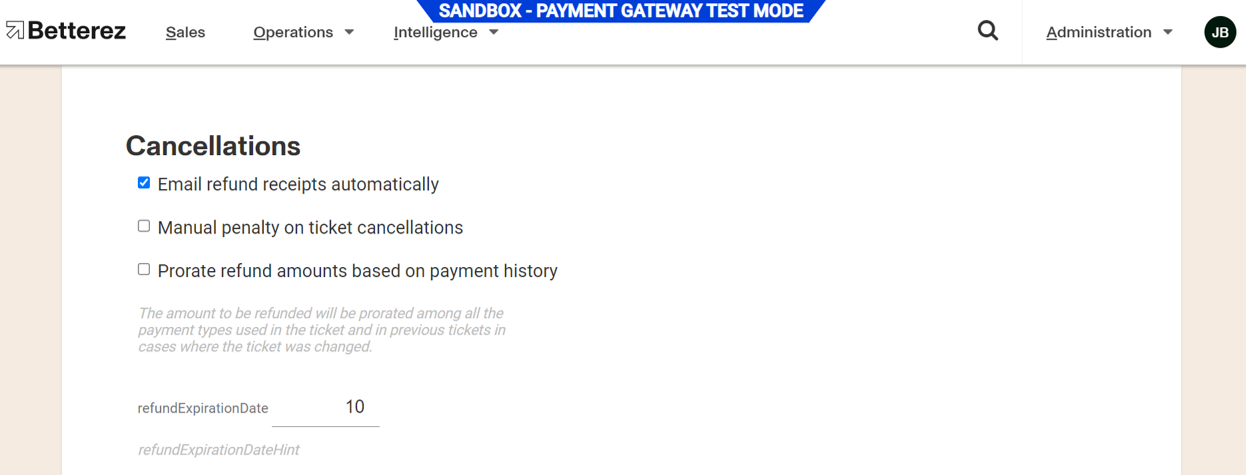
- Administration > Payments > Vouchers > Options > Refundable (Enable)
- To refund via voucher you need to disable the prorate button during the cancellation flow to get the payment methods that are available for refund and select the voucher payment method as shown in the image below.
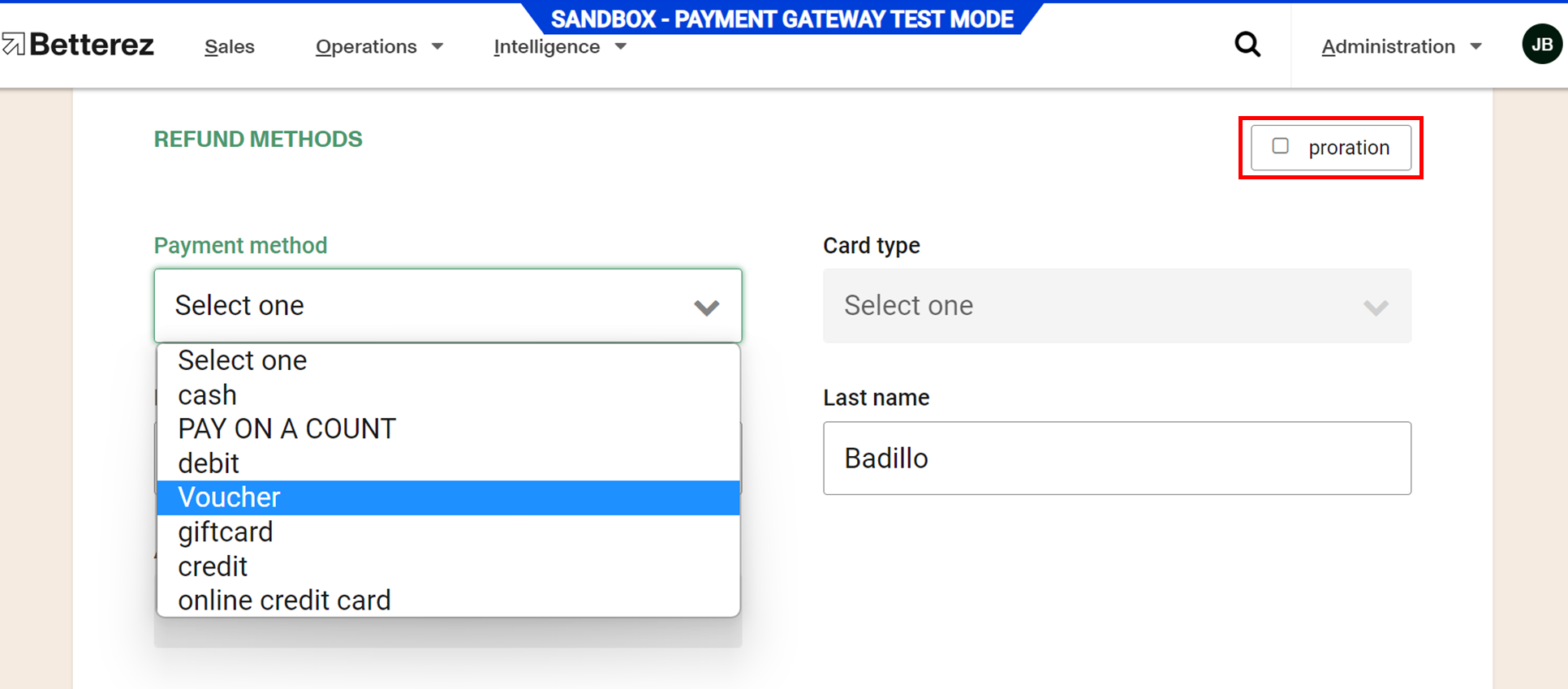
When the refund is completed, the voucher number will be displayed in the transaction on the agent's screen and the system will send the refund confirmation with the voucher information in a PDF file, provided that you have enabled the option to send automatic refund confirmation in the account.
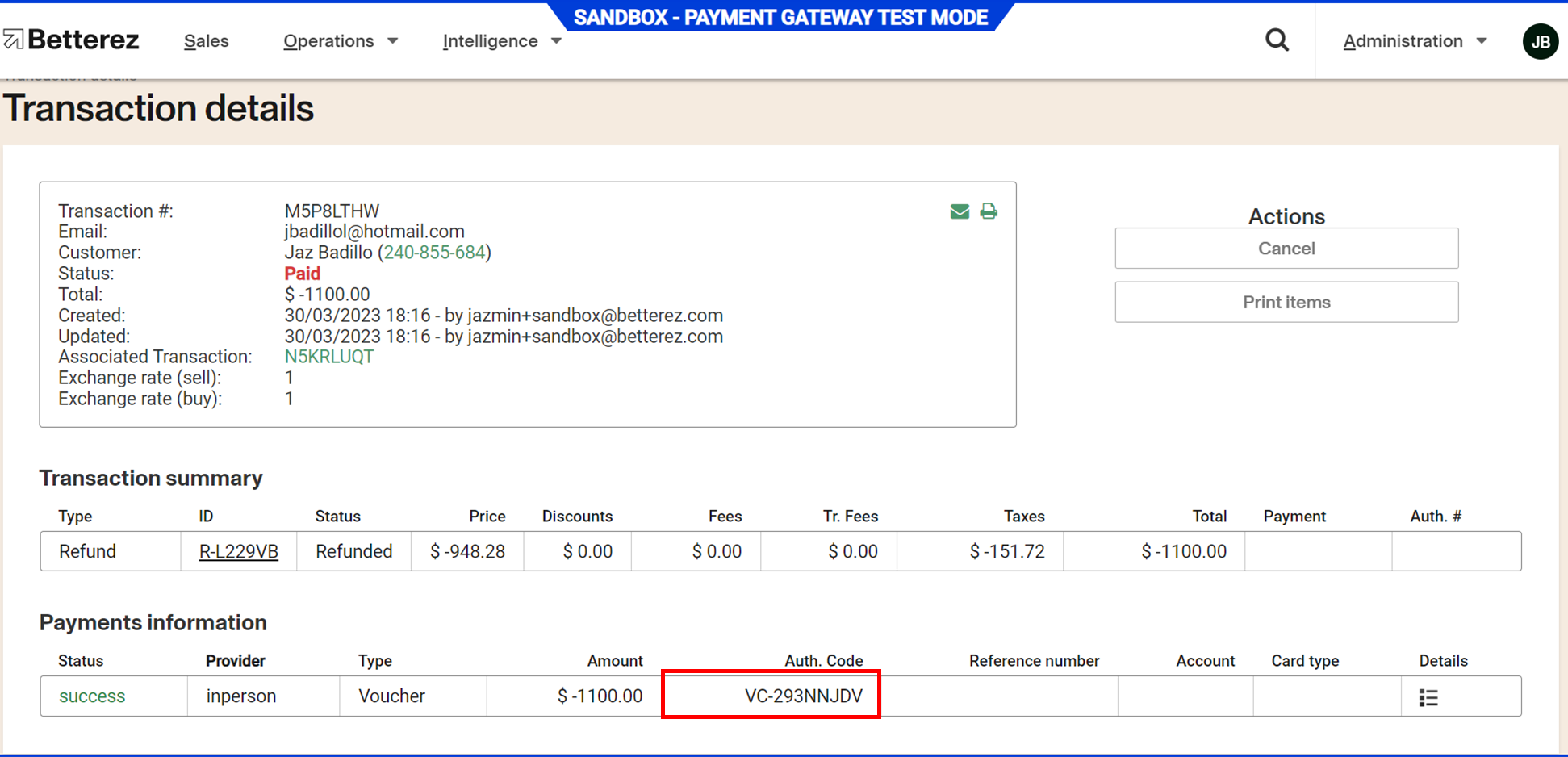
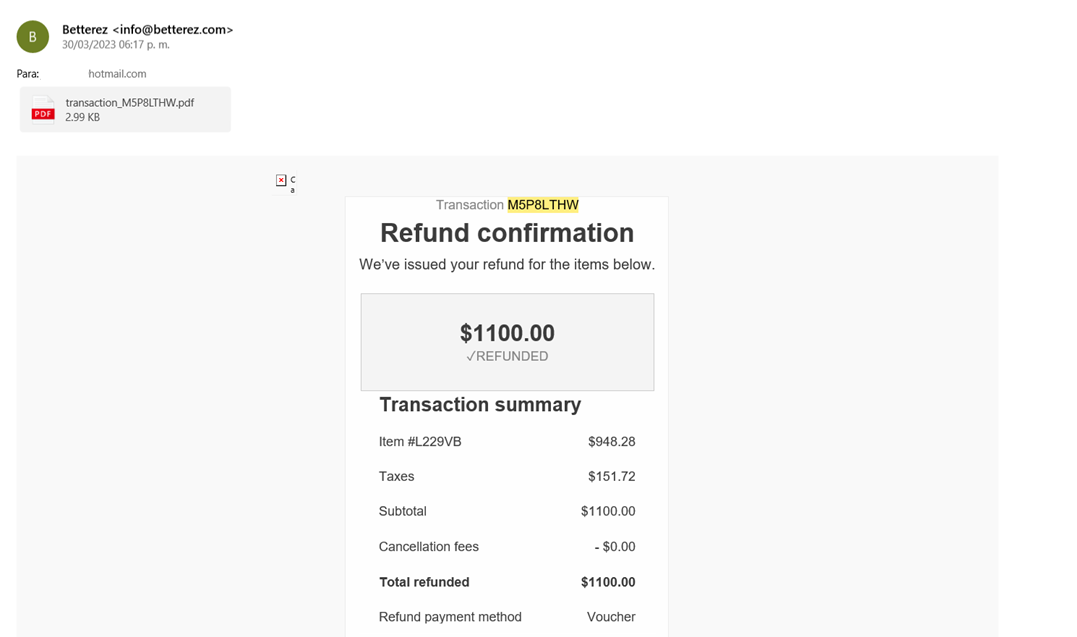
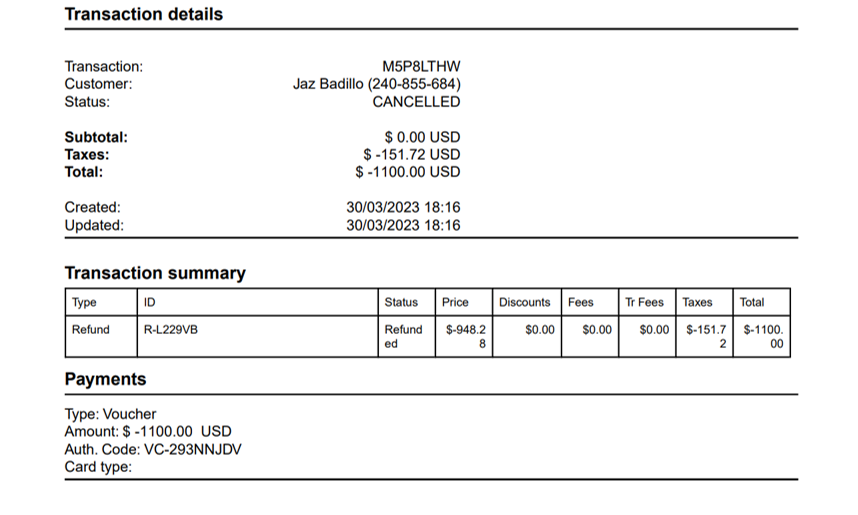
Note: For the moment, the system does not send the pdf of the voucher attached to the cancellation confirmation, so the agent must enter the code and send or print it, in order to identify the Voucher ID on the transaction details, is the one that says “Auth. Code” and star con capital letters VC.
Note: Refund to voucher is only available for main backoffice, but not for network agencies
Note: The refund to voucher would issue a voucher with the restriction that a portion of the trip needs to match the origin and destination stations from the original trip. If you would like to offer an open voucher with no restrictions you can always void that one and issue a manual one for the required amount.
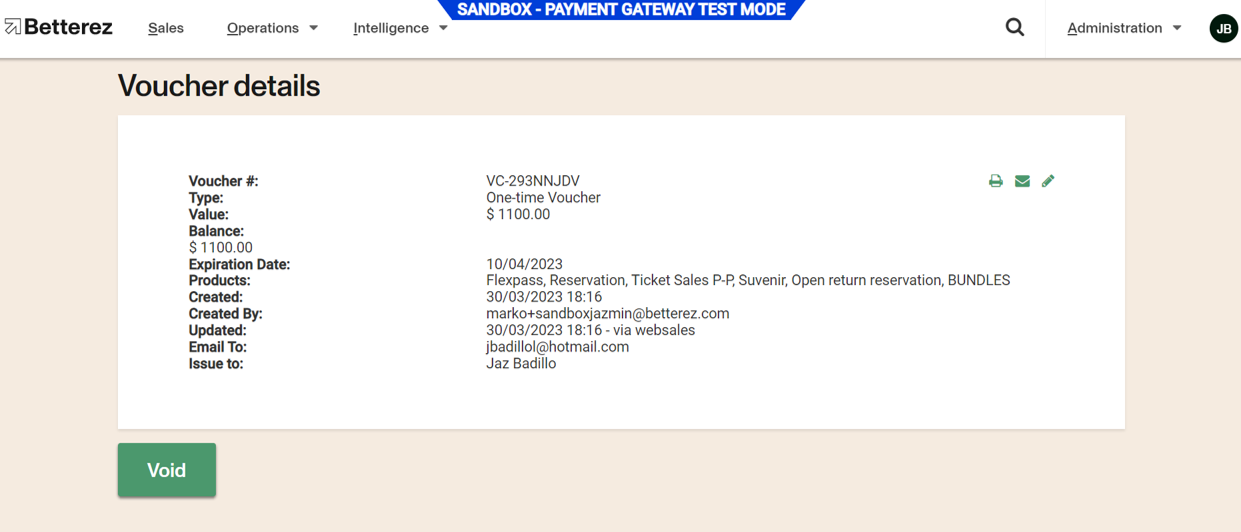
Refund with voucher is also allowed for the bundle product, considering that it only applies when these were configured as cancellable and have not been redeemed yet.
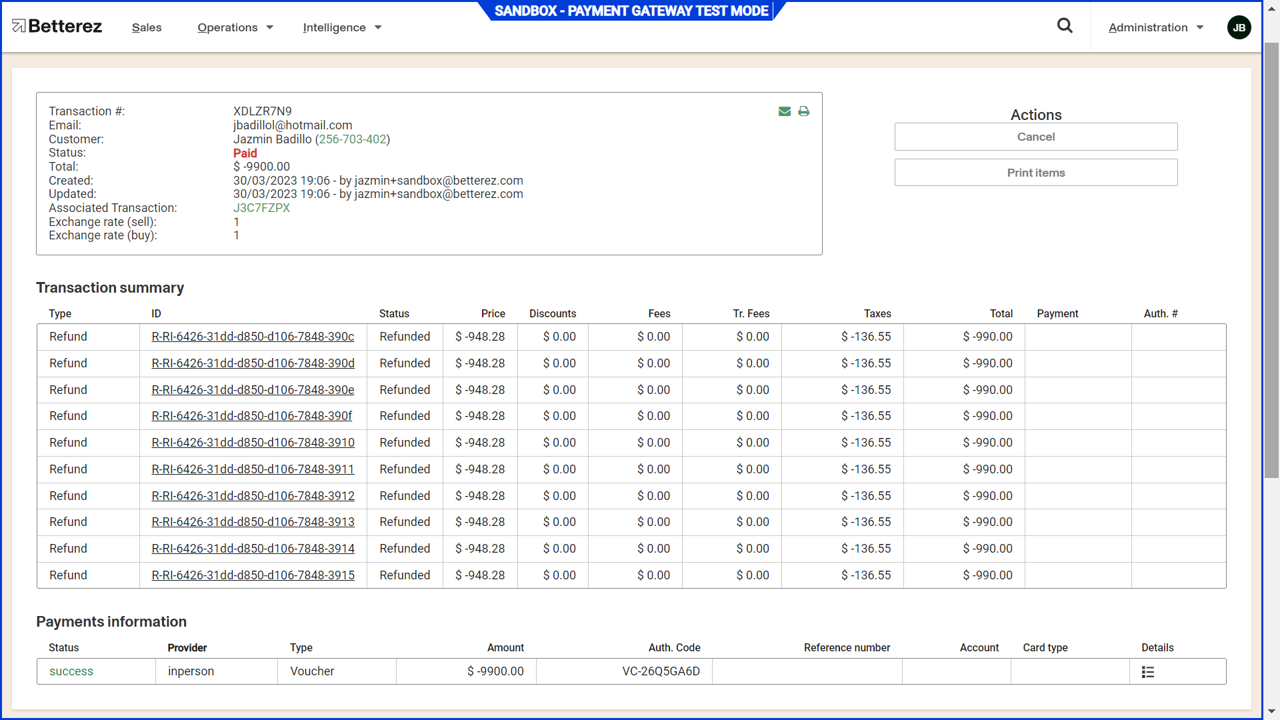

To refund a flexpass, the logic would be as follows: For Flexpass with limited number of max redemptions, the total amount paid for the flexpass is divided by the number of times you can redeem that flexpass and that would be the "cost/price" of each redemption (ticket). At the time of cancellation the system considers the number of times a flexpass is allowed to be redeemed per configuration vs the number of times the flexpass has actually been redeemed and refunds the difference.
Bundles refunds
Bundles may be refundable if the product is configured as "Cancellable". If the Bundle has expired it cannot be cancelled.
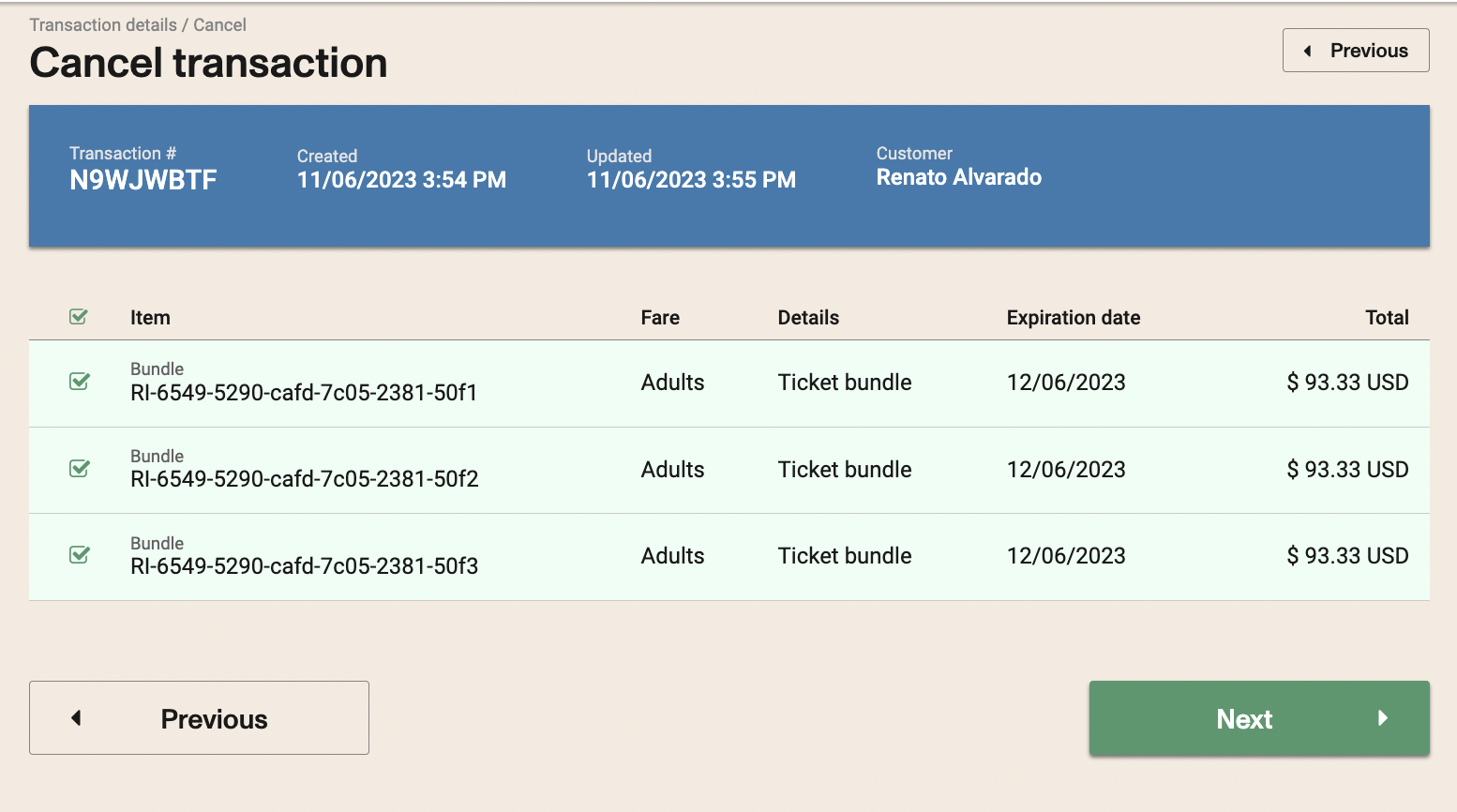
Once a RI is redeemed, neither the RI nor the resulting ticket will be cancellable.
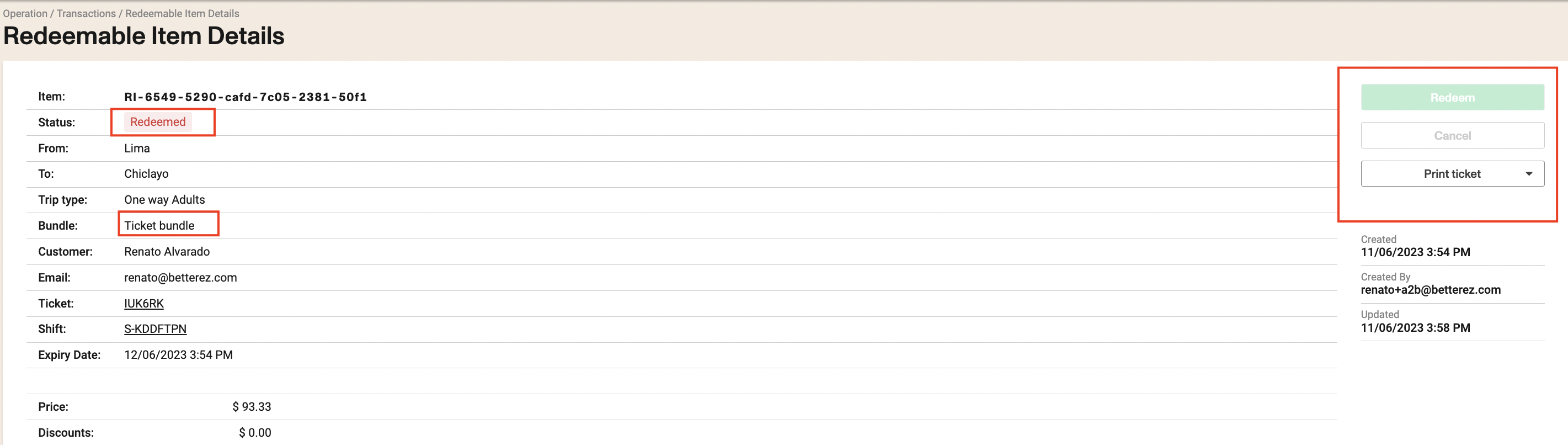
Open returns refunds
In open return cases, you can also refund a RI if it has not been redeemed. The Redeemable Item payment method and Bundle must be configured as cancellable.
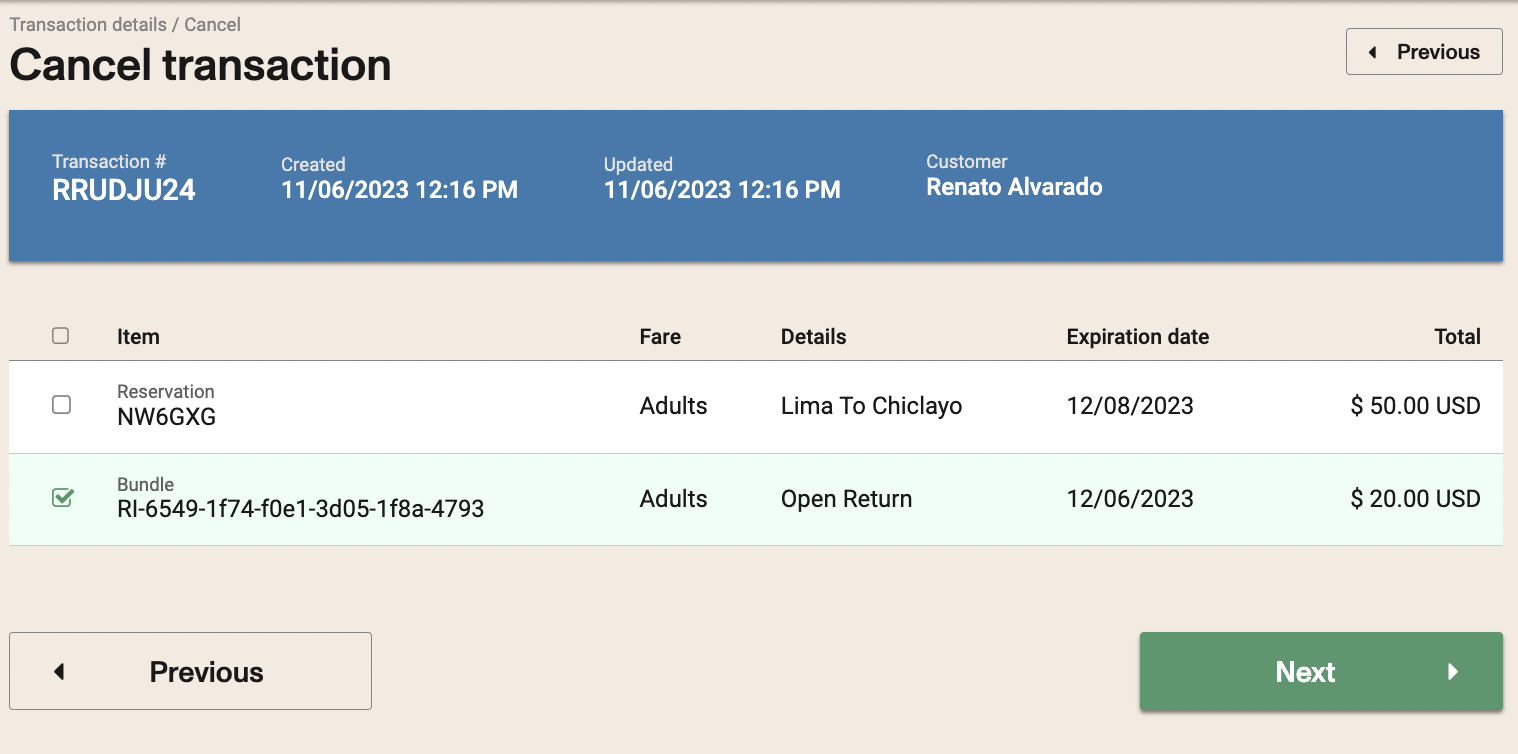
You cannot cancel the ticket if it has already been converted to a ticket with a confirmed date.
Refund FlexPass
You can cancel available FlexPass that have not been used and have been configured as cancellable. If the FlexPass has expired it cannot be cancelled.
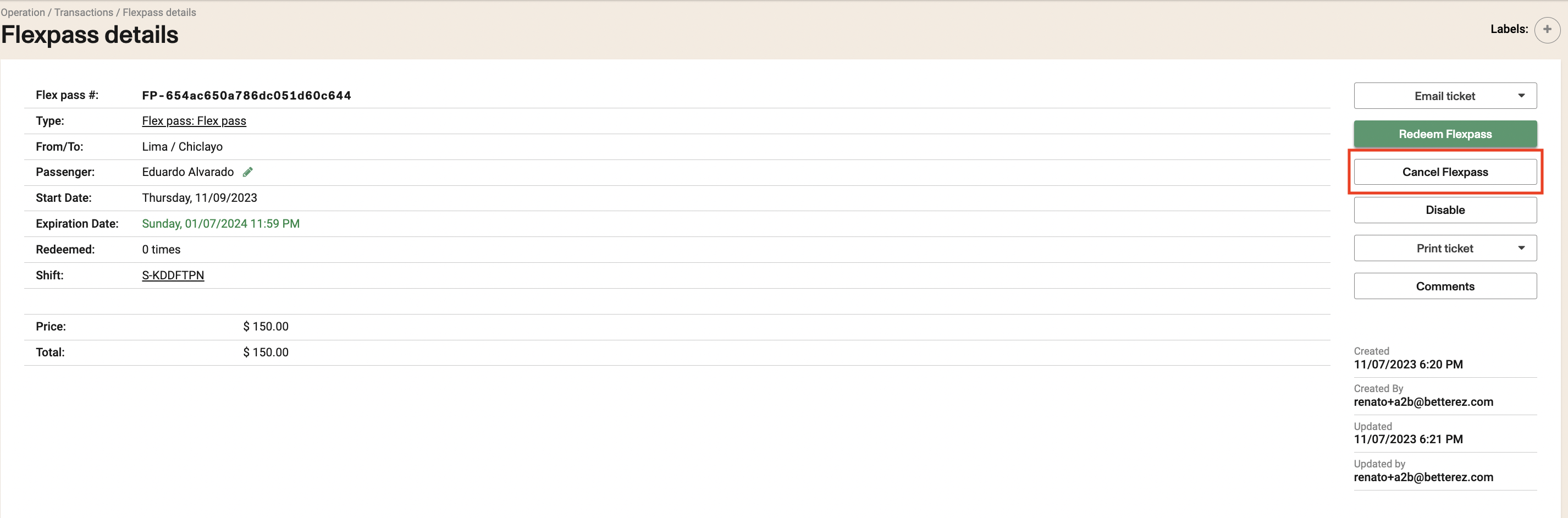
Refunds in Agencies
To be able to make refunds from an agency, remember to have the Agency's. configuration correct, and to have enabled the "Access Network Data".
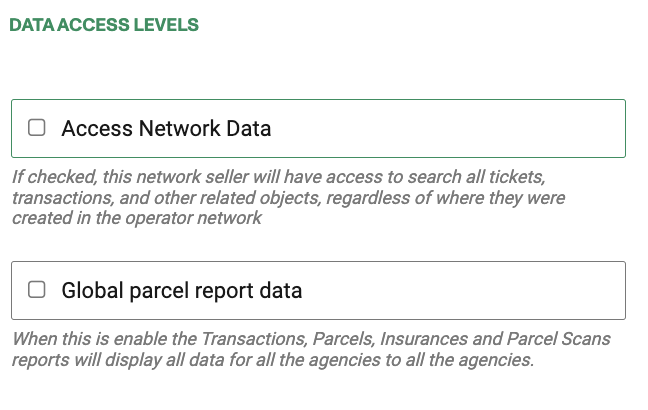
This feature will allow to make:
- Refund/Changes/Cancelations - Network agencies will be able to refund the transactions created by the provider or any other network agency users.
- Search - Network agencies will be able to search the transactions created network-wide within the provider environment.
- Customer details - Network agencies will be able to see customer details of the main accounts and other network agency users.
Remember to check that the correct permissions are enabled.
Refunds ticket created from different Agencies
If the new setting "allowCancellationsByAnyNetworkAgency" is true, we will modify the current validation to allow for any Network Agency to complete the refund.
In main account, go to Administration -> Account setup
Enable the option: “Allow any Agency to cancel any transaction found in the Provider Network”

Refunds in Busbud
To refund tickets sold through Busbud, please follow the standard refund procedure within Betterez system. When you reach the final confirmation step, you'll be presented with a few options for the reason for the refund:
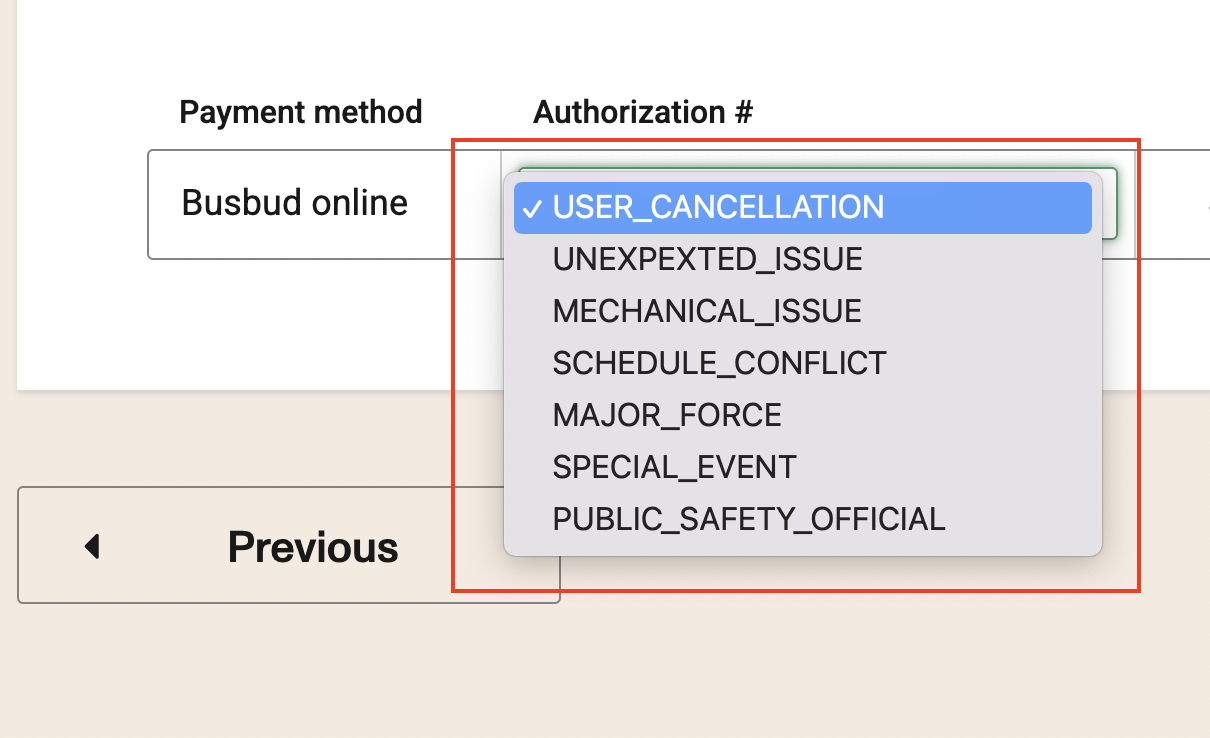
- USER CANCELLATION
- UNEXPECTED ISSUE
- MUCHANICAL ISSUE
- SCHEDULE CONFLICT
- MAJOR FORCE
- SPECIAL EVENT
- PUBLIC SAFETY OFFICIAL
Select the appropriate reason, and then proceed with the refund.
The USER CANCELLATION reason DOES NOT actually triggers a refund so the passenger won't get their money back.
Refunds in Distribusion
For tickets purchased through the Distribusion channel, operators are required to contact the Distribusion Support Team at support@distribusion.com to request a refund. The Distribusion team will manage the refund process, and upon receiving their confirmation, the operator may proceed with the ticket cancellation within the IMS account to ensure that the seat is released and made available for resale.
Refunds of changed tickets
You can refund a ticket that has been changed one or more times. It will always pull the last transaction that was generated to make the refund.

- It doesn't matter if it has more than one payment method, it will refunded to each correspondent payment method.
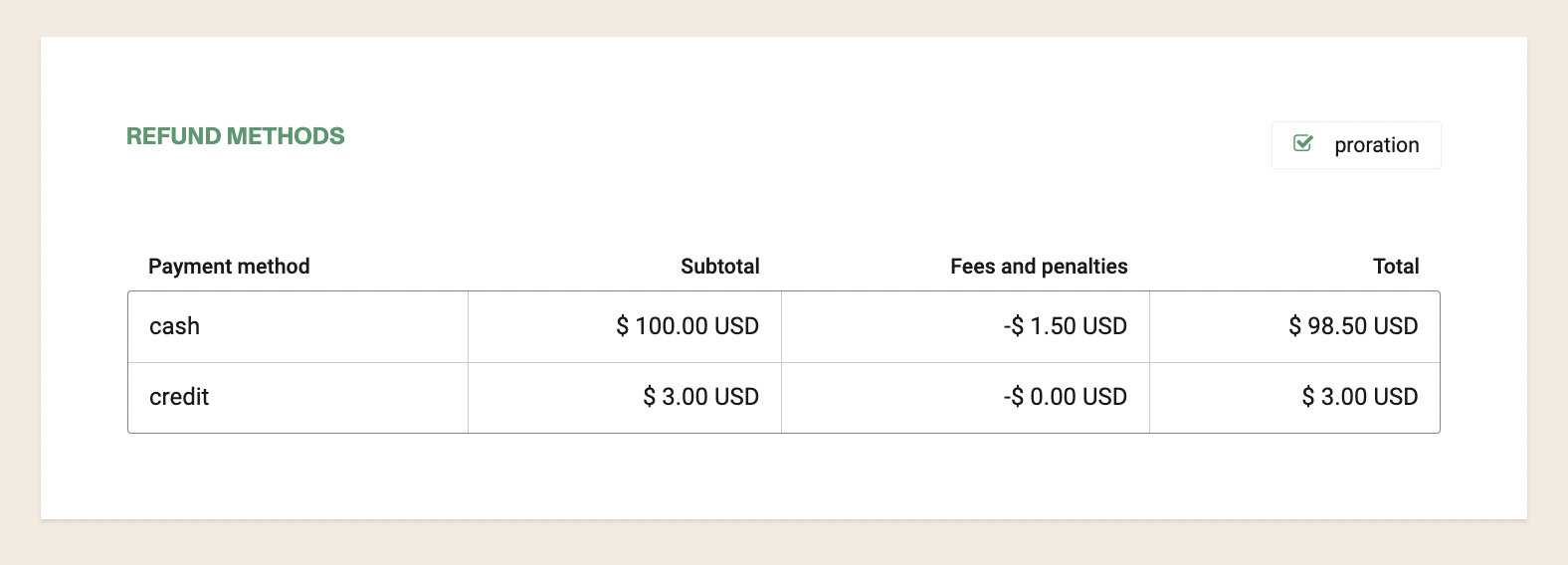
If there is any fee or additional amount to be paid, it will allow you to proceed with the change, subtracting the pending amount.
As the system does not store any Credit card information. If during a series of changes there were more that 1 payment with a CC, then the system won't be able to do a referenced refund directly to the CC. The recommended procedure here is to refund to a different payment method, and then verify the possibility to do a refund directly from your payment gateway merchant account.
Non refundable Payment methods change
When buying a ticket with more than one payment method, and one is non-refundable, it wouldn't be possible to refund this ticket.
If a change is desire, all the new tickets as a result of multiple changes would be refundable, but the system will force the user to override the payment method for the refund, since in the original transaction there is one non refundable method.
Paid in Items
Only the entire transaction can be cancelled, it is not possible to cancel item by item.

Refund manual cancellation penalty
If you don't charge a fixed cancellation fee and would prefer to have variable penalties that can be entered manually:
Go to Admin/Setup and on Customizations click the checkbox for "Manual Penalty" on Ticket Cancellations to enable the feature
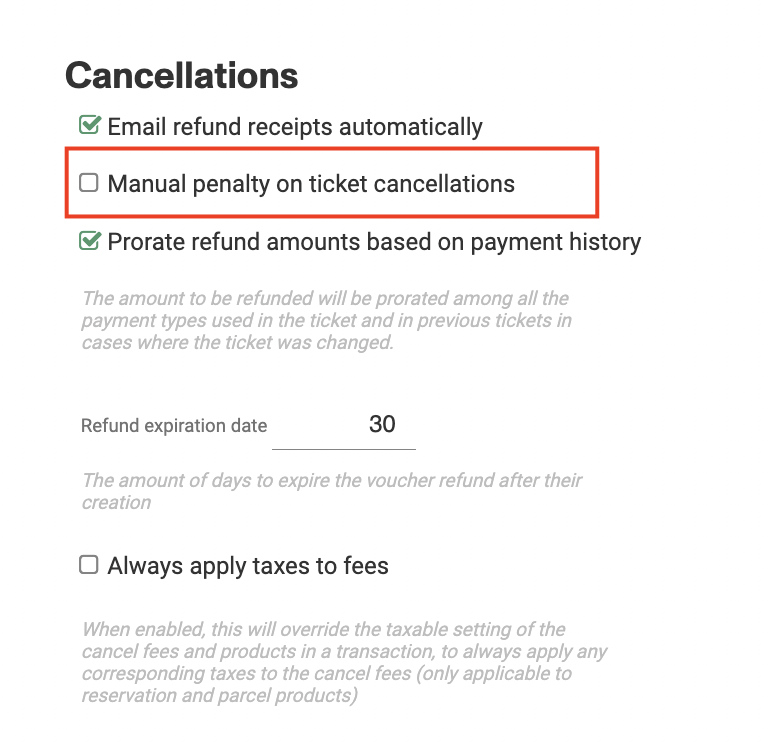
Applying manual cancellation fees
Now search for a ticket that you would like to cancel, you will see a field called 'Penalty Amount' to type in the shopping cart. Enter the appropriate number here, and the reason for the fees being charged under 'Penalty Reason'
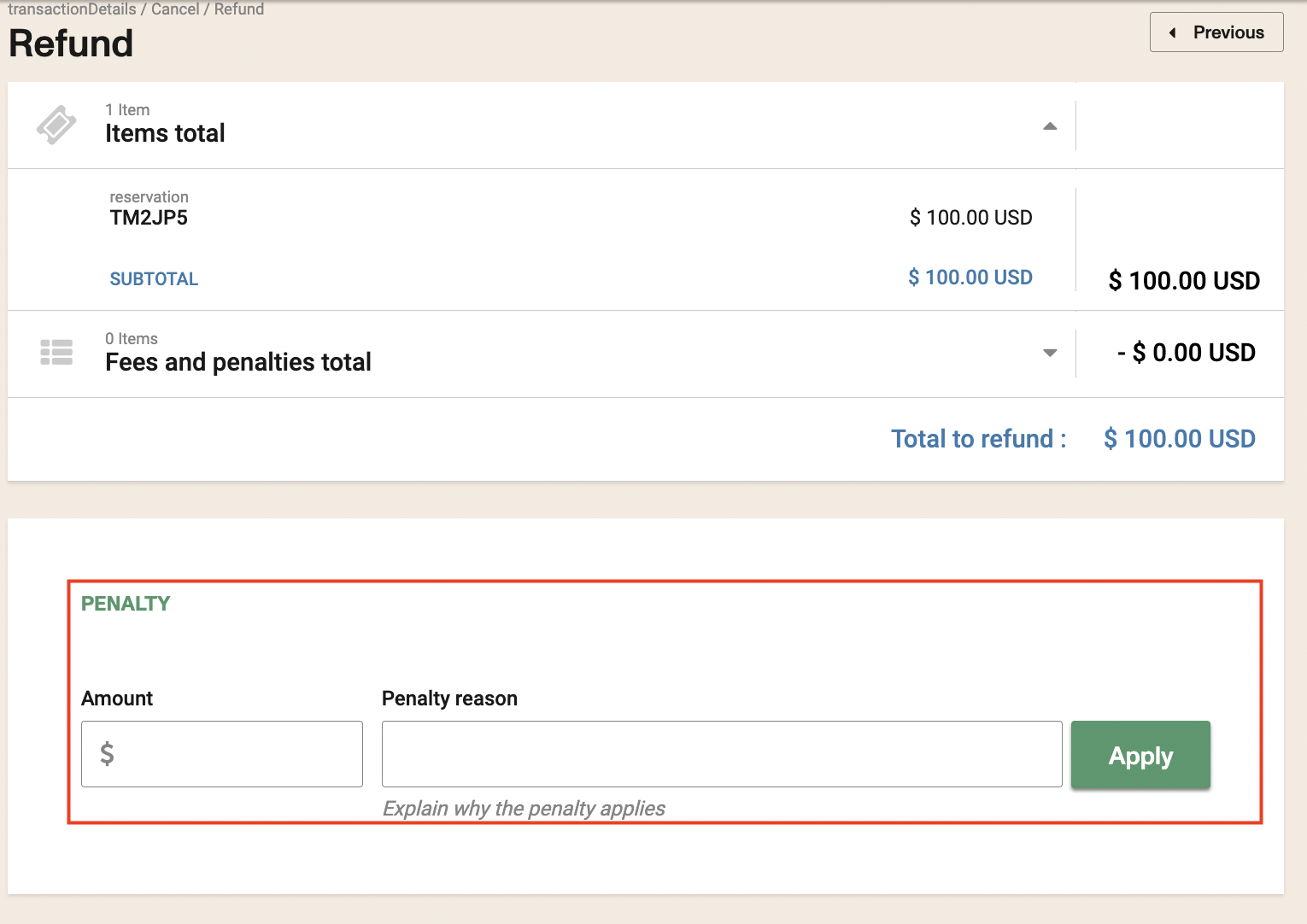
- Penalties are not affected by taxes. The total is added at the end.
Important Note: If account set up (Adminstration / Set Up) does not have the feature to Create/modify tickets on past dates (back-end only) enabled, then the cutoff time for refund set at product level will be considered which means that tickets wont be cancellable outside of that period. If the feature to modify tickets in the past is enabled then the cutoff times for refunds is ignored.
Gift Certificates
A Gift Certificate is not cancellable or refundable.
Tickets that have been bought with a Gift Certificate, partial or full, can be cancellable, but not refundable. It means the value of the gift certificate is lost and cannot be used again.