Payment Providers: Referenced Inperson
About this method
The Referenced Inperson payment provider and the pay later payment method, allows the use of different payment methods to be used to pay for a purchase. This payment method is only available for MXN currency.
In the configuration, the user can select the payment methods that will be available for the customer to pay for the purchase. The payment methods available are Oxxo, Pago Express and Pay Manually.
In the case of Pay Manually, the user will have to select the options enabled for this payment method. Only Cash and MIT are available at this time.
Setting up Referenced Inperson payment method
In order to configure the Referenced Inperson payment, navigate to Admin -> Payments and selected the pay_later payment method.

Once on the Edit payment method screen the user will be required to configure the following fields:
Display Name The name you would like displayed in the shopping cart list of payment methods.
Enabled If checked, this payment method will be available for those sales flow channels it'll be configured.
Sort Order The higher the number, the lower in the list of payment methods this payment method will appear.
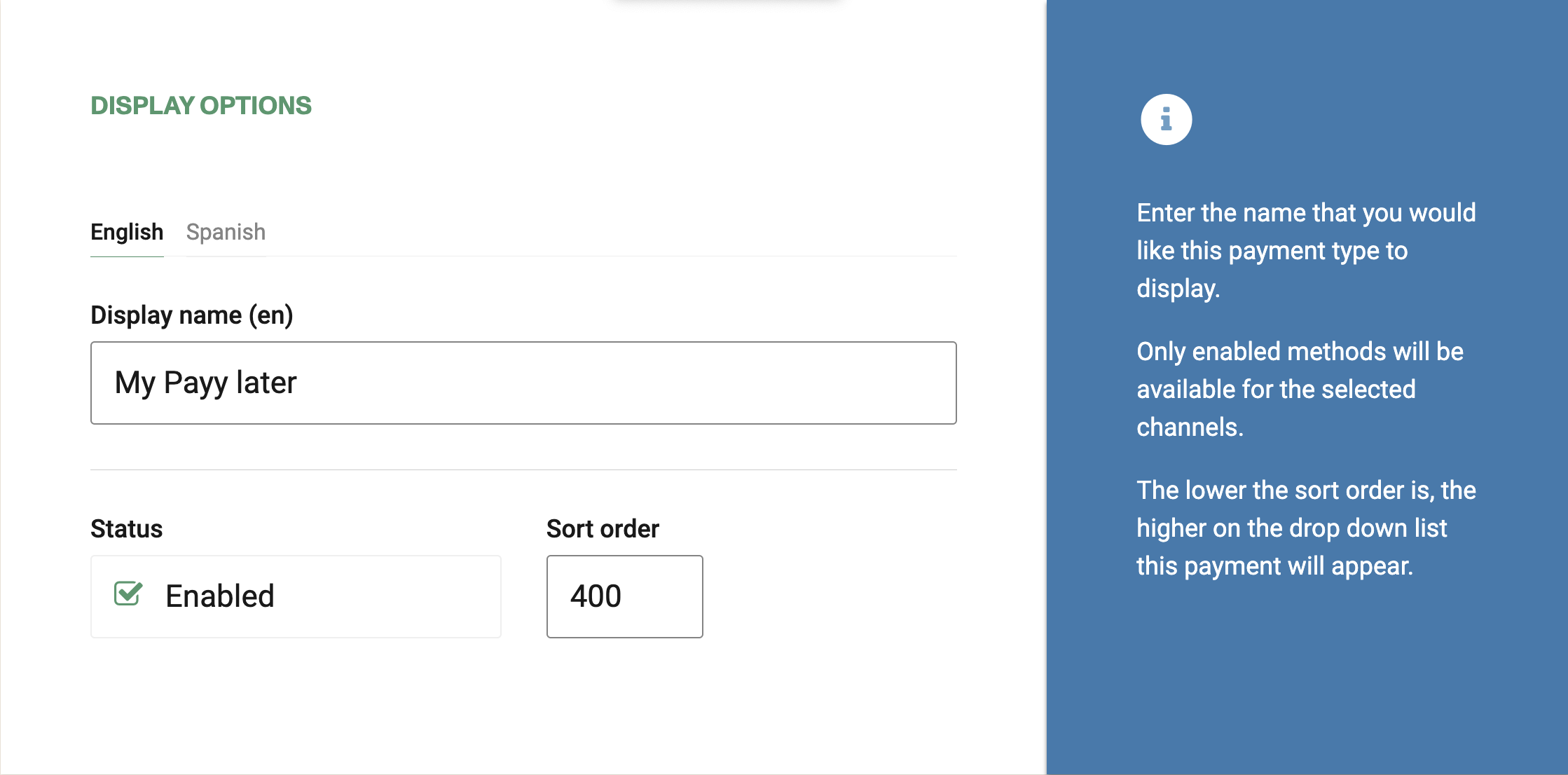
Require address on Back end If checked, this payment method will require the address of the customer in the back end sales flow.
Require address on Web sales If checked, this payment method will require the address of the customer in the web sales sales flow.
Refundable and Changeable If checked, tickets purchased with this method of payment will be refundabled or changeable.
Include in the deposit totals If checked, this payment type will have documentation that is necessary to include with seller shift deposit before closing a shift.
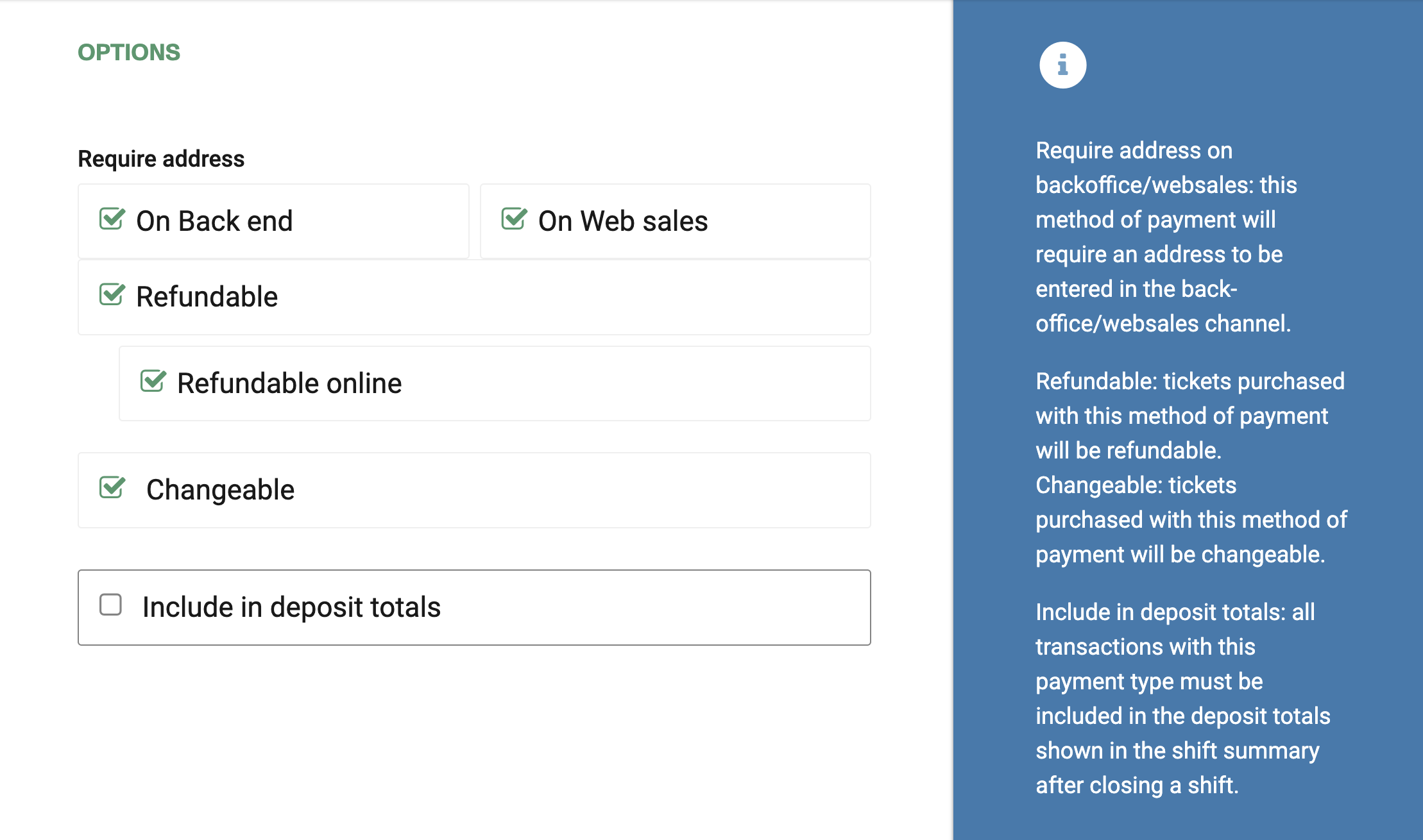
If Allow to combine is checked, the payment method can be combined with any other payment method on the payment form. You can also set a list of payments which can't be part of that combination:
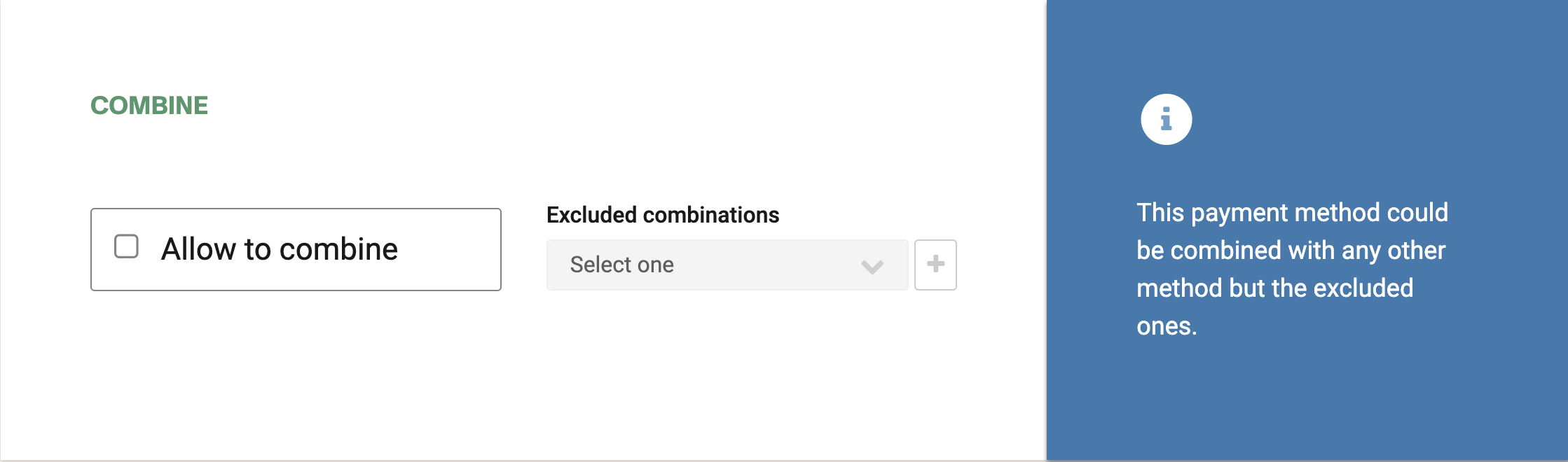
Make sure to select the right channel. If the account is a multi-currency account, at least one currency per enable channel will be required:
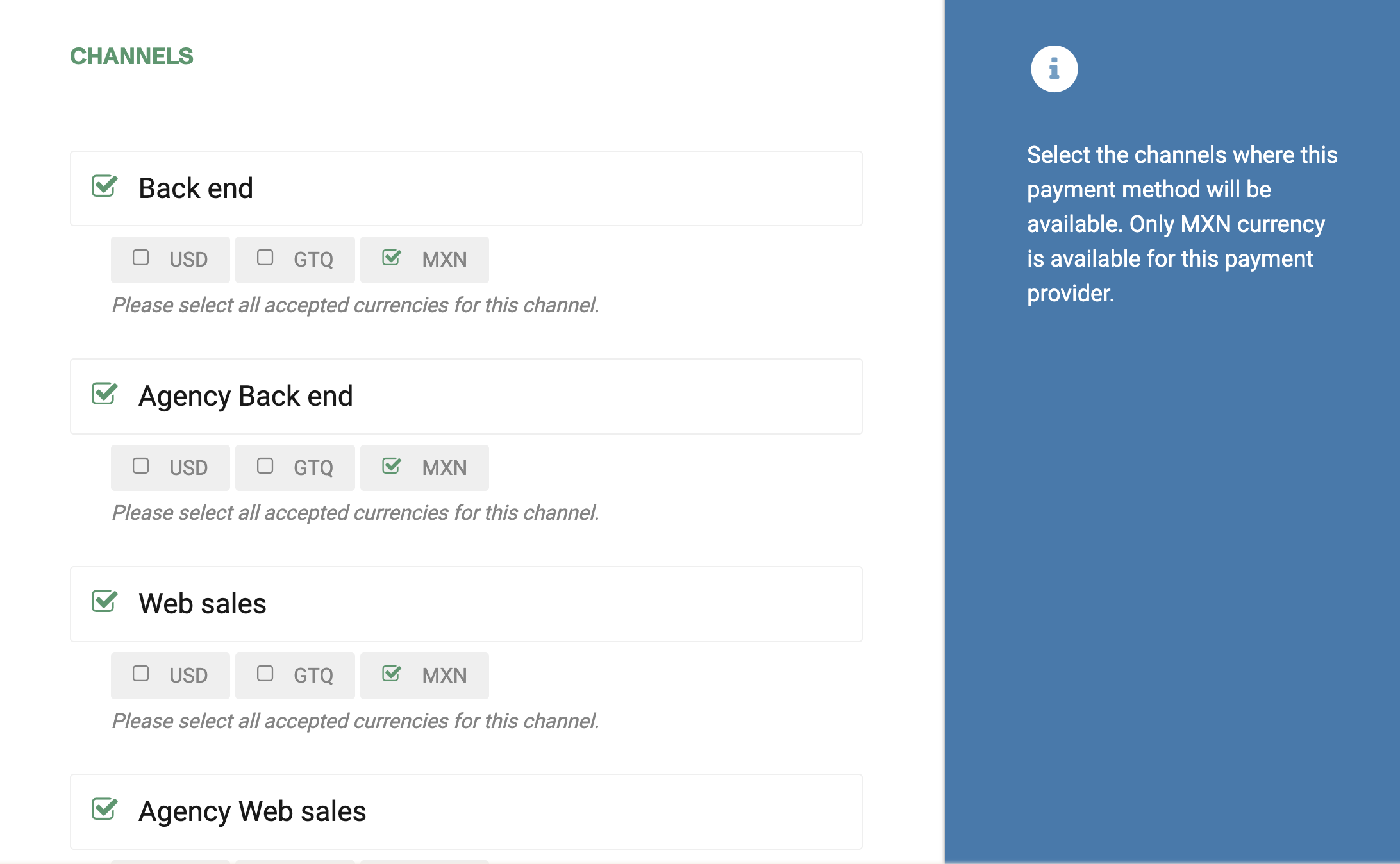
This payment method is only available for MXN currency.
You should configure the parameters for the payment method. At least one payment method should be selected (Oxxo, Pago Express and/or Pay Manually)
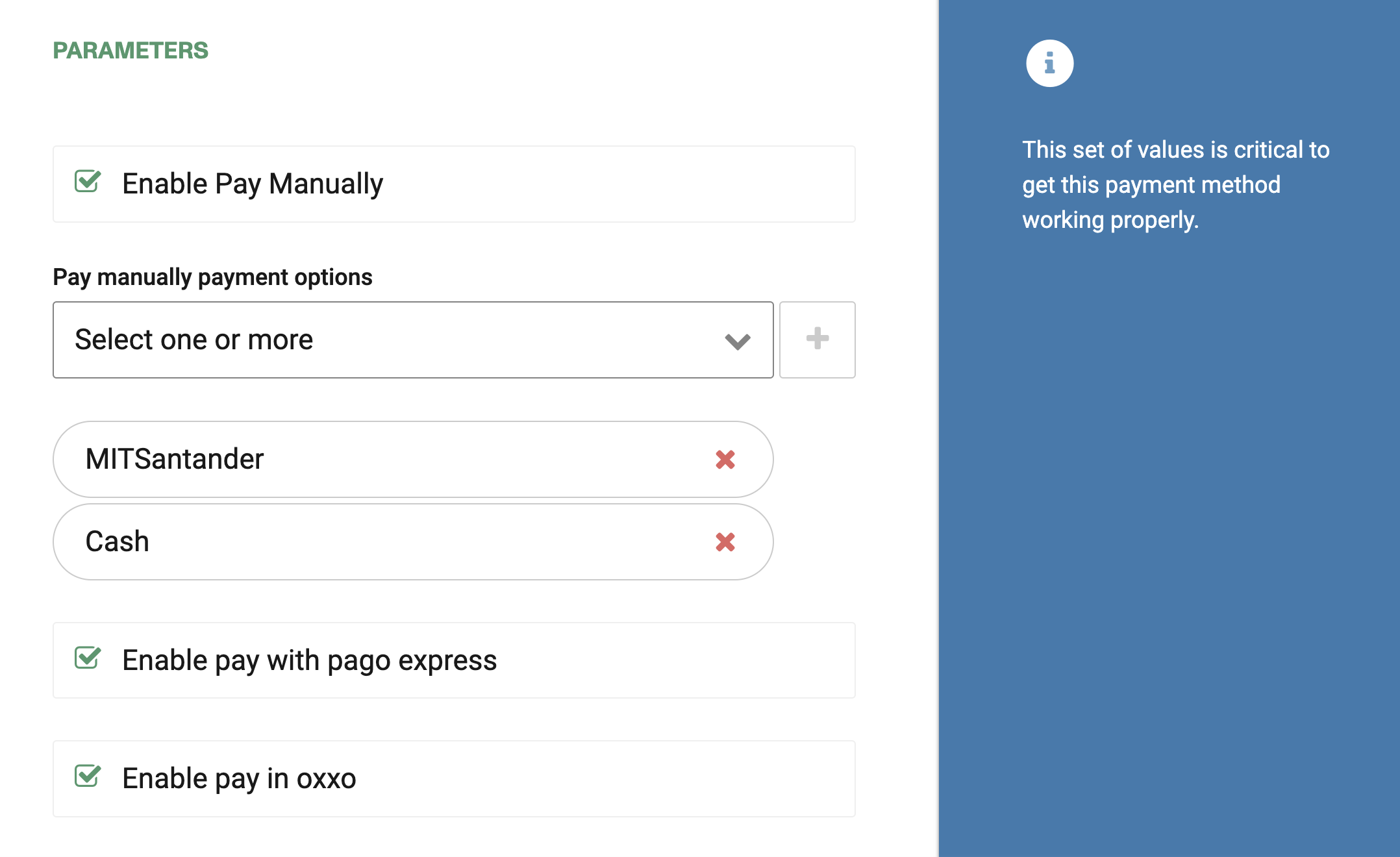
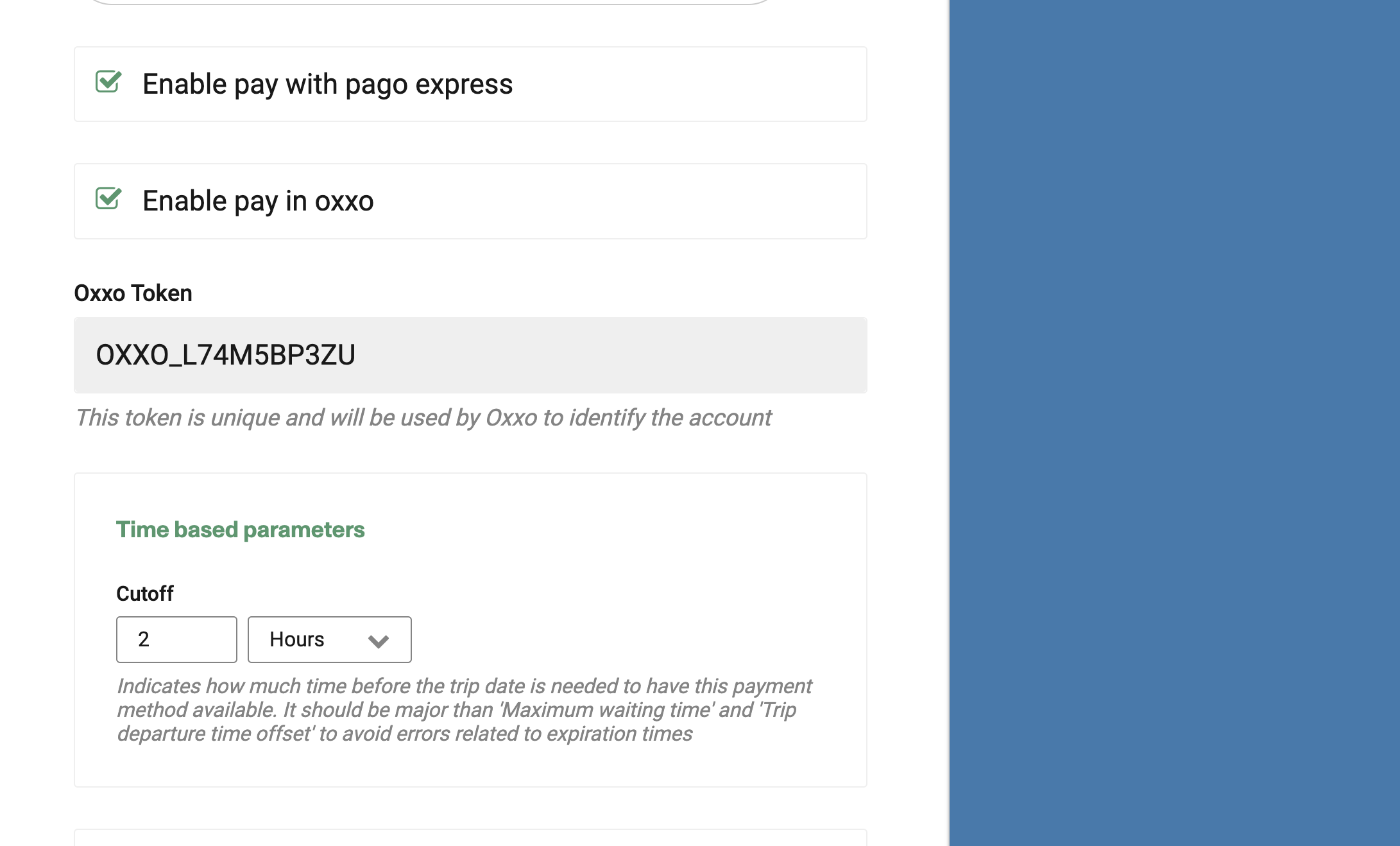
In order to use the oxxo payment method, you need to have a Token to connect to the external payment provider.
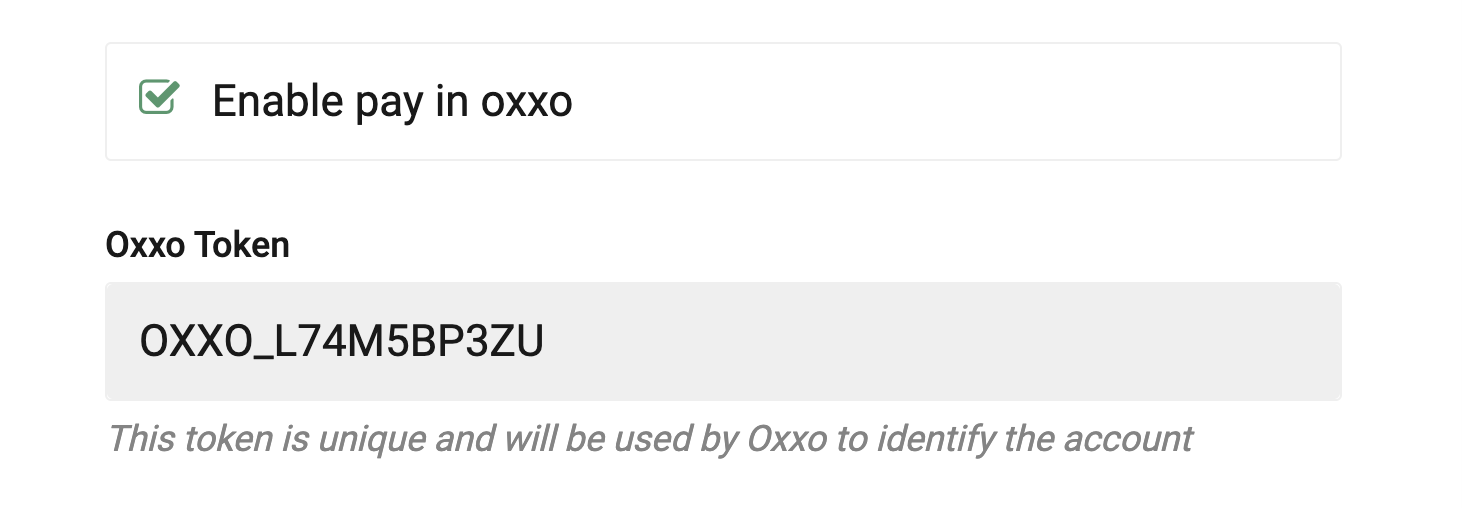
The Token will be autogenerated on payment method creation. Is unique and will be used by Oxxo to identify the account.
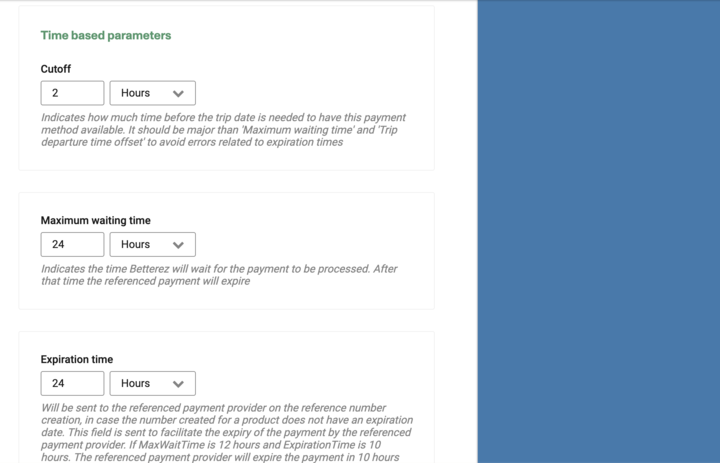
Cutt off time: Indicates how much time before the trip date is needed to have this payment method available.
Maximum waiting time: Indicates the time Betterez will wait for the payment to be processed. After that time the referenced payment will expire. If the calculed expiration time exceeds the trip departure, then the payment will expire in the trip departure time.
If the sale time exceeds trip departure time, then the payment will expire from that moment plus maximum waiting time.
This parameter override the default behaviour.
The image below show three differents scenarios: before the trip departure time, near trip departure time and after trip departure time.
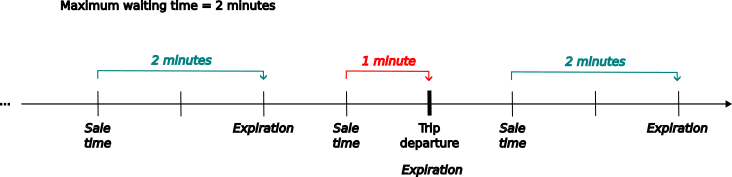
NOTE: Negative values have not effects.
Expiration time: This value is sent to facilitate the expiry of the payment by the payment provider during the reference number creation (in case the number created for a product does not have an expiration date). If "Maximum waiting time" is 12 hours and "Expiration Time" is 10 hours, the provider will expire the payment in 10 hours and Betterez will expire it in 12 hours.
Trip departure time offset: This value apply when the sale is made near of the trip departure time and override partially maximum waiting time behaviour.
If the sale is made between trip departure minus this offset, the expiration time will be set from that moment plus the offset. This feature set a time window where the system extends the expiration time beyond the trip departure. Also, it allow made sales after trip departure.
The next image shows two sales made within of time window.
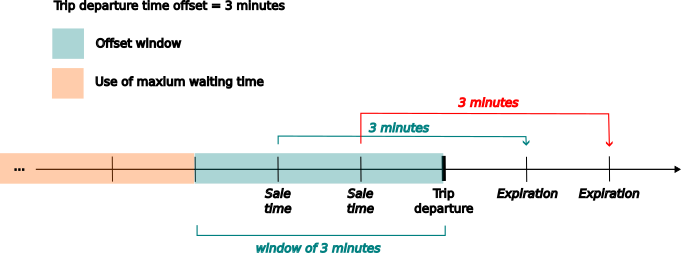
NOTE: This option only works if "Maximum waiting time" has been set. Negative values have not effects.
Click Save to save your configuration settings.