Page summary
Loyalty enroll
Loyalty program enrollment
If in the Enrollment section of the configuration of the loyalty program, the checkbox Enroll customer by default was left blank, the customer will not be automatically enrolled into the Loyalty Program. If this is the case, the customer can enroll in the loyalty program in one of two ways:
- By clicking the checkbox configured in section one of the loyalty program configuration in the back office sales flow as pictured below.
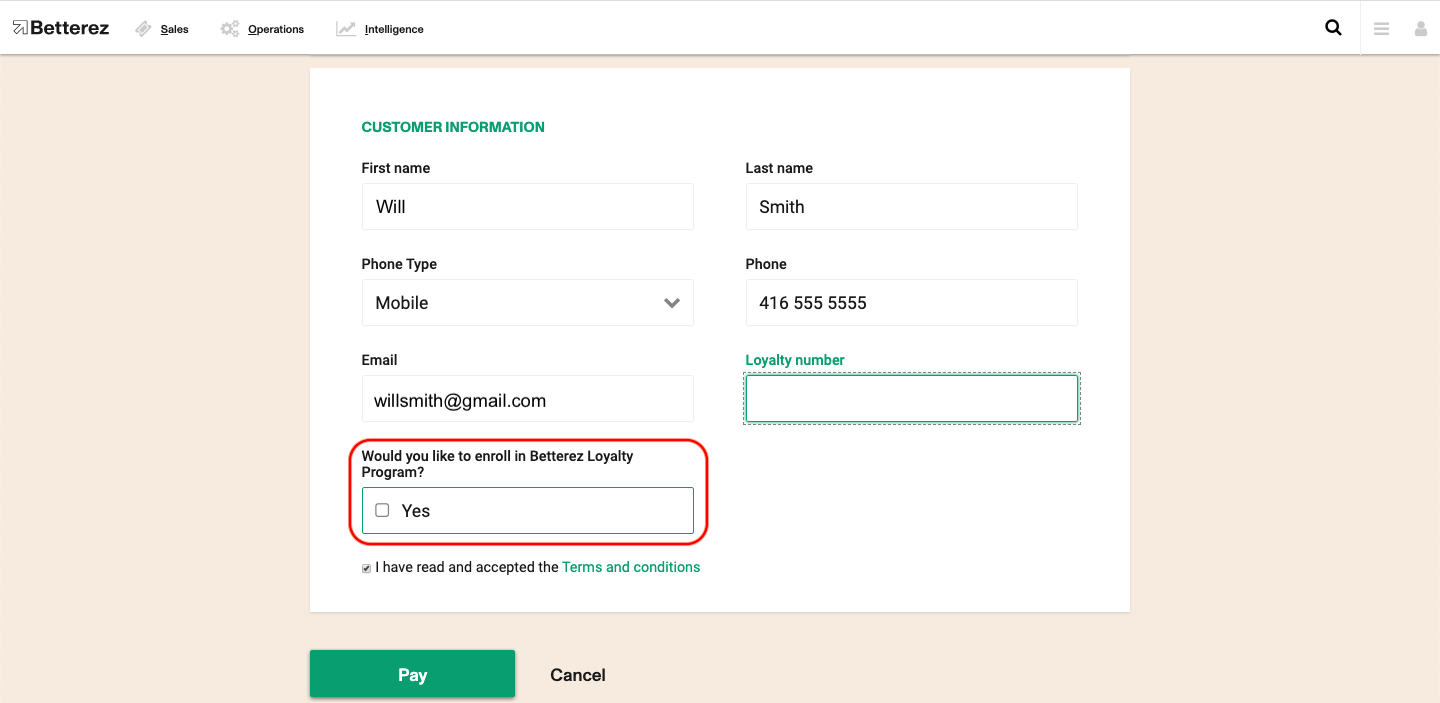
- By having a back-office representative enroll them manually through the customer details screen.
Go to the search box at the upper right corner and search for the customer that you will enroll in the Loyalty Program.
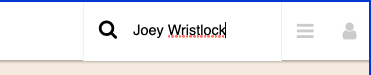
Click on the customer to enter the customer profile.

Once inside the customer profile, click on Enroll now.
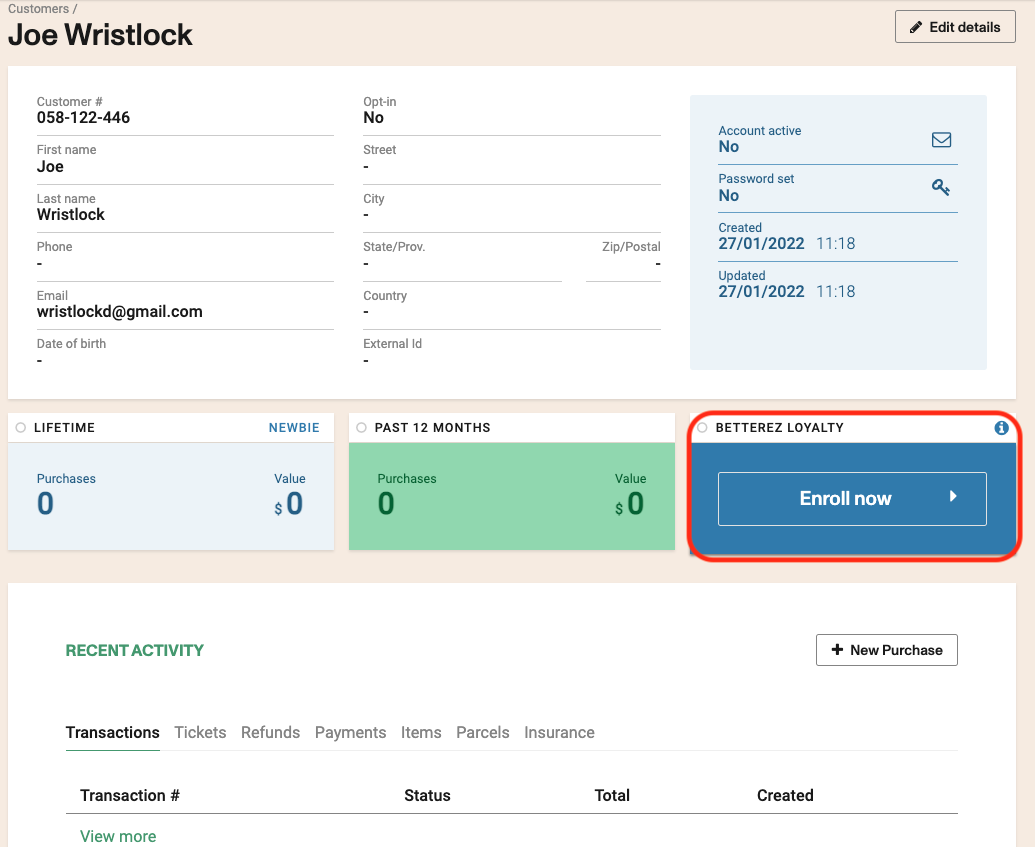
A warning message will ask you to confirm enrollement. Click ok to accept or cancel to go back.
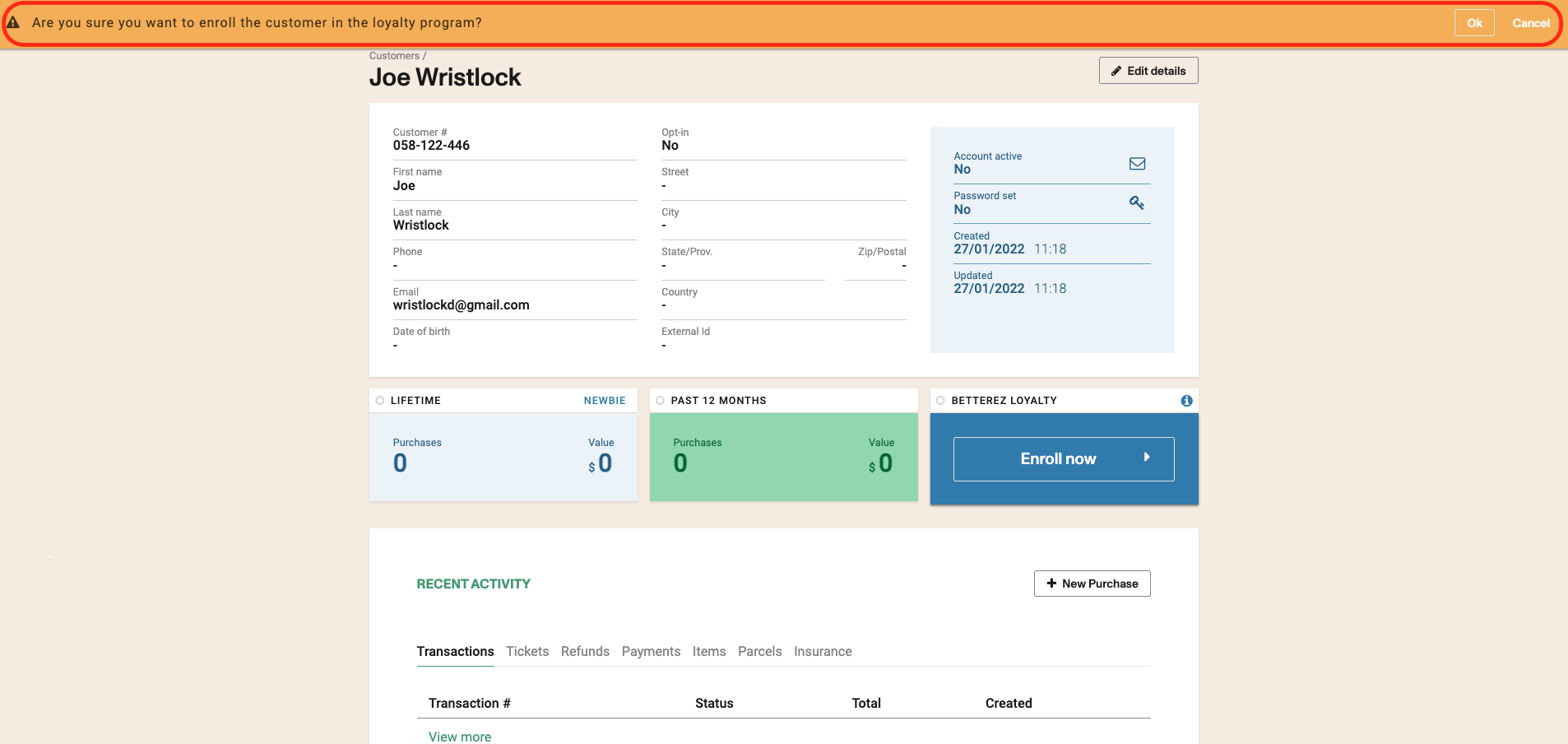
Once you click ok, a green message will confirm that the customer has been enrolled in the Loyalty Program. Click the x to close the message.
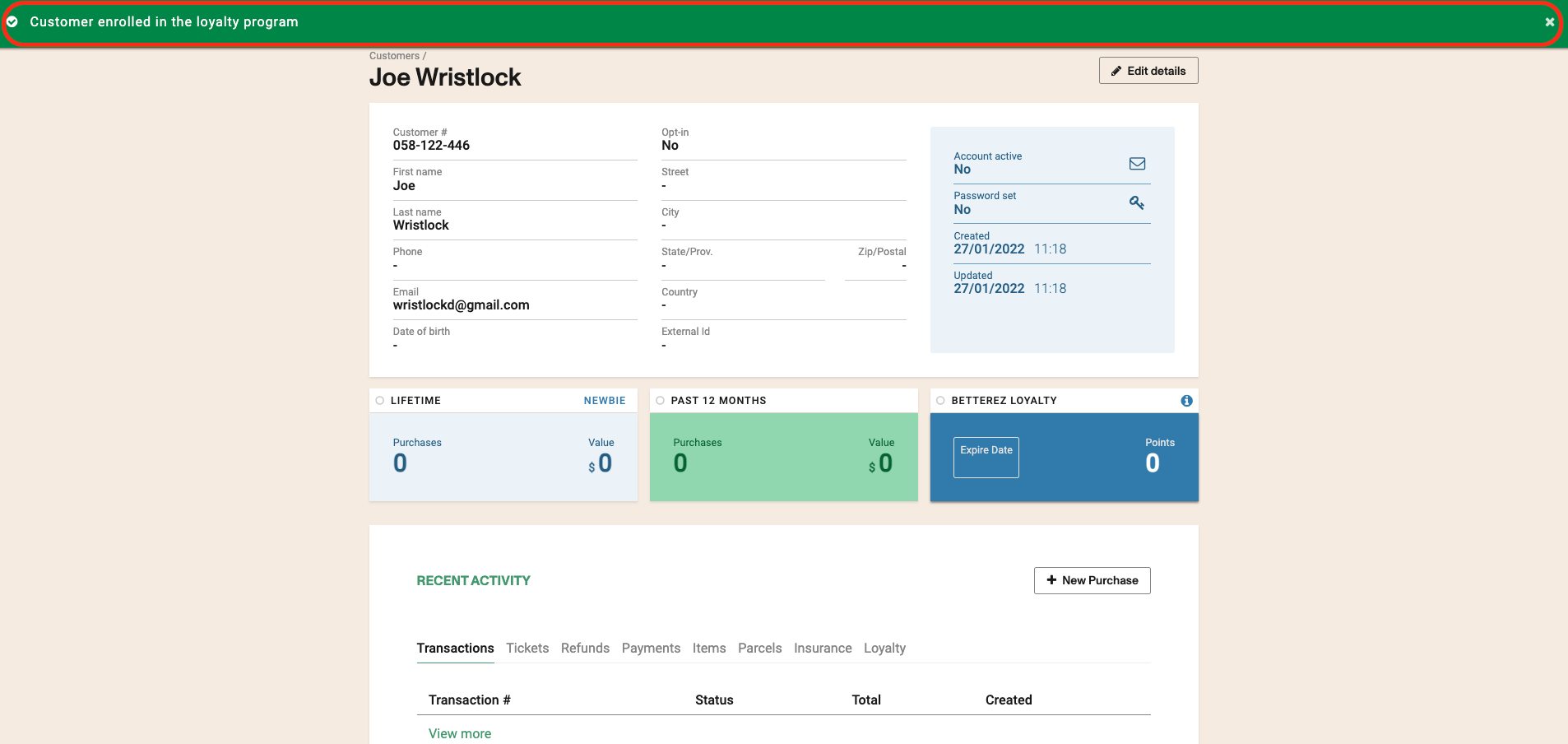
Your customer is now enrolled.
Loyalty can only be used with products that use Journey Pricing. Accummulating and redeeming points are set in columns of the Journey Pricing csv. Click to learn about Loyalty accumutating and redeeming points