Page summary
Creating fare types
One of the first things you might want to do before setting up Routes and Schedules, but for this article, we will stick with simple fare types.
First, navigate to Operations -> Fare Types
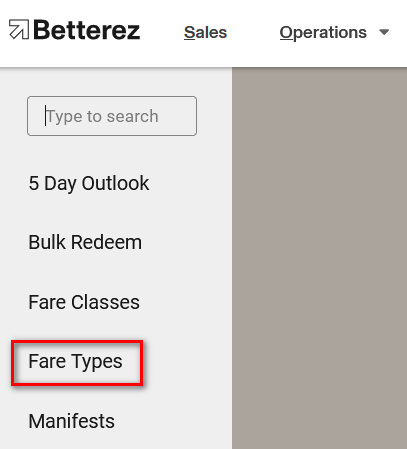
Select +Add New to be brought to the New Fare Type screen where you will begin to configure your new fare type.

Display Options
- Name: Enter the name of the fare type in this field ex. Adult, Child, Student, etc.
- Description : Enter the Description of the fare that will appear under the fare type name in the UI.
- Order: Enter a number to determine where the fare type will appear in the UI starting with 0, 1, 2, 3, 4, 5.
- Disabled: If this box is checked, the fare type will be disabled. You can not delete a fare type.
- Display on combo: To understand more completely what happens if this box is checked, please click the link Fare type combo box.
- Hide this fare type in the sales flow: This is for fare types used by traveller cards, so they can't be selected manually during the sales flow.
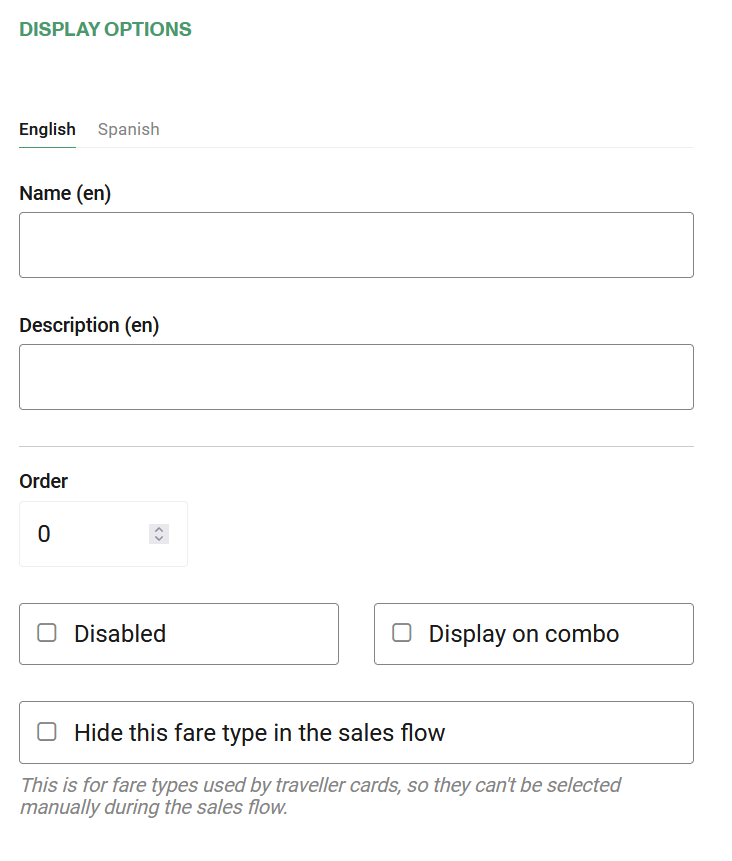
Extra user info
- Requires extra user info: To understand more completely what happens if this box is checked, please click the link Fare type validation.
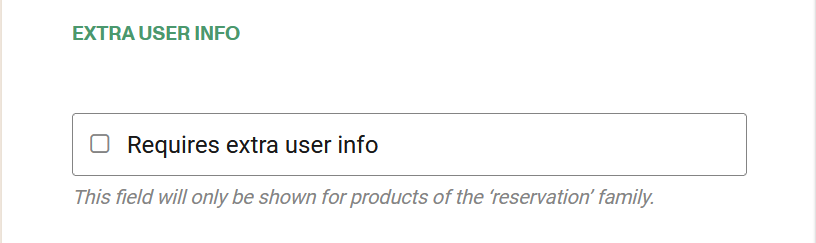
Quantity
- Default Quantity: The number entered in this field is the default number that will populate this fare type in the UI.
- Max Quantity: The number entered in this field will be the maxiumum number of tickets of this fare type that can be sold in one transaction.
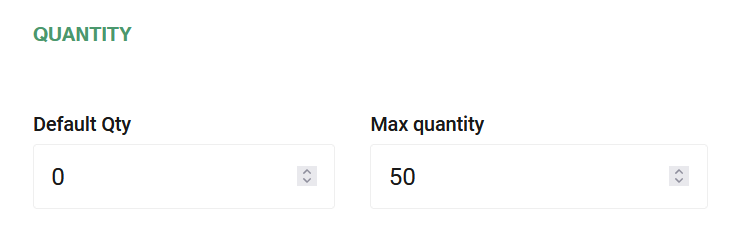
Price
- Is base Fare?: The base fare refers to the price from which all other prices will be calculated. All other fare types that are not the base fare will be calculated using adjustments to the base fare. Remember that a product migh only have one Base Fare.
- Global Adjustment: First you must select the adjustment type - % percentage, $ dollar, or override price. Then you must select the adjustment amount which can be a positive or negative number, or the actual override price. The minimum value will apply to each leg of a multi-leg trip. It will have no effect if an O & D exception is applied. Click the O & D exception link below to find out more.
- Web Adjustment: Are similar to global adjustments but specifically for sales that are made in Websales.
- Volume Discounts: Allow the user to configure a specific discount amount if a certain amount of tickets are purchased in the same transaction.
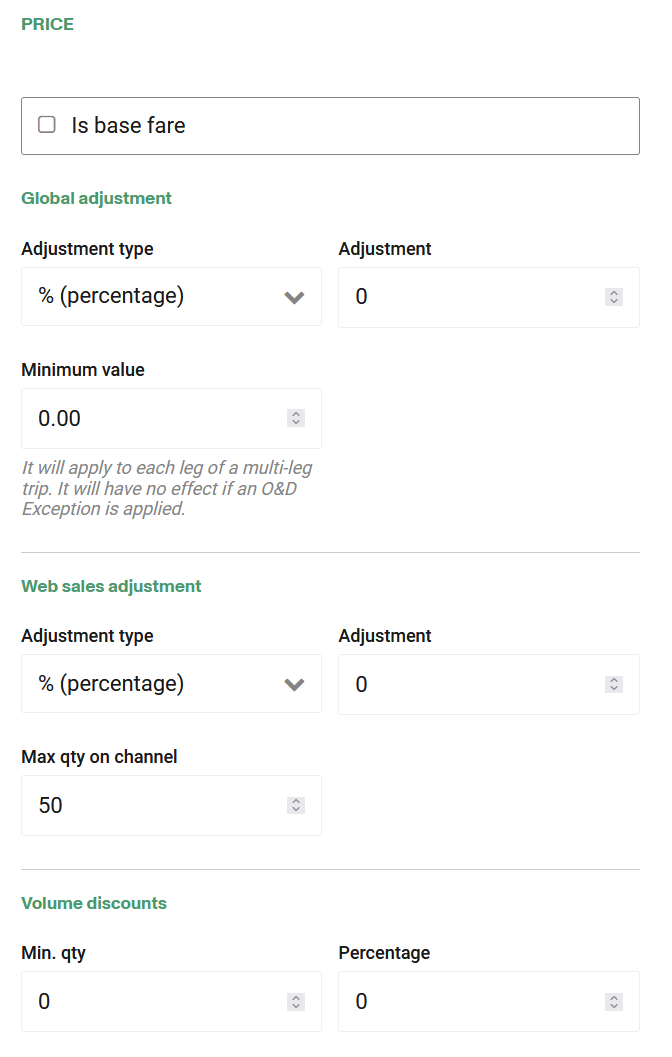
Channel
This fare type can be available for sales in back office, in agency back office, for sales in the websales portal or in agency websales portal.
- Backend: If =true, this fare type to be available for sales in back office.
- Agency backend: If =true, this fare type to be available for sales in agency back office.
- Websales: If =true, this fare type to be available for sales in the websales portal.
- Agecy Websales: If =true, this fare type to be available for sales in agency websales portal.
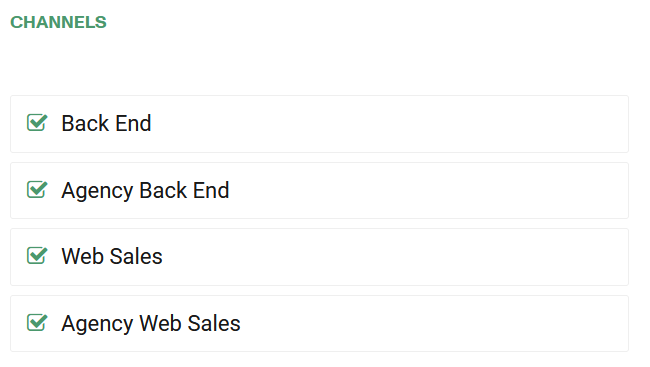
Product lines
- The fare type must be associated to one (or more) products by clicking on the product name to select the product. If the fare type is set as Base Fare, the products that already have a base fare type won't be available to be selected.
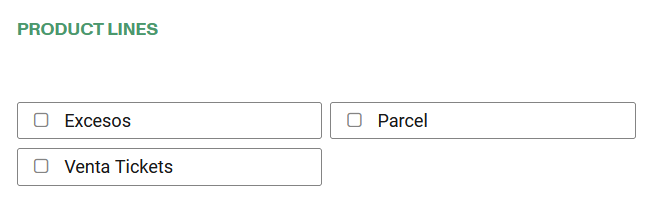
Companion
- Requires Companion: If =true, this fare type should not be able to be purchased on its own. Typically it is used in the case of a child or infant fare type.
- Is Companion: If =true, this fare type meets the requirement to be able to travel with a minor or underage fare type.
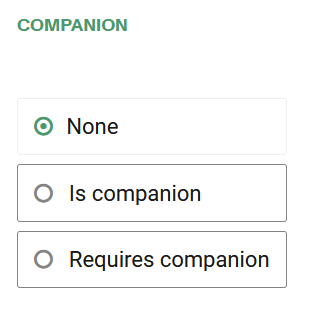
Changeable
- Allow changes: This option will allow passengers to make changes to their tickets
Cancellable
- Cancellable: This option will allow passengers to cancel their tickets
Interaction with Fare Classes
- Override the settings of the Fare Class: If this option is active, this configuration will take precedence over the fare class configuration
Apart from the overall configuration, you can also determined if a fare type can be Cancellable and if it allows Changes . Important to know that the "change" option, also allows to do it between faretypes.
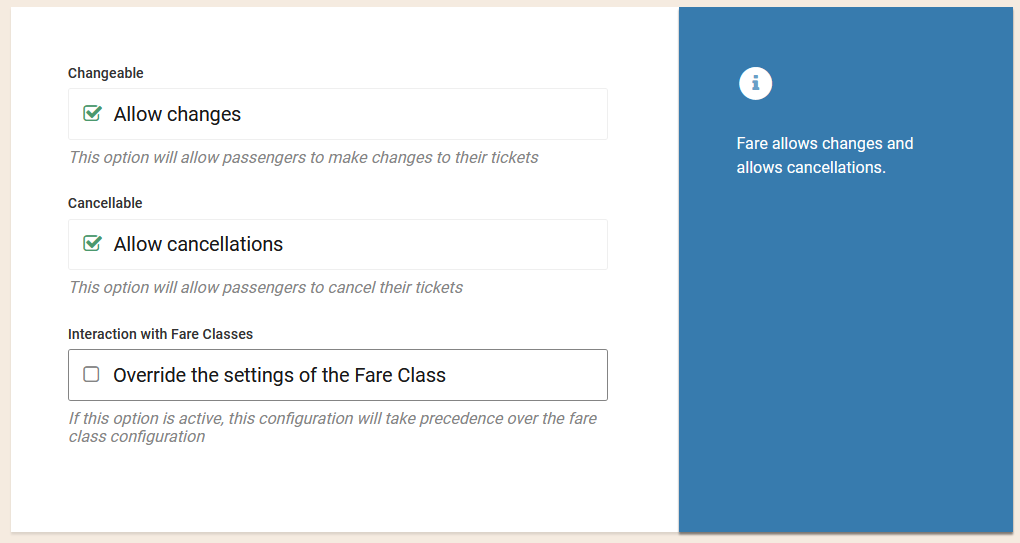
IMPORTANT NOTES
- For a single fare type, both boxes (Requires companion and Is companion) may not be checked.
- If an "is companion" fare type is travelling with a "requires companion" fare type, cancelling the "is companion" fare will generate a messsage that requires the user to cancel the "requires companion" fare as well. The message will say "The following tickets must also be cancelled because they require companions".
- If there are two "is companion" fare types travelling with one "requires companion" fare type, the system will permit the cancellation of one of the "is companion" fare types, but not both, without having to cancel the "requires compaion" fare type.
The last step is to select Save to save your progress.
After creating a fare click on the following link to continue with your mandatory operarions set up to set up your stations.