Segments information
The Segments information contains settings the information that will be used to add travel time and travel distances to the tickets. This information is used to generate schedules and to set the information in the ticket for the tickets report.
You can access the Segments information page in the Admin -> Sales inventory -> Segments information menu.
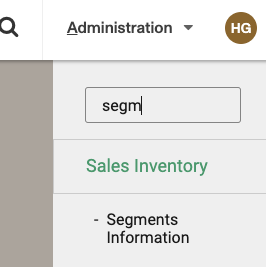
We will find on the top right of the page a button for the instructions that explains the meaning of the different fields.
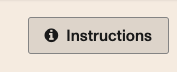
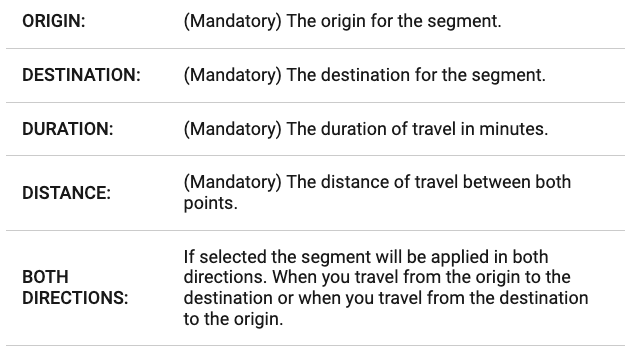
Creating a new record
At the top of the grid we have the Add new button. Clicking it will display an empty row at the top of the table with editable fields for the information that you need to select.
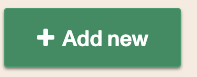

If you don't select some of the mandatory fields you will be presented with an error.

Click on the Save button to add the record to the list or cancel to go back to the list.
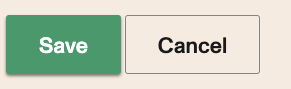
Editing an existing record
You select the record you want to edit first and you click the Edit button once the record is selected.

The record will now be editable and you can change the information.

You can click Save to save the changes or Cancel to revert to the previous information.
Deleting a record
You select the record you want to edit first and you click the Delete button once the record is selected.

If you click the Delete button in the bar the record will be removed.

Common errors
If you try to delete a record that is needed by an existing schedule you will receive the following error.

When editing or creating a new segment information, if we detect that the new segment or the edited one conflict with an existing one you will receive an error indicating as much.
