Page summary
Busbud/OTA integration
In order to start selling your inventory through Busbud, there are a few steps that are required to follow:
Busbud/OTA Integration within the account
The first step would be to send a request to our support team (support@betterez.com) so our team can enable the Integration Settings for Busbud as a third party reseller.
Enable Busbud payment method
For the correct implementation of Busbud agencies, it is necessary to activate a specific payment method. To do this, follow these steps:
- Go to Admin > Payments.
- Scroll down until you find Busbud Online.
- Click on it and configure it with the following settings.
In this case, you should not create a new payment method; you only need to activate it.
Documentation to create/update payment methods.
This can be done in Administration / Payment methods.
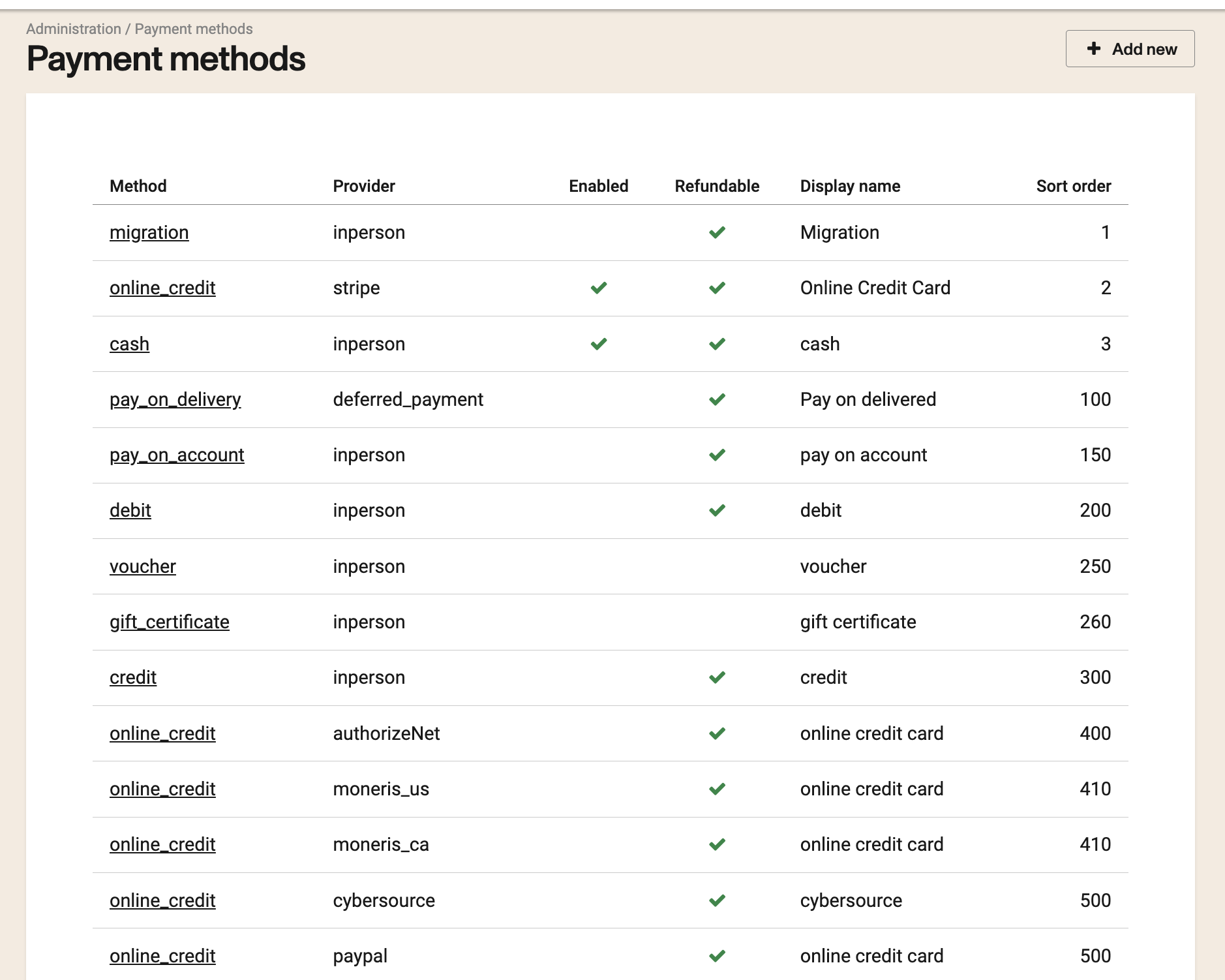
You can then enable the configuration you would like for this payment method.
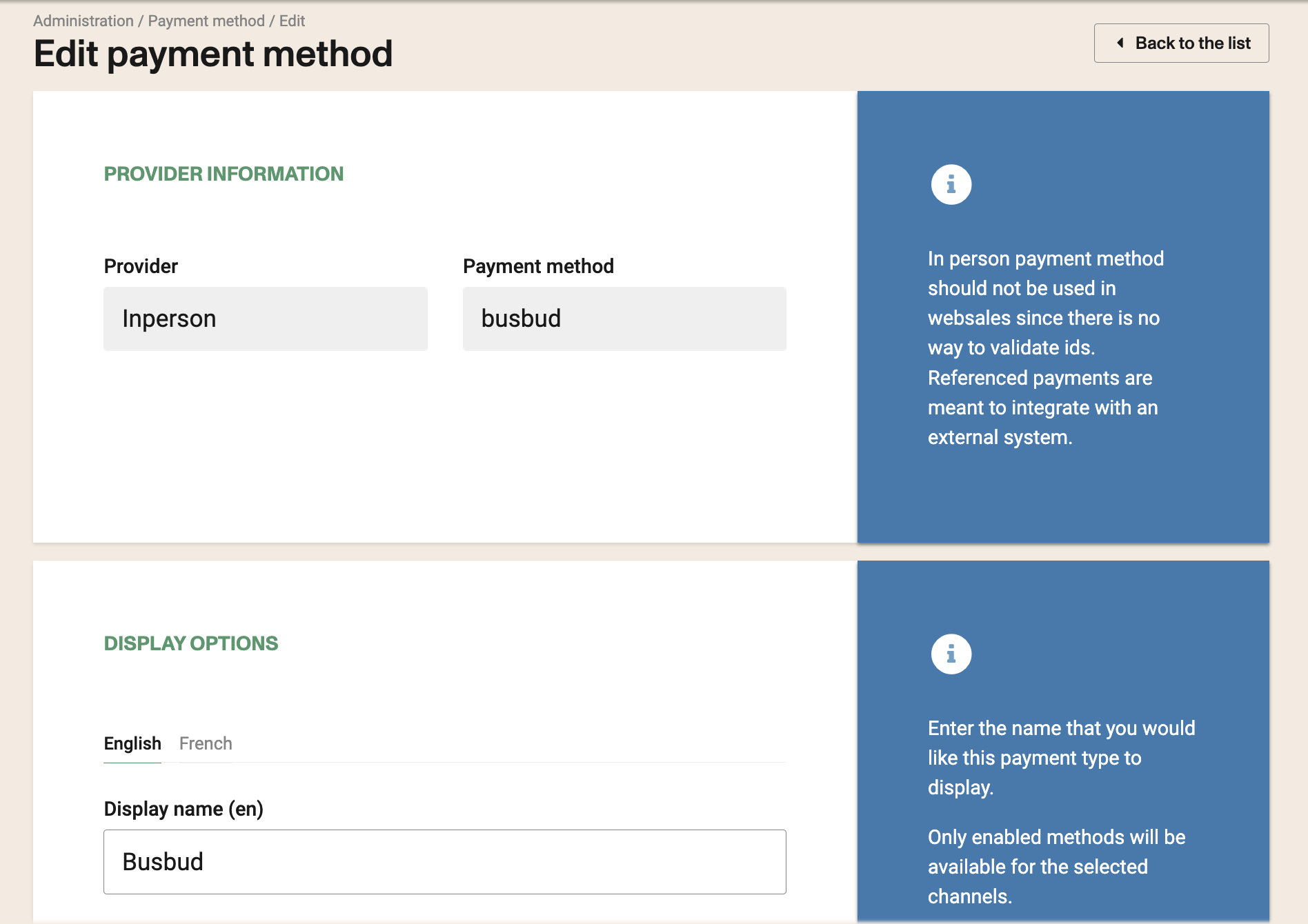
Basic configurations would be, for instance, to have it changeable and refundable (this is optional based on the account's policies) if you would like clients to be able to cancel or change those tickets in the future.
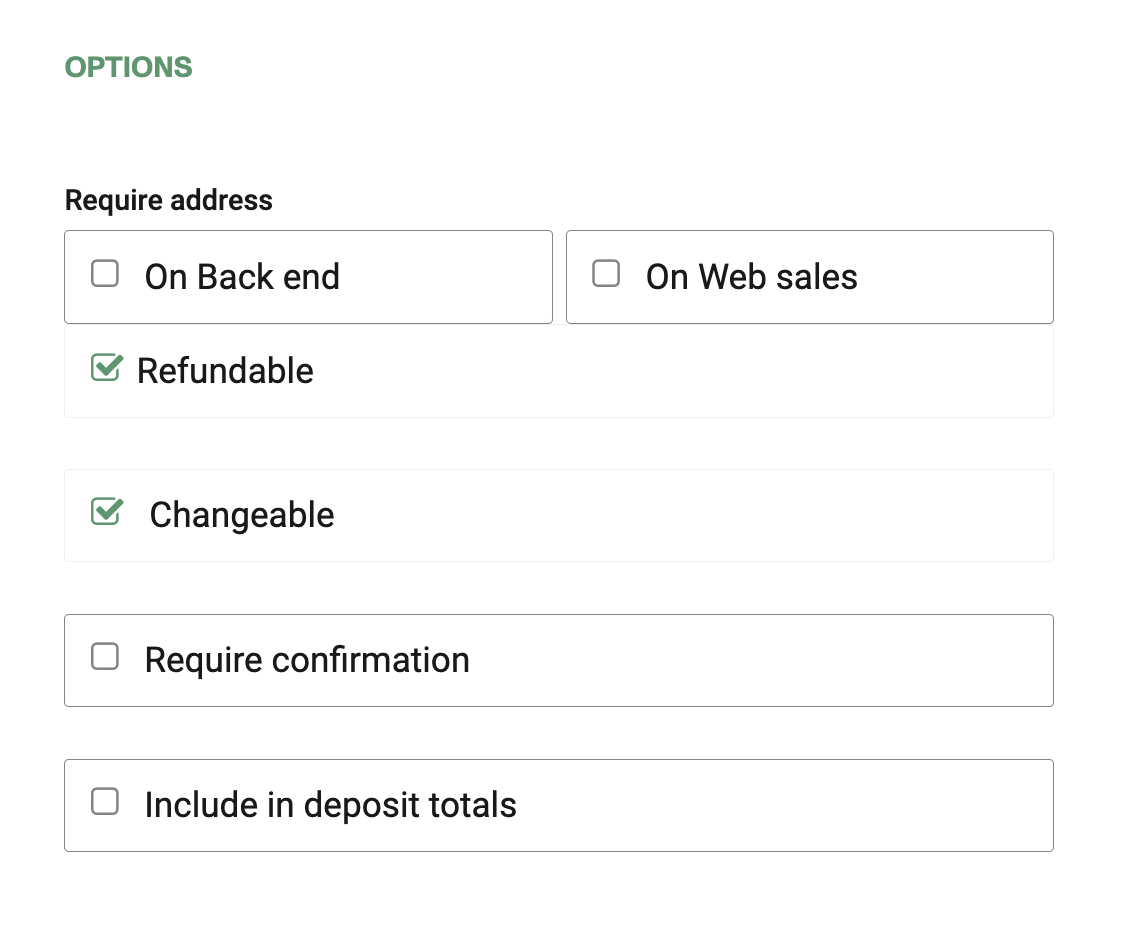
Channel should be Agency Websales since that would be Busbud category.
This option allows you to control whether the system should send automatic emails when a refund is generated. You can choose from the following settings:
Send automatic emails for refund receipts
Use system default: The policy set globally in the system will be applied.
Always: The system will automatically send a confirmation email each time a refund is processed.
Never: The system will not send automatic emails for refund receipts.
In this case, always select Never, as BusBud sends the notification directly by email.
Restrictions
This section allows you to define which stations a specific payment method will be available at and apply restrictions as needed.
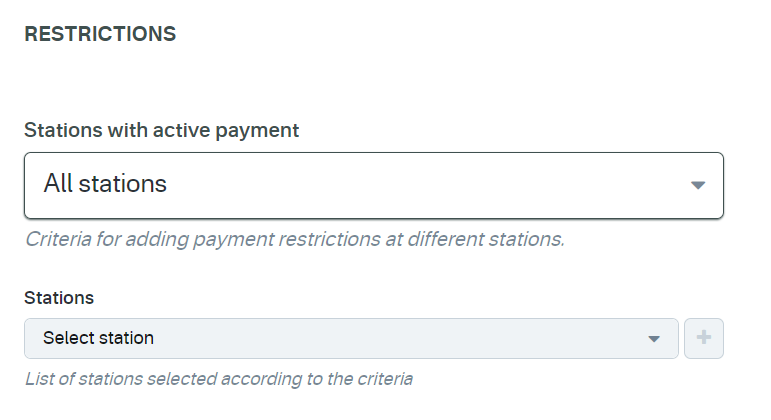
Main options (Stations with active payment field):
- All stations: The payment method will be enabled at all stations.
- All except listed: The payment method will be available at all stations except those added to the list.
- None except listed: The payment method will be disabled at all stations except those added to the list.
Stations:
Allows you to select one or more specific stations according to the chosen criteria.
Works in conjunction with the above options:
- If All except listed is chosen, the added stations will be excluded.
- If None except listed is chosen, the added stations will be the only ones allowed.
In this case, select the options according to the image.
Combine
This payment method could be combined with any other method but the excluded ones.
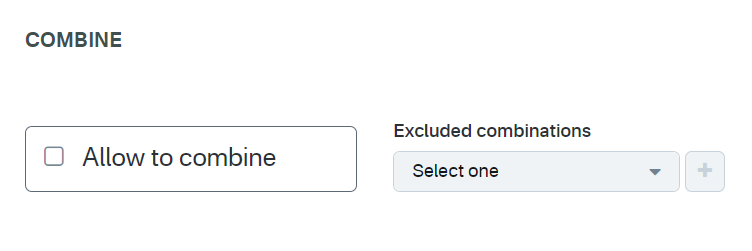
If Allow to combine is checked, the payment method can be combined with any other payment method on the payment form. You can also set a list of payments which can't be part of that combination.
In this case, select the options according to the image.
Channels
Select the channels and types of transactions where this payment method will be available.
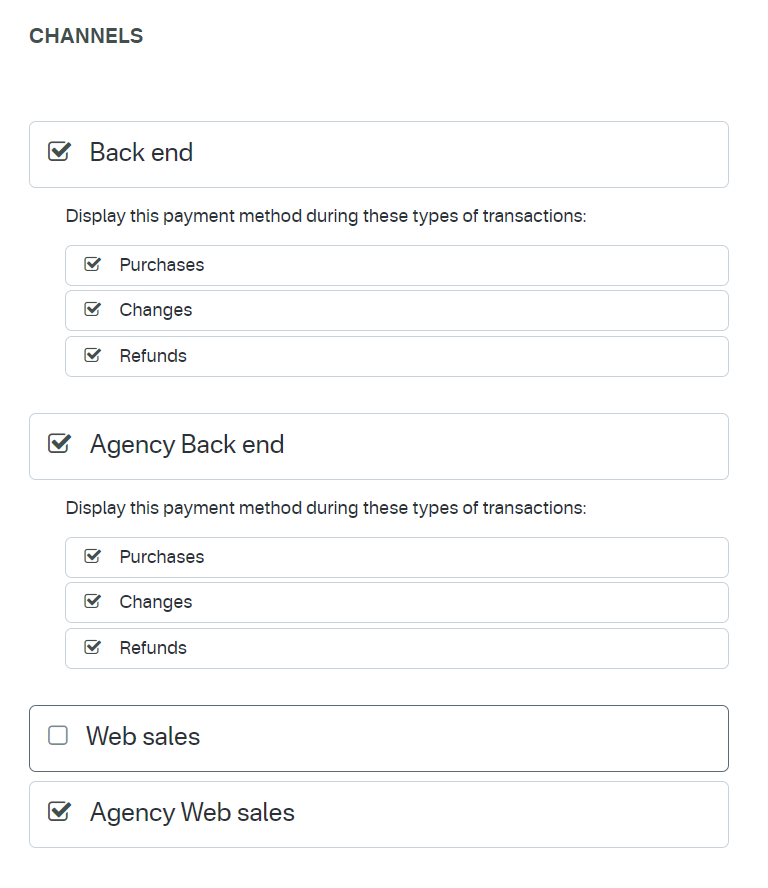
In this case, select the options according to the image.
Parameters
These values are critical for the payment method to function correctly.
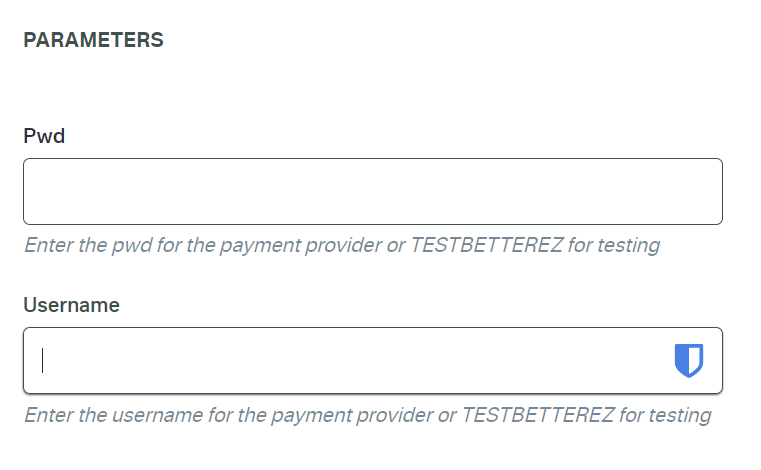
- Pwd: Enter the password provided by the payment provider or use TESTBETTEREZ in test environments.
- Username: Enter the username provided by the payment provider or use TESTBETTEREZ in
In this case, request access to Betterez support.
Review Busbud agency
You should then review the configuration for Busbud agency and modify any product, fares, commission and any other configuration that they might require accordingly to the individual agreement you have.
Documentation to create/update agencies.
Pricing considerations
It is important to always take into consideration if your current pricing applies to Busbud. The same should be consider for future price modifications.
Examples of this is:
- If there is a specific fare type for Busbud, make sure it is linked to the product they have access to. Documentation to create/update Fare Types..
- In the case of Journey pricing, you need to make sure that there are rules that apply to what Busbud has access to. Example: Price rules restricted by fare type, channels or shift zone.
Busbud does not use shifts so if your price is configured by shift zones you need to update those rules (duplicate them) and make sure that they are not shift zone restricted or Busbud wont have access to them.
Documentation on updating or creating Journey Pricing rules.
Provide IDs
Please make sure to provide Busbud all the required ids they should be using such as payment method, fare types, products, etc...
This same procedure can be applied for any other OTAs such as Wanderu and Distribusion. Make sure the payments used for each OTA are the right ones.