Page summary
Parcel booking flow
The first section can show up to three combo boxes based on the product configuration.
Service type, Origin and destination.
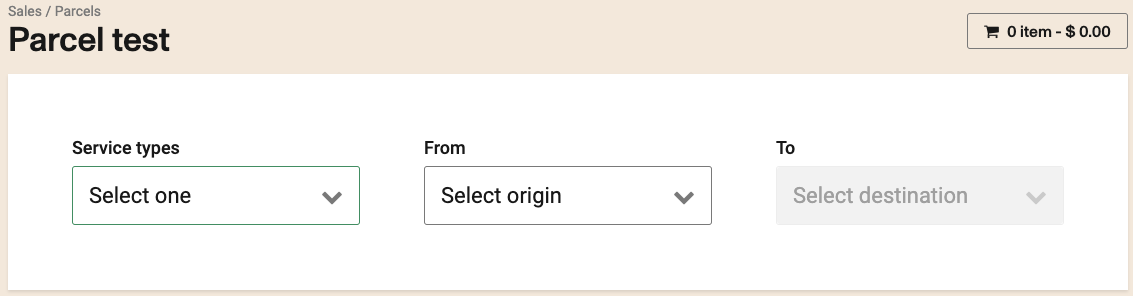
The second section will allow you to select the different type of packages, the qty and the dimensions of the packages (if the fare tyoe requires dimensions).
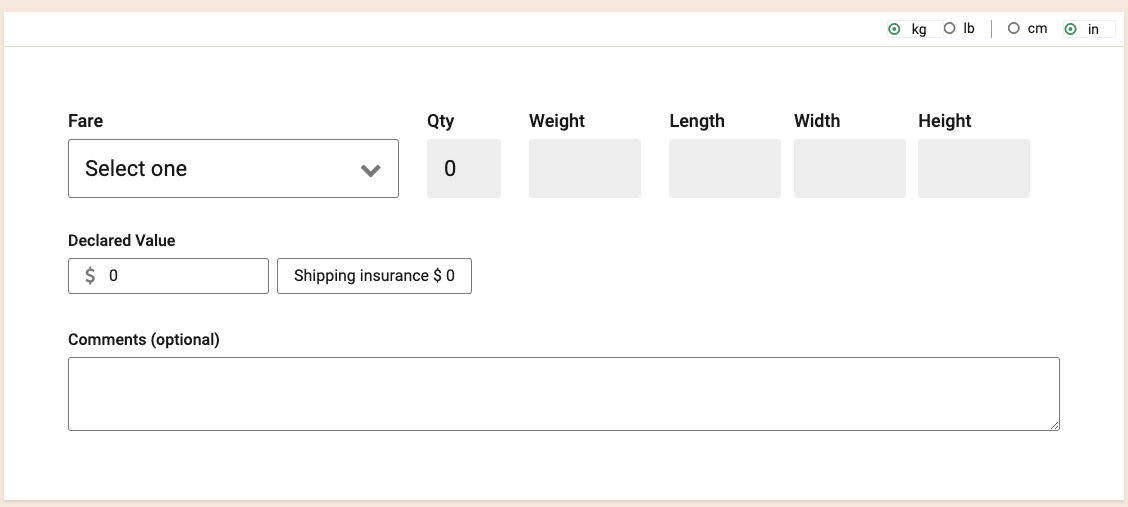
You can now select your preferred metric units, and change from kg to lbs, or from cm to inches.
The parcel limit can be removed or configured at the product level.

The declared value can be entered after the packages and packages dimensions and it can be configured as mandatory or no at the product level. Upon entering the declared values you will see the insurance cost.
You can enter a comment per shipment if configured at the product level.
Finaly you can select the manual promo codes if enable.

After clicking the Next button you will be able to enter Shipper and Receiver information.
This section can display notifications fields for one or both subsections based on what third party integrations are enable for the product
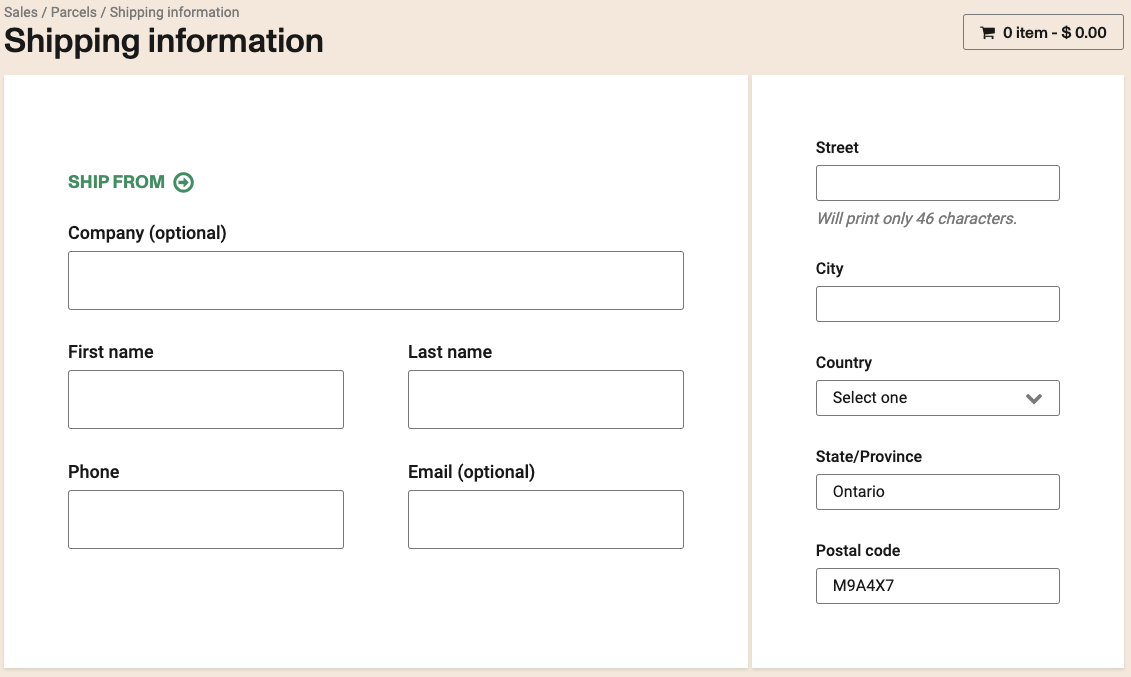
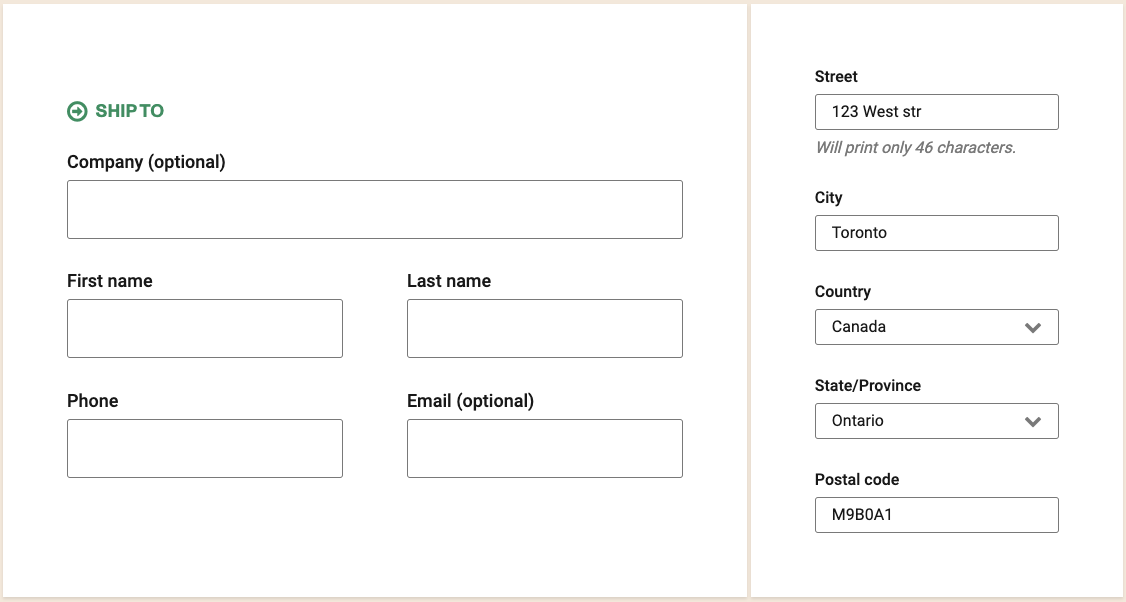
In the Parcel's Sales Flow it is important to use the complete address information for it to work correctly. This includes Street, City, Country, Province and Postal Code.
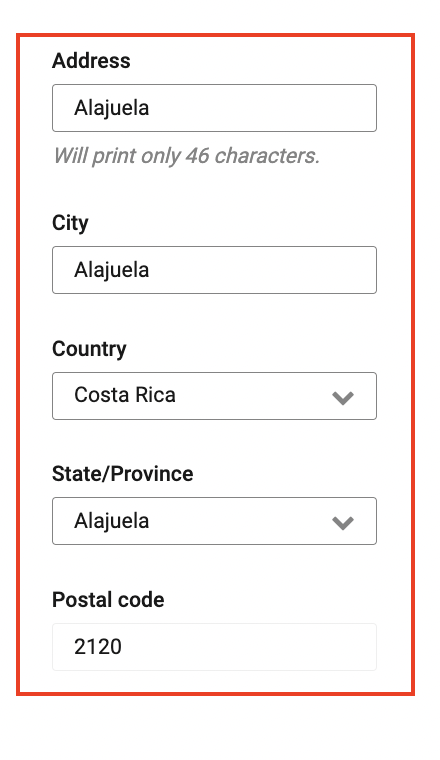
Agencies may not see the Company fields and searching for companies may be disabled depending on how the agency have been setup by the provider.
Click on continue and you will be redirected to the shopping cart
Don't show stations flow
You can choose to configure a "simple" flow, without the station selection in the first page. In this way, only the "Ship From" and "Ship to" information will be used to register a parcel.
prices will be calculated based on the postal codes entered on the addresses -warning Taxes will be calculated from the entered province. The province must be entered exactly as it is in the Tax config, otherwise it won't be applied.