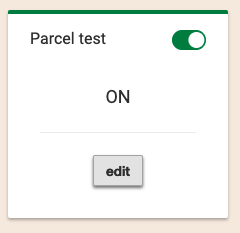Pricing - parcel zones
Navigate to admin>pricing>parcel zones.
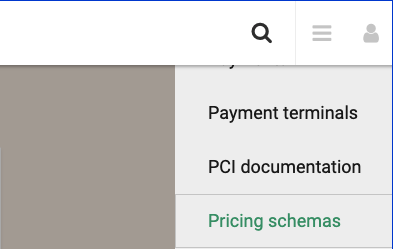
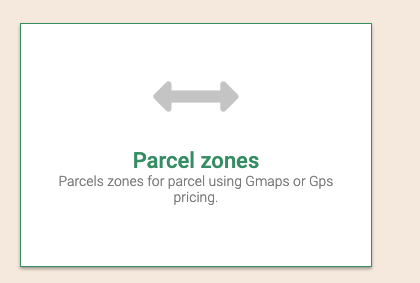
Creating a new parcel zone
You can click in the Add new button at the top of the page or the card with the + plus sign
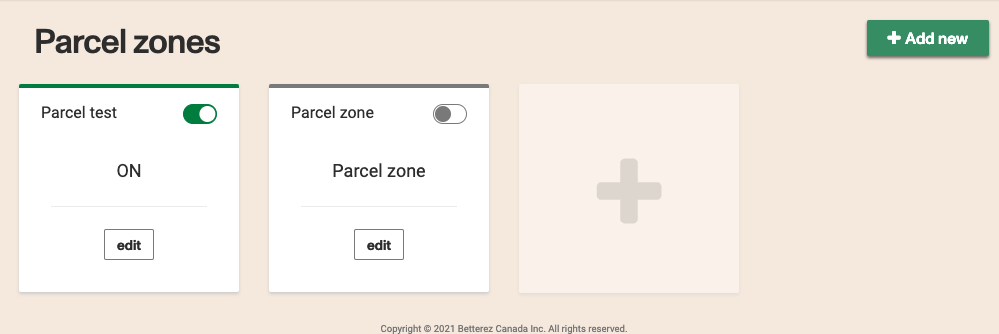
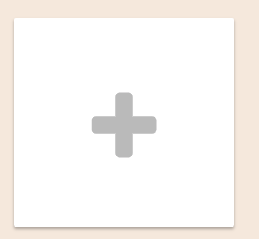
You will be presented with a form to enter the information to create a parcel zone
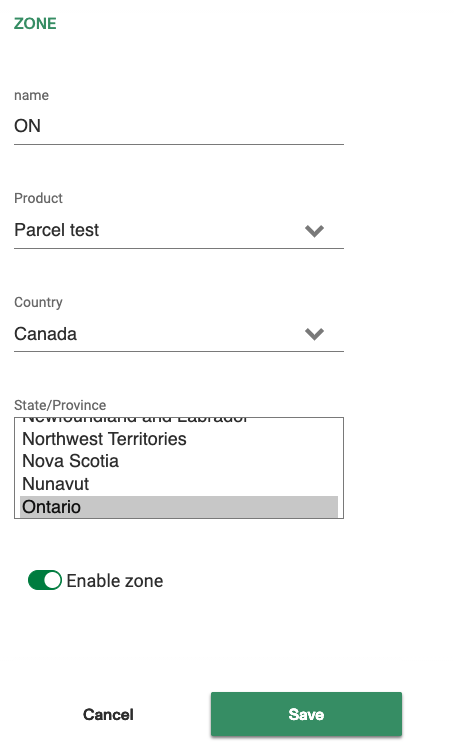
The name will be shown in the previous page to show the list of parcel zones. Enter something that can easily identify the zone for you.
Select a product to associate this zone to a parcel product. Make sure is the correct product. This combo box will show all products of the parcel family, regardless of the pricing schema configured in the product. This allows you to create a parcel zone for a product configured with a different pricing schema and change the pricing schema of the product once all the prices are created.
Select a country for the products to filter the provinces/states the zone will be associated to.
In the provinces select box you can select multiple provinces/states. These provinces will be matched with the origin station when making a sale to find the correct zone to calculate prices. If multiple zones match, the first zone will be used, usually the older zone on the system but this is not guarantee.
You can also enable the zone so it can be found when searching for prices.
Prices
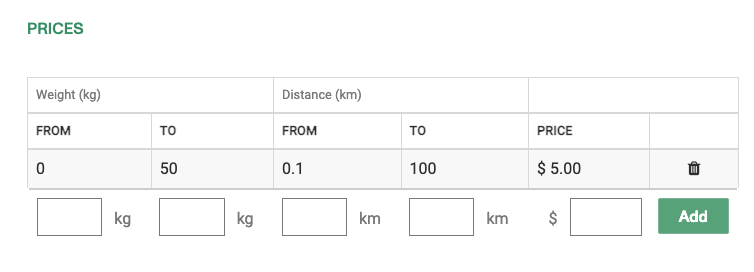
You will enter prices one line at a time with a weight and distance range. When searching for prices the algorithm will try to match a record here based on the total weight of all parcels of the same fare type in a shipment and the distance between origin and destination.
Distance will be calculated based on the pricing schema selected on your parcel product, either using Google maps API, or Earth distance algorithm.
Overweight
You can enter different increments based on overweight. When a shipment weight is higher to any of the weight ranges available in the (prices)[#prices] table. The system will find the one with the higher weight range and it will add the values from the overweight table based in distance.
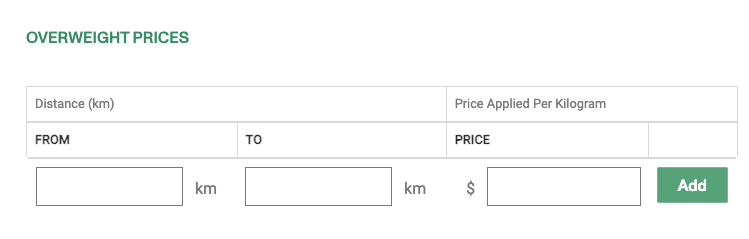
Editing parcel zones
You can enable or disable a zone directly from the zone list using the toggle at the top the card.
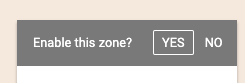
You can also edit a zone by clicking in the Edit button in the card. You will be presented with the same UI as when creating a zone.