Wait list
In the event a trip is sold out and the customer would like to be notified when it is available again, the waitlist feature can be used. In order to enable this, please make sure to have the Show sold out trips enabled, as these features work together.
Both features have to be configured under the Admin>Product. More info about this menu here: Products - reservations
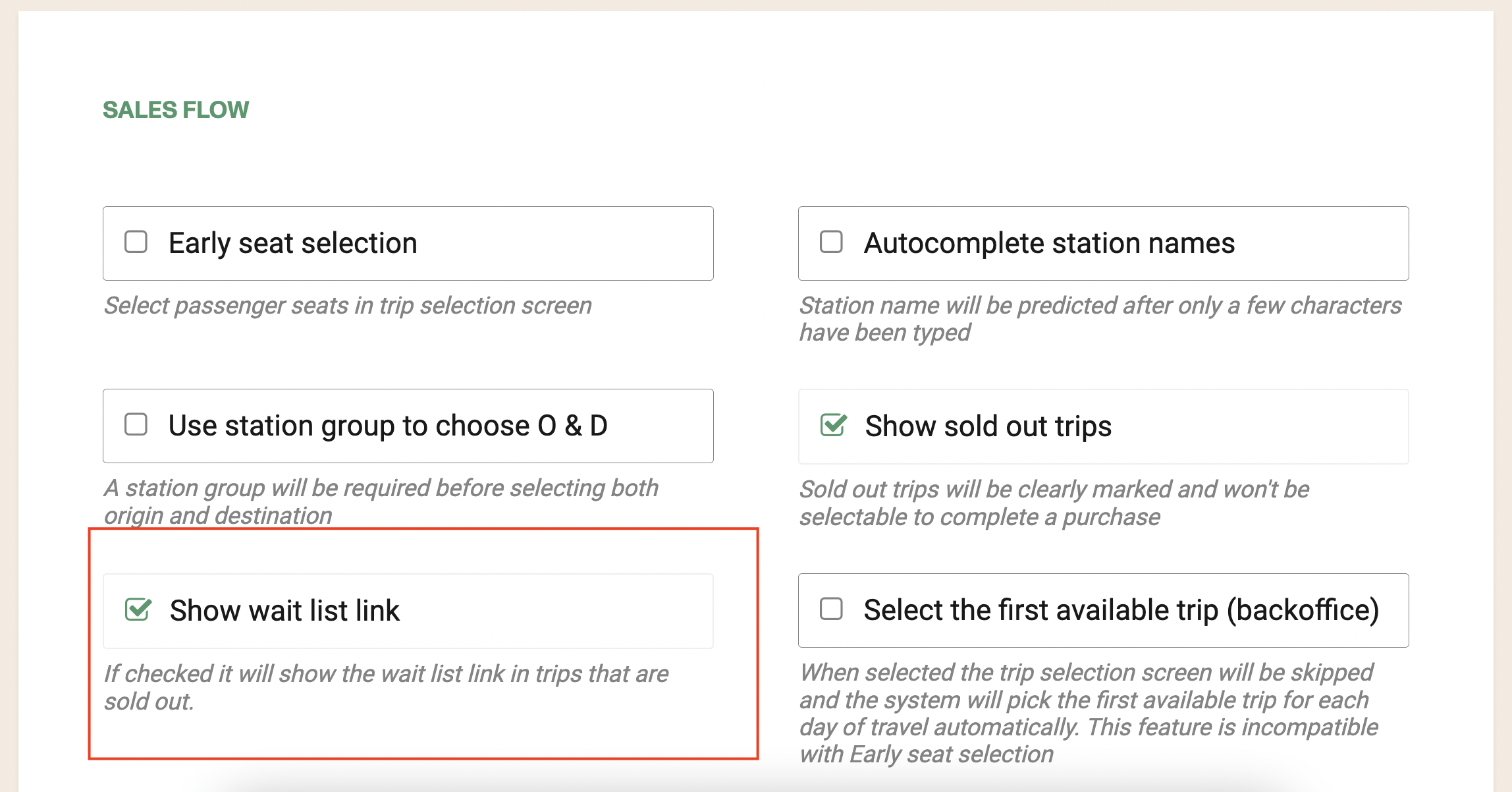
Adding a customer to the Wait List
- Click on the Waitlist button on the right side of the trip box.
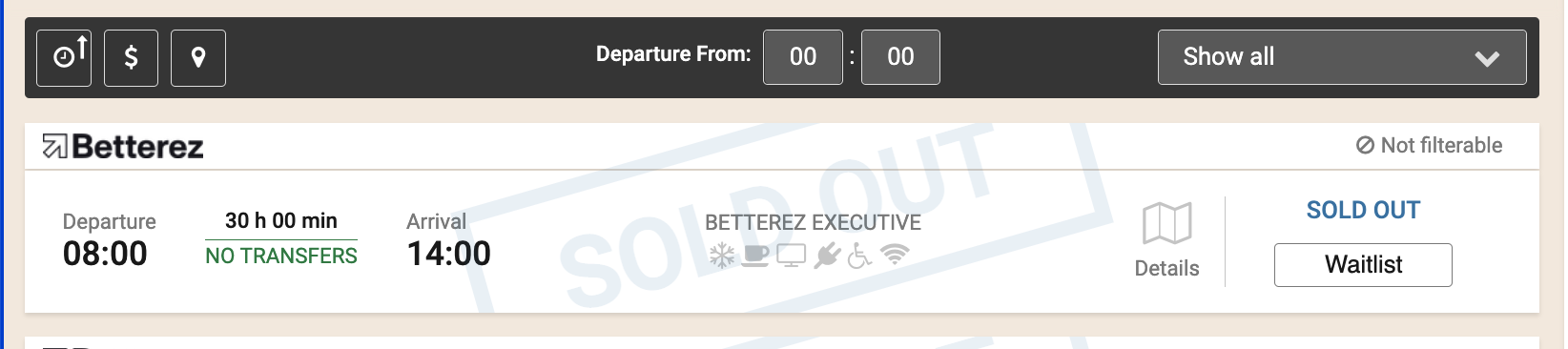
- A window will appear where you can fill the customer's information.
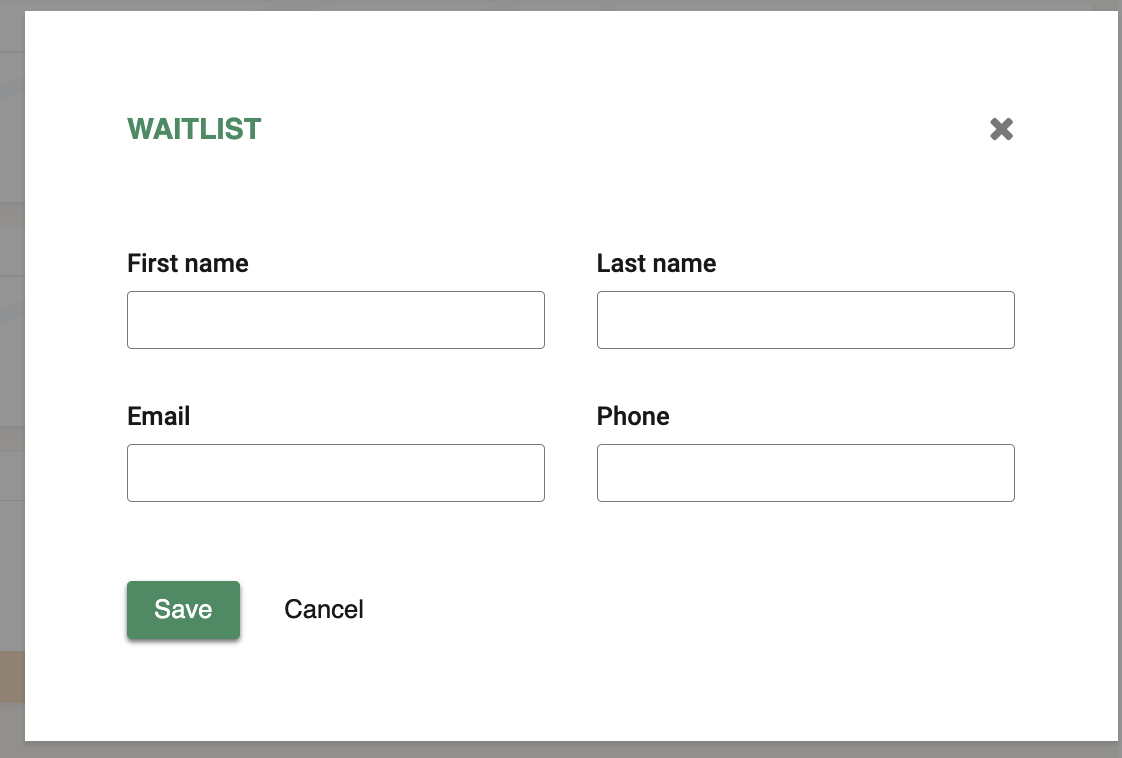
- Once you complete the info and click on save, a confirmation banner will appear.

Checking the Wait List
The wait list can be accessed by going to Operations > Waitlist.
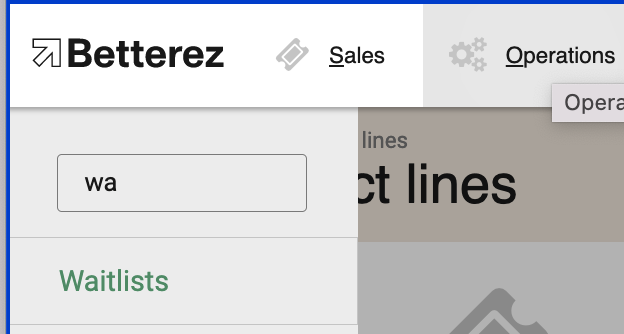
If you can't see this menu in your account, please contact Betterez Support.
In this page, you can filter the customers by their selected Origin, Destination, or Travel Date. The results will appear in the box below.
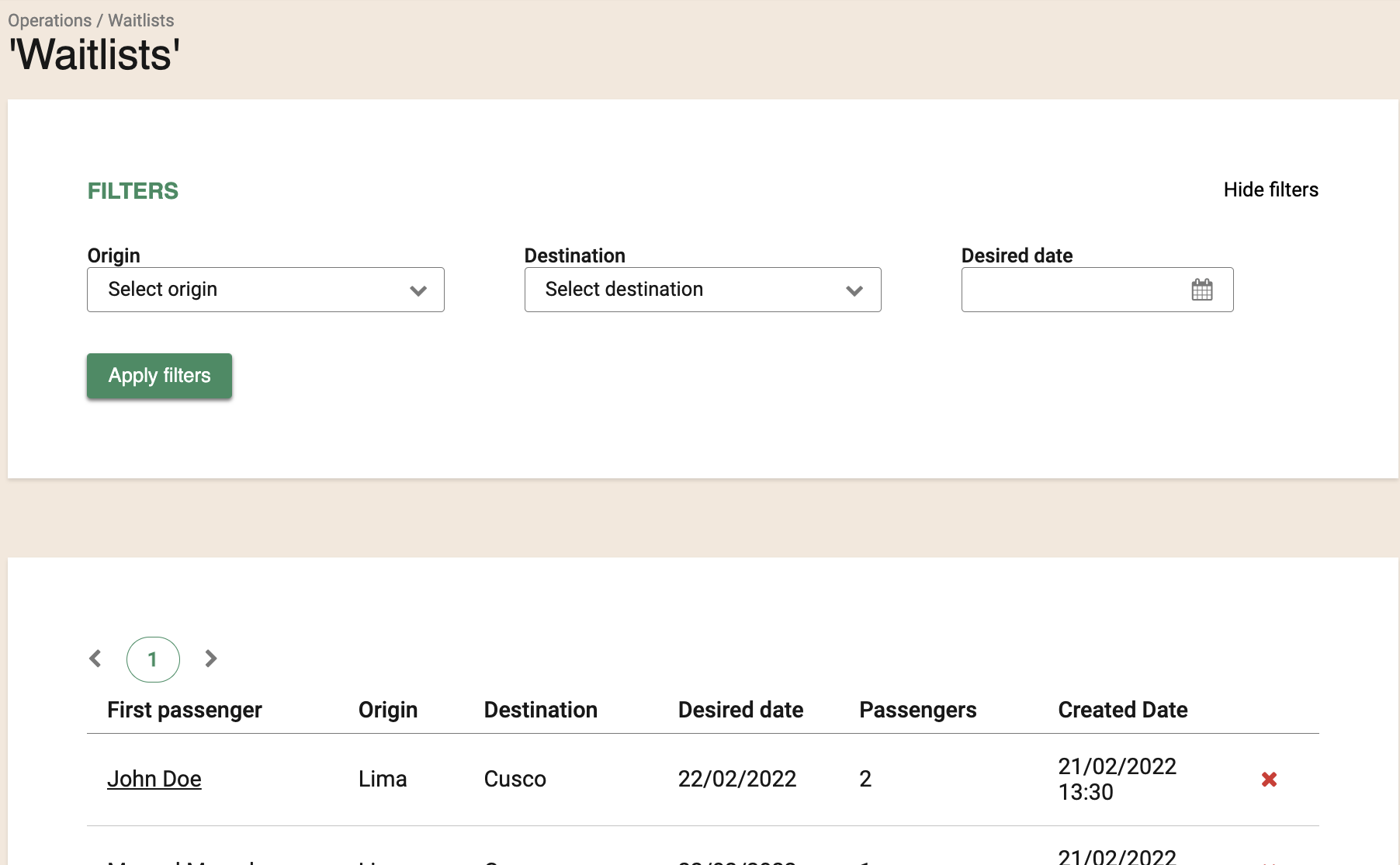
By clicking over a passenger's name, you will be able to see all of the details. The number of passengers that was included in the original trip search, as well as the fare types, will also appear here.
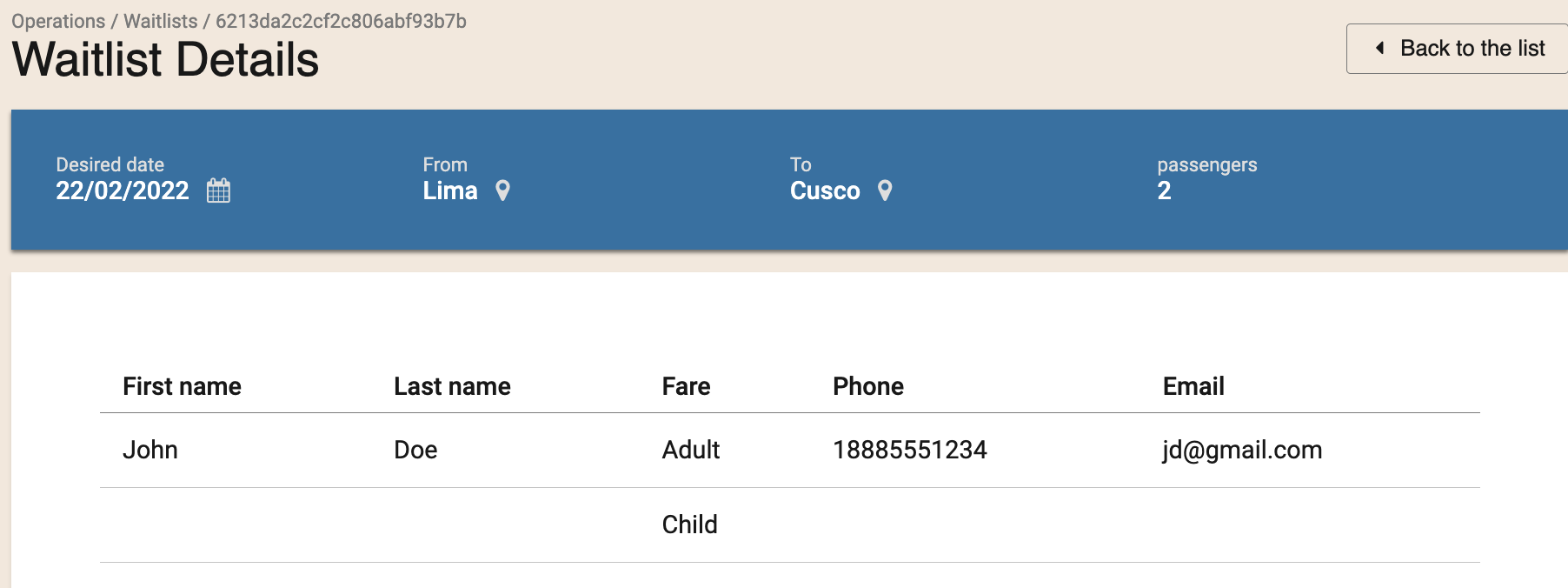
Once the customer is contacted, you can manually erase the record by clicking on the "x" on the right side of the list.
Also to watch cancelations and notify pass, should be done manually.