Page summary
Create a Gift certificate product
Gift Certificates
Gift certificates are multi-use promotional tools, where operators can assign a discounted value from various base fares. Once enabled your organization will be able to sell gift certificates to your customers through the backoffice app as well as through your websales app.
At the same time, your customers will be able to redeem gift certificates via both the Betterez Backoffice and Websales app.
In order to setup the gift certificate feature, navigate to Administration -> Gift Certificates and select +Add new.
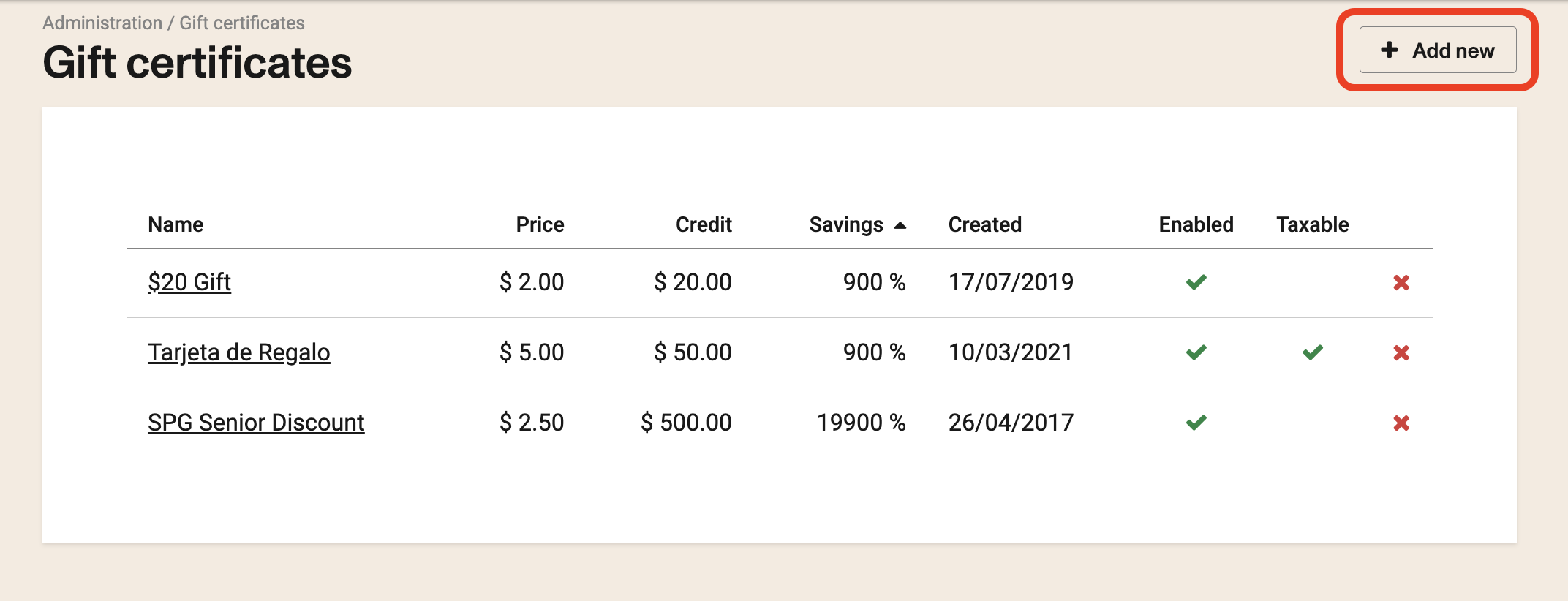
Enter the following information on the New Gift Certificate screen.
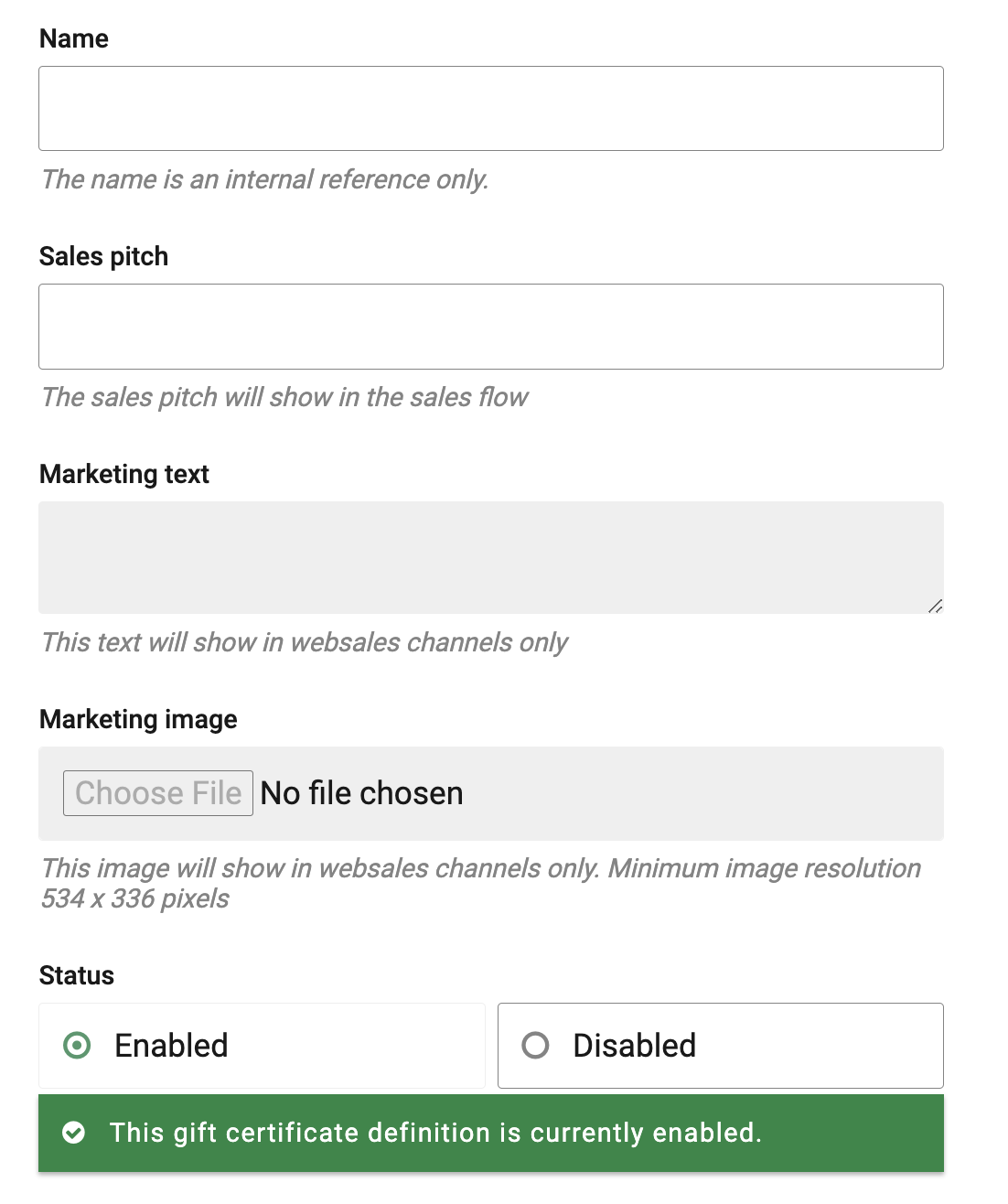
Name: Enter the name of the gift certificate.
Sales pitch: Enter a short sales pitch of the product. This will show in the sales flow.
Marketing text Enter the text will show in websales channels only.
Marketing Image Upload an image to show on websales channels only. Minimum image resolution 534 x 336 pixels
Status: "Click Enable" or "Disable" to make it available for purchase.
Currency: If a multicurrency solution is enabled in the account, a dropdown list of the currencies enabled in the account will appear in order to determine which currency you would like to issue the gift certificate.
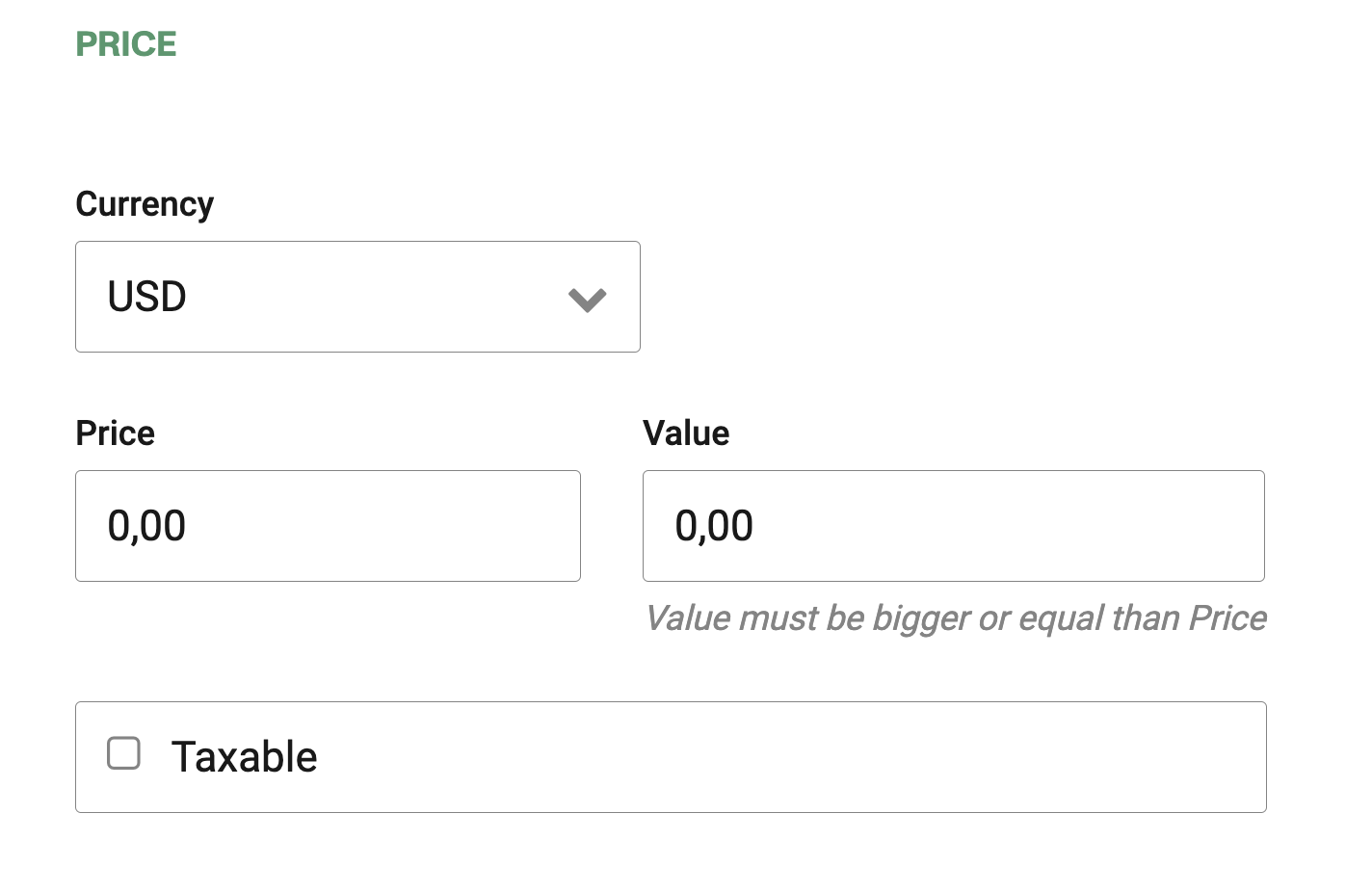
Price: Enter the amount the customer would pay to purchase the gift certificate.
Value: Enter the value of the product which the customer will be able to spend.
Taxable Check if this product is subject to takes.
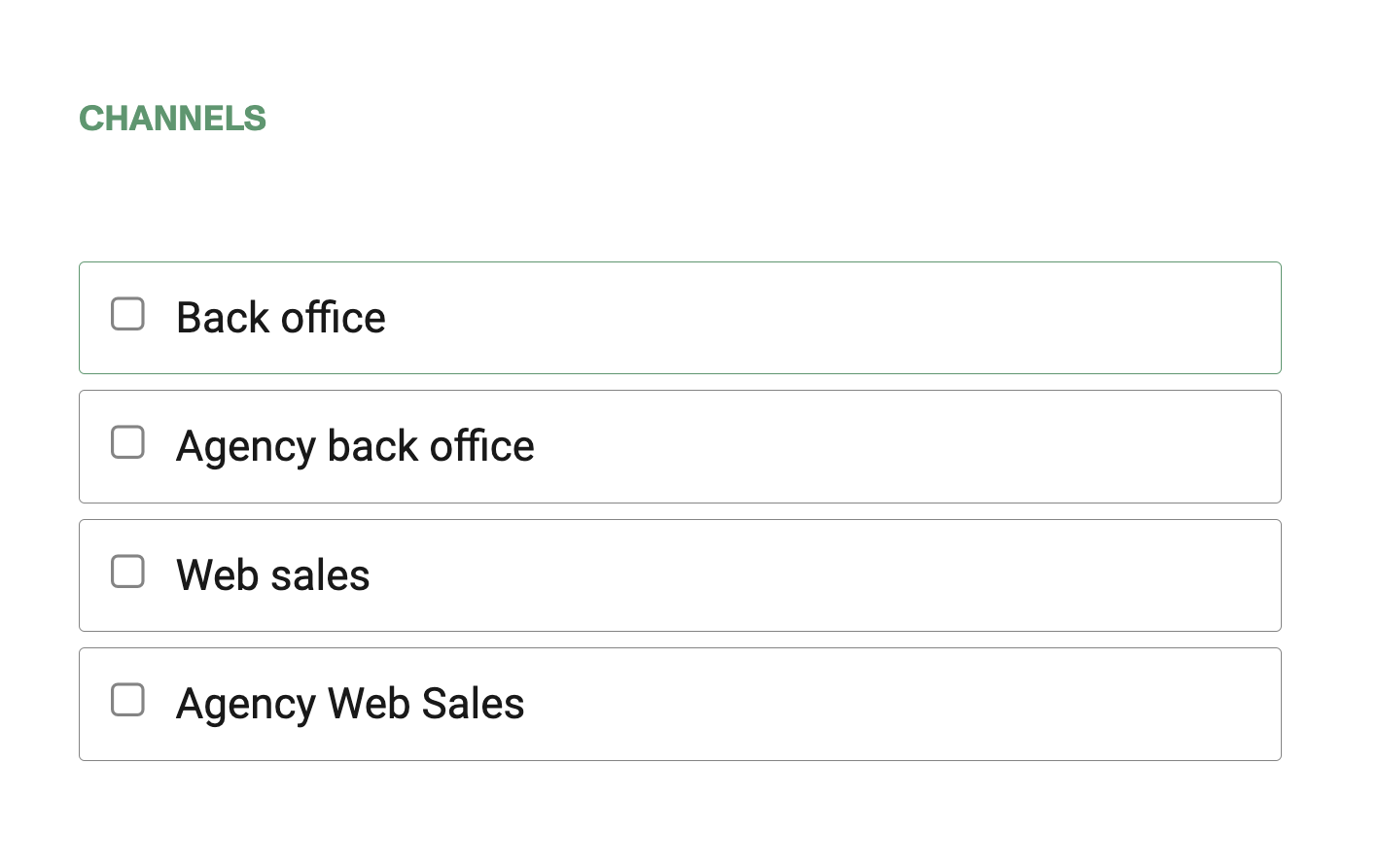
Channels Check the channels where you want to enable this product.
Click Save when done entering the information.
Finally, navigate to Admin - > Payments and ensure that gift_certificate is enabled as a payment provider. This feature allows you to turn Gift Certificates on or off.
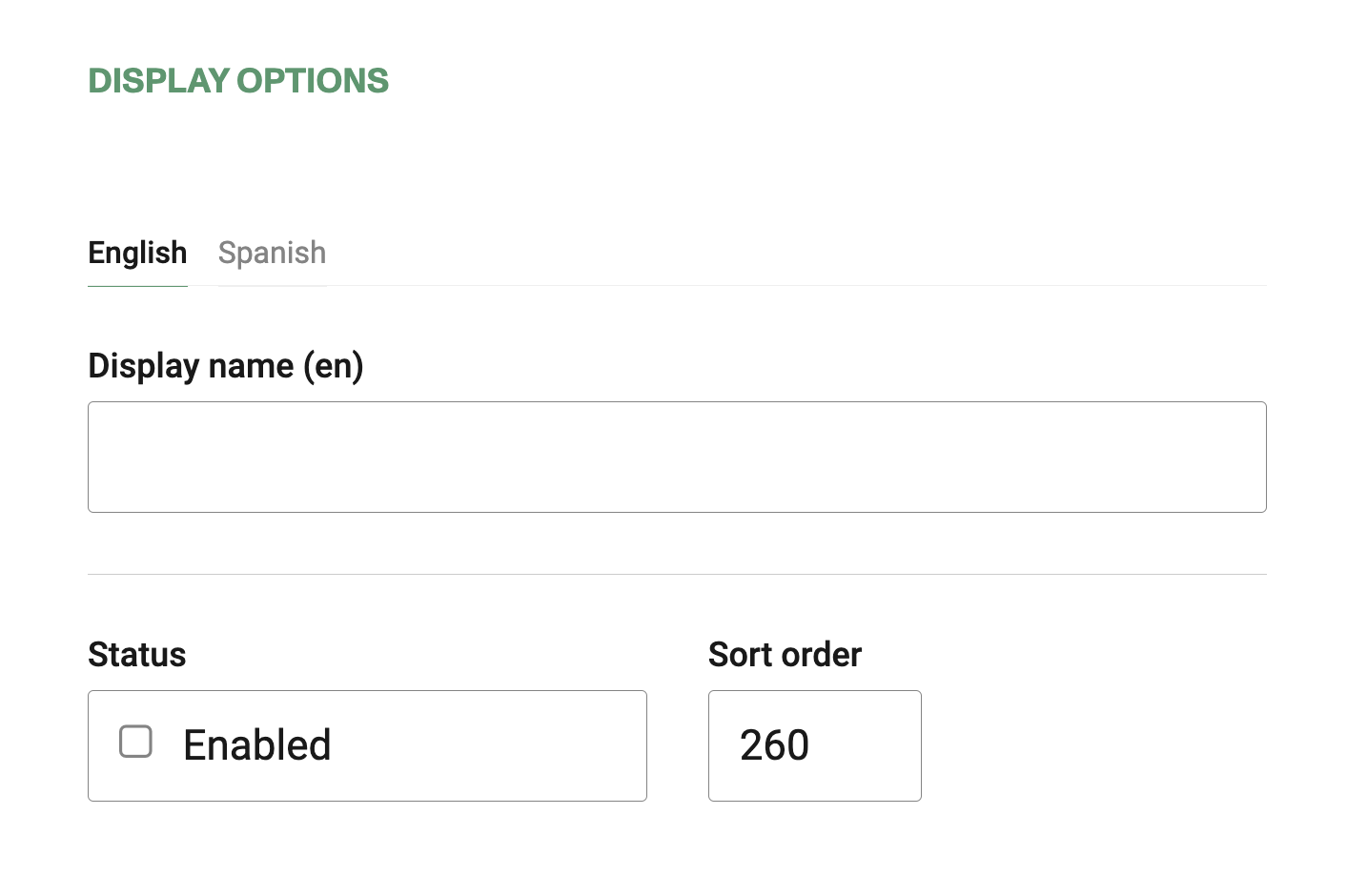
Click Save if you enabled it.
Now a Gift Certificate program has been created for your team to sell to your passengers through the Betterez Backoffice app and for your clients to purchase directly from your websales.
If at any point you'd like to stop offering your new promotion, simply go to the created program and check the Disabled box and click Save.
Click the link to continue to the gift certificate purchase flow
Troubleshooting
By default, only 1 GC is allowed to be used per transaction. If you want to allow the use of more than one Gift certificate per transaction, you may enable this feature under Admin > Setup.