Page summary
Payment Providers: Cardpointe, 'cardpointe_terminal' method
Setting Up the Cardpointe provider with 'cardpointe_terminal' payment method
Navigate to admin>payments scroll to find the cardpointe_terminal payment type and click in the name. You can find more information about the Cardpointe 'cardpointe terminal' method in the sales flow article.

Once on the Edit payment method screen the user will be required to configure the following fields:
Display Name The name you would like displayed in the shopping cart list of payment methods.
Enabled If checked, this payment method will be available for those sales flow channels it'll be configured.
Sort Order The higher the number, the lower in the list of payment methods this payment method will appear.
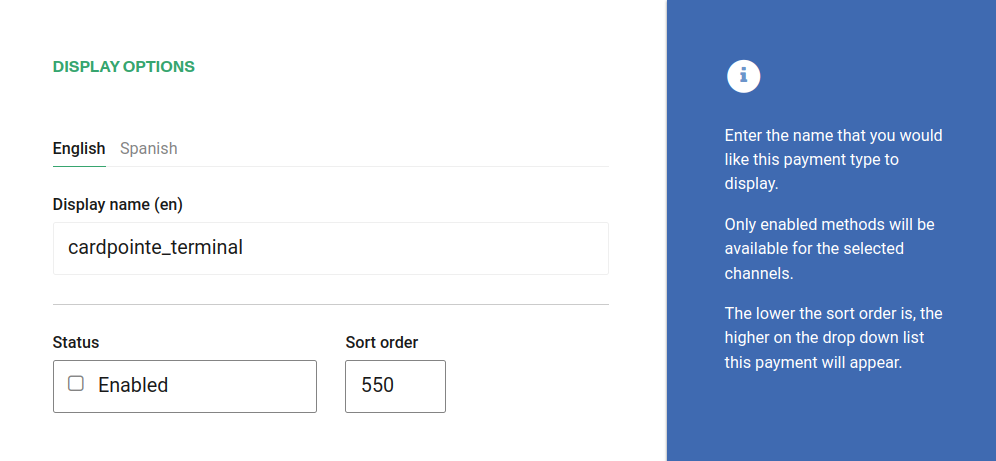
Require address on Back end If checked, this payment method will require the address of the customer in the back end sales flow.
Require address on Web sales If checked, this payment method will require the address of the customer in the web sales sales flow.
Refundable and Changeable If checked, tickets purchased with this method of payment will be refundabled or changeable.
Include in the deposit totals If checked, this payment type will have documentation that is necessary to include with seller shift deposit before closing a shift.
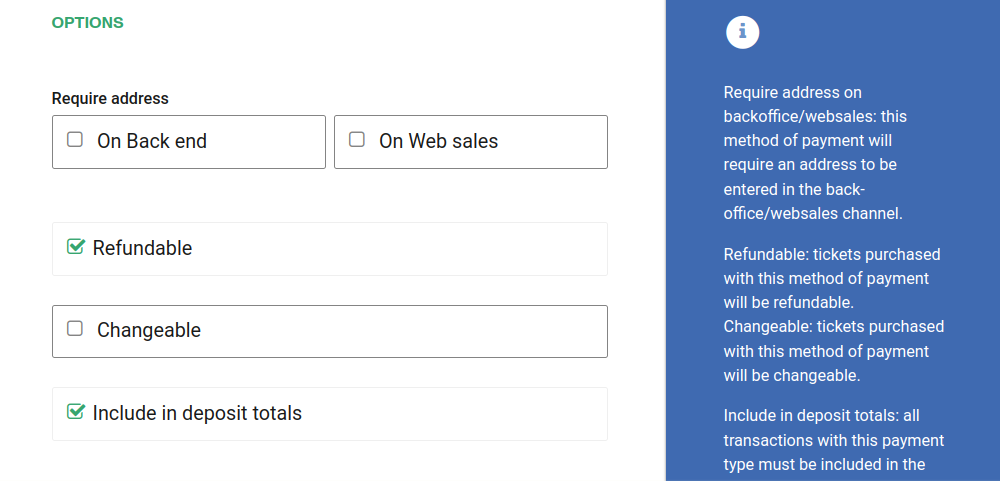
If Allow to combine is checked, the payment method can be combined with any other payment method on the payment form. You can also set a list of payments which can't be part of that combination:
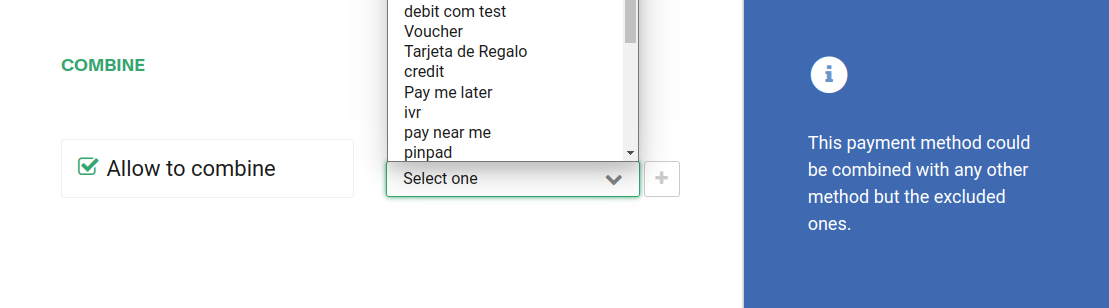
Choose the credit cards this payment method will work with:
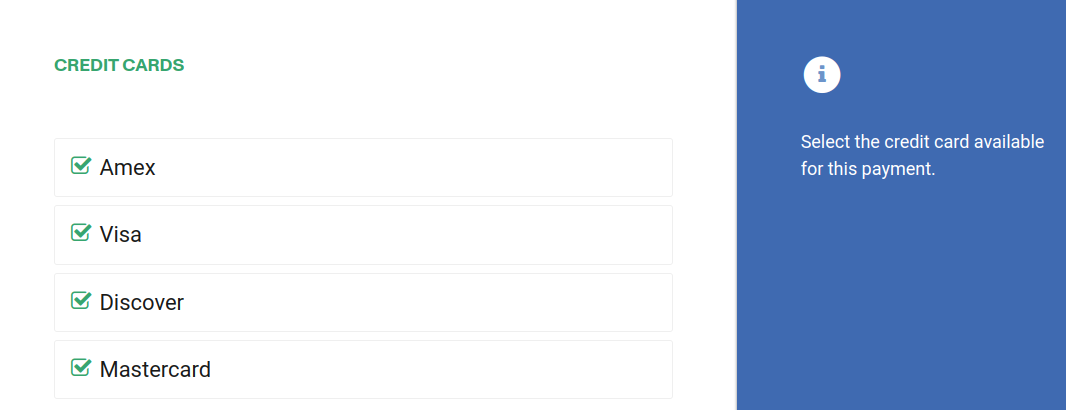
Make sure to select only the Back end channel since this method requires a pinpad to be installed and it will not work in websales. If the account is a multi-currency account, at least one currency per enable channel will be required:
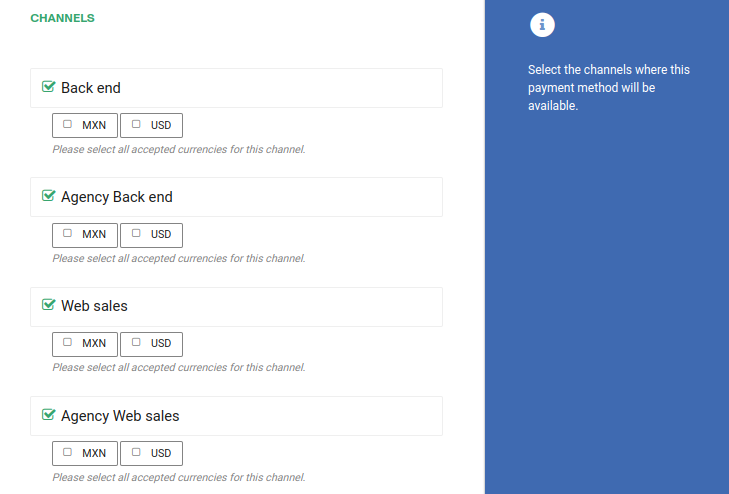
Configure all the parameters to connect to the Cardpointe gateway:
The merchant Id for you account in cardpointe, sometimes referred as merchid in the carpointe documentation.
The site value, this will be used to generate the url the integration will hit using this template https://{{site}}.cardconnect.com/cardconnect/rest/
The user name for the REST api provided by cardpointe. For testing use TESTBETTEREZ
The password for the REST api provided by cardpointe. For testing use TESTBETTEREZ
This set of values is critical to get this payment method
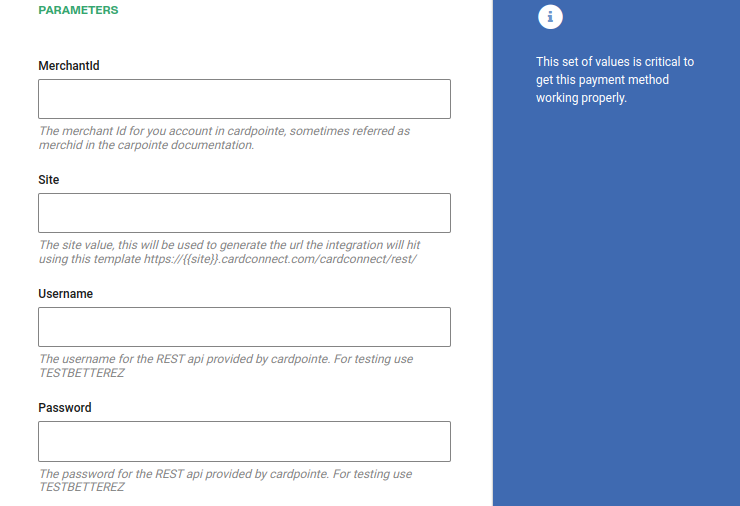
The BOLT terminal needs to use the gateway to refund and void payments.
Add the login for the Cardpointe BOLT API. These are specific credentials for the BOLT API and are different than the ones use above in the Gateway.
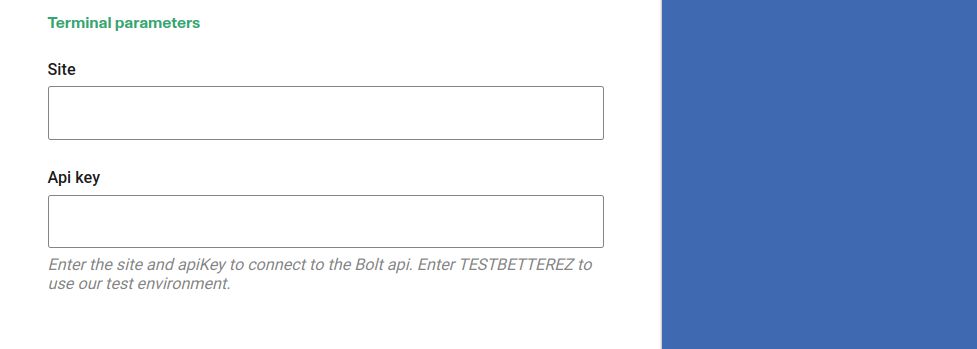
If you want to use different merchantID based on a domain or location, configure the different merchantId as well. You can add the main MerchantID here but is not required. These are needed to be able to list all the terminals in the terminals association page
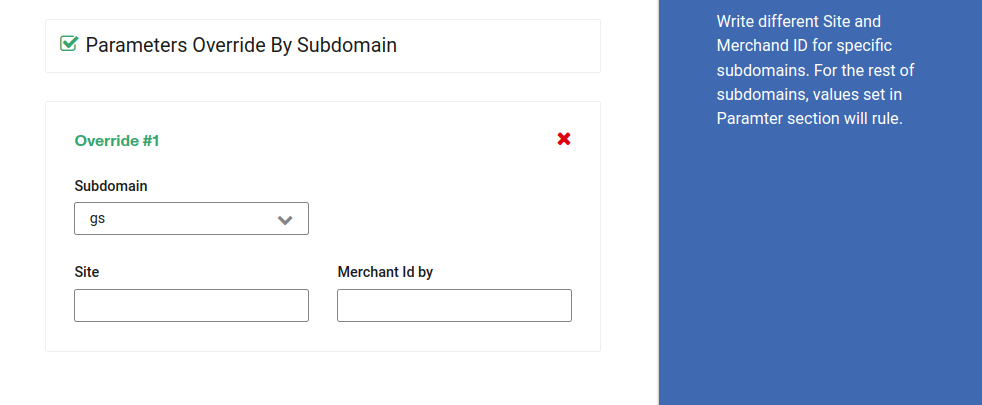
If your account has custom subdomains you can also configure the domains this payment method will be available for.
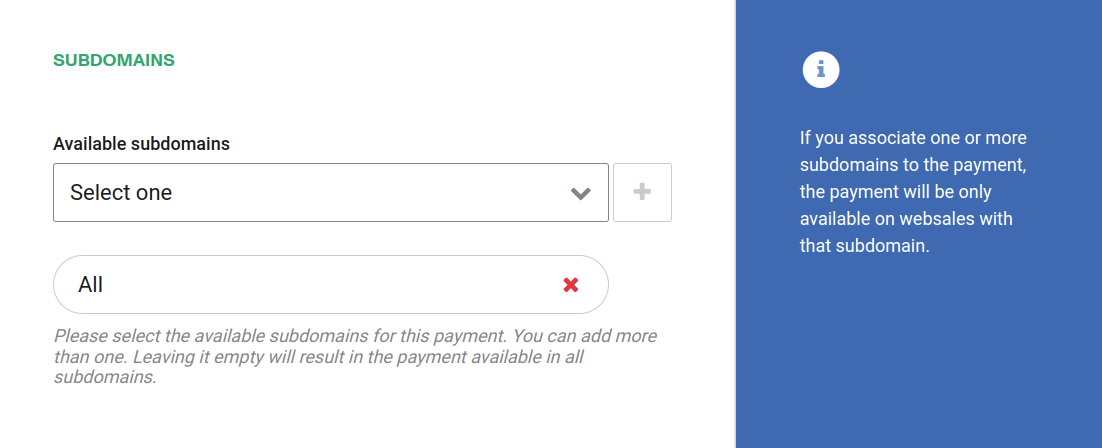
Click Save to save your configuration settings.
Configuring btrz app to connect to a terminal
You will need to associate a payment terminal to the computer you are using to process the payment.
You can find detailed information on how to do so in the payment terminals support article