Page summary
Payment Providers: Ingenico
Setting up the Ingenico provider, 'lane_3000' payment method
Navigate to admin>payments scroll to find the lane_3000 payment type and click in the name. You can find more information about the 'pay on delivery' method in the sales flow article.

Once on the Edit payment method screen the user will be required to configure the following fields:
Display Name The name you would like displayed in the shopping cart list of payment methods.
Enabled If checked, this payment method will be available for those sales flow channels it'll be configured.
Sort Order The higher the number, the lower in the list of payment methods this payment method will appear.
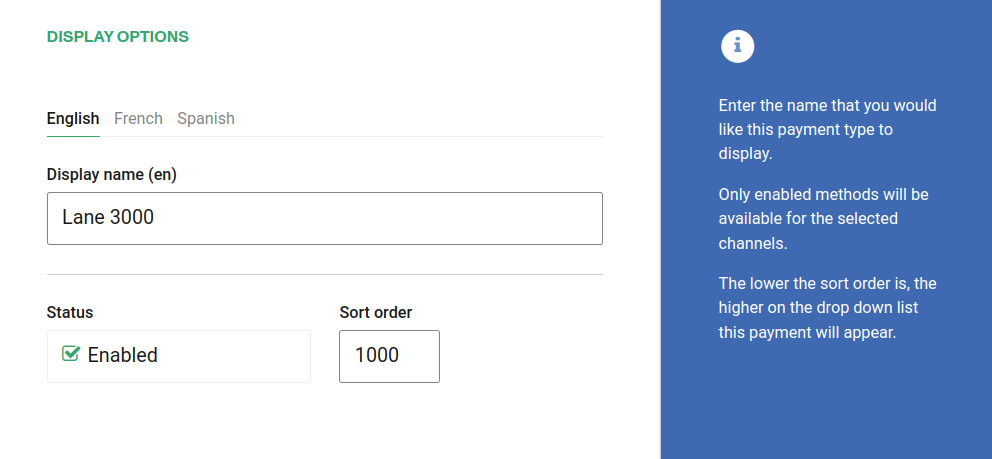
Require address on Back end If checked, this payment method will require the address of the customer in the back end sales flow.
Require address on Web sales If checked, this payment method will require the address of the customer in the web sales sales flow.
Refundable and Changeable If checked, tickets purchased with this method of payment will be refundabled or changeable.
Include in the deposit totals If checked, this payment type will have documentation that is necessary to include with seller shift deposit before closing a shift.
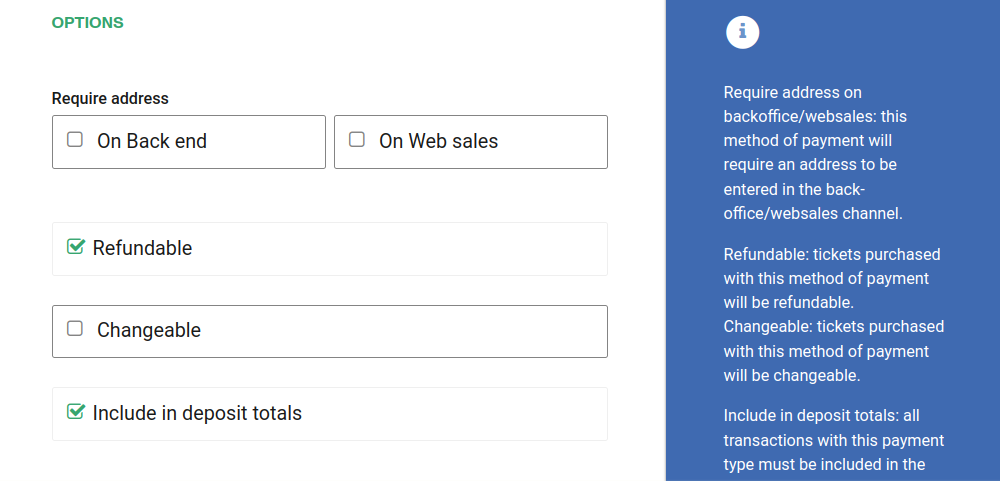
If Allow to combine is checked, the payment method can be combined with any other payment method on the payment form. You can also set a list of payments which can't be part of that combination:
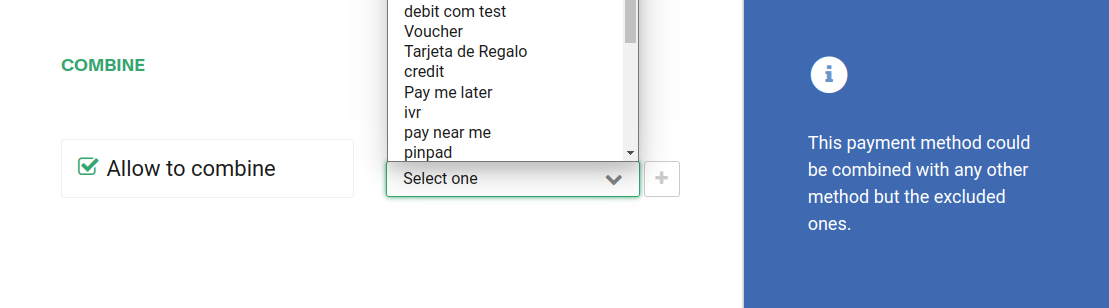
Make sure to select only the Back end channel since this method requires a pinpad to be installed and it will not work in websales.
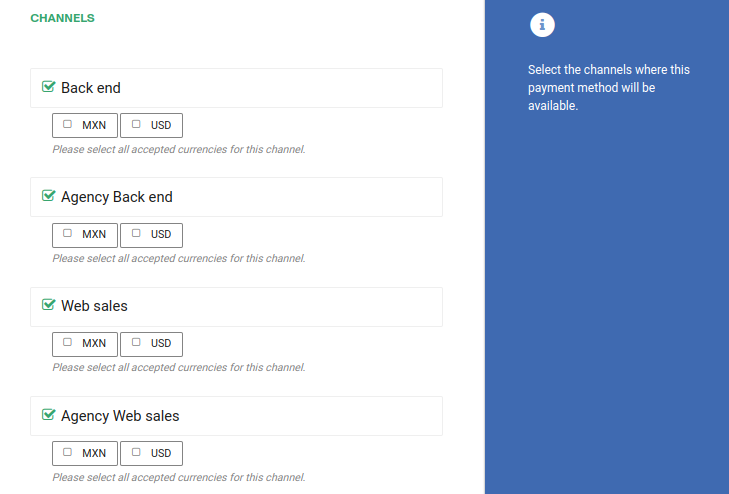
If your account has custom subdomains you can also configure the domains this payment method will be available for.
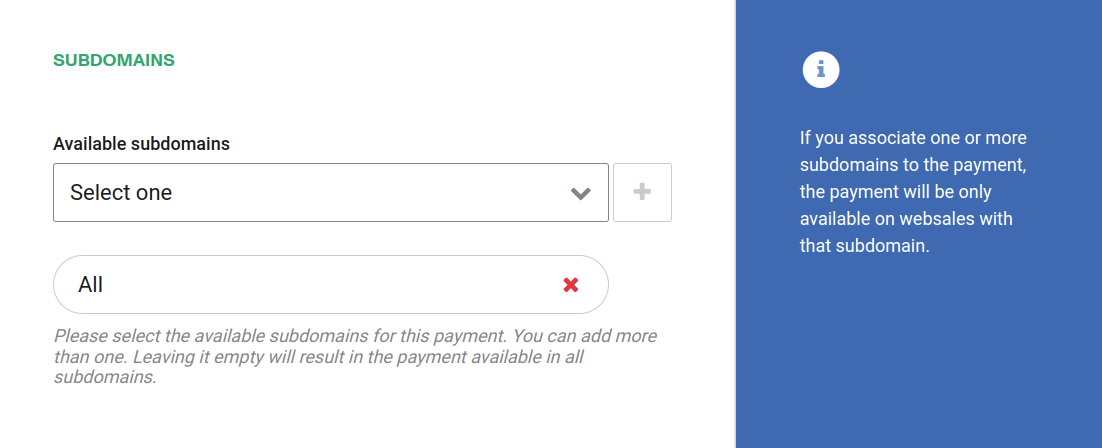
Click Save to save your configuration settings.
Configuring btrz app to connect to the terminal with the given IP
You will need to associate a payment terminal to the computer you are using to process the payment.
You can find detailed information on how to do so in the payment terminals support article