Page summary
- What's new in version 5.29.2?
- Configurable Scanning Validations (Error vs Warning)
- What's new in version 5.28.1?
- Shift management (Beta)
- ETA restriction for flex passes
- What's new in version 5.26.3?
- Trips list with pagination
- Search bar enhancements
- What's new in version 5.24.1?
- Move Reservation Feature changes
- What's new in version 5.23.1?
- Auto-Assign seats (available when using online mode)
- Search bar (available when using online mode)
- Waiting a ticket to be moved
- What's new in version 5.21.0?
- Journey Prices / Fare Classes support
- Location-tracking Issues indicator (for Simple mode)
- Flashlight (for Simple mode)
- What's new in version 5.17.1?
- Runtime Permissions (for devices running Android 6 and above)
- Location-tracking Issues indicator (for Trip Selection)
- Flashlight (for Trip Selection)
- Max Uses Validation in Flex Passes
- Scanning with Alternative Station Names
- What's new in version 5.12.1?
- Visible trips
- What's new in version 5.11.10?
- Flex passes scanning
- Improvements in location tracking
- What's new in version 5.10.8?
- Login with scanner badge
- Pre-select station based on current location
- Show available uses for Open Tickets with multiple uses
- Prevent double scan for Open Tickets with multiple uses
- What's new in version 5.7.6?
- Move Reservation feature
- What's new in version 5.6.2?
- Pull to Refresh in Trip Summary
- Passenger data on Tickets created from Monthly Passes
- What's new in version 5.5.8?
- Timezone changes
- Auto-sync fixes
- What's new in version 5.5.1?
- Trip Summary _(beta)_
- Full capacity warnings
- Screens flow bugs
- What's new in version 5.4.0?
- Shift Validation
- Fallback Codes and full capacity (online mode)
- What's new in version 5.2.2?
- Improving alerts
- What's new in version 5.2.1?
- First screen after log in (Trip Selection workflow)
- What's new in version 5.1.8?
- Fixes for Monthly Passes after cleaning data
- What's new in version 5.1.7?
- What's new in version 5.1.5?
- What's new in version 5.1.4?
- What's new in version 5.1.3?
- Bug Fixes
- What's new in version 5.1.0?
- Bug Fixes
- What's new in version 5.0.9?
- Enhancements
- Bug fixes
- What's new in version 5.0.1?
- Enhancements
- Bug fixes
- What's new in version 5.0.0?
- Pre-validations for Fallback Codes
- New messages when reservation at scanning time fails
Scanner app changelog 5.x.x
What's new in version 5.29.2?
This version introduces some new configuration for the existing scanning validations.
Configurable Scanning Validations (Error vs Warning)
Some of the existing validations, when enabled, has the option to be set as an error or as a warning.
So for example if the date validation is set as a error, when the dates don't match it won't be possible to redeem the ticket. However if that validation is set as a warning the driver will be warned but is possible to redeem the ticket (either by moving it to the selected date or leaving the ticket in the original manifest's date).
The settings are located in back-office under admin/scanning
NOTE: Please, keep in mind that when an validation fails and it is set as an error, it won't be possible to move the ticket.
By default all validations are warning type.
What's new in version 5.28.1?
In this release we added the ability to open and close shifts directly from the scanner as well as a new validation for flex passes regarding overlapping trips.
Shift management (Beta)
Available in online mode only
In previous versions if the user needed to open a shift in order to scan, he/she had to to do that in the back-office.
Now the scanner can handle that too at any time with the new shift management page.
ETA restriction for flex passes
Available in online mode only
Starting with this version a flex pass won't be usable in a trip if it was scanned on a trip with overlapping times.
Prerequisite: The flex pass product need to have the "Avoid overlapping times in different trips" option enabled in back-office.
What's new in version 5.26.3?
In this version the focus has been on the performance of the Select Trips page. We added pagination to the trip list to improve the UX whether the user is using the search bar or just navigating the list.
Trips list with pagination
Now the trip list is divided in pages and we show one page with 50 trips at a time. The user can navigate the pages with the Previous and Next buttons.
In the initial load the app will auto-select a page based on the current time (in account's timezone) so the user can find quickly the trips that are about to departure.
When using the search bar it will go to the page 1.
Search bar enhancements
In previous version the search will fire if the user makes a quick pause while typing. Now the search will only fire if the user press some of the search buttons.
There are two search buttons: one in the search bar and another in the keyboard (when typing)
What's new in version 5.24.1?
The "Move Reservation" feature (available since v5.7.6) has gained some improvements in this release
Move Reservation Feature changes
In previous version to enable this feature the user needed to check the "validate trip" checkbox under /admin/scanning. Starting with this new version, that is not a requirement any more.
"Move Reservation" is now always enabled and independent from other validation settings.
Whenever the user scans a Reservation whose trip doesn't match with the selected trip in the scanner, the app will ask if he/she want to move the ticket as depicted in the following screen-shot.
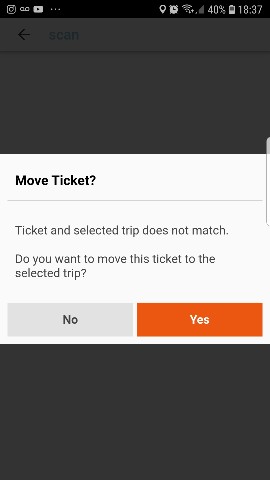
If "No" is selected, then other warnings may appear depending on which other validations are enabled for that account. For example "validate tip" or "validate date".
What's new in version 5.23.1?
This release include two new features: Auto-Assign seats & Search Bar to filter trips. Also we have fixed the UI when moving a reservation takes more time than usual.
Auto-Assign seats (available when using online mode)
When creating a Reservation at scanning time (for example when a Flex Pass is scanned) on a trip that is using seat maps, the system will pick the first available seat and will inform the driver which was the seat number selected.
Search bar (available when using online mode)
Note: In v5.26.3 becomes available in offline too
Starting with this version the user will have a search bar on top of the trip list, so that he/she can find an specific trip easily.
In the seach bar, several words separated by spaces can be used to filter trips. The scanner will search by:
- Schedule name
- Assigned bus
- Departure time (to look for a departure time, use this format hh:mm or just hh:)
Some characteristics to take into account when searching:
- Accents are ignored
- Search is case-insensitive
- Partial matches are enabled (the user can write just one part of the word)
- When filtering by several words, trips needs to match all of them in order to appear in the list.
Waiting a ticket to be moved
We have added a new spinner that will appear if a ticket movement operation is taking too long. So now the driver will be sure that the operation is taking place but needs more time to complete.
What's new in version 5.21.0?
In this release we added journey prices support for Fallback Codes, External Passes & Flex Passes. Also we bring some features that were previously available for Trip Selection workflow to the Simple workflow:
- Location Indicators
- Scan with Flashlight
Journey Prices / Fare Classes support
When scanning on a trip that uses journey pricing, now the scanner is able to scan the following items to generate a reservation on the system with the proper price:
- Fallback Codes
- External Passes
- Flex Passes
In the case of Fallback Codes & External passes, the fare class must be associated with the pass in back-office first because that is the fare class that will be used to calculate the price of the reservation generated by the scanner.
For flex passes the later is not necessary as the reservations generated from Flex Passes have always a price of $0.
Location-tracking Issues indicator (for Simple mode)
This feature was introduced in the previous version for Trip selection. Now is available also for Simple mode.
Whenever the scanner app needs location but has found some issues with that, a new indicator will appear to warning the user. That should be either because location is disabled on the device or the location permission has not been granted.
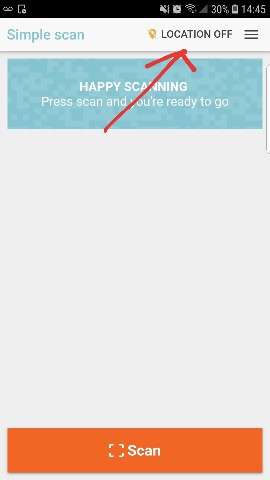
Tapping the indicator will lead the user to the proper action to fix location tracking.
Users can continue scanning without solving the location-tracking issue, but keep in mind that some features that depends on location may not work as expected until the issue is manually fixed by the user. For example: location tracking for parcels or auto-select station feature.
Flashlight (for Simple mode)
Now simple mode has a new settings page. There users will find a toggle to use the flashlight during the scanning session.
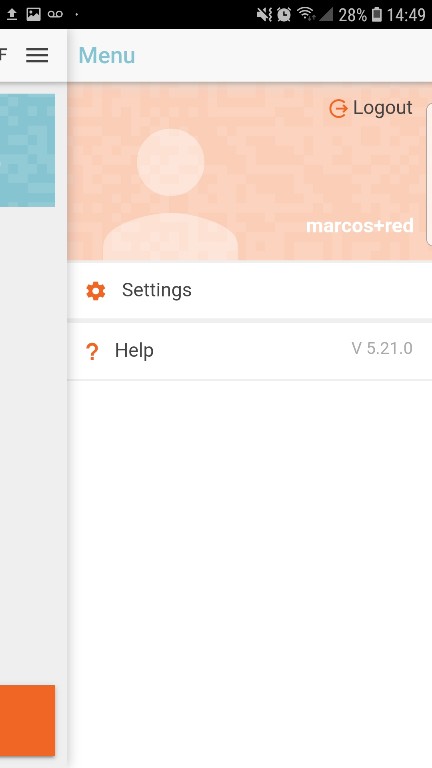
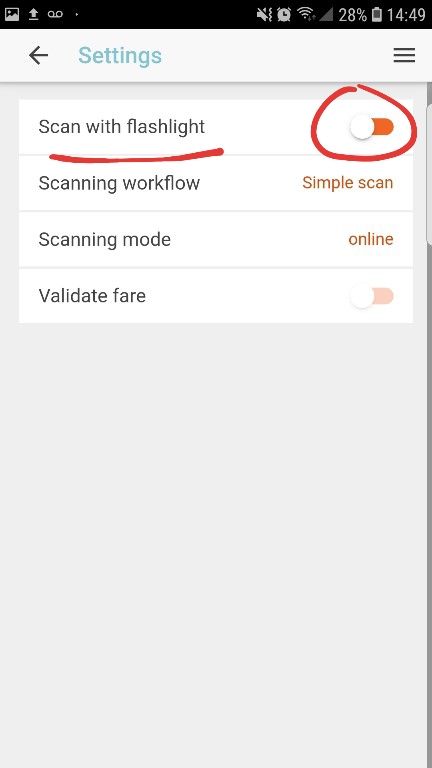
The flashlight will be on during all scanner sessions until the toggle is disabled by the user.
What's new in version 5.17.1?
In this release we added features and improvements in the following areas:
- Runtime Permissions
- Location-tracking Issues indicator
- Flashlight
- Max Uses Validation in Flex Passes
- Scanning with Alternative Station Names
Runtime Permissions (for devices running Android 6 and above)
In previous versions, the system (Android) permissions for the scanner app were granted at install time. Starting with this version the user will be asked at runtime to grant each permission the first time the app tries to use the device's resource that needs that permission.
So, after login if the scanner needs the location, then Android will ask the user to grant the Location Permission.
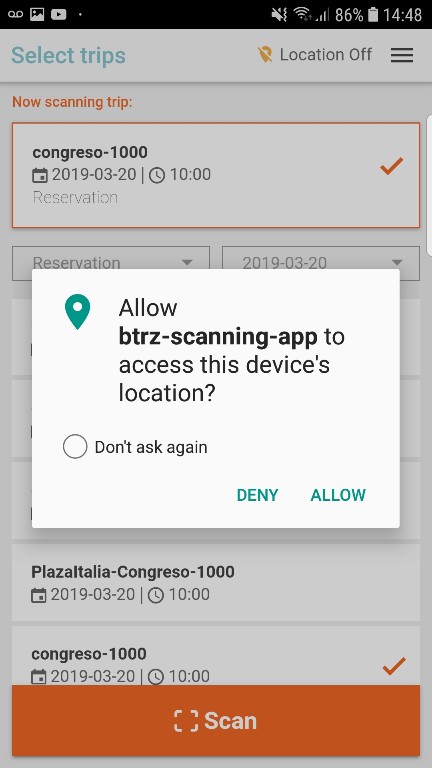
Same way, on the very first scan, Android will ask the user about the Camera permission.
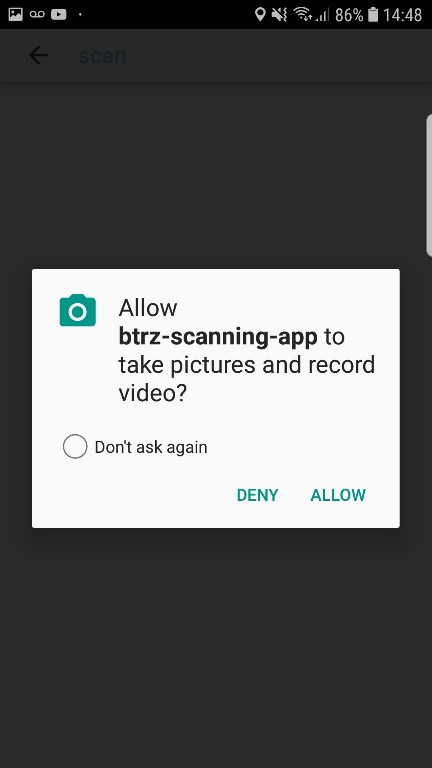
Location-tracking Issues indicator (for Trip Selection)
Whenever the scanner app needs location but has found some issues with that, a new indicator will appear to warning the user. That should be either because location is disabled on the device or the location permission has not been granted.
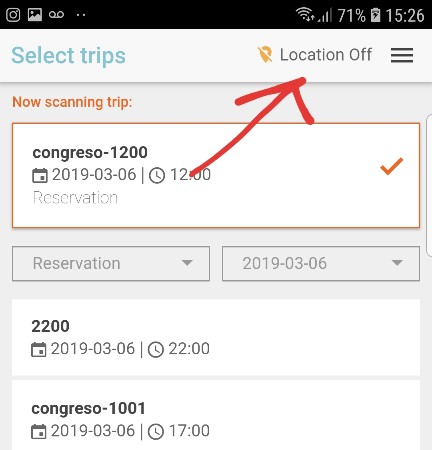
Tapping the indicator will lead the user to the proper action to fix location tracking.
Users can continue scanning without solving the location-tracking issue, but keep in mind that some features that depends on location may not work until the issue is manually fixed by the user. For example: location tracking for parcels or auto-select station feature.
Flashlight (for Trip Selection)
Users that needs flashlight during the scanning session can enable the following toggle in the settings page of the app.
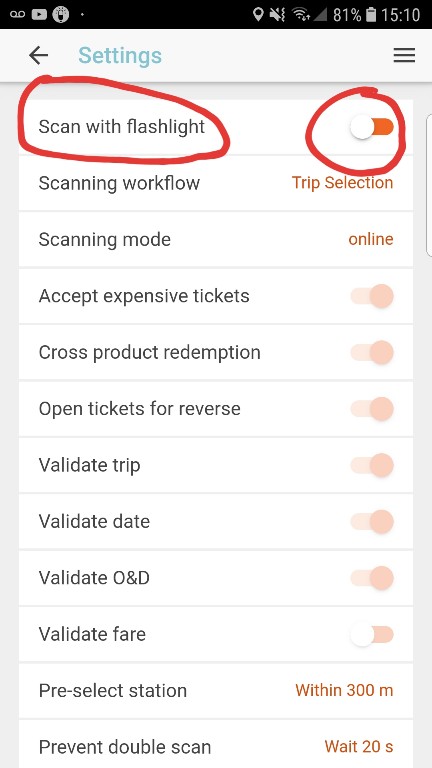
The flashlight will be on during all scanner sessions until the toggle is disabled by the user.
Max Uses Validation in Flex Passes
In this release a new validation has been added to the Flex Passes scanning: Max total number of uses. The following error will show when that maximum is reached:
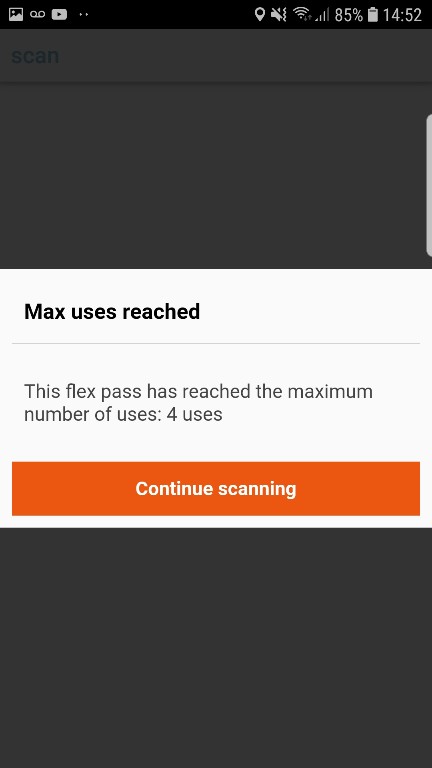
Scanning with Alternative Station Names
Now the user is able to scan tickets that as been sold with an alternative station name which is different from the one showing in the scanner app.
What's new in version 5.12.1?
In this release we added a new configuration for those accounts that needs to select trips on the scanner that may be started 1 day ago (or more) and are still on the road.
Visible trips
The account administrator can go to back-office --> admin/scanning --> Visible trips and adjust the value according to his/her needs.
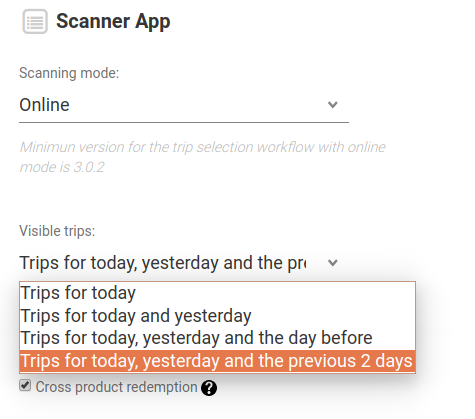
Also the driver can see this setting on the scanner app by going to the Settings page (read only)
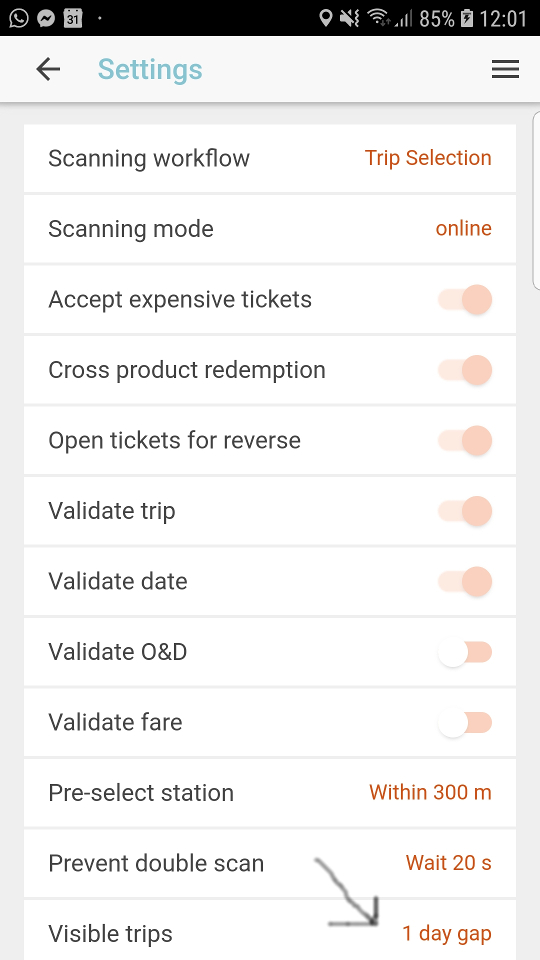
Here 1 day gap means trips for today, 2 days gap means trips for today and yesterday and so on.
What's new in version 5.11.10?
In this release we added support for flex passes and also improved the location tracking used for parcels and auto-select station.
Flex passes scanning
Starting with this version the scanner is able to scan our new Flex Passes.
A lot of new validations and user messages comes with this new product, including:
- Max scans per day
- Max scans per trip
- Max use days
- Invalid Month
- Full capacity
- and more..
Improvements in location tracking
We added an internal cache to keep track of the GPS data, so checking the device location will add no delay on the workflow, making the features that uses location tracking faster.
Currently the scanner features that uses location tracking are: Parcels and pre-select station.
Also we have fixed a msg that sometimes reported GPS disabled when in fact was enabled.
What's new in version 5.10.8?
This release includes new features and enhancements related to Open Tickets, Driver Login & pre-selection of stations based on GPS location.
Login with scanner badge
The login page now has the option to use an scanner badge for login. After scanning his/her badge the user has to enter the password.
There is a badge per user and it can be printed from back-office (user --> options --> print/email scanner badge).
Email/password option is available as usual.
Pre-select station based on current location
When working on trip selection workflow the station selector will pre-select the station based on the current location of the device.
If it does not preselect the station it can be for the following reasons:
- The radius that it uses to look for near stations is too short (or none has been set). It can be changed from back-office under admin --> scanning --> Pre-select station based on GPS.
- The device could not retrieve the current location. In general this error is temporal.
Show available uses for Open Tickets with multiple uses
When scanning an Open Ticket, the scanner will show the available uses left and the total uses of the ticket.
NOTE: At the time this feature only works in online mode.
Prevent double scan for Open Tickets with multiple uses
If this feature is enabled, the device will warn the driver if it scans accidentally twice the same ticket in a short period of time.
The user can enable this feature from back-office under admin --> scanning --> Prevent double scan. There he/she can change the value (in seconds).
NOTE: At the time this feature only works in online mode.
What's new in version 5.7.6?
In this release we added a new feature to allow the driver to move a reservation at scanning time.
Move Reservation feature
When scanning a reservation on a different trip than the originally booked, the scanner app will warning the driver about the situation and will indicate that if he/she decides to continue, that reservation will be moved to the selected trip.
Prerequisite: To enable this feature, the setting "Validate trip" must be enabled in the account. You can find this setting under admin -> scanning (back-office)
Changed in v5.24.1: Starting with v5.24.1 the "Move Reservation" feature does not need any setting to be enabled. It is always enabled, so the prerequisite above does not apply any more if using v5.24.1 o higher.
This feature works on any scanning mode. However the online mode will be able to provide more details in case of any error when moving the reservation.
Some posible validation errors when moving a reservation:
- Full capacity (on destination trip) only available in online mode
- Invalid O&D
If the setting "Validate trip" is disabled, then the reservation is always redeemed in the original trip, regardless the selected trip.
What's new in version 5.6.2?
This release introduces an enhancement in the trip summary screen so users wanting to update the data just need to pull to refresh it.
We also fixed the passenger data in Tickets created from Monthly Passes.
Pull to Refresh in Trip Summary
Starting with this version, the user can pull in order to refresh the data.
The image below shows the pull area:
Note: The Trip Summary screen is only available in online mode

Passenger data on Tickets created from Monthly Passes
Previously when scanning a Monthly Pass, the scanner would create a Ticket where the first name, last name and email belongs to the user scanning. In this version we have fixed that so the ticket will contain the proper data provided in the Monthly Pass itself (the passenger data).
What's new in version 5.5.8?
Begging with this release the scanner will start using the timezone set in the account.
Also we have fixed some bugs in the auto-sync process when in rare cases it stopped syncing for certain products.
Timezone changes
In previous versions the scanner used the local timezone to determine when the day starts. Beginning with this version the scanner use the timezone set in the account.
Important! When upgrading to this version (or any future version) is recommended a clean install (as opposite to a normal upgrade of the app), that is, deleting the current version and installing this new one. This is to delete any data that could be stored in a different timezone.
Also is recommended to test your main use cases with this version before start using it in the field.
Auto-sync fixes
For products that work without dates, if the first (big) download did not see any items, then they were excluded for auto-sync (unless the big download was executed again). We have fixed that and now they will be included in the auto-sync always.
What's new in version 5.5.1?
In this release we have added a new functionality for the scanner's users to see the current load of a trip.
Also the warnings for full capacity are now very specific in all scanneable items (online mode)
Regarding screens flow, we have fixed some bugs.
Trip Summary (beta)
For trip selection - online mode, users will find a new page called Trip summary (located in the side menu). This page will show information related to the current selected trip such as:
Total Reserved
Total Redeemed
Expected on (per station)
Expected off (per station)
No show (per station)
Occupancy (per station)

Full capacity warnings
When scanning in online mode, we added a more detailed warning to the user when full capacity is reached. The user now will see the specific part of the trip that is full.
This applies to Fallback Codes, Open Tickets, External Passes and Monthly Passes.
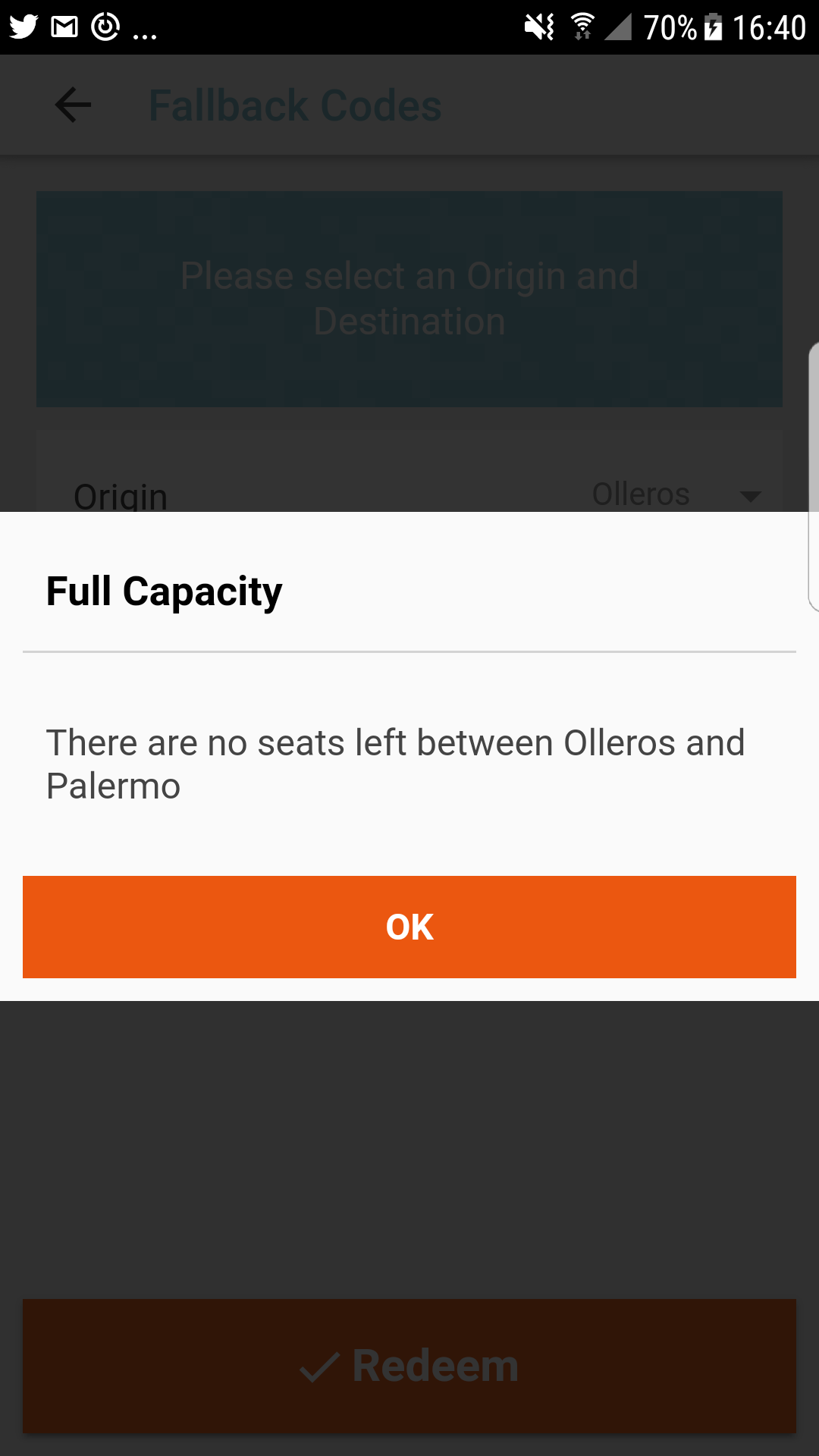
Screens flow bugs
In previous releases there were a bug in some screens causing the app to close when the back button of the device was pressed. In this release it will work as expected, showing the user to the previous screen.
What's new in version 5.4.0?
This release introduces user's shift validations to prevent scanning errors, and also more specific error details were added related to fallback codes and full capacity.
Shift Validation
If the user configuration requires an open shift to use the scanner, then the scanner will check for an open shift at login time and ask the user to open the shift in back-office first.
The shift validation is also made from time to time to check that the shift was not closed accidentally.
This enhancement was added to prevent the user to start scanning and getting errors because of the closed shift.
Some users does not use shifts (this is configurable). In those cases no validation is done.
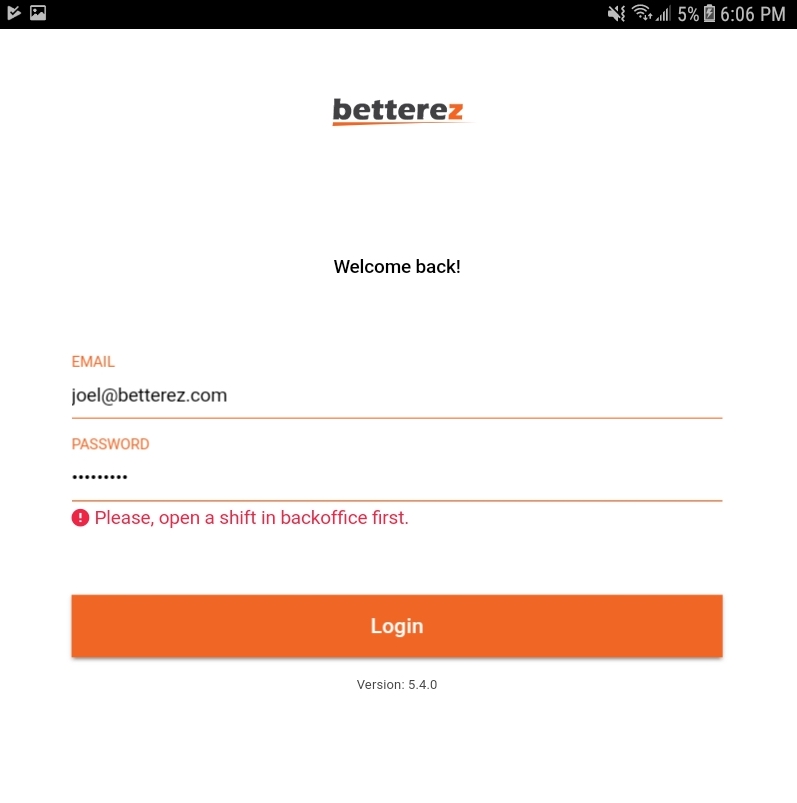
Fallback Codes and full capacity (online mode)
We improved the error message when a fallback code is scanned and full capacity was reached.
This was done for online mode.
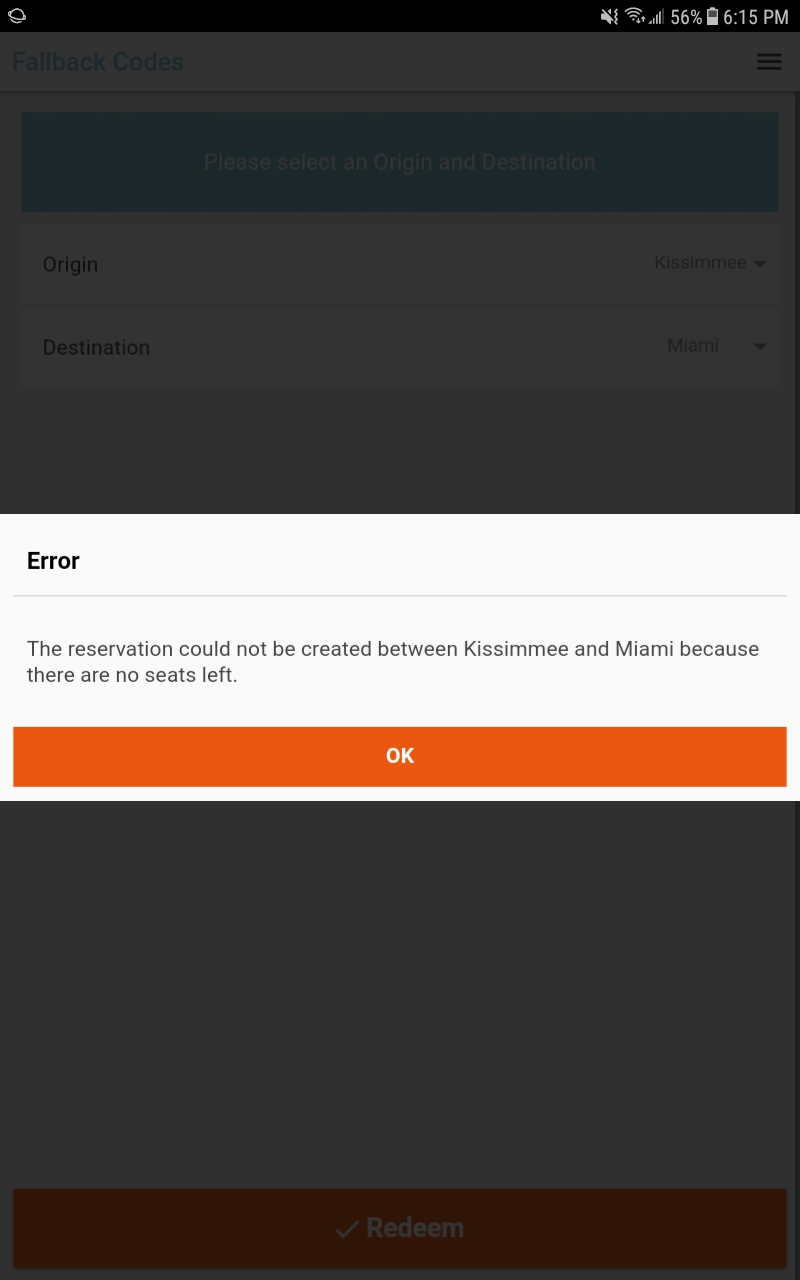
What's new in version 5.2.2?
This minor release has an improvement to prevent blank screens.
Improving alerts
Previously when the scanner showed an alert and the user tapped by accident outside the alert dialog some unwanted behaviour could happen like leaving the user in a blank page. We have changed that to prevent that scenario. Now tapping outside the alert dialog will have not affect in most cases.
What's new in version 5.2.1?
This release has focus on the screen's flow.
First screen after log in (Trip Selection workflow)
In previous versions, the scanner went to the scanning screen right after logging in. Starting with version 5.2.1 the user will see the select trip screen instead.
Once in select trip screen the user will see the scan button enabled only if the account has parcels products. Otherwise the user will need to select a trip in order to enable the scan button. This was done because the scanner can scan parcels without having a trip selected, but for other products a selected trip is needed.
What's new in version 5.1.8?
This minor release has bug fixes.
Fixes for Monthly Passes after cleaning data
In previous versions, cleaning data with the option in the settings screen will cause a problem that affects Monthly Passes. In this version we have fixed that.
What's new in version 5.1.7?
This release has bug fixes related to:
- Cleaning the selected trip when the product is changed by the user.
- Intermittent problem when syncing manually (offline mode).
What's new in version 5.1.5?
This release has bug fixes related to:
- Scanning errors when fares uses different names (because of translations)
What's new in version 5.1.4?
This release has bug fixes related to:
- UI errors in devices with small screens, causing scroll issues in select trip page
- Scan validations on cancelled tickets
What's new in version 5.1.3?
Bug Fixes
This release has bug fixes related to:
- App version not showing in some scenarios.
- Passes storing scan data when reservation purchase failed.
- Session problems after logout.
What's new in version 5.1.0?
Bug Fixes
This release has bug fixes related to:
- Spinner working slowly when showing alerts.
What's new in version 5.0.9?
Enhancements
This release has enhancements related to:
- Reducing the size of initial load for external passes by downloading only valid passes (offline mode).
- Downloading the latest sold tickets by adding a five-minutes window from the last synced ticket.
Bug fixes
This release has bug fixes related to:
- Error messages in french when scanning Monthly Passes
What's new in version 5.0.1?
Enhancements
This release has enhancements related to:
- New alert for unsuccessful Fallback Code scan.
Bug fixes
This release has bug fixes related to:
- Issues in Android 8
- Monthly Passes validations
What's new in version 5.0.0?
The most significant changes for this version are related to some pre-validations when scanning a Fallback Codes and some new error messages reporting reservation failure at scanning time.
Pre-validations for Fallback Codes
Starting with this version the scanner does some pre-checks before trying to redeem the Fallback Code. If some of the following validations fails, a proper error message will be shown to the driver.
Following validations take place before redeeming:
- Selected product should match the product of the fallback code.
- Fallback code's fare should be available for the selected product.
New messages when reservation at scanning time fails
For all items that generates a reservation at scanning time (Fallback Codes, External Passes, etc), now the driver will see a custom message if there was a problem creating the reservation.
At the moment this message can be seen only when using online mode with trip selection workflow