Page summary
Interline
Navigate to admin>interline to invite another company to become your provider and start an interline relationship or to configure your current consumers.
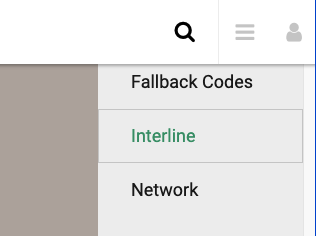
Invitations
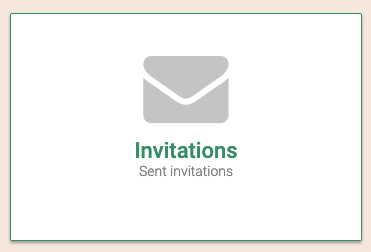
The Invitations page allow you to send an invitation via email to a potential provider that already owns a Betterez account.
This will allow to sell the invited provider's inventory along with yours if any.
Sending an invitation
At the Invitation page click the New Invitation button.
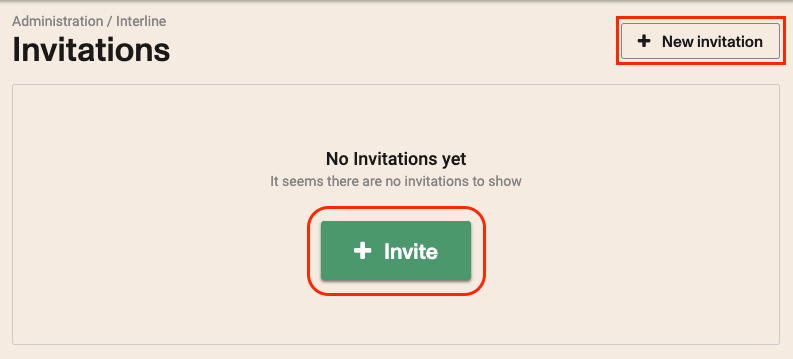
You will be presented with the new invitation form:
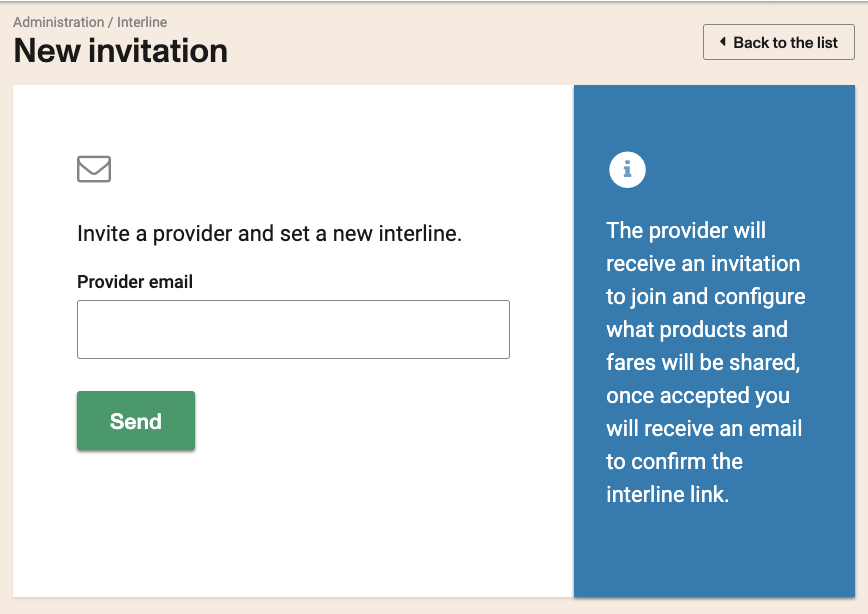
The invitation will expire in 72 hours.
Make sure the specified email address is associated to a Betterez account.
Accepting an invitation
If you received an invitation from a consumer, you must click the link sent to you in the email to accept and configure the interline relationship.
Once open, you will be presented with an option to accept or reject the invitation.
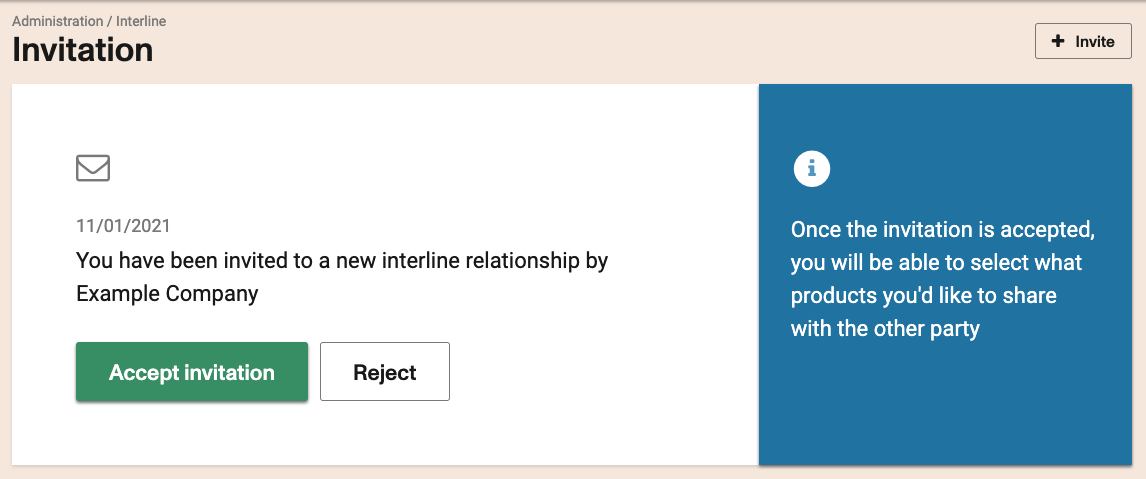
Once the invitation is accepted, it will redirect you to configure products and fare types.
The configuration of an interline relationship is done only by the provider. If you are a consumer and wish to add or remove a product, you must contact your provider to change it for you.
Both parties can end the relationship at any time.
Consumers
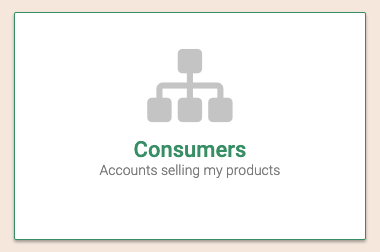
If you accepted at least one invitation, you will be able to see a list and edit the consumer's configuration.
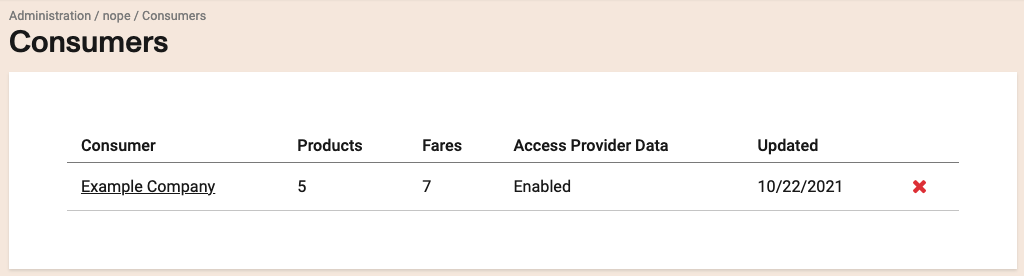
Configuring an interline relationship
Clicking on a consumer name or accepting an invitation, you will be presented with the products and fare types that you can select for share with your new interline consumer.
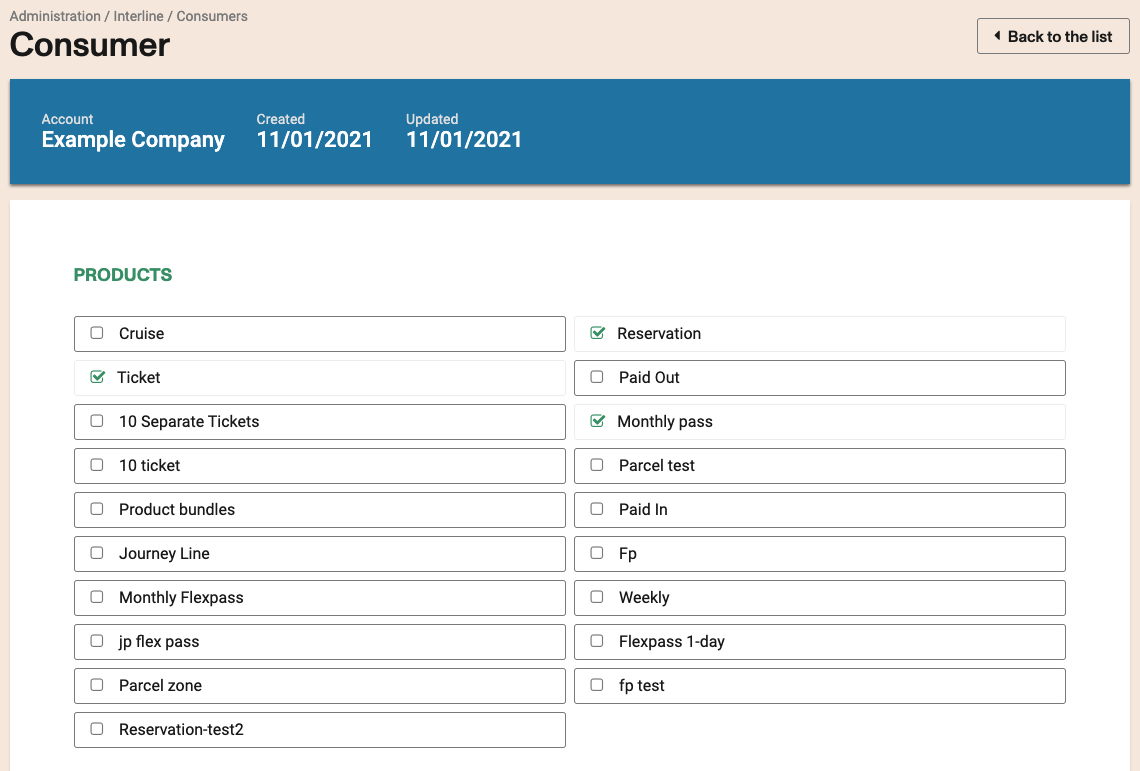
Now you can select which of your products the consumer can sell.
If no products are selected, the consumer won't be able to sell any product.
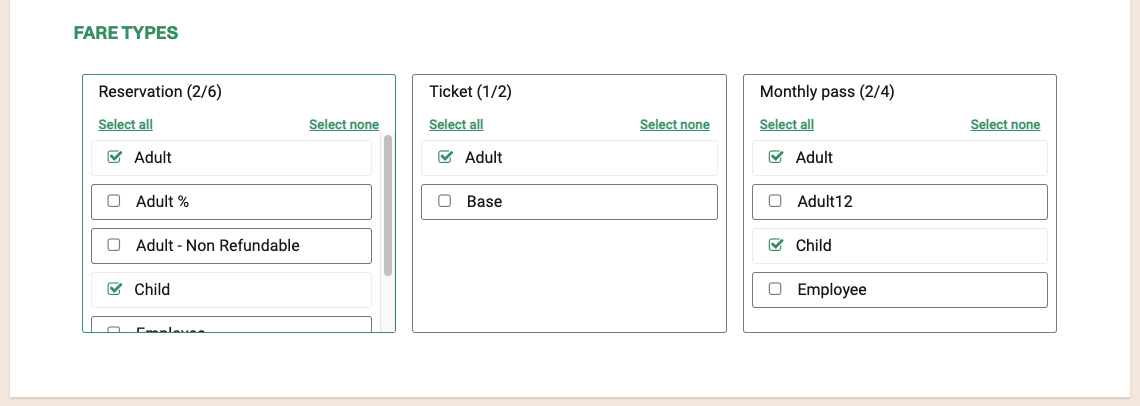
The fare types they will see when selling your product(s).
Make sure you select at least one fare type of each selected product if available.
A product with selectable fares and none are selected, it will not be available for the consumer to sell.
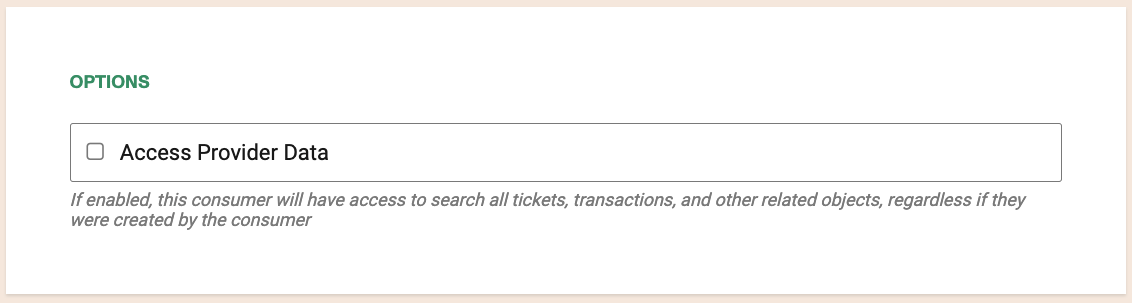
If you want the consumer to be able to change tickets or provide some kind of customer service, you may want to grant access to more information.
Check the Access Network Data to provide the consumer with access to:
- Search - The consumer will be able to search the transactions created network-wide within the provider environment.
- Refund - The consumer will be able to refund the transactions created by the provider and consumer.
- Customer details - The consumer will be able to see customer details of the main accounts.
Providers
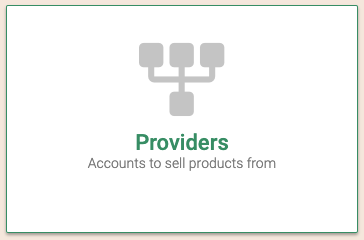
After a provider accepts your invitation, you will be able to see a list of active providers and the current configuration set by the provider.
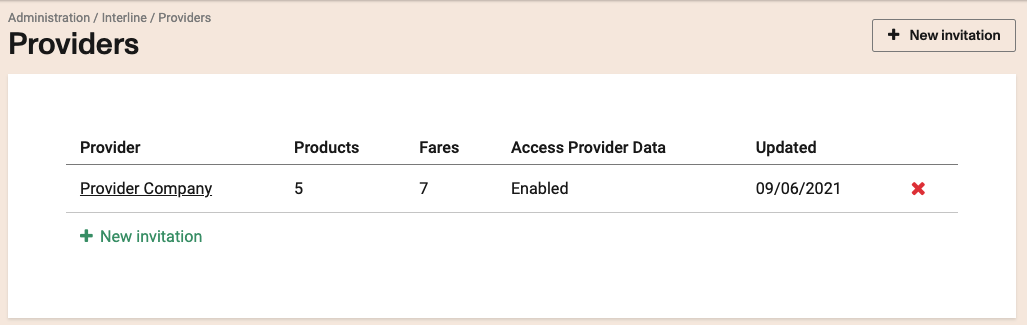
Clicking on the provider name will open the details of the provider configuration.
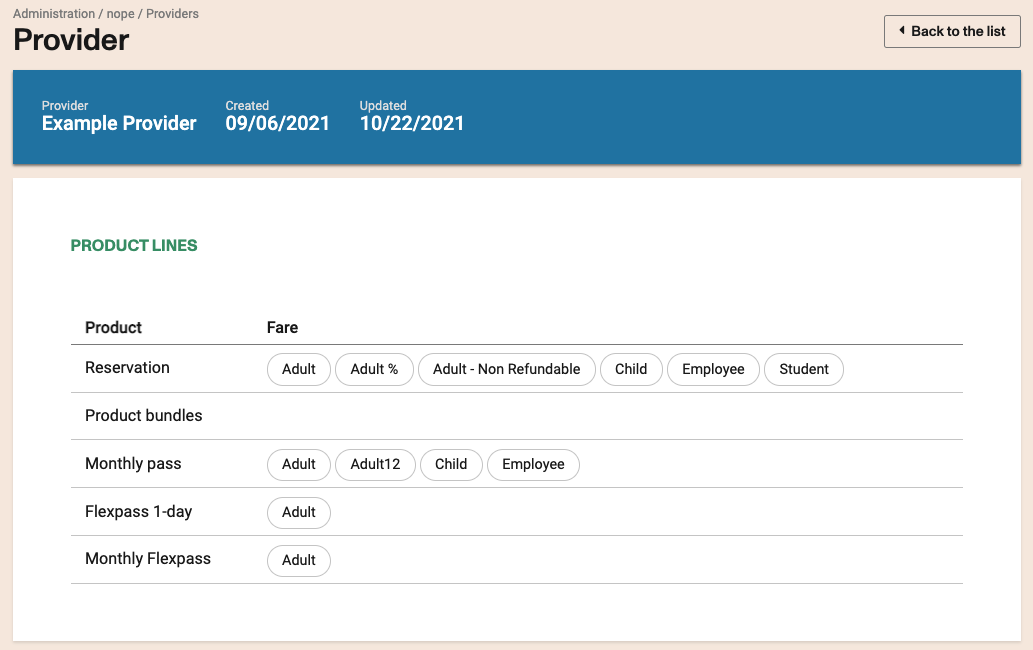
Mapping configuration
The Mapping configuration area allows you to set up the following mappings, stations, products, fares and fare classes.
Stations mapping
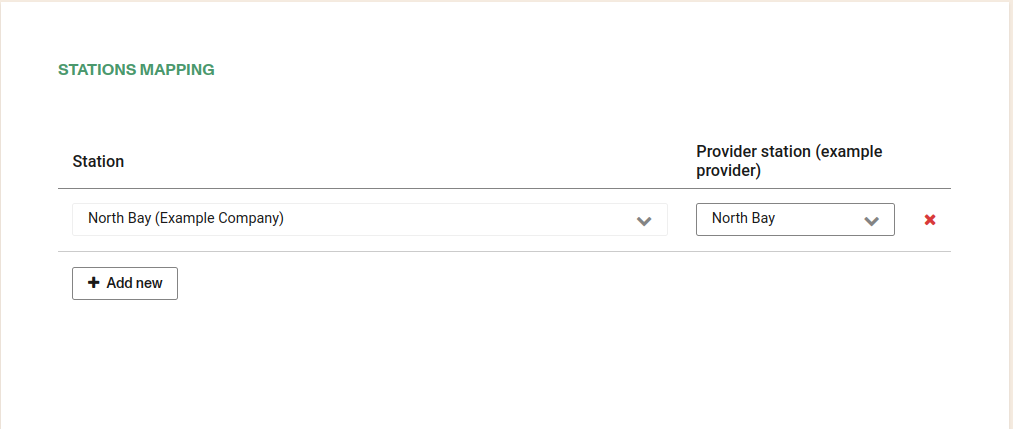
Station mapping allows to determine the connection point and the station in common between the consumer and the provider. It is possible to select more than one.
Products mapping
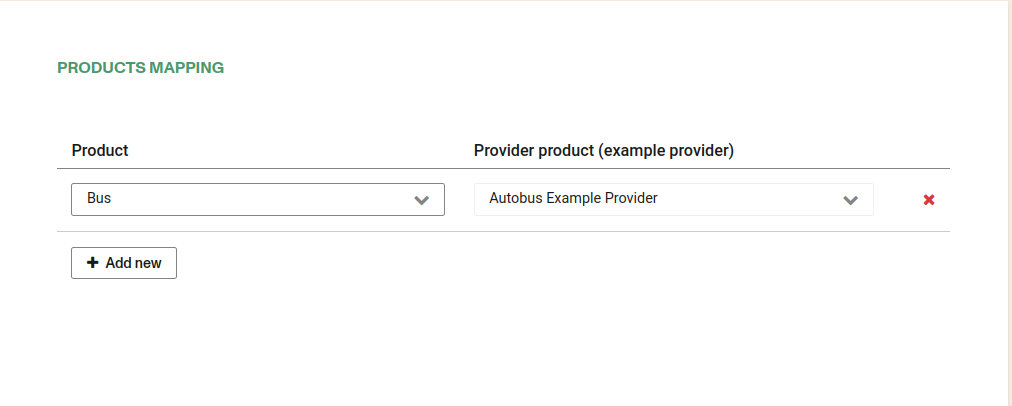
The product mapping allows you to select for which common consumer and provider product sales can be made. Only available for reservation and ticket product families. It is possible to select more than one.
Fares mapping
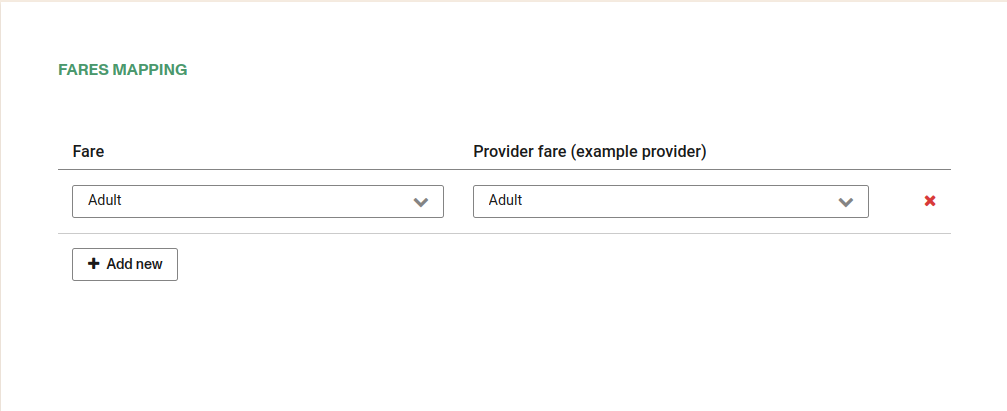
The fares mapping allows you to select the fares that will be equivalent between the consumer and the provider when both accounts use journey pricing. It is possible to select more than one.
Fare classes mapping
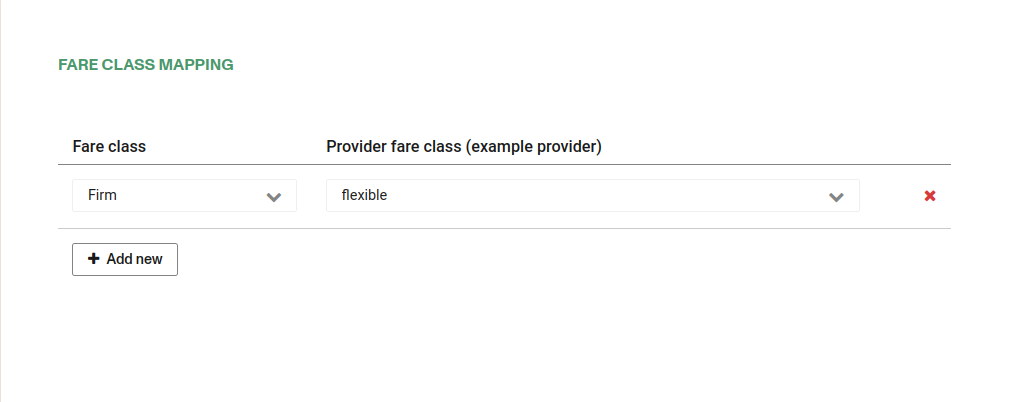
The fare classes mapping allows you to select which fare classes will be equivalent between the consumer and the provider. It is possible to select more than one.
In case the fares classes to be mapped have different change or cancellation policies the system will display a warning.
To successfully perform an interline booking, it is required to map at least one station, product and fare to the provider's account.
Considerations about enabled features:
- Taxes are applied to each ticket based on the ticket's respective operator's tax configuration.
- Fare types respect each operator’s configuration as well as global discounts. Companions are also considered.
- Removing the product mapping avoids the connecting sales from the main product, but then you can still add to cart through other tabs.
- When selling a ticket:
- All stations from both partners are shown in the trip search.
- There are 2 resulting transactions.
- Should pull ticket and passenger fees from each account
- Transaction fees apply at the same time from both operators.
- It is allowed to sell roundtrips or trips starting on your partner's side
- From the shift’s POV, there is no change, all amounts are deposited as usual.
- Accounting is the one in charge of generating an external invoice to the interline operator.
Disabling:
If at any time an operator wishes to stop interlining, they can go to ..... and in the mapping, remove the product mapping to prevent the interline sales from showing in the operators product booking. Note that you can still sell through the the interline tab of the sales menu (with shopping cart)
Other considerations on interline usage:
- SSRs - The subsequent interline partner would not see baggage coming in from an interline booking.
- We show ALL stations from both operator accounts:
- Recommended to update to autocomplete station search + station code.
- Recommended to manage interline with a new product with limited O&D combinations
- Promos are not enabled for interline