Page summary
Seat Class
IMPORTANT: In the case of redeemable items, open return and flexpass, the seat class will not be applied even though a seat has a fee configured.
Associate seat class with the account
Seat classes can be used to differentiate the type of seats on a seat-map and provide different prices at the seat level. Once created you can assign a seat class to a seat on the seat-map editor. You can control prices in the Pricing section.
First, navigate to Admin>Seat Classes.
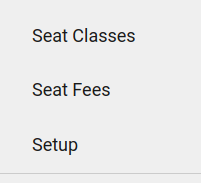
You will see a list of seat class in the system..
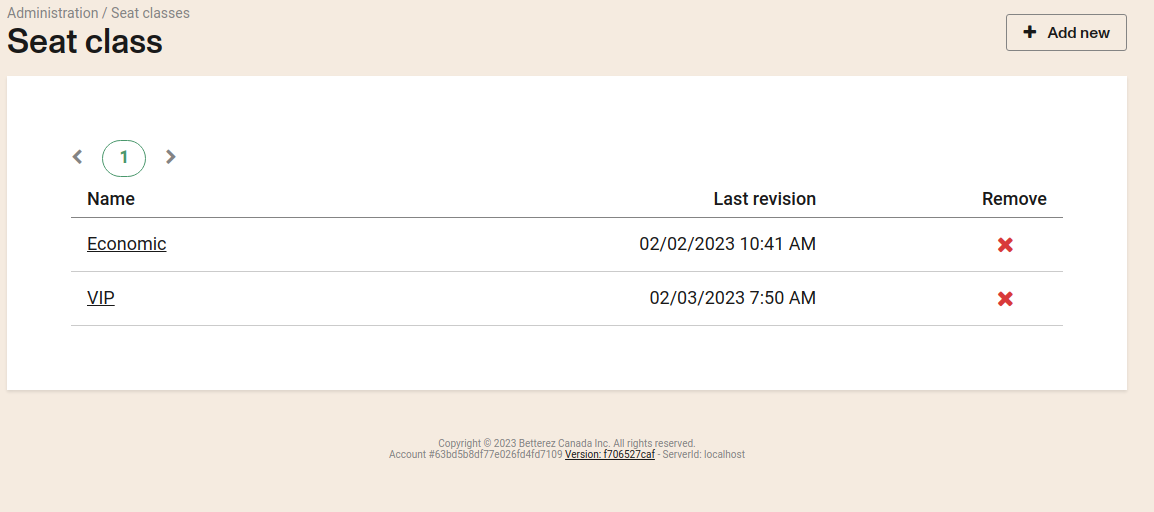
Creating a new seat class
In the main screen (if it's the first time) you will have an empty state and you will have to create the first seat class.
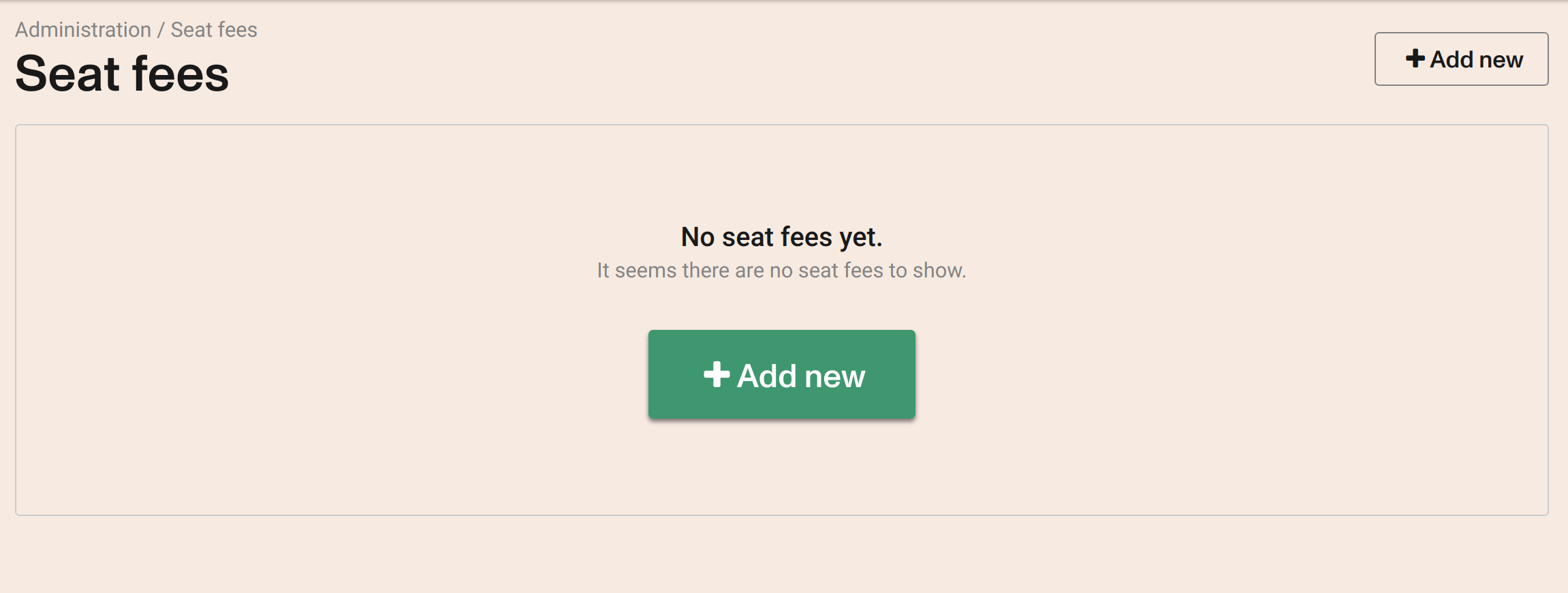
If it is not the first time, you can still use the upper right corner of "add new" button.
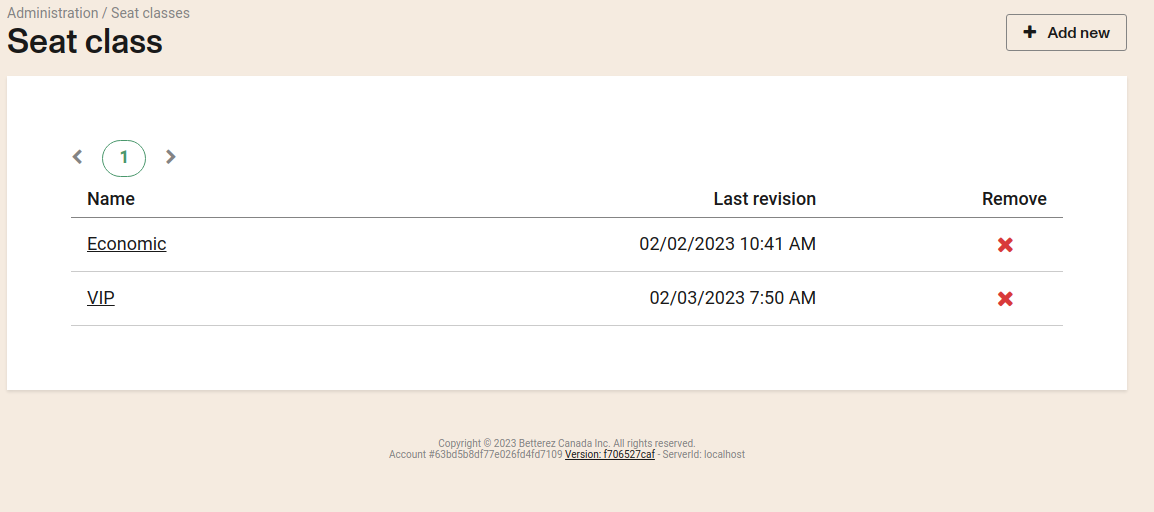
You will need to upload a name and a description of the type of entry for each language configured in the account.
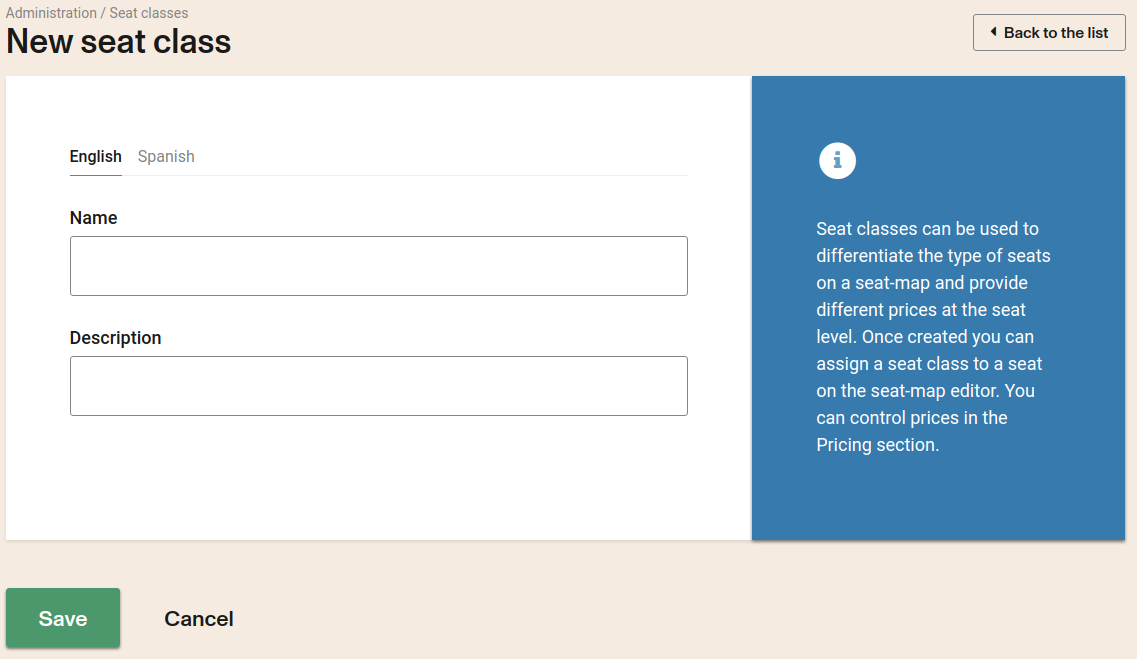
The name is used to identify each seat class.
Editing a seat class
To edit a seat class you can click the name of the seat class in the seat class list.

This will open the details screen. It's the same screen as to create a new seat class but the fields will be completed with the information associated to the seat class that you are editing.
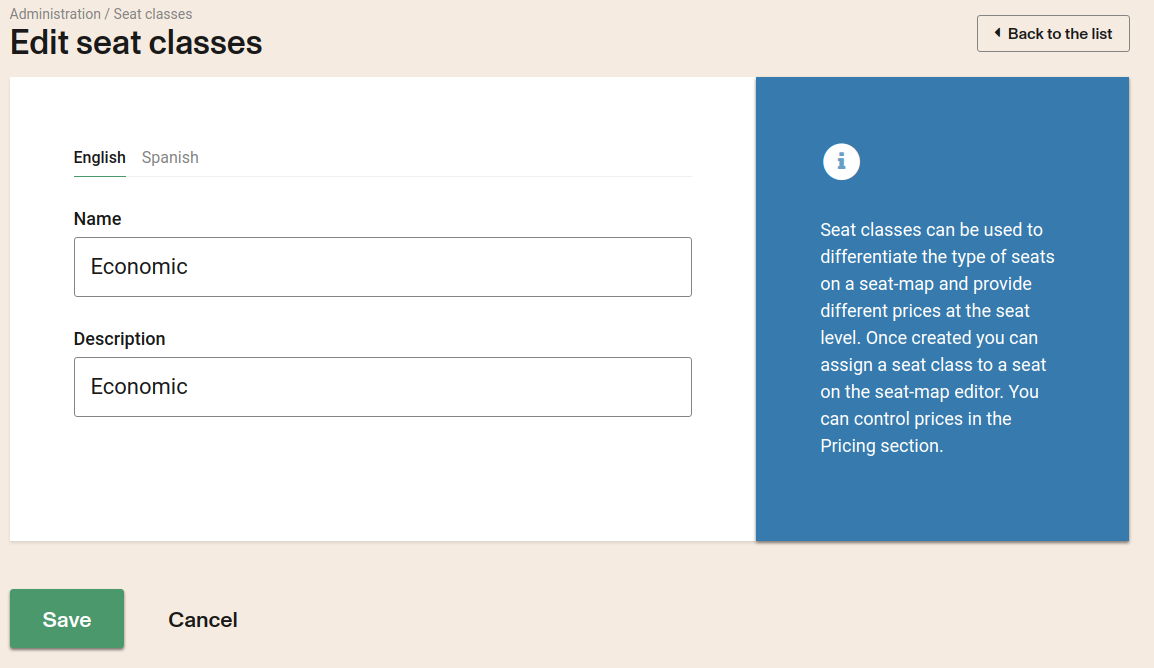
Once you complete the changes make sure to SAVE.
Remove a seat class
To remove a seat class you can click on the "X" to delete it.

In order to apply the prices to the seats you must configure their price in a fare table and assign the seat class to the seats in seatmaps.