Payments online
Setting Up Online Payments Providers
Navigate to Admin -> Payments and select Payments. Administrators can choose which payment methods are available.
In order to process online payment, please enable either Authorize.Net, PayPal, Stripe or Moneris (you can only enable one or the other).
Note: online payment only supports credit cards, debit card payments are only supported in person.
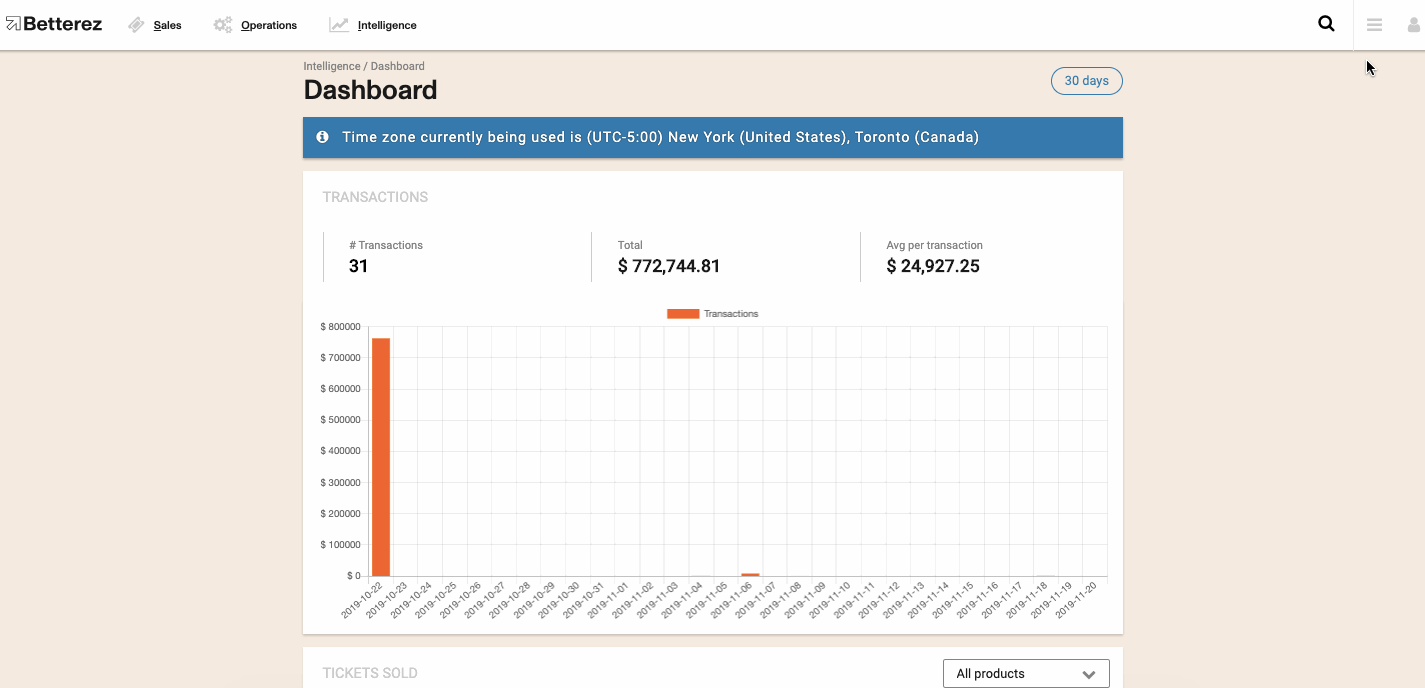
Follow the details below based on which provider you chose.
Paypal
If using Paypal, enter the following information as per the PayPal help link here
Please be sure that the PayPal account you created is either a PayPal Premier / Business / Website Payments Pro account. Click Save when done, and you're ready to start selling online.
Authorize.net
To obtain the API Login ID and Transaction Key from Authorize.net :
- Log into your Merchant Interface at https://account.authorize.net.
- Click Settings in the main left side menu.
- Click API Login ID and Transaction Key.
- If you already have an API Login it will display on this page, copy and paste into the appropriate field. If no API Login is available, proceed to step 5.
- Enter the Secret Answer to the Secret Question for your user account. The API Login ID and the Transaction Key (see below) will then be generated.
- Click Submit.
Note: When obtaining a new Transaction Key, you may choose to disable the old Transaction Key by clicking on the box titled, Disable Old Transaction Key(s). You may want to do this if you suspect your previous Transaction Key is being used fraudulently.
Your 'Host' name will be secure.authorize.net
Stripe
Setting up Stripe as a payment method is as simple as copying a secret key that you can get from your Stripe dashboard.
- Log in to your Stripe account.
- Click "Account" from the top right hand of the page.
- Click "Account Settings"
- Click the "API Keys" from the top tabs and copy the publishable secret key
- Paste the secret key in to admin -> payments under Stripe within the Betterez environment
Moneris
1.Log into the Moneris online Merchant resource Centre.
- Click Activate My Store.
- You'll be asked to verify the information sent to you in the document from Moneris: merchant account number. Store ID. Password: ...
- Proceed to generate your API Token.
- Paste the API token in to admin -> payments under Moneris_ca within the Betterez environment