Page summary
Standing Passenger
The Standing Passenger feature allows additional capacity to be added to a vehicle without assigning specific seats. This is especially useful on high‑demand routes where maximizing passenger load is critical.
Configuration
Step 1: Enable in Setup
- Go to Administration > Setup
- Enable Allow standing passenger (Backoffice only) checkbox.
- Choose one of two modes:
- Add standing passenger manually: permits adding standing passengers at any time, regardless of seat availability.
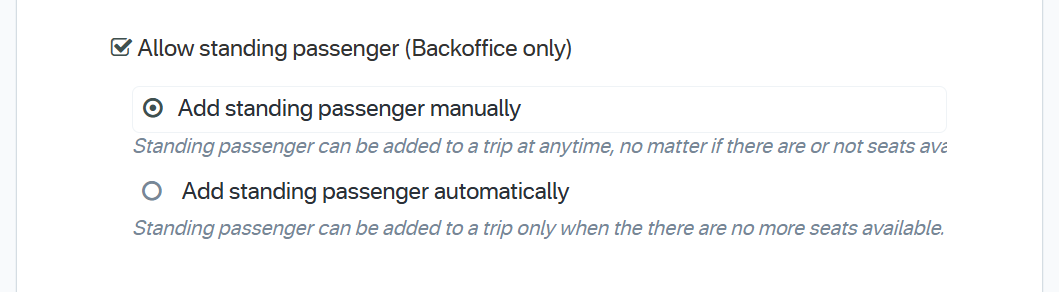
- Add standing passenger automatically: only adds standing passengers when no seats remain.
- Add standing passenger manually: permits adding standing passengers at any time, regardless of seat availability.

This feature is available in Backoffice only.
Step 2: Define in Schedule
- Open the Schedule for the desired trip.
- Under Seating and capacity, select the Seatmap.
- Enter the number of standing passengers to allow.
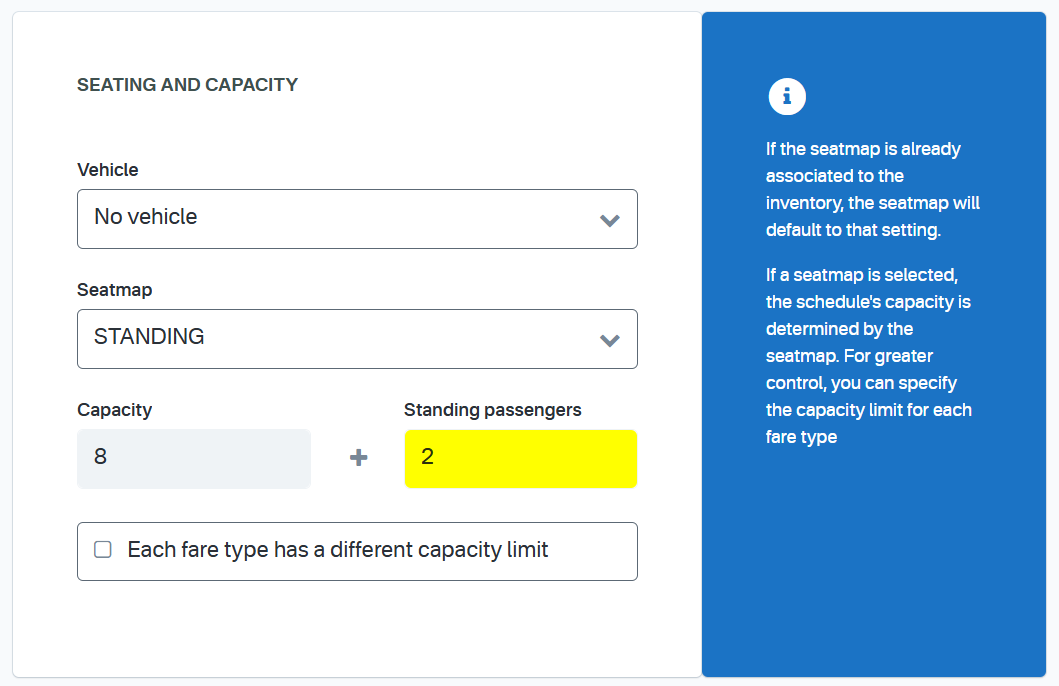
- Save your changes to apply the new capacity.
Sales‑Flow Behavior
When an user performs a trip search, the Available column will display both seat and standing capacity together, for example 8+2.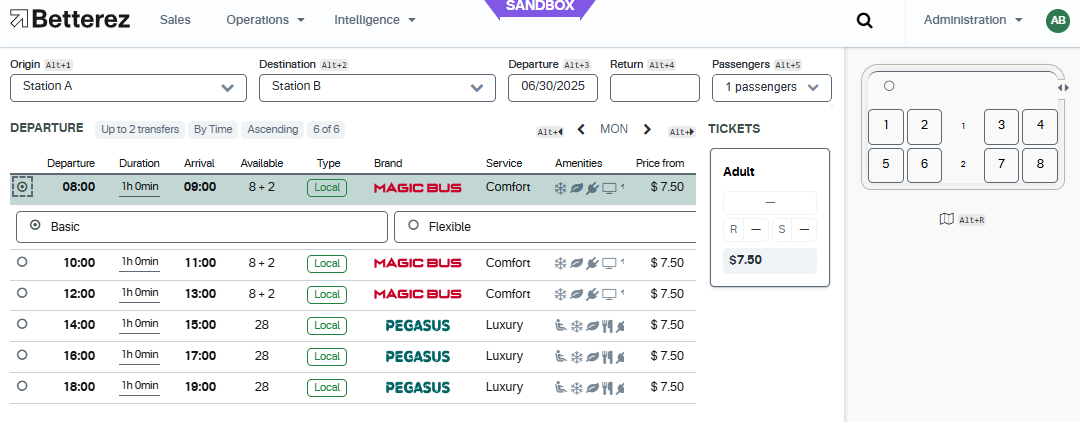
In manual mode, clicking Next button always enables the Standing button to add standing passengers.
In automatic mode, the Standing button only appears if no seats remain. If neither a seat nor standing is selected and the agent clicks “Next,” an error message prompts them to choose a valid option.

The Standing Passenger feature can only be used with the new simplified sales flow.
Manifest & Ticket Visibility
Until a sale or status change occurs, the manifest shows only the original seat capacity without standing passengers.
Once a standing ticket is sold, standing passengers appear in a separate Standing Passengers section of the manifest.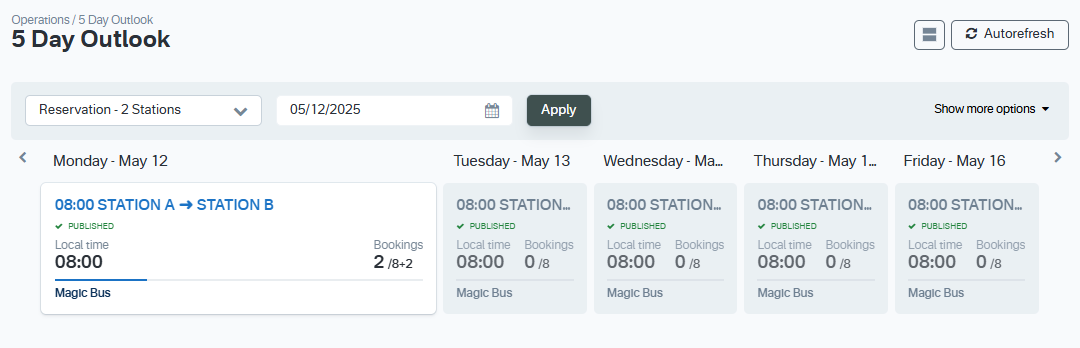
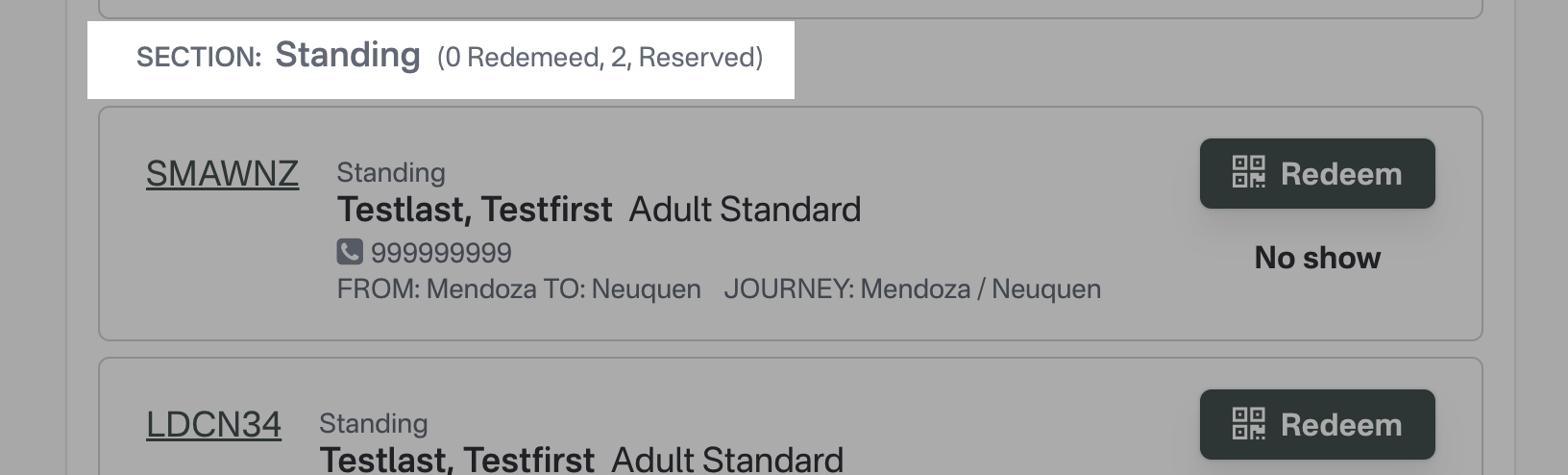 In the ticket details, the Seat field displays
In the ticket details, the Seat field displays Standing.
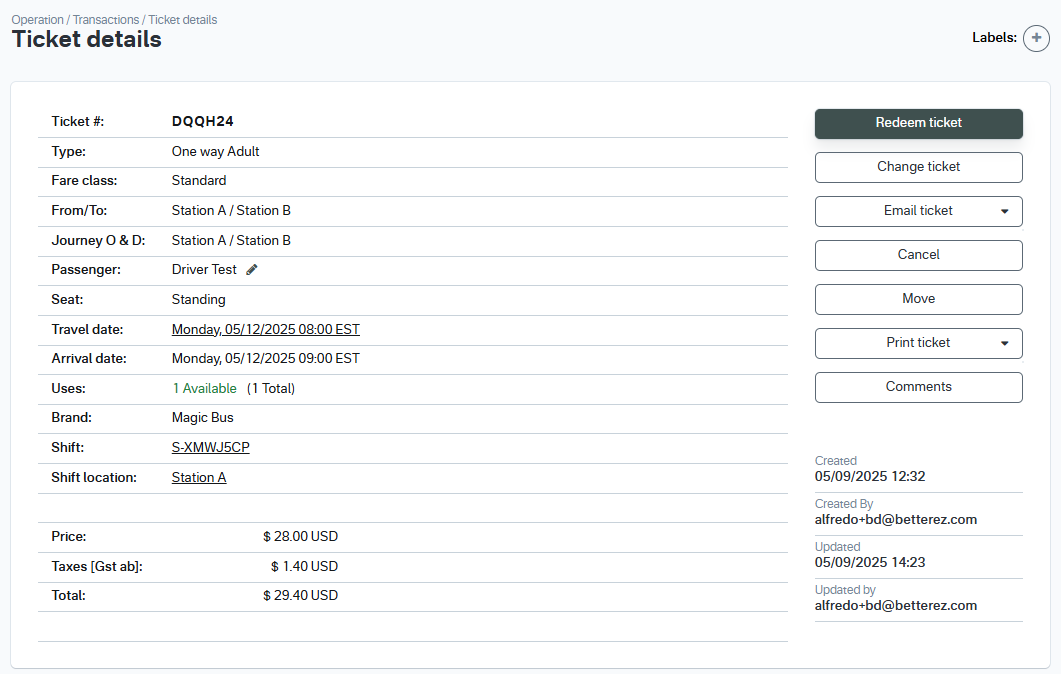
Ticket‑Change Flexibility
A standing ticket can be exchanged for:
- Another standing ticket.
- A regular ticket with an assigned seat.
Ticket Move - Bulk Wizard
- Standing tickets can only be moved to another manifest that has standing passenger available capacity.
- You can only move standing tickets to other standing tickets. Similarly, tickets that have an assigned seat can only be assigned to other seats. For more info, please refer to our Ticket Move article.
Troubleshooting
- A standing ticket will have a seatmapId with the format as follows: section-STANDING_PASSENGER_SECTION-row-1-seat-1
- Make sure your account has the new seatmaps and the simplified sales flow for the feature to be available.