Page summary
Changing a ticket
Click Change ticket on the Actions section of the Ticket Details page:
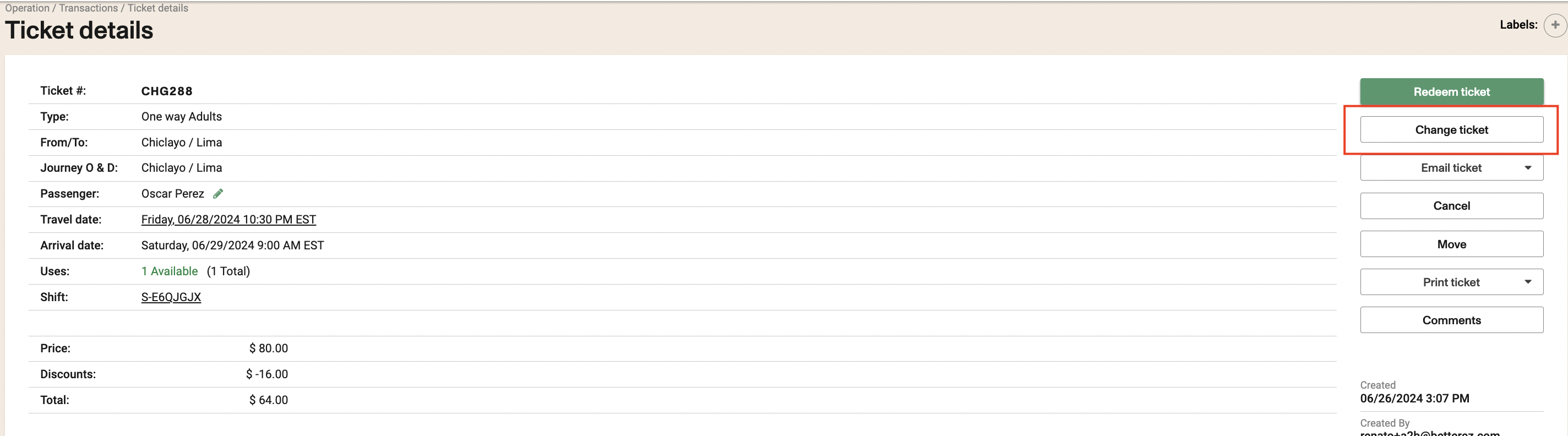
In this case, we are changing a one-way ticket, so we can select:
- A new origin,
- A new destination
- A new departure date.
On roundtrip tickets, we can also change the return date.
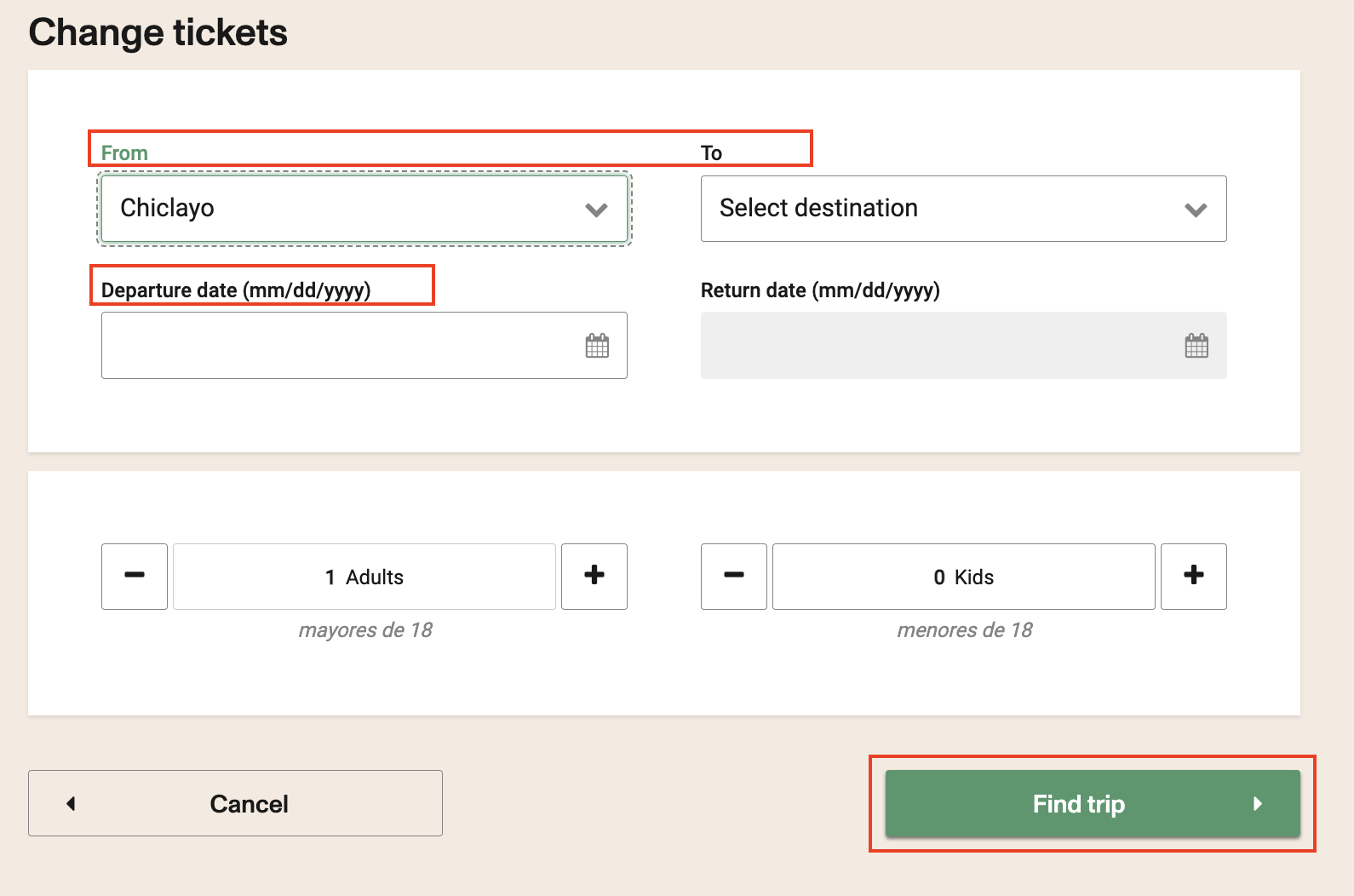
Click on Find a trip.
Proceed to select the new schedule for the trip or trips and update details.
With the appropriate permissions, you can change the passenger associated with a ticket. However, this does not create a new customer profile. The customer information from the original purchase will remain unchanged.

When you get to the payment step, the Shopping Cart page will show the purchase details with the ticket price, fees (if they apply), and the change credit listed.
If there is something to pay, like a change fee, you can choose a payment method to complete the transfer.

If applies, select the payment method (may be a different payment method than the one used on the original ticket)
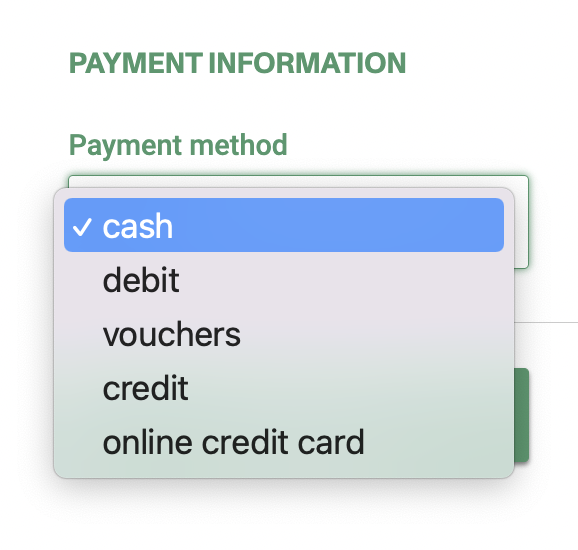
When the new ticket is issued, a new transaction has been created referring to the old ticket that will appear as refunded.
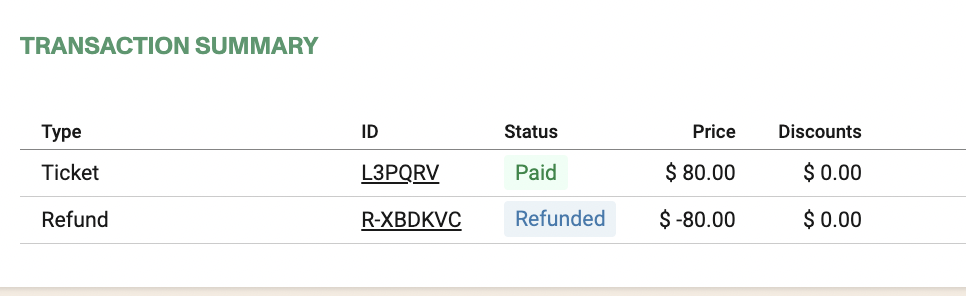
Redeemed tickets cannot be changed
Expired tickets should not be changed unless the cutoff time established is negative. Cutoffs time can be managed from the product line properties (Cutoffs)

If seat maps are being used, needs to be careful when doing changes as seats already taken are not going to be able to be selected.
When changing a ticket, any transaction or ticket fees will need to be paid again. This is because a new transaction and ticket are generated during the change process.
Fees for changes can be applied per transaction and/or per ticket.
Taxes associated with the original fare will remain in place, so you won't need to pay extra taxes when making a change.
Keep in mind that making a change will generate a new transaction and ticket.
For Enable self serve change please check the following article: Customers
Flexpass tickets
When a Flexpass is configured to be "redeemed in advance, " customers can enter the sales flow to reserve a seat before their trip and "pay" using their flex pass. Tickets that were generated from a flexpass redemption can be changed or cancelled to free seats. However, the system will not grant any credit for the change operation to prevent fraud.
This means that trying to change a ticket that was "paid" with a flexpass will require the customer to pay for the full amount of the ticket (defined for the related reservations product) plus any applicable fees.
Changing fares that require a companion:
If you have configured a fare requiring a companion (a Child for example), it will obligate you to change it with the companion (an Adult for example). It can’t be changed by just one of them.
Message when only selecting the required companion fare:
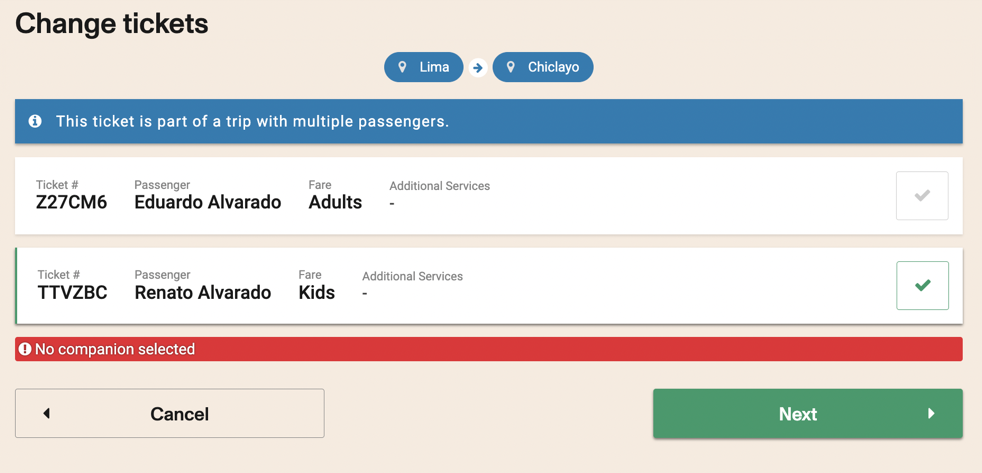
Message when only selecting the companion fare:
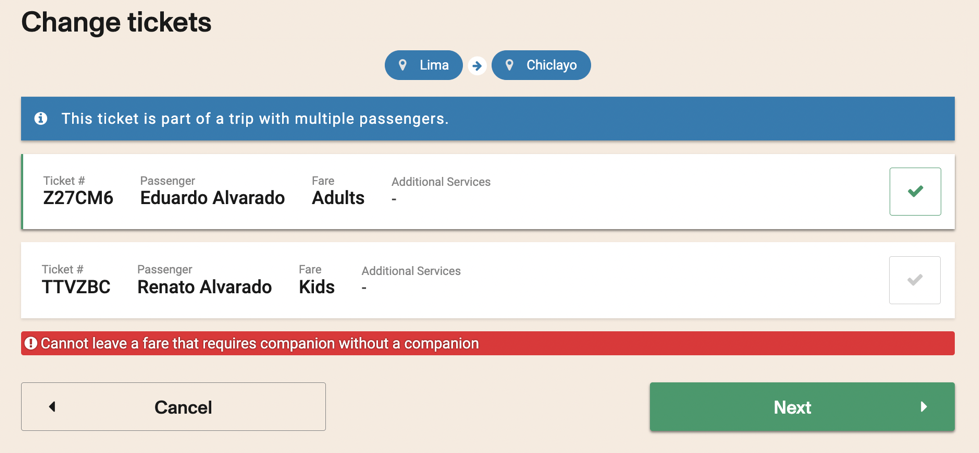
You can change a ticket from one fare to another one if it is configured.
Changing a ticket for a less expensive one:
This can be executed but the difference in balance will be lost as there is no way of refunding this amount.
Message showed before executing the change:

- For the account to be able to allow changes between different fares, it needs to be enabled at:
Administration / Account setup
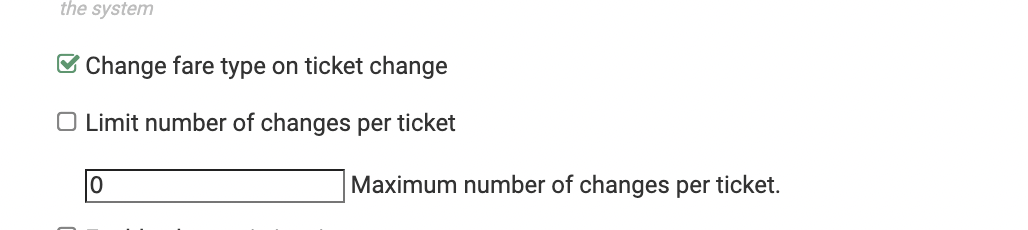
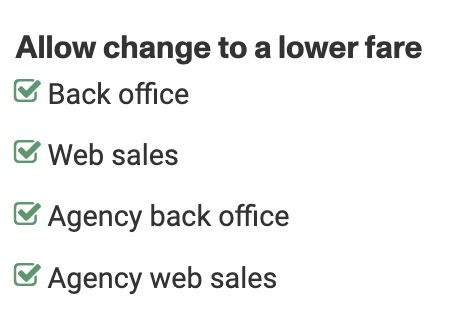
Or the following message will pop up when trying to make a change:

Changes between Fare Classes
Changing a ticket from one fare class to another doesn’t matter. If the price increases, the difference must be paid, and the balance will be lost if the price decreases.
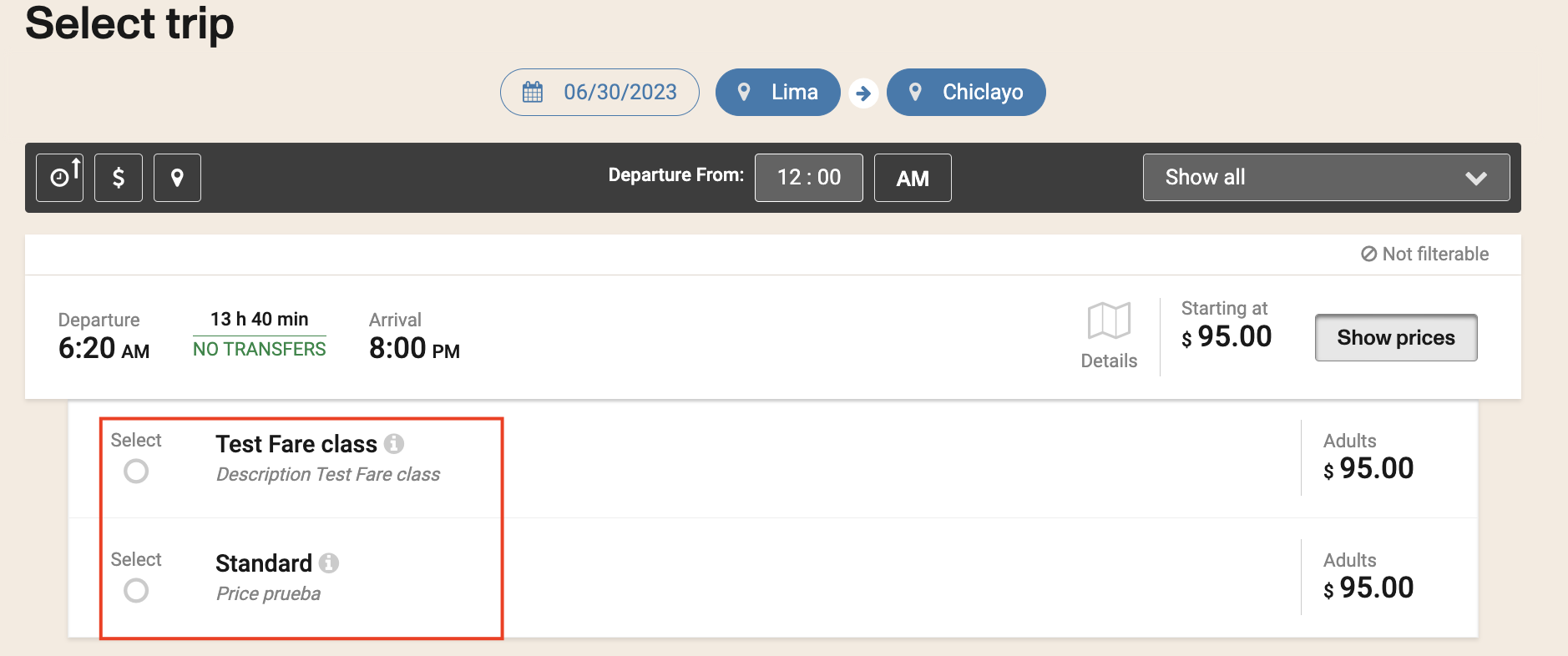
When setting up a fare class, make sure that it allows changes, you can check this under Operations / Fare classes.
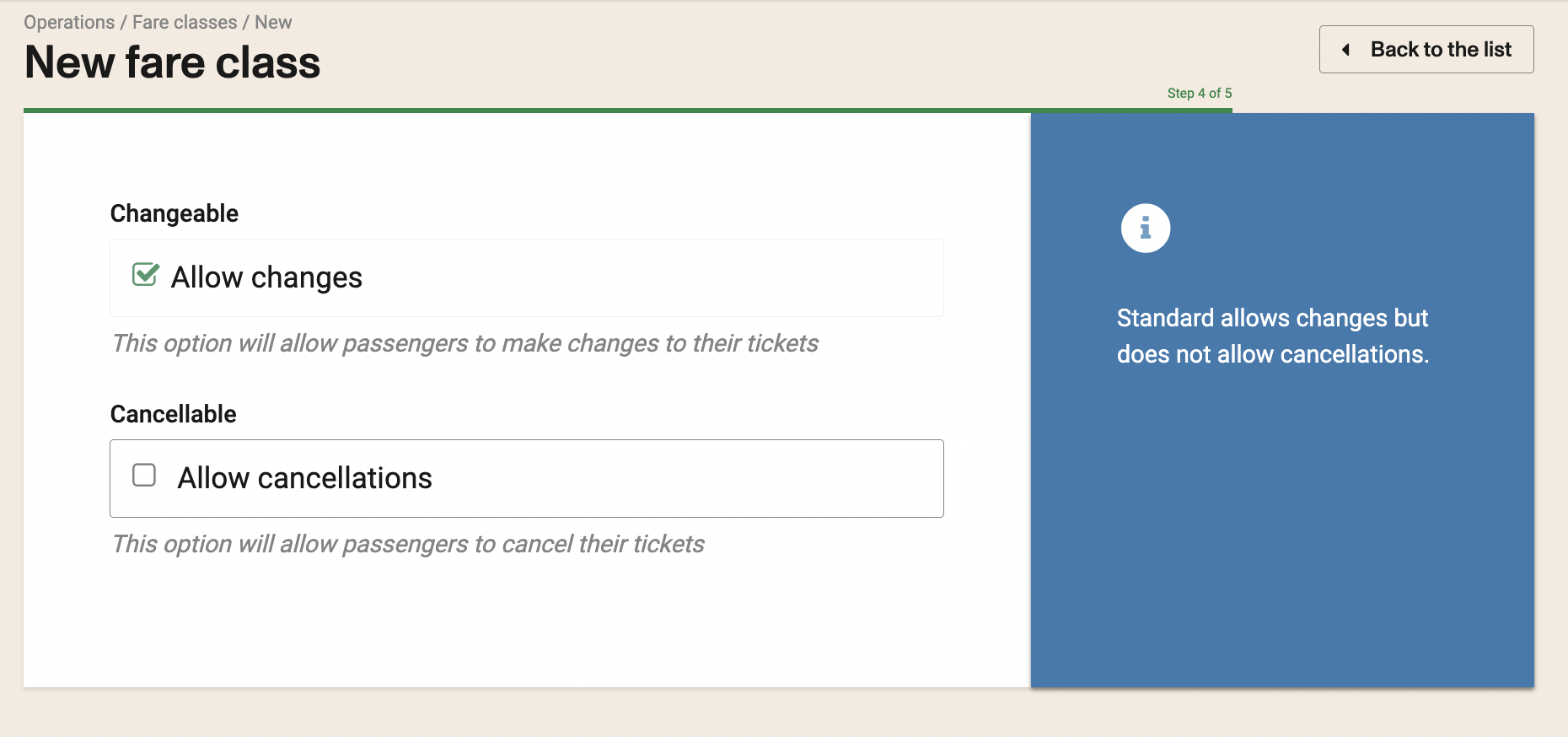
Change a ticket that has a promo
Promos need to be available for Back End if you want to be able to change in the Back End tickets that were purchased with the promo through web channels.
When changing a ticket purchased with a promotion, the original promotion does not apply to the new ticket. The paid value is applied as credit. If the new ticket is more expensive, the difference needs to be paid.
Promotions have specific validity conditions. When changing a promotional ticket, the new conditions apply, not the original ones. The original promotion are not applied, even if the new date meets the conditions.
Ticket change limitations
You can set up a ticket change limit on the Account setup
- Limit Changes per ticket - enabling this will show an error message when trying to change a ticket more than X times. You will need to cancel and rebook if a ticket has already been changed more than the times allowed.
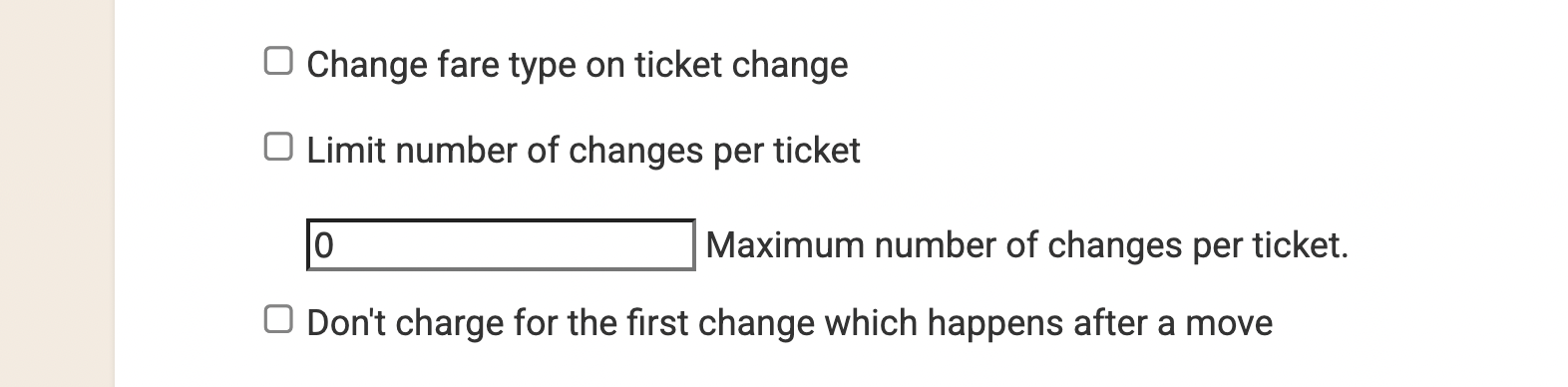
Ticket case:
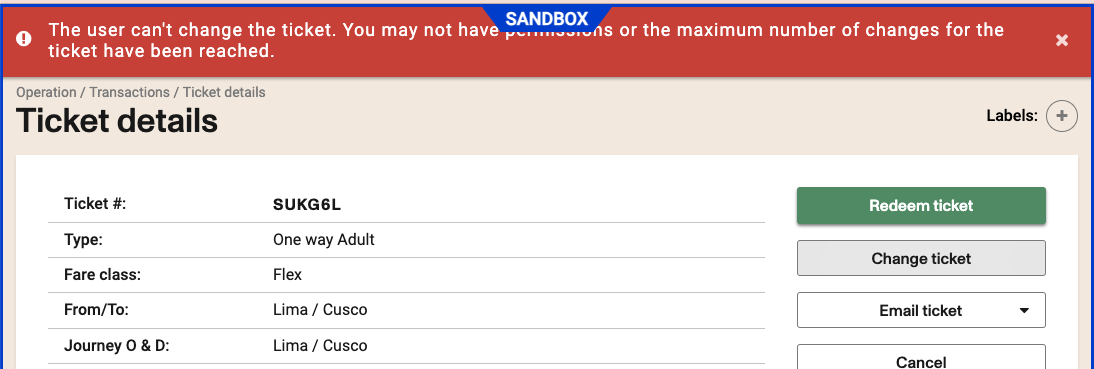
- Keep in mind this just applies for backoffice. Self service change is NOT limited by this setting.
- Self service changes are also considered for this counter.