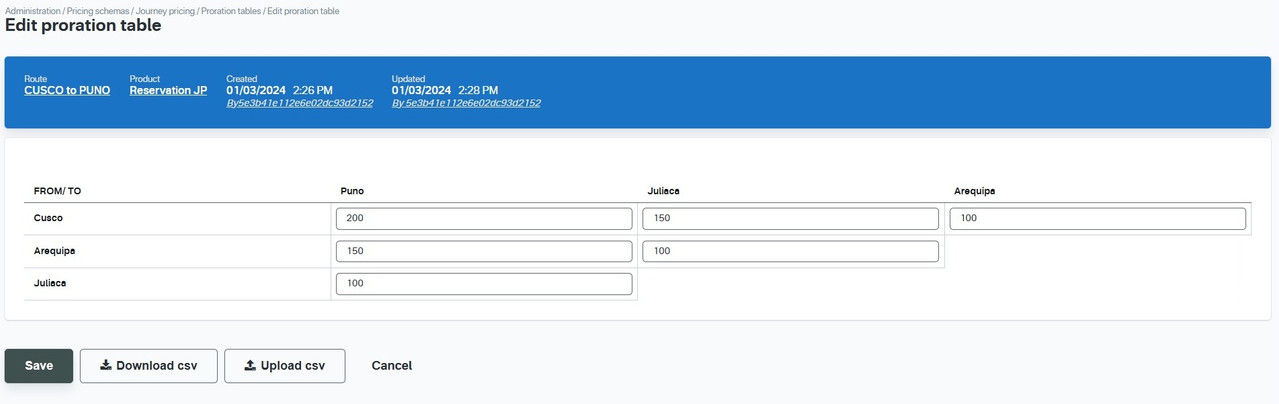Routes
Creating a Route
In order to create a route, you must have first create some stations that you want to use as the stops in your route. For Betterez, a Route is any collection of stations that flow in the same direction. With that definition in mind, in order to sell a round trip, you must create and opposite route, or using that same collection of stations, have them flow in the opposite direction.
To create a route, navigate to Admin > Sales inventory > Routes and select + Add New
You’ll be redirected to the form where you can add details regarding the route.
You must associate the Route with a product by clicking on it (Click on the product line and add with the +), give the route a name, and add the stops in the order you would like them visited.
Stations or stops require to be entered in the order that they will be travelled by in the schedule, otherwise it might not show trips for certain origin and destinations. To add one, you can selected the station previously created and click the + icon
Stations need to be entered in the order that they will be travelled by in the schedule otherwise it might not show trips for certain origin and destinations.
Once you have added all the information click Save to save the route.
Now you can see that the route has been created in Administration > Sales inventory > Routes
Deleting or Disabling a route
**Note: ** You may delete the route as long as you have not created a ticket on a manifest by clicking on the remove sign in the far right.
If you have created a ticket on a manifest, you can't remove / delete the route but you can set it as Disabled.
In order to do this, you can click on the name of the route in order to edit
Then check the box to disable the route.
You will now notice in the list of routes that the green check that shows which routes are enabled, disappeared for the respective route.
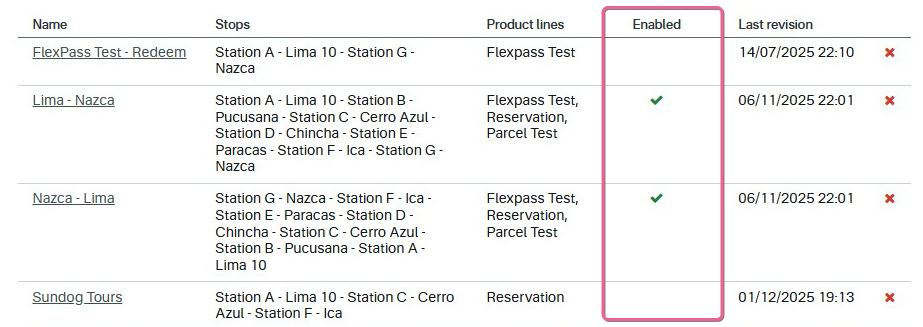
Proration Table
If your route is linked to a product that has Journey Pricing, you will see a section for Proration Table.
All the linked features such as price buckets, fare rules and schedules, will be displayed on the right side.
Click on the arrow in the right side to open it in order to modify it. This table is similar in structure to the point to point tables, but instead of pricing you would need to enter the distance in kms from one city to the other one. This will calculate / prorate taxes on connecting trips that might go through provinces or zones with different tax rates.
This table is also used to show or hide pricing for a specific origin and destination, so even if you do not need to calculate or prorate taxes you still need to fill it out for the pricing to work and trips to show in the trip search, but in this case you can add just "1".
Any tickets booked should be moved or changed before disabling the route. The schedules related to this route will no longer appear in the 5 day outlook, so it will be hard to detect pending tickets after disabling it.
You can also disable or expire single schedules, not the whole route. See schedule expiration
You can add a station to an existing route or schedule. Please click in the following link for instructions on how to add an station to an existing route / schedule.
Once a route is in use with tickets sold in it you cant modify the route name. You would need to disable it and create a new route to which you would add new schedules.
After creating a route click on the following link to continue with your mandatory operarions set up to set up your schedules.

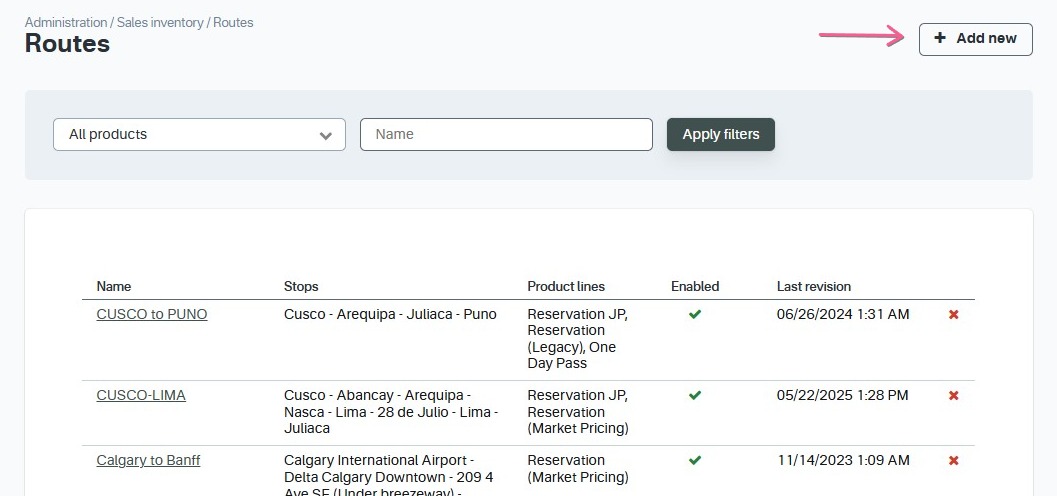
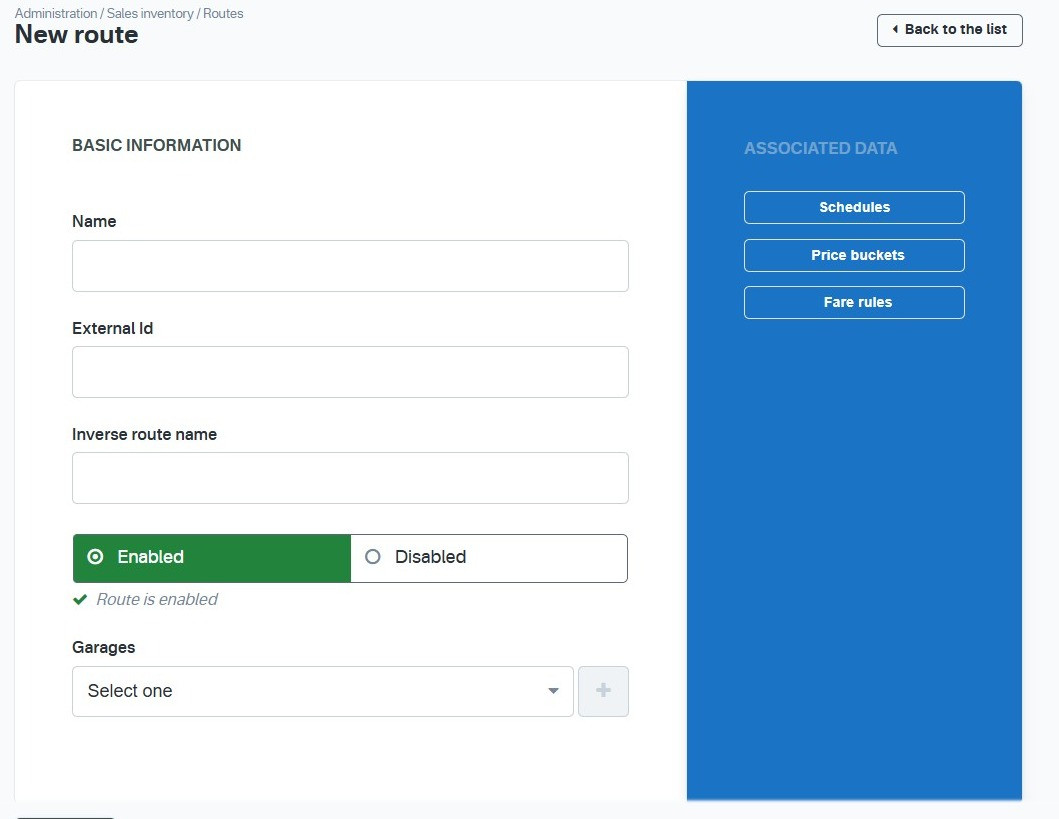
.jpg)
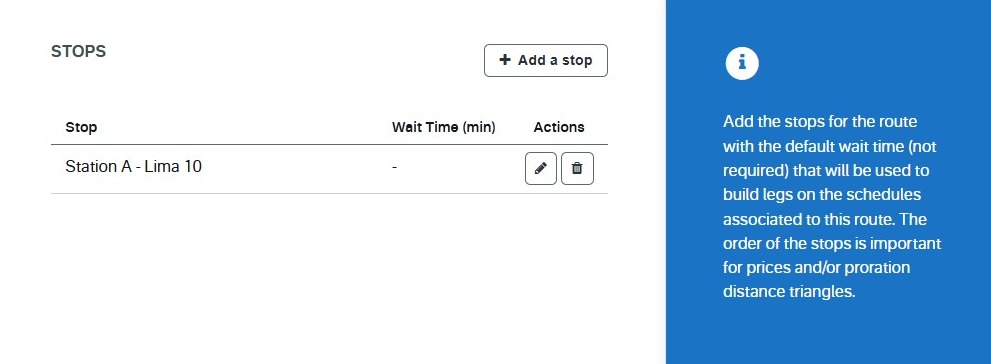
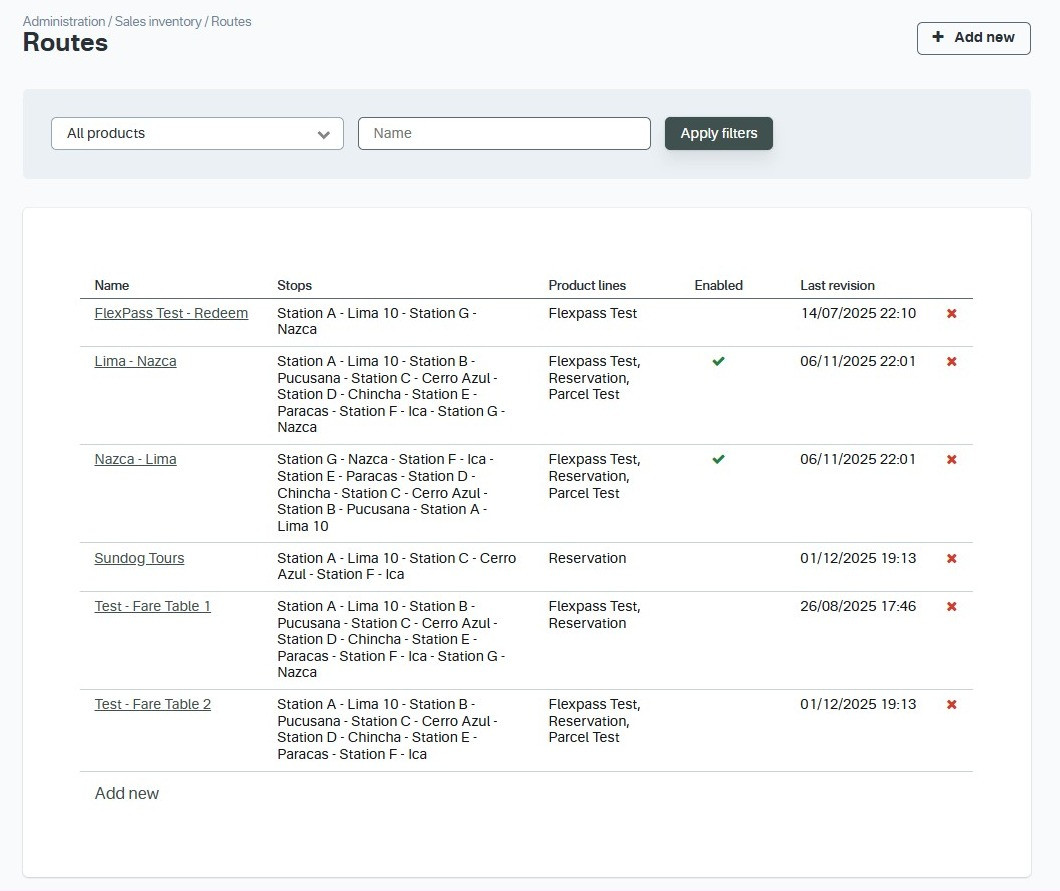
.png)
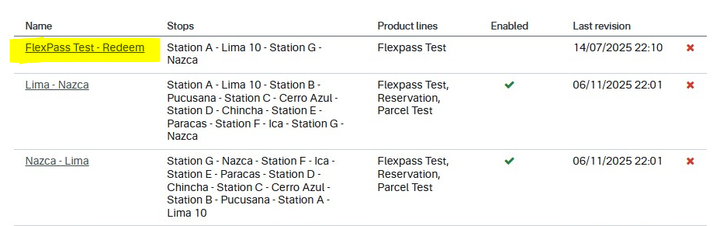
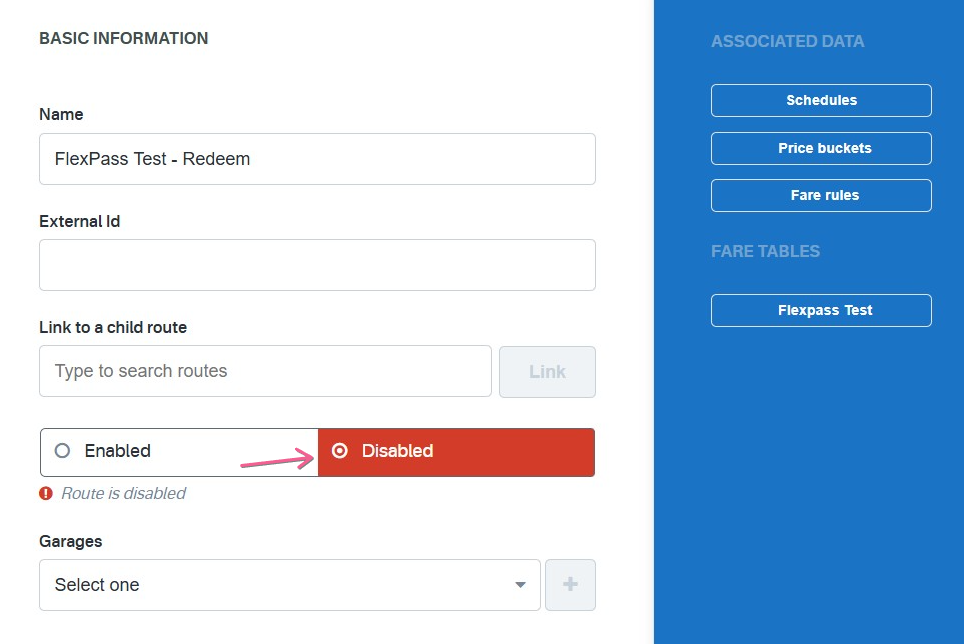
.png)