Vouchers
Vouchers are promotional tools that are available for one-time redemption only, and cannot be distributed for multiple purchases.
Enable Vouchers
In order to create a new voucher you must first navigate to Admin > Vouchers.
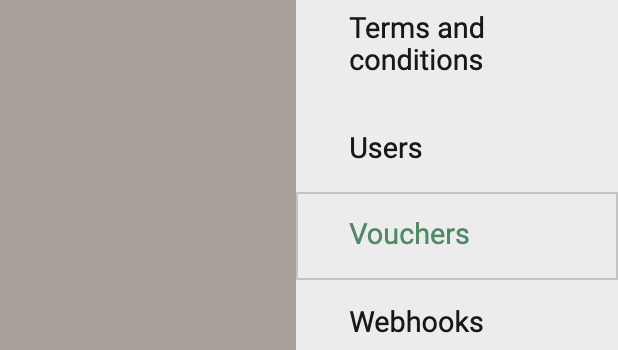
You will be brought to the Voucher Settings screen.
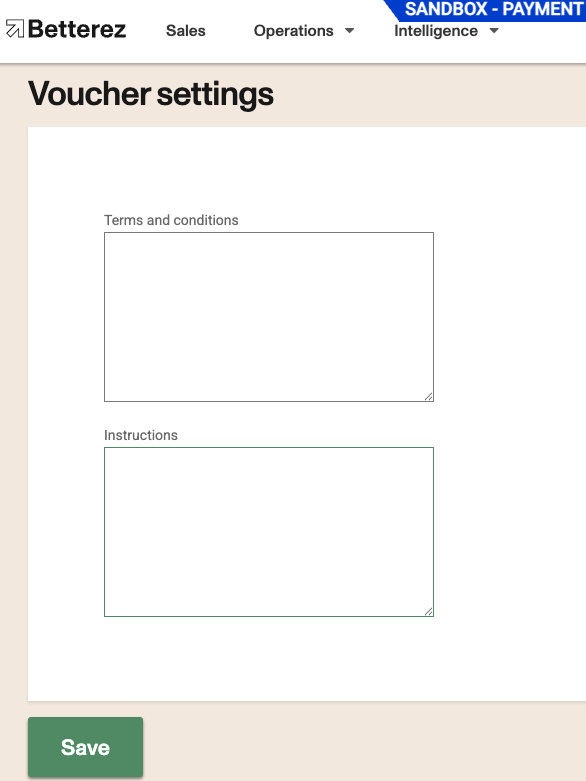
Configure the following parameters to enable vouchers in your account:
Terms & Conditions: Enter the specific term's and conditions that will accompany the voucher.
Instructions: Enter the instructions of how to redeem the voucher.
Click Save to save your voucher settings.
Operation Settings
You can choose to override O&D rules by enabling the option under Admin > Sales Inventory > Operation Settings.
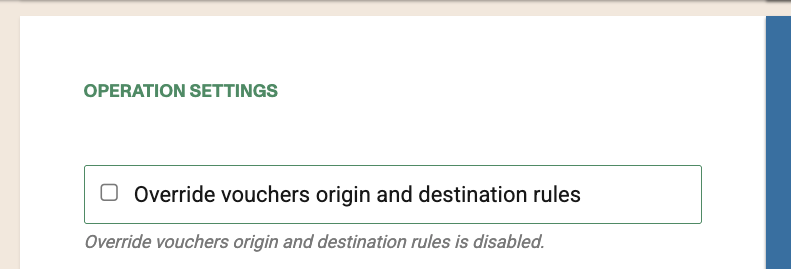
Create a New Voucher
Next, navigate to Operations > Vouchers.
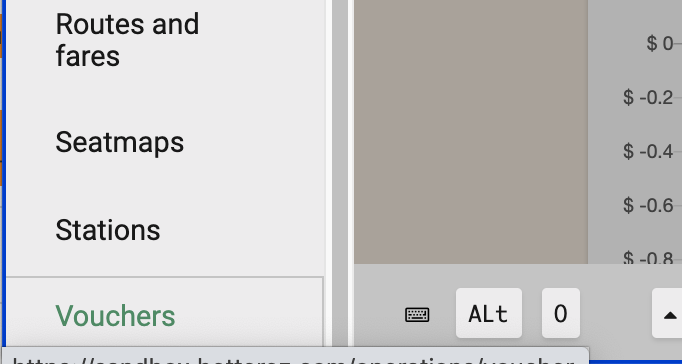
Then complete the configuration on the New Voucher screen.
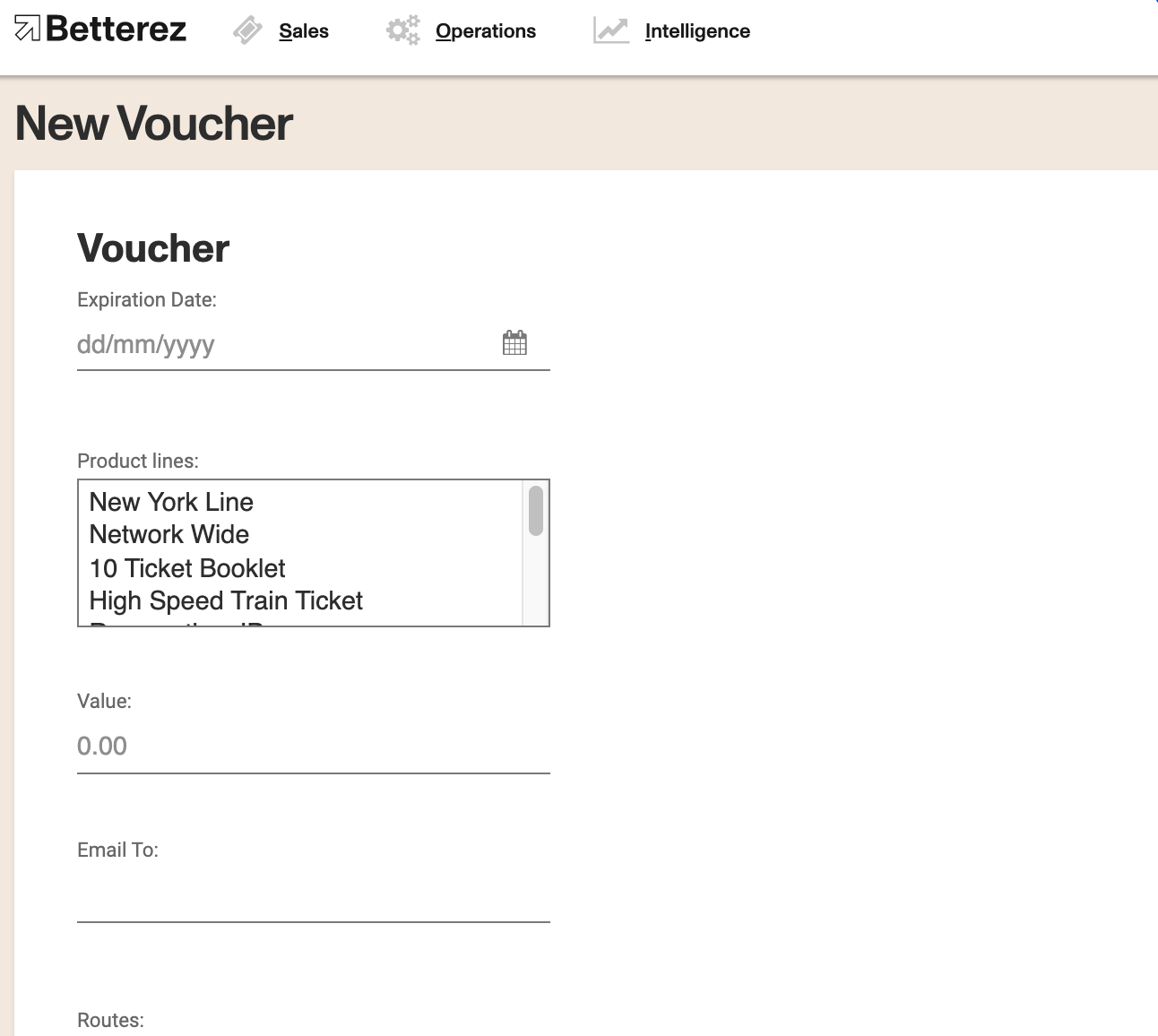
Expiration Date: Enter the expiration date of the voucher.
Product lines: Select the product(s) to which you would like to associate the voucher. You may choose multiple products.
Value: Enter the value of the voucher.
Currency (optional): If your account is multicurrency, you will have to select the currency of the voucher you are going to create.
Email To: Enter the customer's email address who will be receiving the voucher.
Disable email: You may choose to disable the email delivery to the customer email listed on this page.
Product Details
This will be available just for the applicable products. For products without routes, like Paid In items, this section will collapse.
Routes:
From: Select from the dropdown list if you would like to make the voucher for use with a specific origin.
To: Select from the dropdown list if you would like to make the voucher for use with a specific destination.
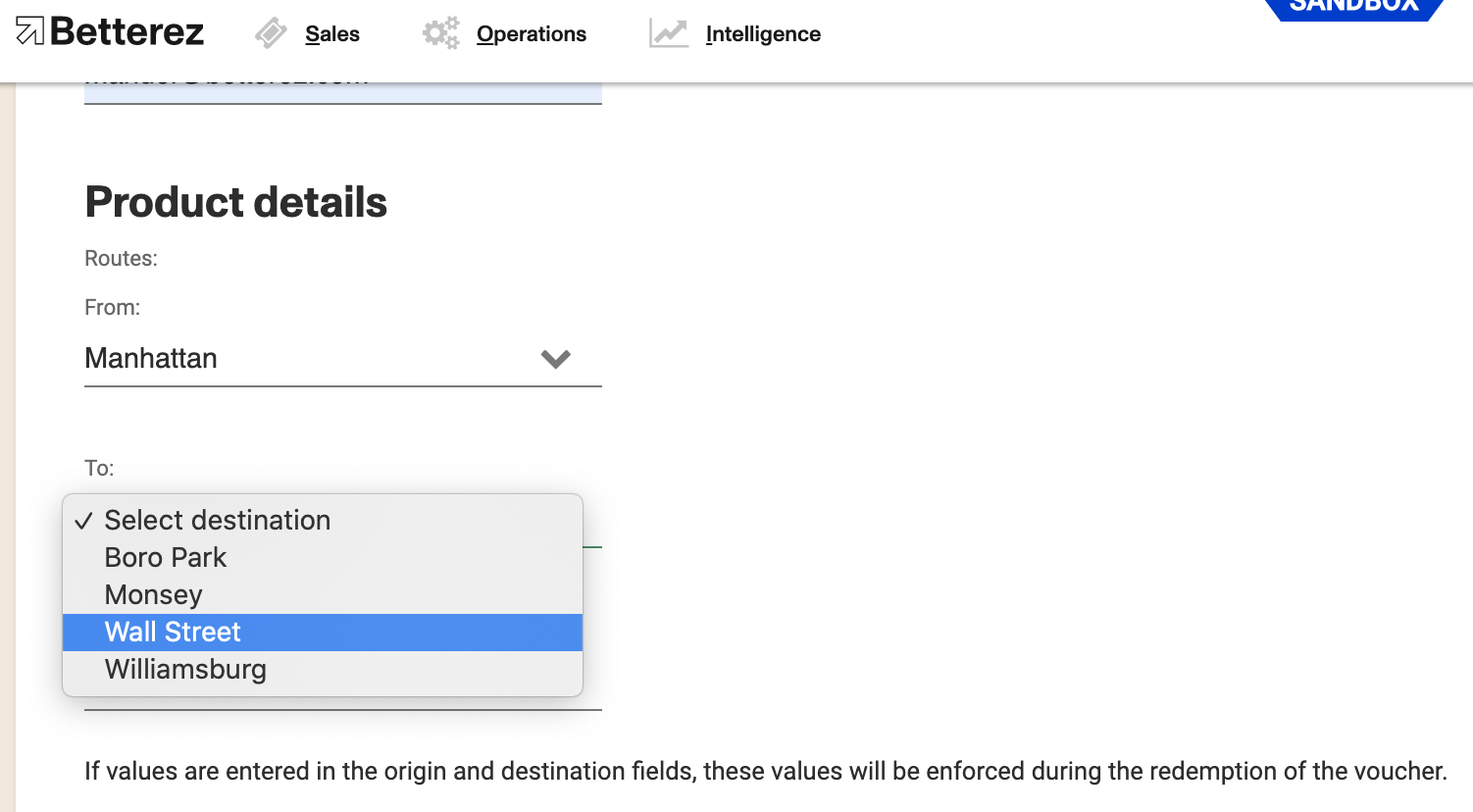
If you choose to define an O&D, you must define both parameters. You can't define only an origin or a destination.
Fares: Select from the dropdown list if you would like to make the voucher for use with a specific fare type.
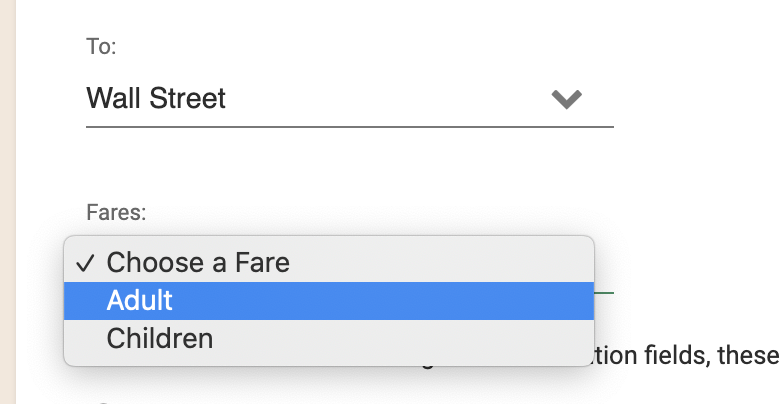
Customer In order to allow the voucher to be used by any customer, leave the name field blank and this way the voucher can be made available for multiple redemptions.
The Customer name entered here must match the "Customer Name" field before the checkout (not the passenger name). Be careful with the number of names and/or surnames. Capital letters don't matter.
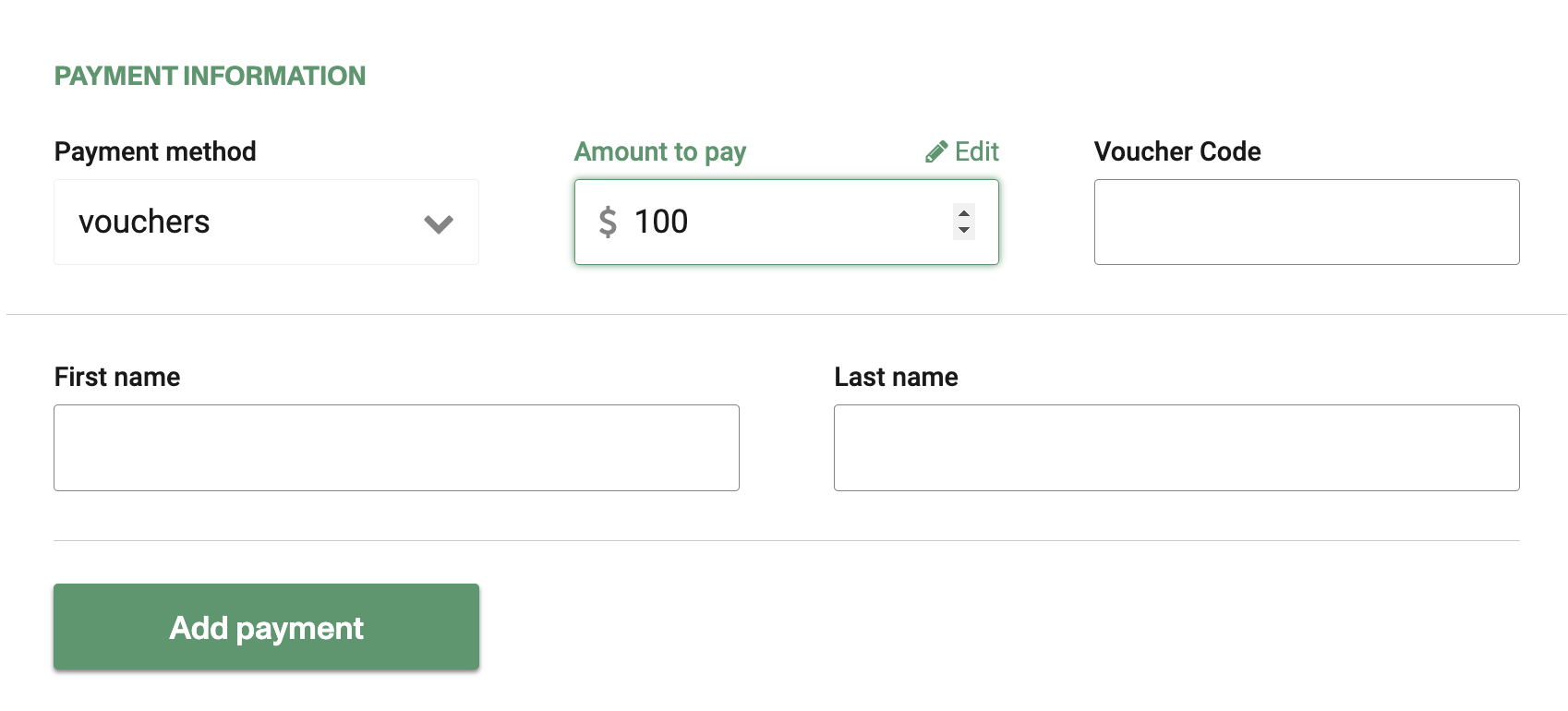
First name: The customer's first name if you wish to make it customer specific.
Last name: Enter the customer's last name .
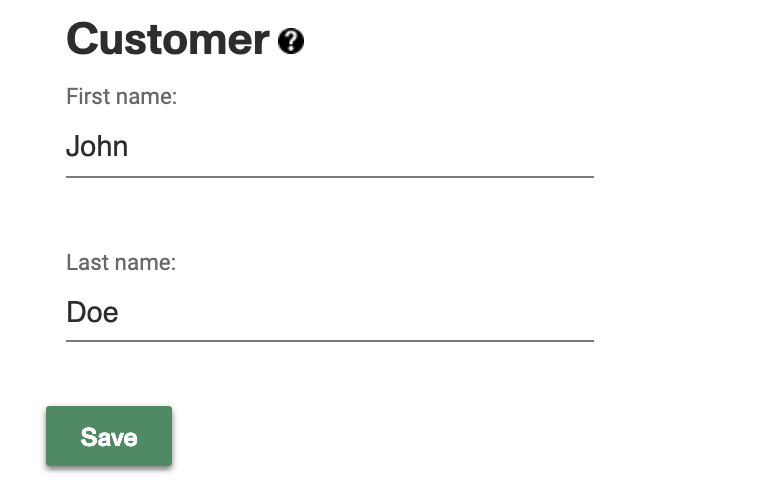
Click Save to save and send your new voucher. Once sent, the recipient will receive the voucher to the client's email.
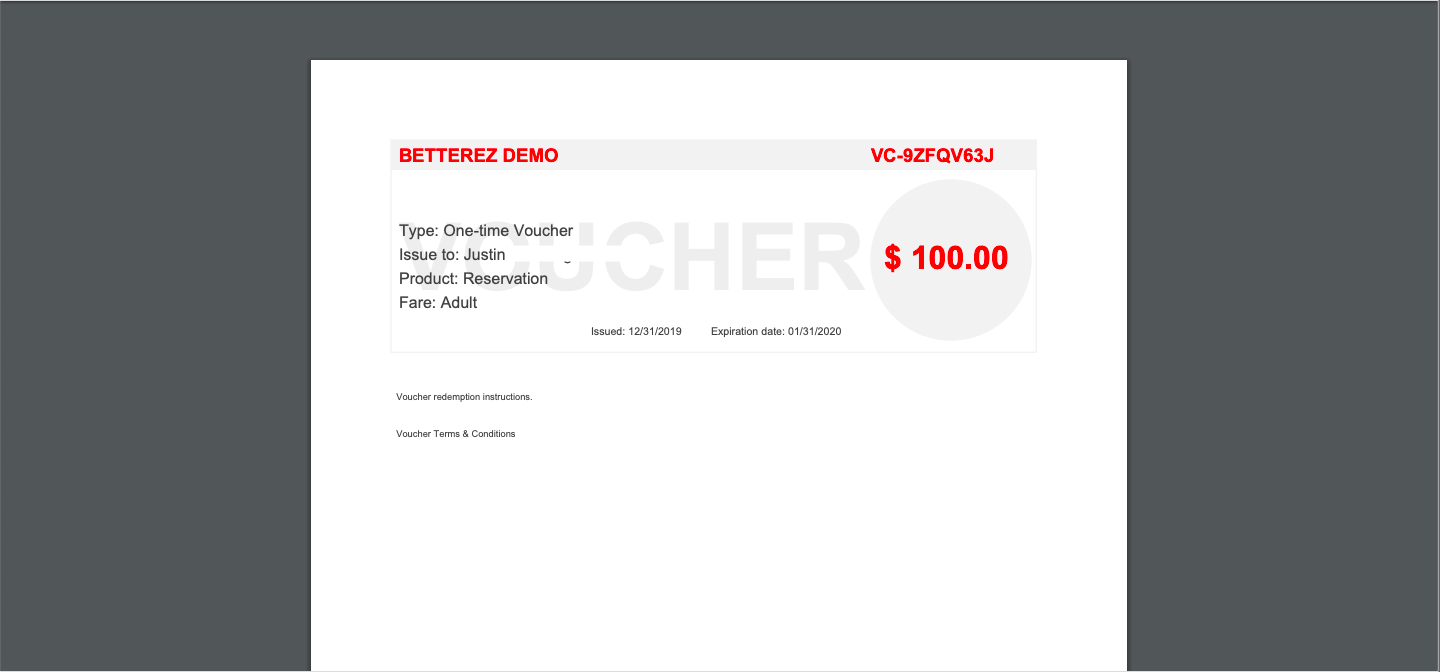
Using a Voucher
You can go to the voucher details page by clicking in the voucher ID from the transaction, or by searching the voucher code in the global search box.
From this page, you may Void the voucher to disable it, or you can choose to Redeem it. When clicking on redeem, choose the right product line where you want to redeem the voucher (these options reflect the initial products selected when creating the voucher).
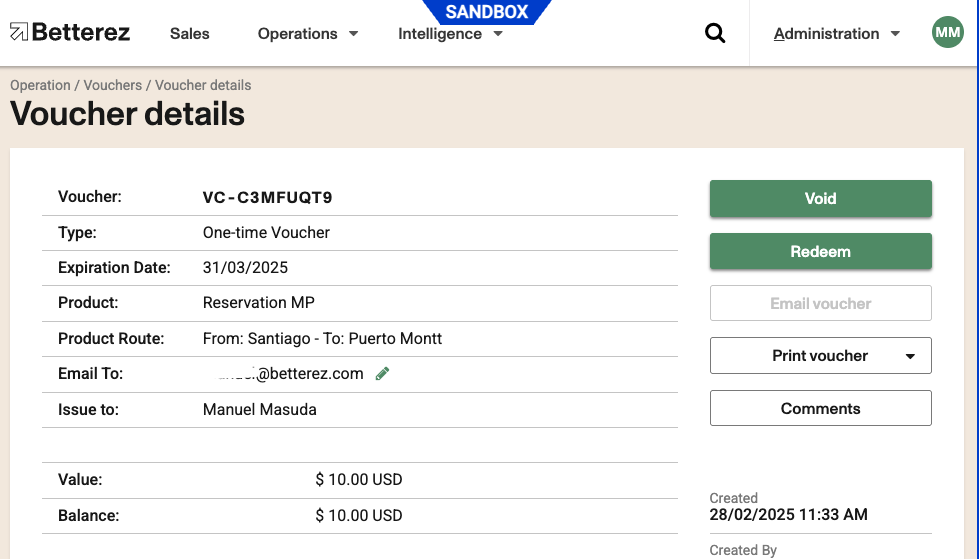
You may also re-print it or email it again if needed.
if redeeming it from this page, the voucher's info will auto populate if it was configured during its creation.
You can use a voucher in the shopping cart by selecting it as the payment method. Make sure you correctly configure it as a payment (check Payment setup.
You can also combine Vouchers with other payment methods.
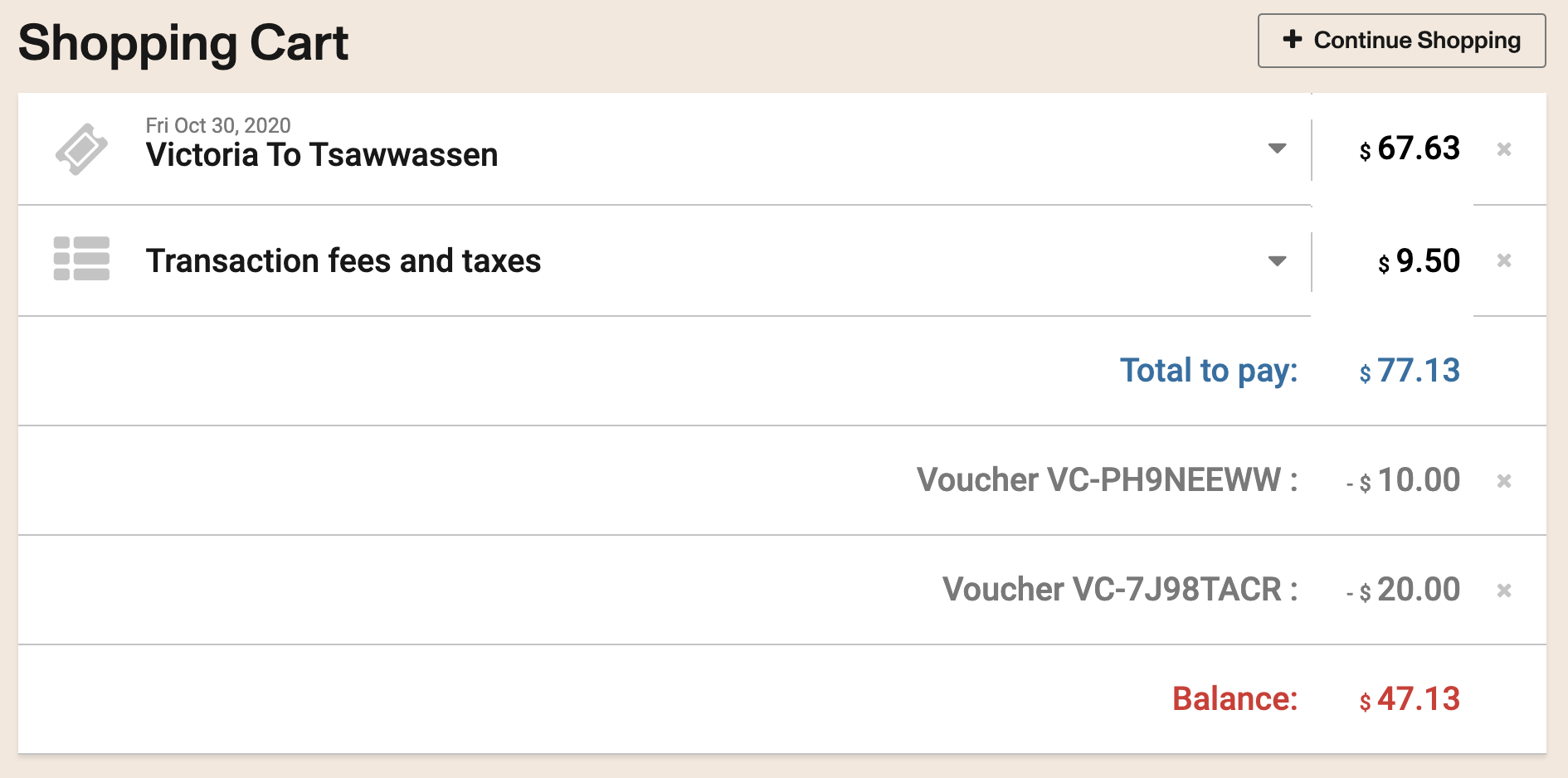
It's important to note Vouchers are a 1-time payment method. Even if there is some balance left after making a purchase, you won't be able to use the voucher again.
Vouchers can be used to pay in the agency, but an agent from a 3rd party network agency cant create them -- Vouchers created in an account can only have assigned a product from that same account. Therefore, a third party agency usually doesn't have their own product to relate the voucher to.
- If the account works with a "vlookup" for bringing the passenger information on the sales flow, this doesn't have to match the customer information to validate the voucher, as mentioned before.
Click here to cancel a voucher