Page summary
Fees create
Depending on the type of transaction you are undertaking, there are a number of different fees that can be enabled and applied to a transaction and/or ticket.
To configure fees, navigate to Admin -> Fees.
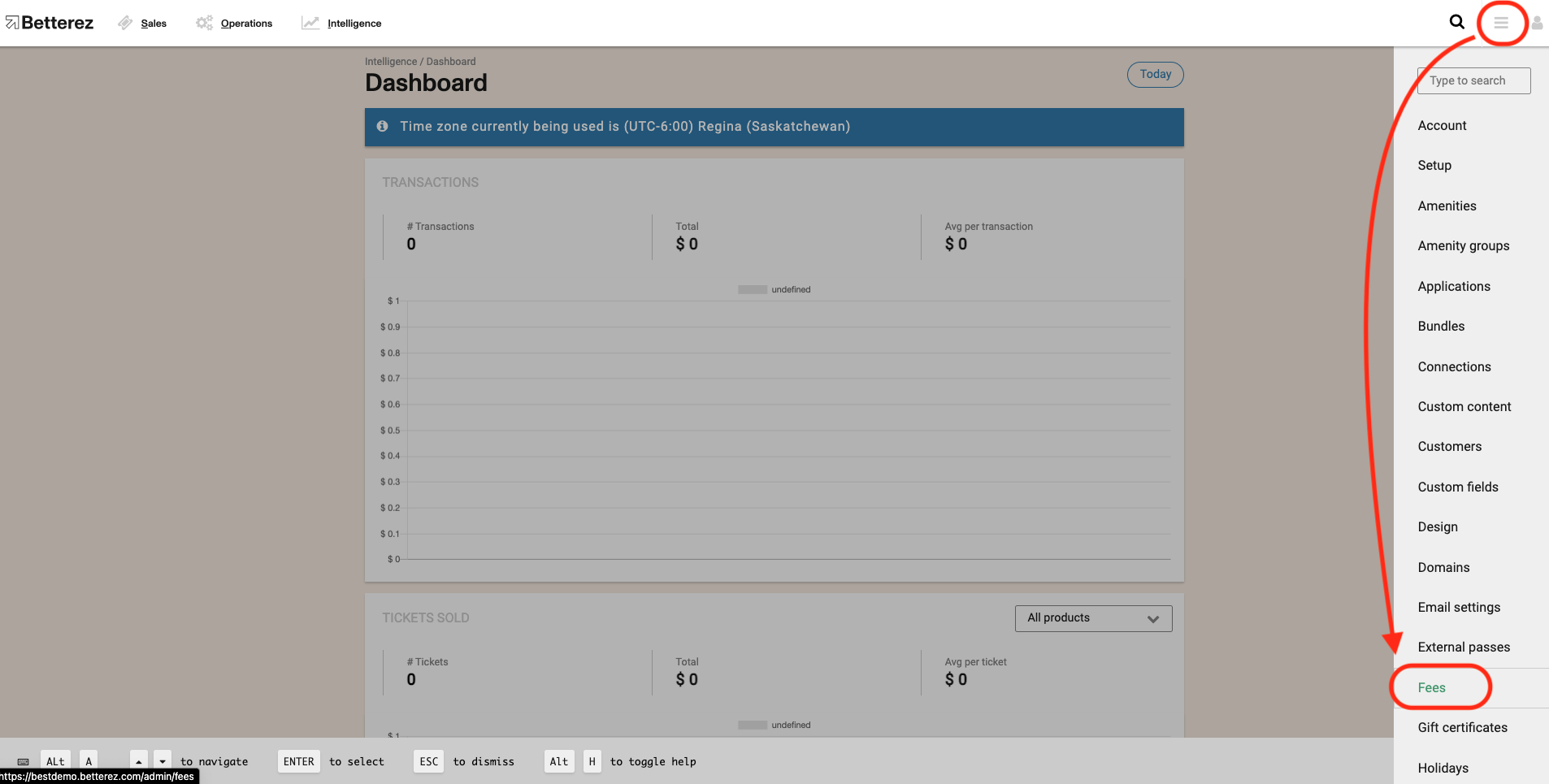
Click +Add new to arrive to the New Fee screen.

Fill out the different fields:
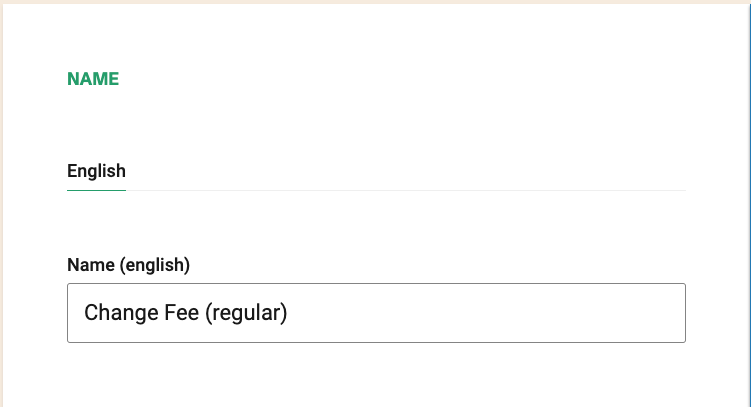
Name: Enter the name that you would like to assign to this fee.
Rules:
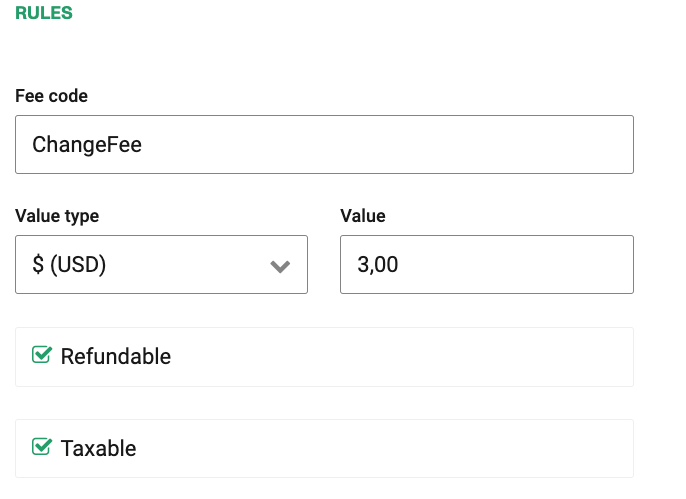
Fee Code: Enter the code that you would like to assign to this fee.
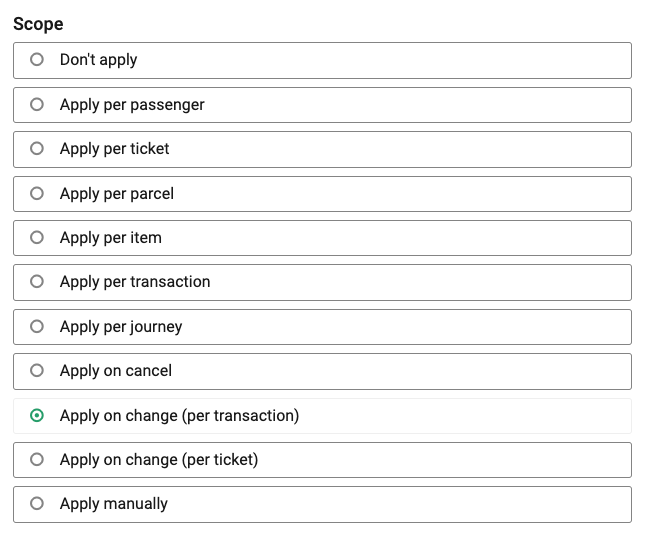
Scope
- Don't apply: If =true it will ensure that the fee is not applied.
- Apply per passenger: If =true it will ensure that the fee is charged per passenger.
- Apply per ticket: If =true it will ensure that the fee is charged per ticket.
- Apply per parcel: If =true it will ensure that the fee is charged per parcel.
- Apply per item: If =true it will ensure that the fee is charged per item.
- Apply per transaction: If =true it will ensure that the fee is charged per transaction.
- Apply per journey: If =true it will ensure that the fee is charged per journey.
- Apply on cancel: If =true will ensure that the fee is charged on cancelation of a ticket and will appear when applicable during the cancel process.
- Apply on change (per transaction): If =true it will ensure that the fee is charged on a transaction related to a change of ticket.
- Apply on change (per ticket): If =true it will ensure that the fee is charged on a change of ticket based on a set of rules established on a further configuration step and will appear when applicable during the change process.
- Apply manually: If =true it can be applied manually by the user and will create a new dropdown box on the main booking page so the fee or fees can be applied 1, or multiple times to a purchase.
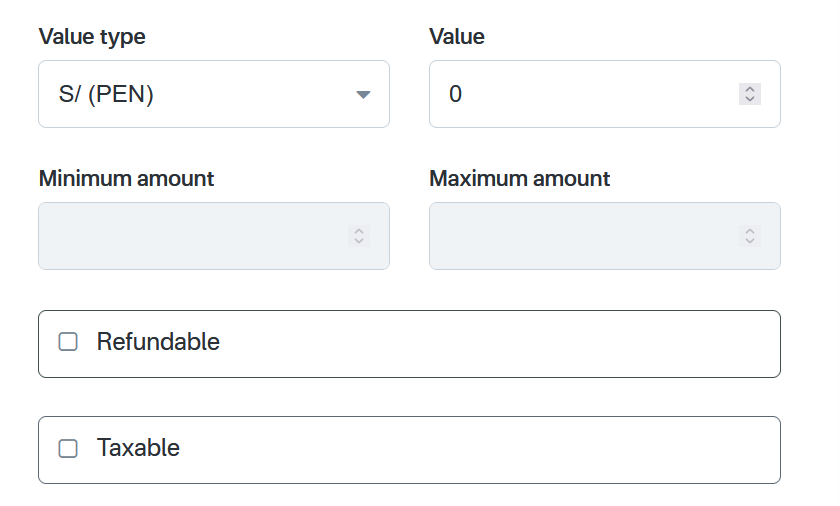
Value Type: Using the drop down menu use either a percentage % amount dollar $ value.
Value: Enter a nominal value.
Minimum amount: Ability to set a minimum amount for:
Apply on change (per ticket)
Apply on change (per transaction)
Apply on cancel
Maximum amount: Ability to set a maximum amount for:
Apply on change (per ticket)
Apply on change (per transaction)
Apply on cancel
Refundable: If =true, this fee is refundable.
Taxable: If =true, this fee is taxable.
Cancellation fees apply to ALL transaction fees. Example: If a cancellation fee is linked to a product it will apply to the ticket and the transaction fee in that transaction. If it is not linked to a product it will not apply to the ticket of a different product but it will still apply to the transaction fee. Transaction fees are not linked to products so all cancellation fees in the account will apply to transaction fees.
Product lines: Select the name of the product(s) that you would like to assign to this fee, as it can work for multiple product lines.
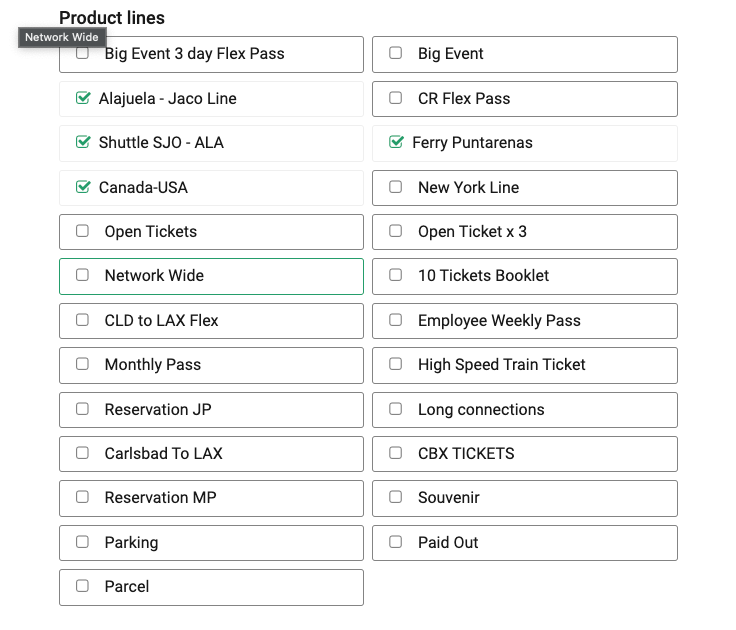
Reservation Rules
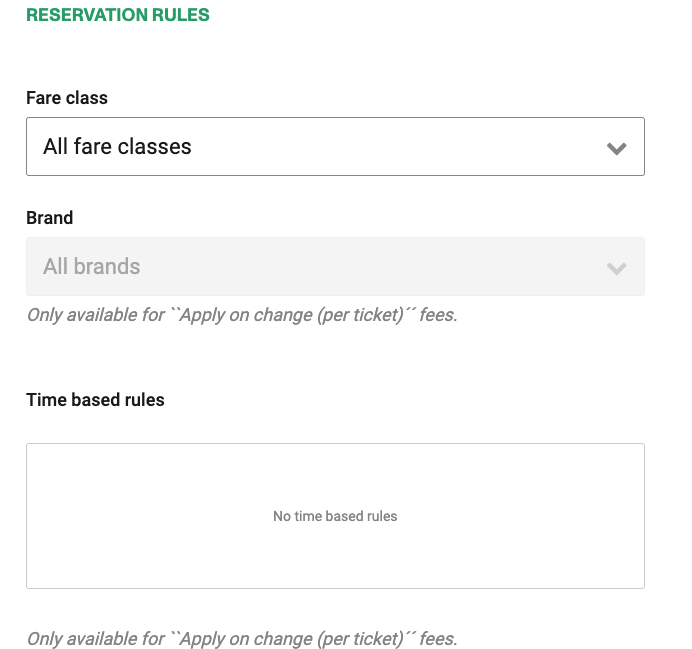
- Fare class: The fee will be applied to all fares classes or to a specific fare class. This configuration is only available for "Apply on cancel", "Apply on change (per transaction)" or "Apply on change (per ticket)" fees.
- Brand: The fee will be applied to all brands or to a specific brand. This configuration is only available for ``Apply on change (per ticket)´´ fees.
- Time based rules: Here you can add different values for the fee depending on the "time to trip from" and "time to trip to" scale. This configuration is only available for "Apply on change (per ticket)" fees.
Transaction Fee Rules
This set of rules are only apply when selecting the "Apply per transaction" option, and can be for new and already configured fees.
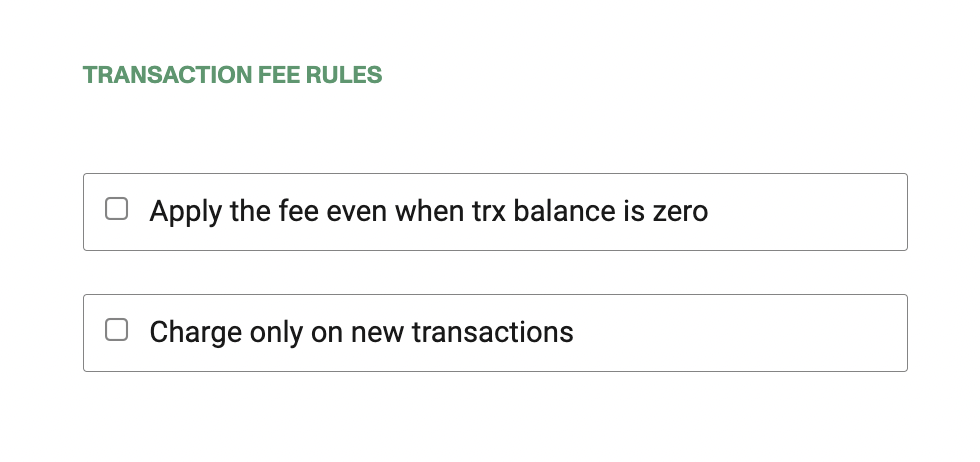
- Apply the fee even when trx balance is zero: It is used in the case that any transaction has a value equal to $0, and the fee can be applied anyway.
- Charge only on new transactions: This feature allows all transactions resulting from an original one, due to changes or others, not to be affected by the fee being charged again.
Click Save to save your new fee.
Your new fee will show now on the fees screen.
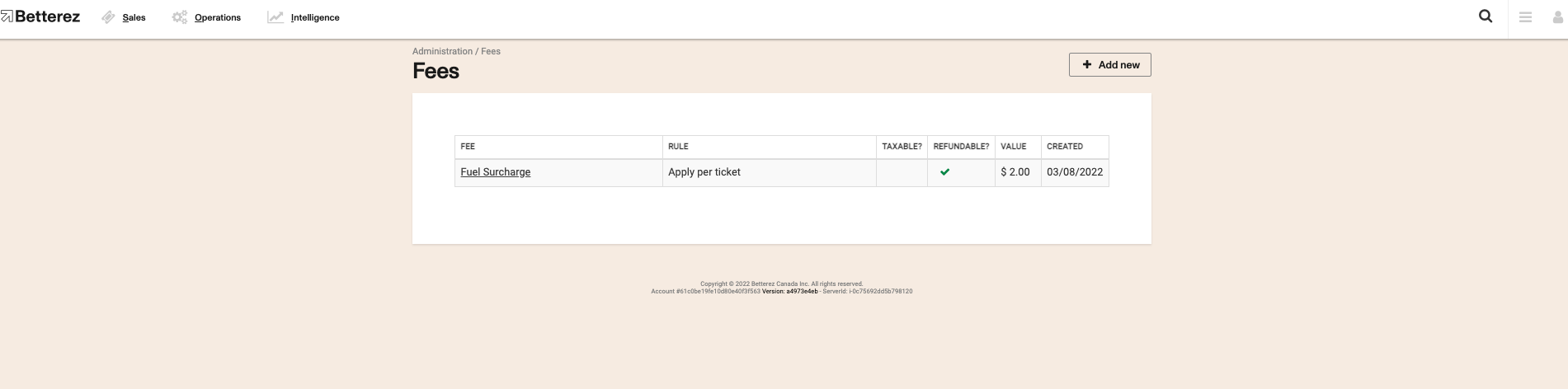
You will also see it reflected during the booking process.
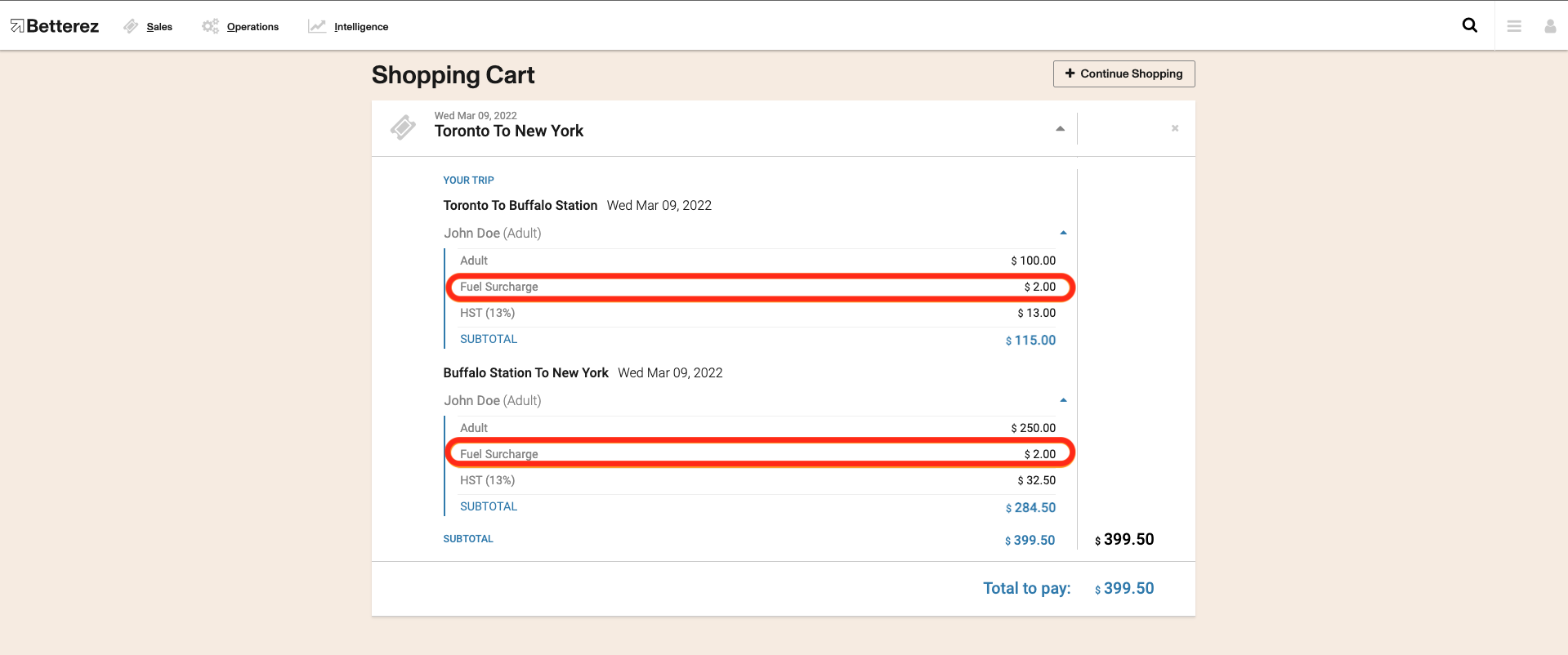
You will also see it reflected in the Transaction as part of all other fees that there might be.
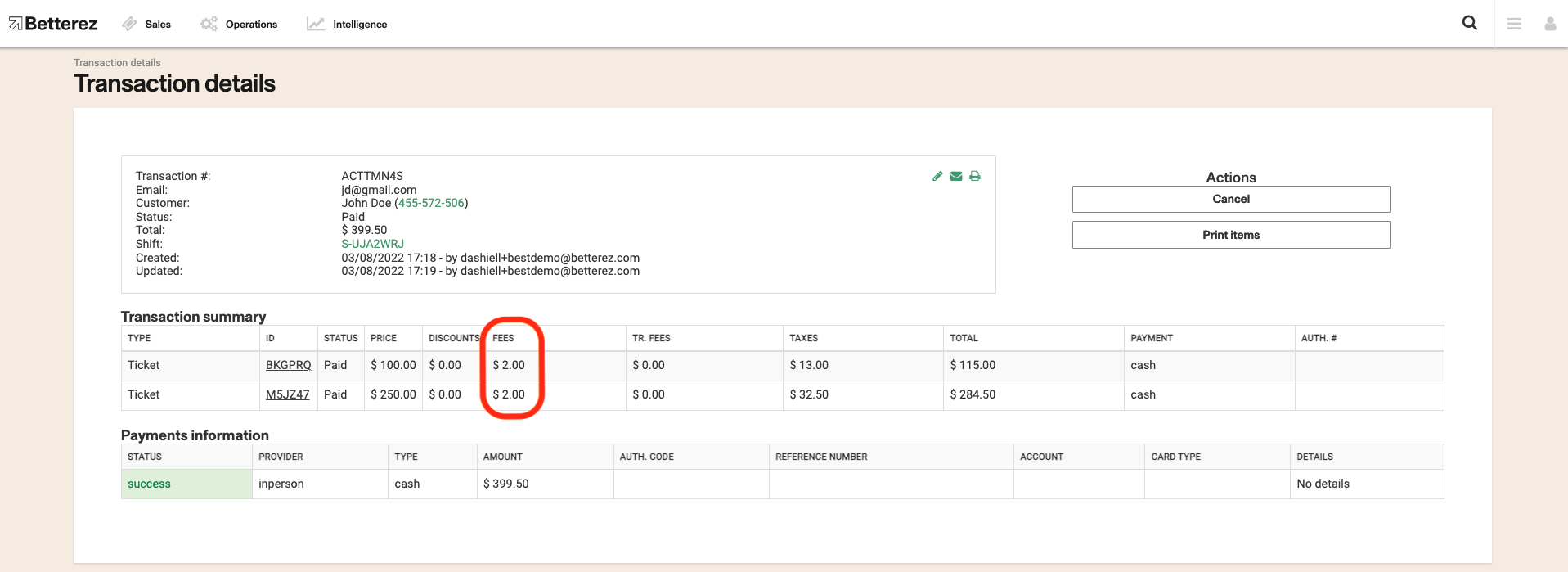
It will also be reflected in the ticket itself.
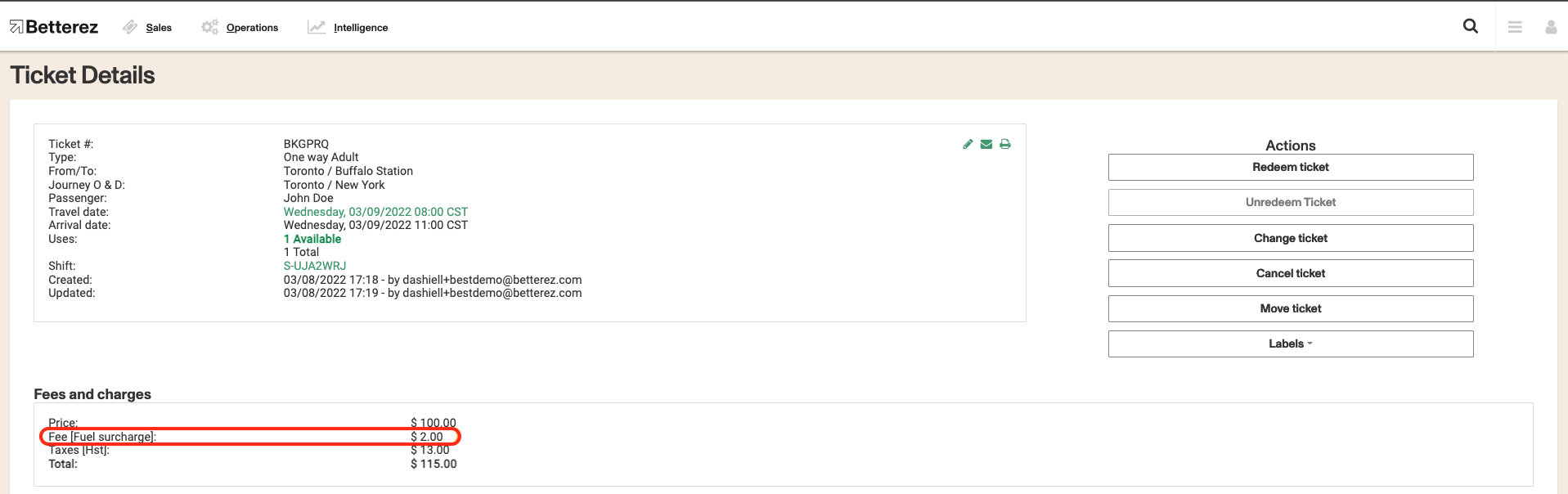
EXAMPLE:
Imagine a customer purchasing three round trip tickets for himself and 2 friends, so it’s 3 total passengers:
- $2 fee applied per passenger would result in $6 total, $2 per passenger.
- $2 fee applied per ticket would result in $12 total, since each round trip ticket is actually 2 tickets. So it would be a $2 per ticket per person (3 people) per way (2 ways).
- $2 fee applied per transaction would result in a $2 total charge.
If you have Special Service Requests fees, such as an extra large baggage fee, the are configured out on the Special Service Request page under the Admin tab.
Click on the link to learn more about variable fees and applying Manual Cancellation Penalty
Considerations
- Transactions in network agencies will also be subject to fees created in the main operator account.
- Though fees can be set as cancellable, this also depends on the user's roles and permissions. Contact Betterez support if your config has refunds enabled but fees are still not refundable.
- Network agencies (agency-backoffice) cannot cancel/refund fees that were set from the main operator account. This can only be done by a backoffice user.