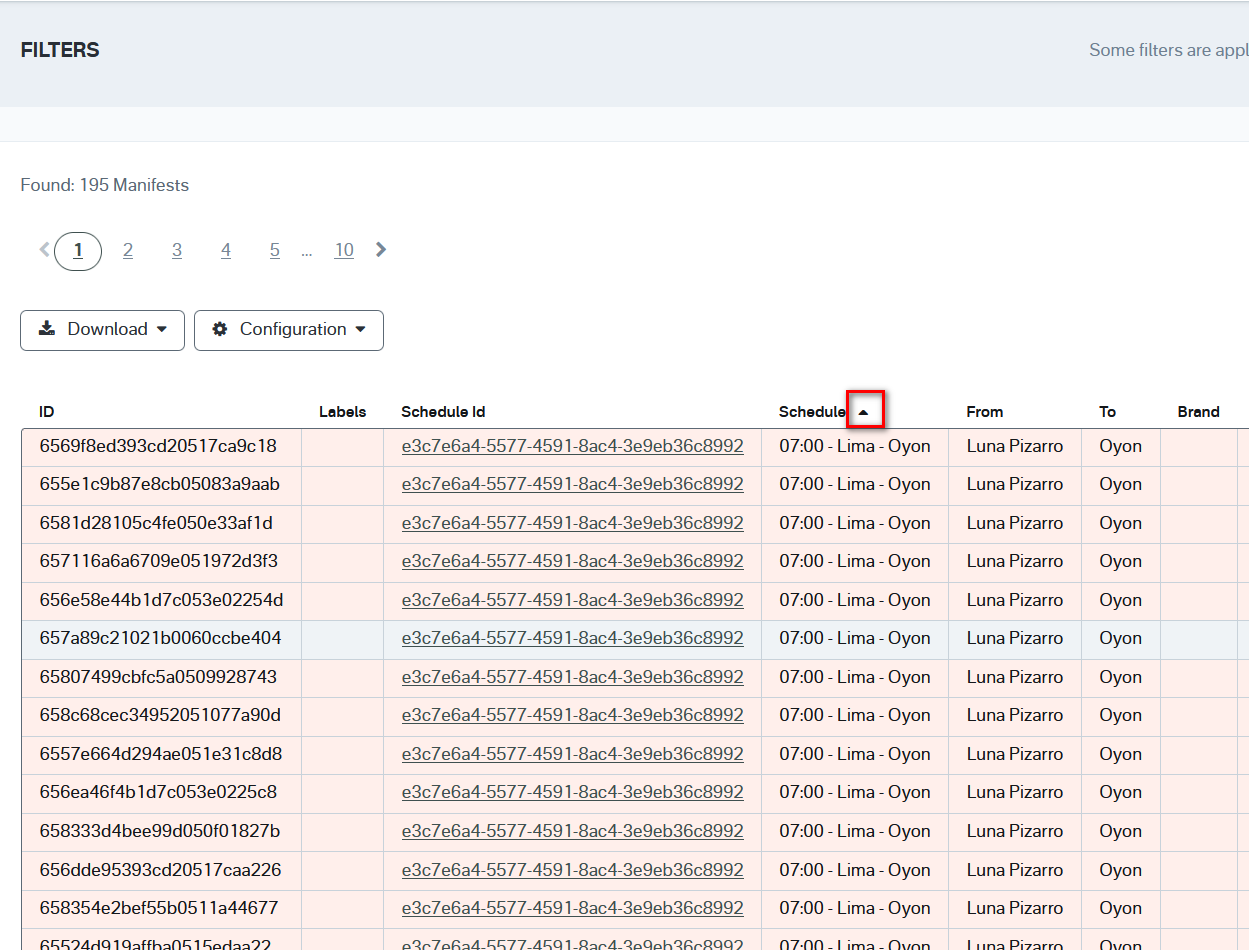Manifest report
In the manifest report, you can select from a variety of filters to select the data you are interested in. As shown below, some of the available filtering options include filtering by start date, end date, product, origin, destination, earliest departure time, latest departure time, earliest arrival time, latest arrival time, schedule groups, external ID, brands, service groups, status, tag, and show only closed trips. Once you select the data you want to display, click the “Apply Filters” button to display the data.
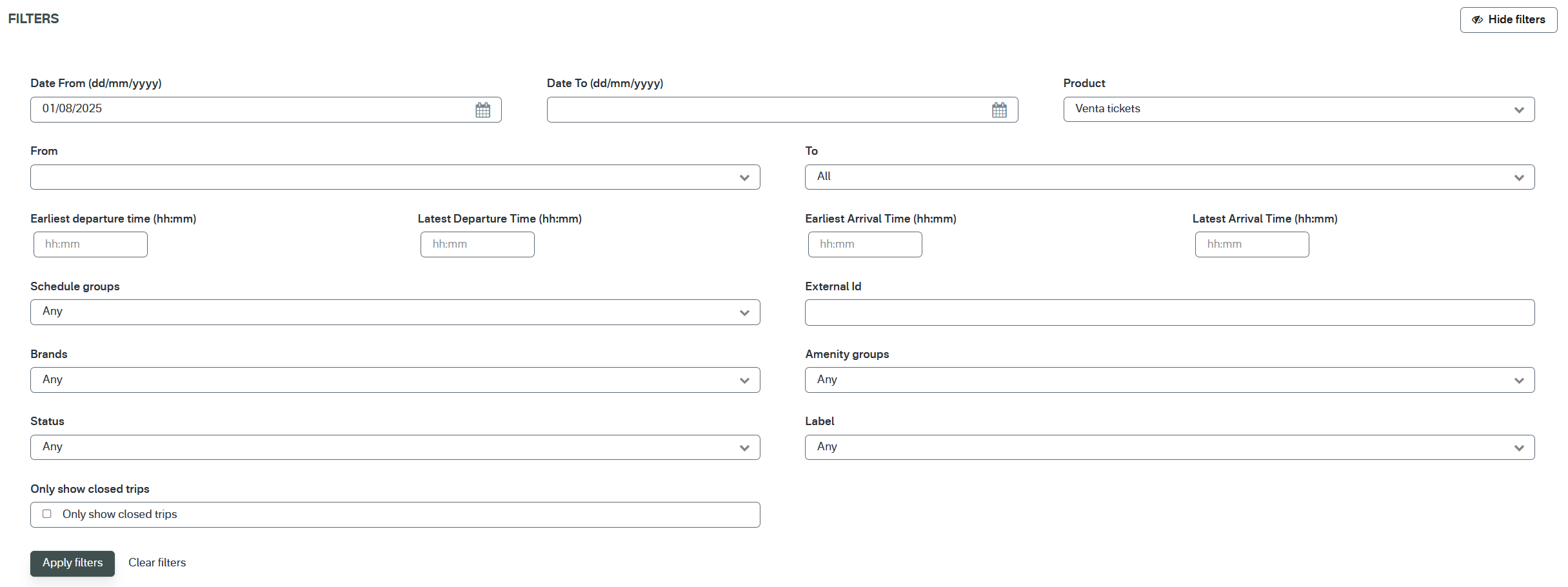
There is a significant amount of data that is available in the manifest report. Use the gear icon to toggle different fields and select the data you would like to view. Use the download button beside the gear icon to download either the page you are viewing, or all of the data contained within your filter and fields you have selected into a csv format to the email address associated with your account.
Additionally, there are fields that can be selected to see that field more detail, such as the schedule Id.
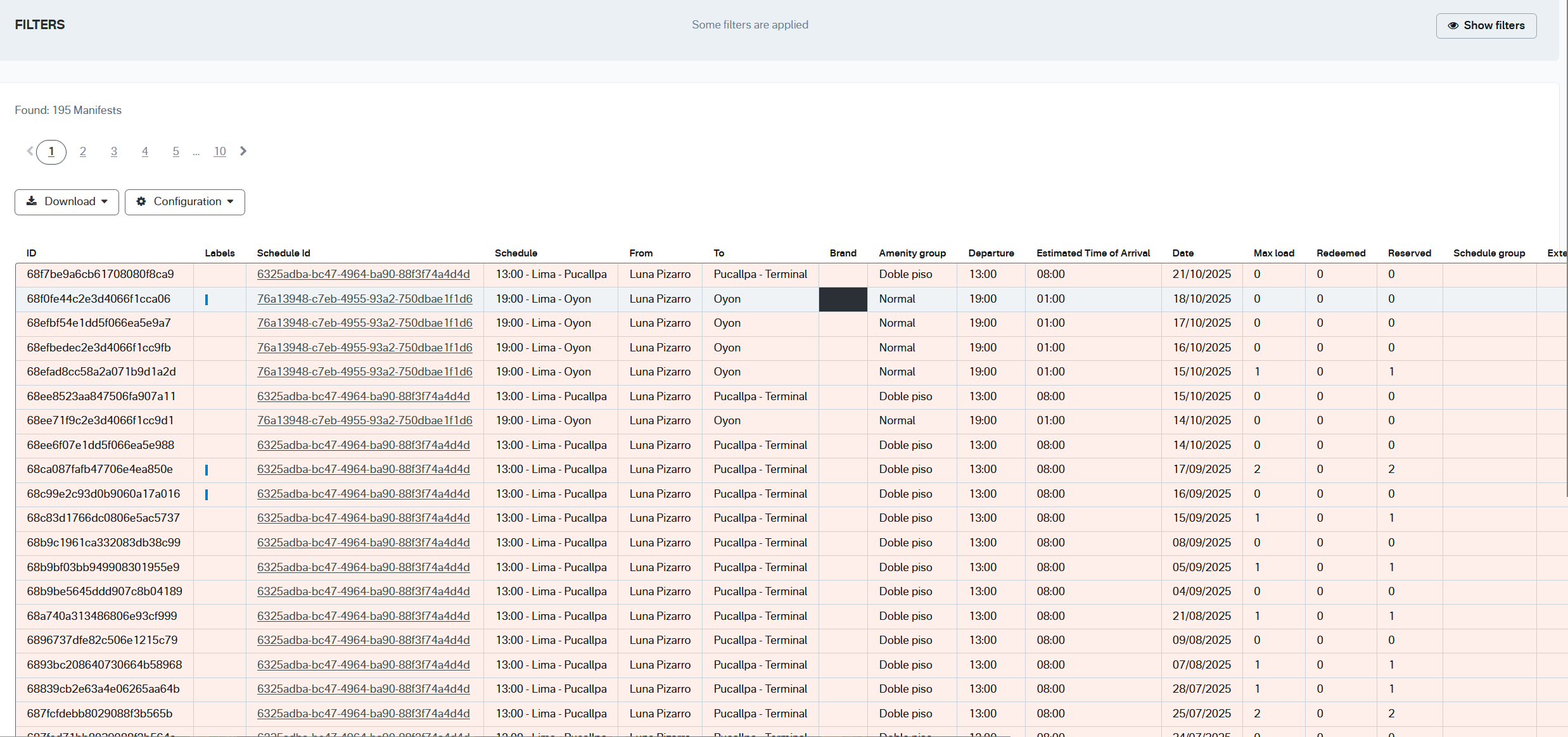
In the web user interface, you can also easily sort the information by clicking on a column heading, such as Schedule, From, or To.