Page summary
- How market pricing works
- Landing page
- Fare tables list
- Creating and updating some prices
- Using CSV to upload prices
- Accessing from the route details page
- Modifiers
- Modifiers list
- Creating a modifier
- Modifiers and loyalty
- Acumulation of points
- Paying a trip with points
- Editing a modifier
- Deleting a modifier
- Settings
- Adding Journey Prices
- Troubleshooting
- Common problems
Pricing - market pricing
Navigate to admin>Pricing Schemas>market-pricing.
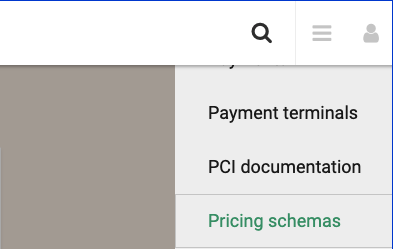
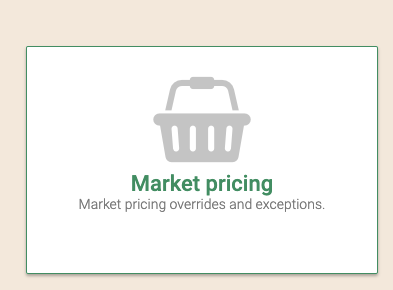
How market pricing works
Given a selected trip, we will try to find a Journey pricing record that matches the trip. If found it will applied following the same rules as with JP pricing.
If prices can't be added we will check in the fare tables for the point to point prices and for a Market price modifier and apply those modifiers to each of the individual tickets in the trip.
Trip search pull prices from only one Pricing Schema at the same time, it is not possible to combine JP and Fare Tables for a single trip search.
Landing page
Once in the main market pricing page you will see two options, fare tables, modifiers and settings.
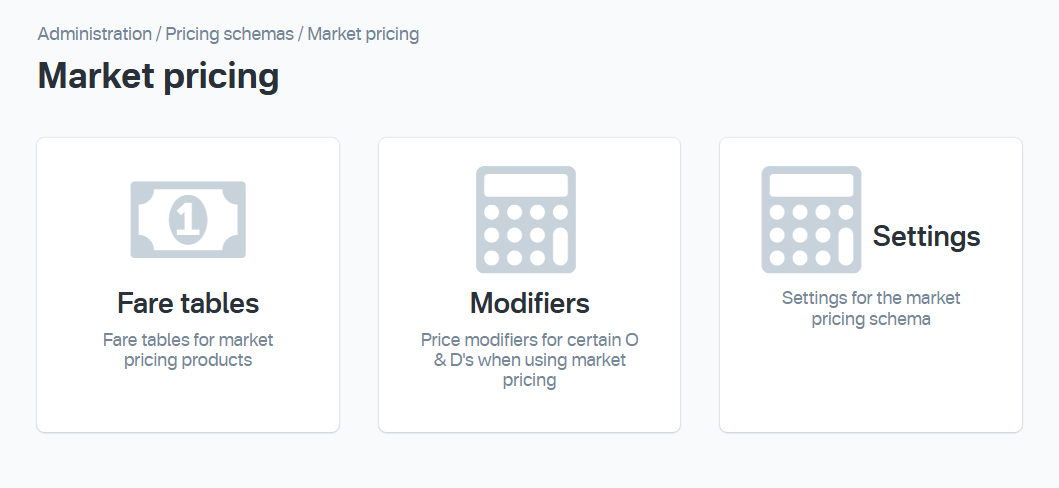
Fare tables list
Clicking in the fare table area you will see a list of fare tables, grouped by route.
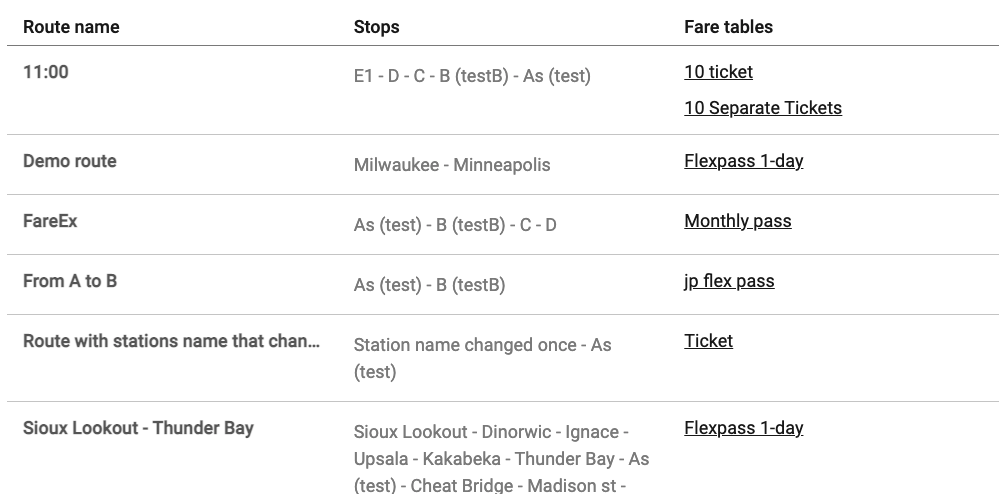
The list has the route name, a list of stops in the route and the products associated to that route that have the market-pricing schema.
Clicking in a product name will open the fare table details, where you can edit the prices
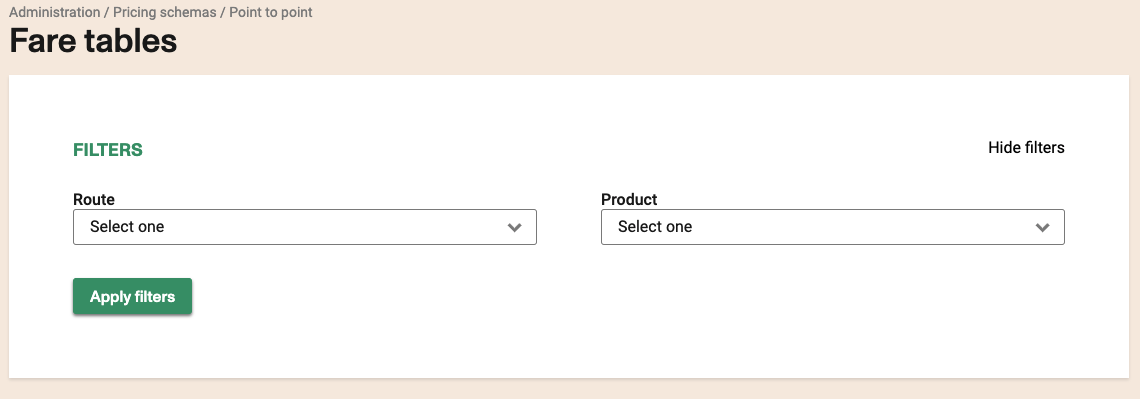
You can filter the list by route, product or both. The filters are inclusive, if you select both a route and a product the only results that you will see are fare tables for that product as long as they are also associated to the route. So if that route is not associated to the product you will not see any results.
Creating and updating some prices
The fare tables will have an effective date, seat class and fare class. It's not possible create or edit a fare tale withe the same or overlapped period, also is not possible create or edit a duplicate fare table.
- Effective to date and from date: this property defines the effectives date for this fare table.
- Seat Class: if the account has a seat class, the user can add a seat class to apply to the fare table.
- Fare Class: if the account has a fare class, the user can add a fare class to apply to the fare table.
- Currency: if the account is a multicurrency, the user can add a currency to apply to the fare table.
The user can edit an exist fare table, clicked in the "edit" or add new ones clicked in "Add new".
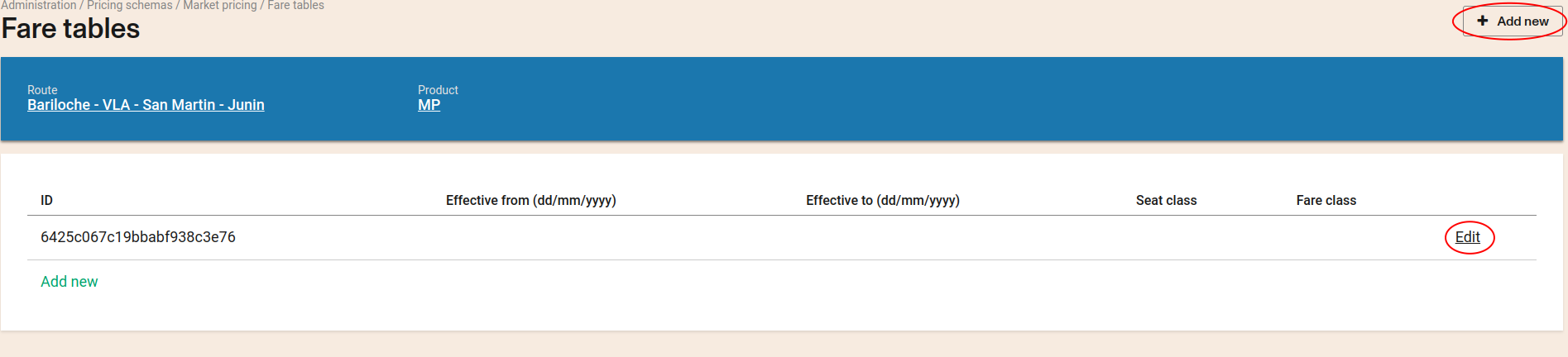
In the fare table create or add screen, the user can define the effectives dates, seat class or fare class for this new fare table.
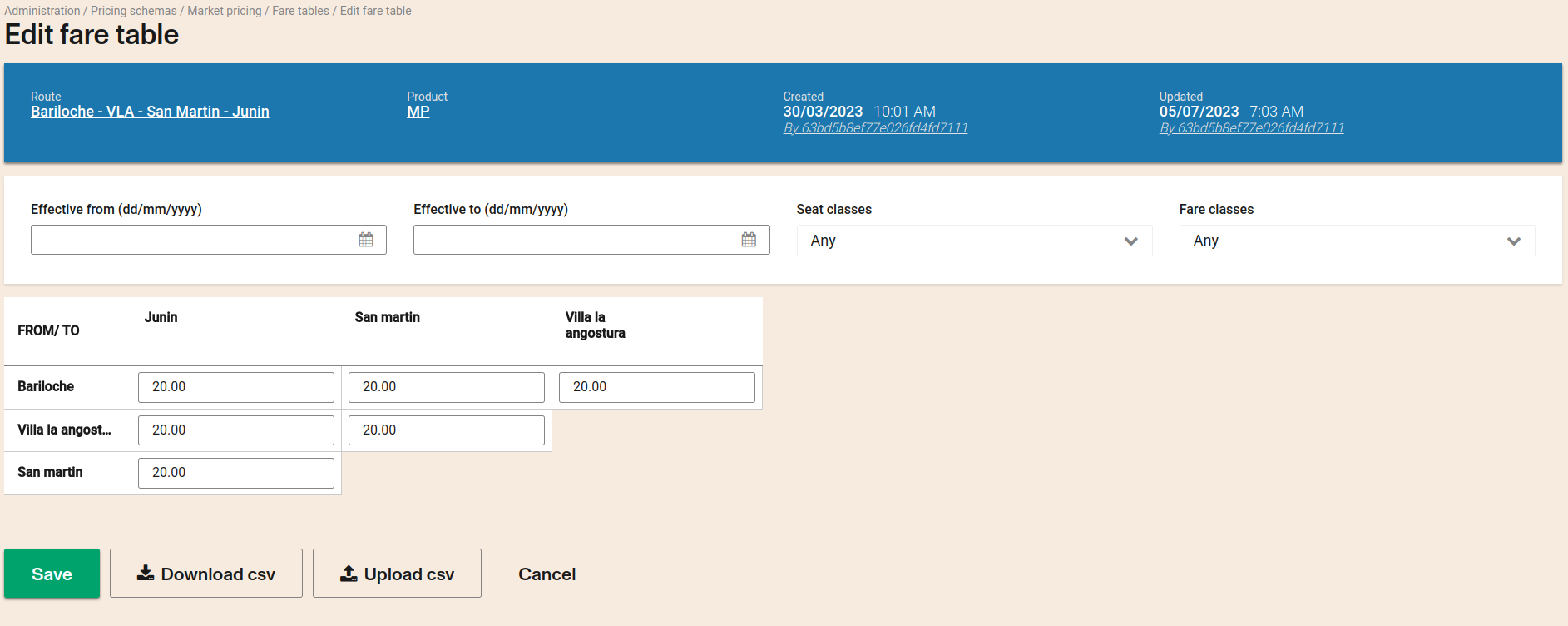
The inputs Seat Classes or Fare Classes is only showed if the acount has configurate this ones respective.
If your account is multicurrency, you will see a field to select the currency of the fare table.

After set the prices clicked the save button.
If the fare table has an overlapped period whit another fare table, you see these messages

In market pricing that do not use journey pricing and seat classes, the fare classes can be used as price modificator taking into these configurations:
- The value any is for all fare class that the account has.
- If exist only one fare table for the trip and is asigned one fare class, the trip result return the price only for this fare class. The fare classes without fare table will be exclude from trip result.
- If the trip has segments, it is important that each segment has a fare table assigned with the fare classes to be used or defined in any, otherwise the system can not build the trip.
After saving the values the page will reload and display the new values in the fare table.
Leaving a value empty will result in no sales possible between those two O & D's for that product. If you want to set a Zero value, you should enter "0"
Using CSV to upload prices
Sometimes you may want to change all or most of the prices associated to a fare table. In those case you can download a CSV file with the existing values, change it using Excel or a text editor and upload the new file.
To download the existing prices click the Download button.
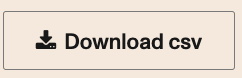
After modifying and saving the file (as a CSV) into your computer, click the Upload button.
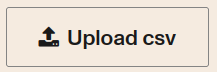
It will show a file selection component. Click on the component and your computer will open a file browser window (it depends on the operating system). Select the file you just saved with the new prices. In the example below the name of the file is fares.csv. If the file is processed correctly you will see the new values in the table. Then you need to press Save to apply the changes, otherwise the values will loss.

If the file is processed correctly you will see a success message.

In case of an error you will see an error message. (The error will be different based on what went wrong)

Accessing from the route details page
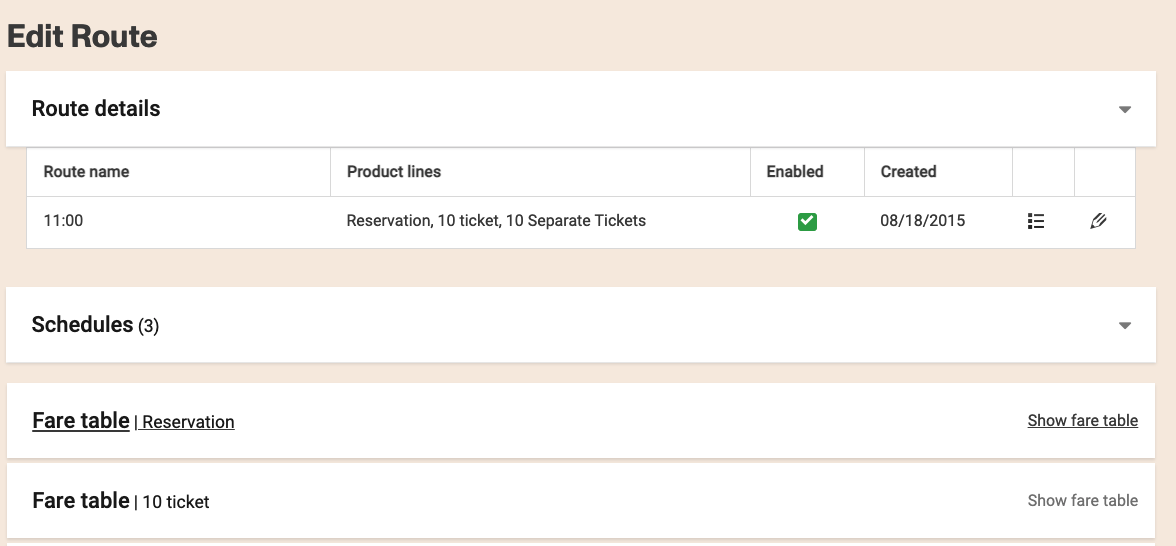
In the route details page, for the products that use the market-pricing pricing schema, you will see a link that will take you to the fare table page directly.
Modifiers
Modifiers are pricing records that apply to individual legs of a trip. Simlilar to JP, they can be configured to apply based on a set of trip parameters. These modifiers will apply on top of the point to point prices found in the fare tables for those legs of a trip that match the modifier.
Modifiers get assigned a weight based on how specific a modifier is and the ones with the highest weight are matched first. Once a modifier that matches a leg is found it will be applied for that leg.
Modifiers are used when there is no JP records that match the trip.
Further price adjustments defined at the product and or fare level are applied as well.
Modifiers list

You will be presented with a list of modifiers or an empty list if there are no modifiers created in the account. At the top right corner there is a button that can take you to the instructions with explanations of each field and the requirements.
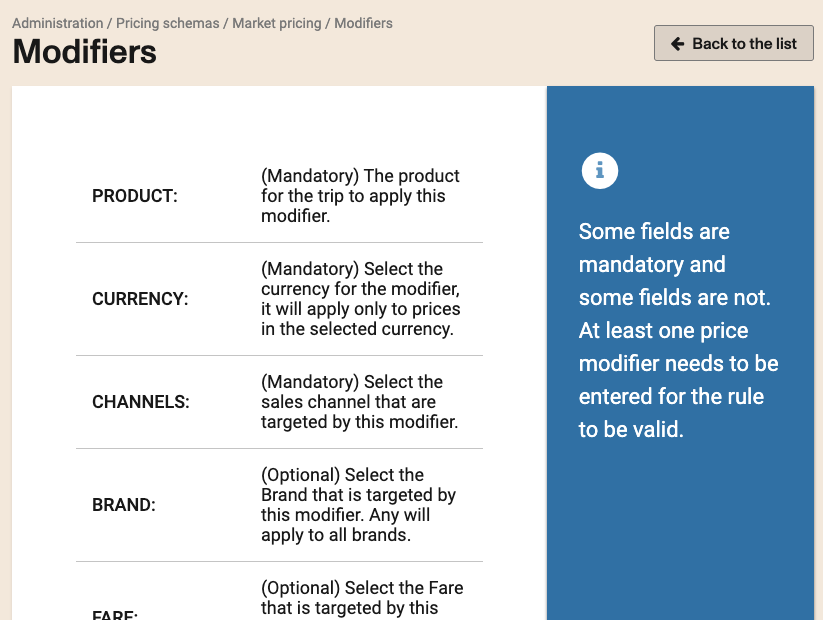
Creating a modifier
To create a modifier, click on the Add New button at the top.

Then, a list of fields required to create the new modifier is displayed.
Product: This field allows the modifier to run under a specific product line. The options listed are those products that have Market Pricing configured as a schema and are currently active.
Fare classes: This field allows the modifier to run on the selected fare classes. If the “Any” option is selected, the modifier can be run on any available fare class.
You must click on the "+" button to add the selected value. This applies to all multiple choice fields.
Seat Classes: This field allows the modifier to run on the selected seat classes. If the “Any” option is selected, the modifier can be run on any in any available seat class.
Fare Types: This field allows the modifier to run on the selected fare types. If a product line has not yet been selected in the previous steps, this field may not appear at first.
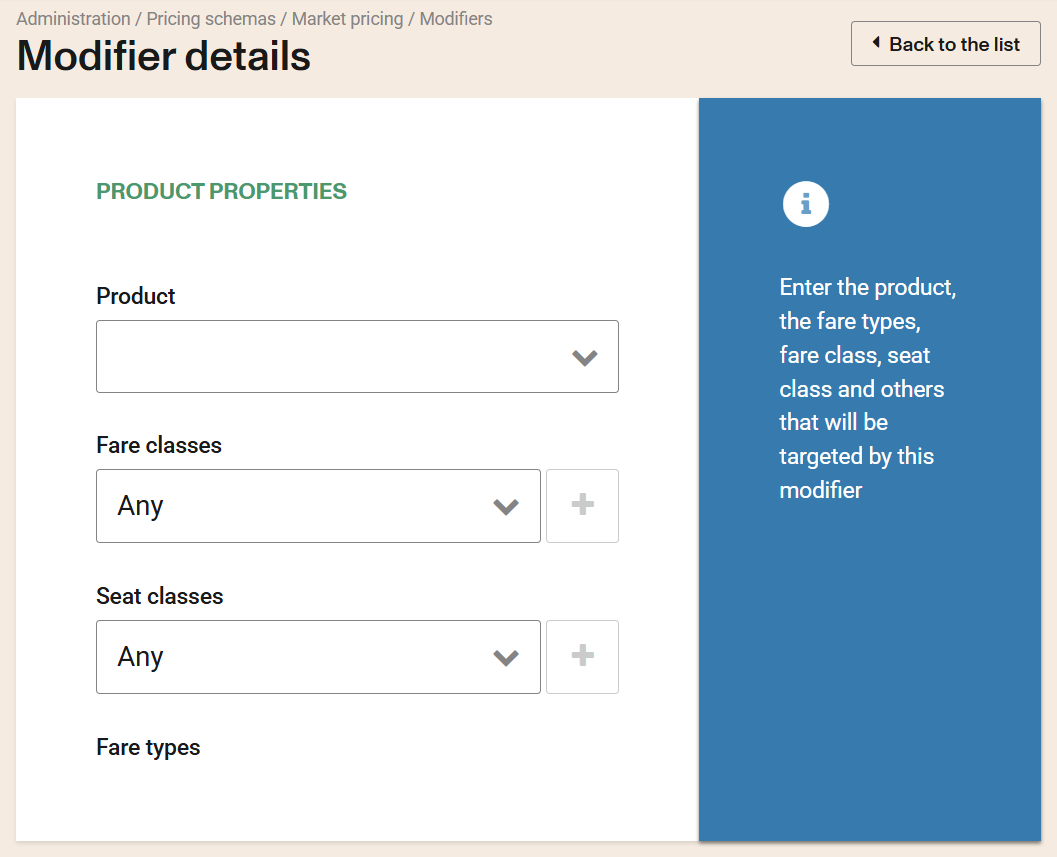
Channels: This field allows selecting the channels where the modifier will be run.
Shift Locations: This field allows selecting the locations from which a shift can be opened and the modifier runs.
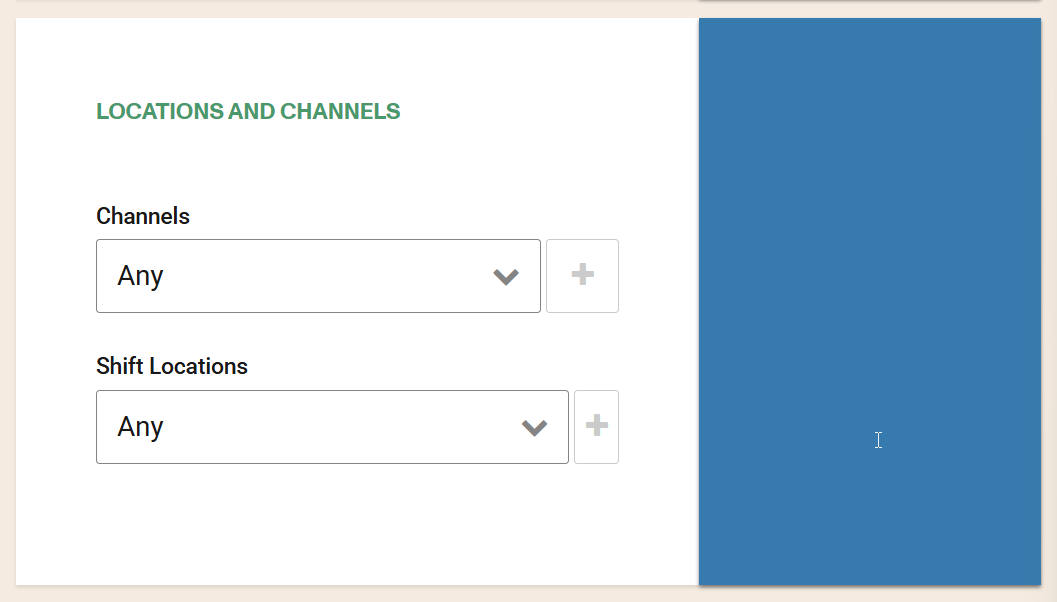
Currency: This field allows selecting the currency in which the modifier will run. Since only one currency can be selected per modifier, if a configuration needs to work with a different currency, a new modifier must be created.
Tax Exempted: This field allows the modifier to exempt taxes at the time of payment.
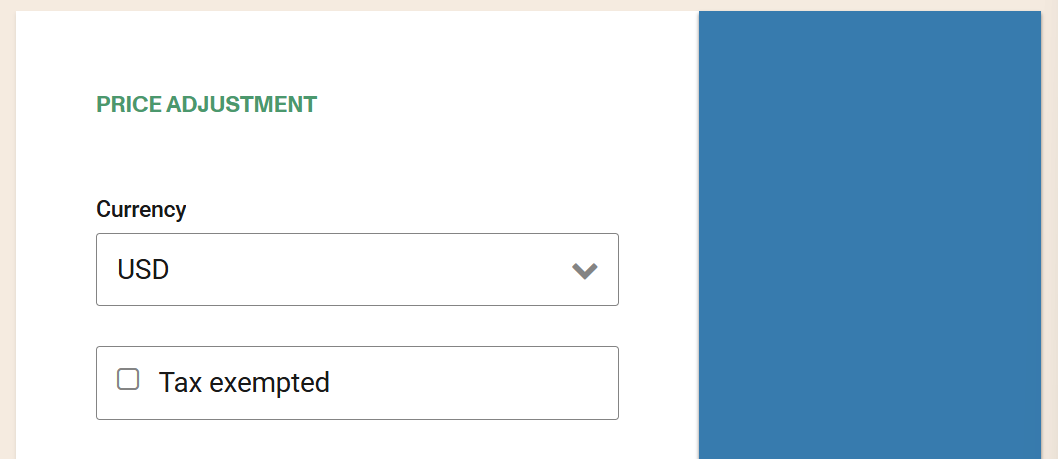
The fields for the travel modes "One-way," "Round Trip," "Open Return," and "Same-day Round Trip" are shown below. These will affect the price based on the adjustment unit and the specified value.
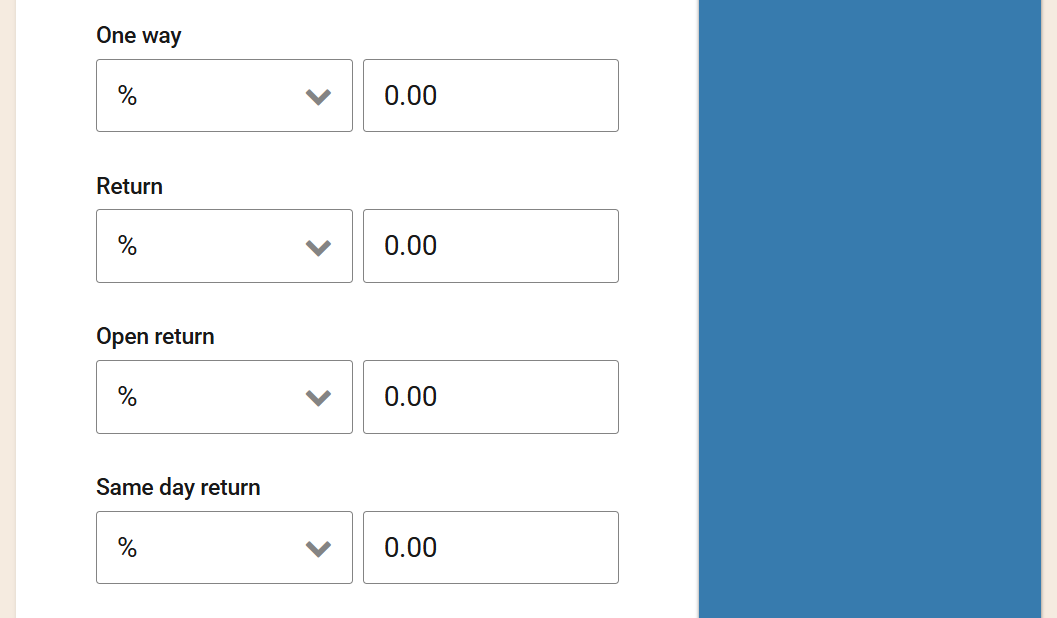
One way: This field allows the modifier to be executed on one-way trip results.
For example, in a trip result from London to Toronto, the price for the "Flex" fare is shown as $32.99, and the price for the "Premium" fare is $39.99.
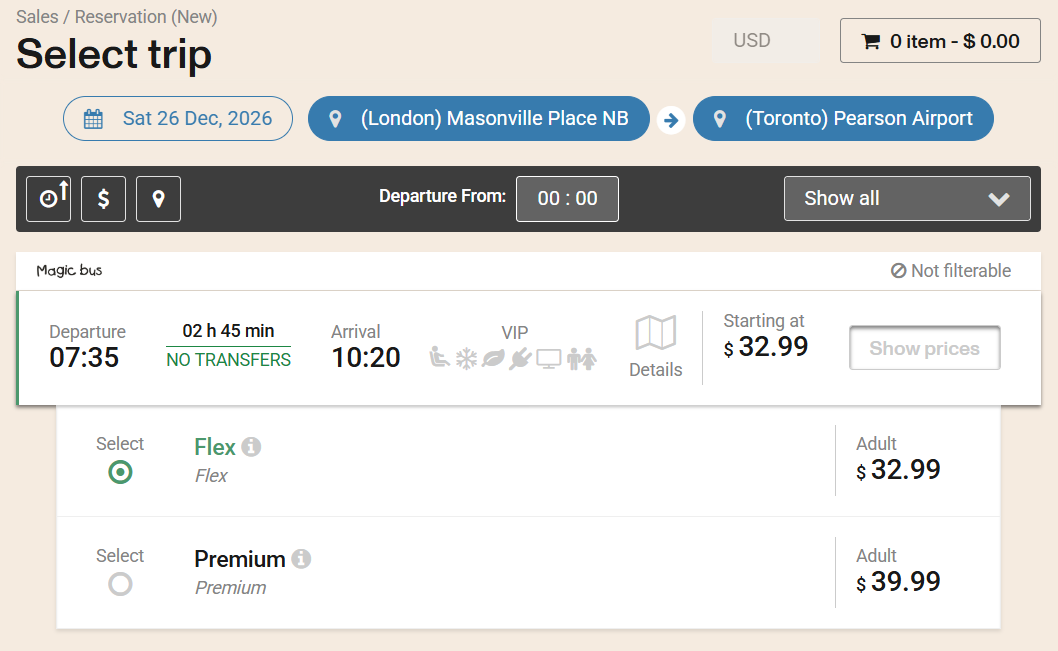
If a modifier with a value of 20% is set for the One-Way travel mode, then the modifier would first calculate the proportional value that would be obtained from the mathematical calculus: $32.99 x 20% = $6.60.

Then, the newly calculated value would be added to the regular price of the trip to get the final price that will be displayed during the trip result: $32.99 + $6.60 = $39.59.
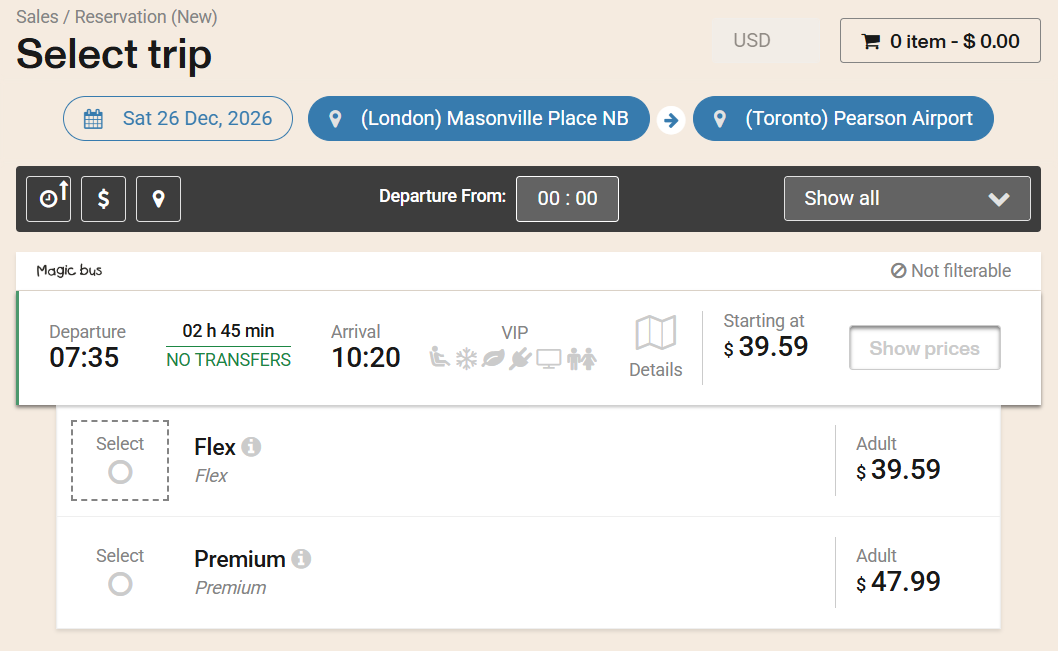
In case a negative percentage value is chosen, then in the final step of the calculation, the resulting value will not be added to the regular trip price, but on the contrary it will be subtracted: $32.99 - $6.60 = $26.39.

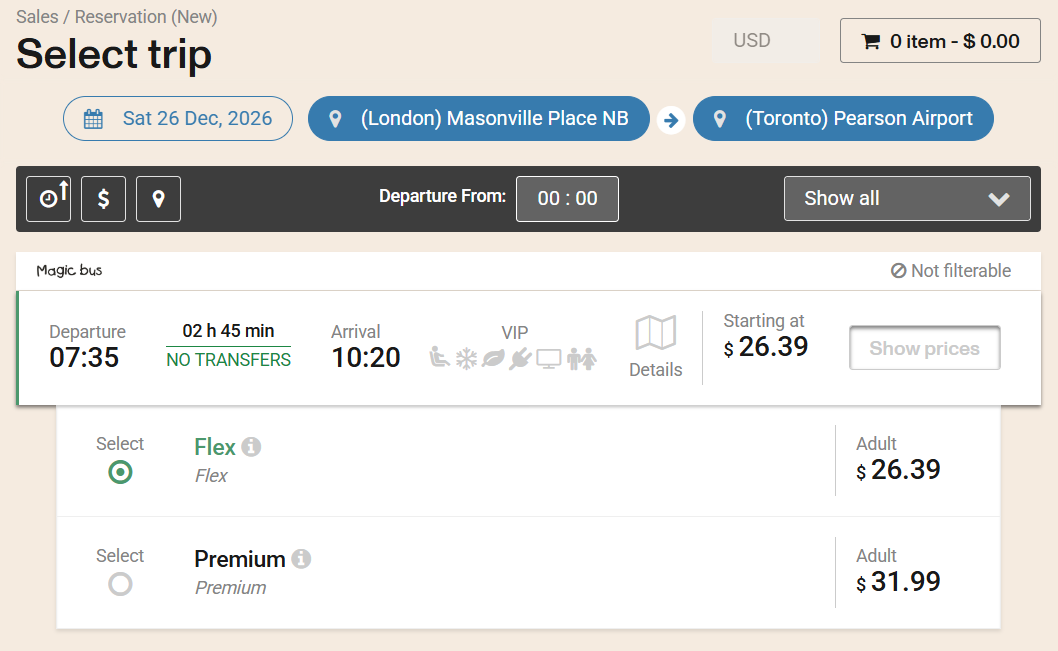
On the other hand, if a fixed value is configured in the modifier instead of a percentage as an adjustment, then this will be added or subtracted from the base price depending on whether it is positive or negative.
For example, if a value of $10 (positive value) is entered in the One-way field, then when the trip results are displayed, the price of the trips will increase: $32.99 + $10.00 = $42.99.

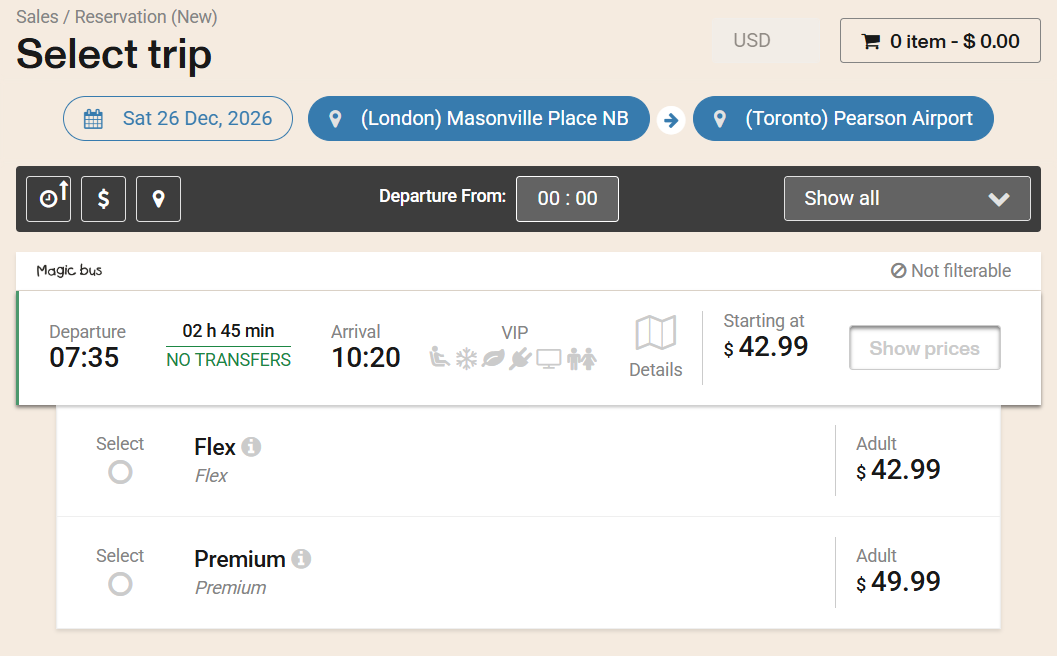
In case, the fixed value is negative, then what the modifier will do is to decrease the base price that will finally be displayed in the trip result.
The same logic of price adjustment based on fixed price values as percentage values also applies to the other modes of travel such as Return, Open Return and Same Day.
Return: This field allows the modifier to run on round trip results.
For example, in a round-trip result from London to Toronto, if a modifier with a value of 10% is set for the Return travel mode, then the modifier would first calculate the proportional value of the outbound segment using the mathematical formula: $32.99 × 10% = $3.30.
For same-day round trips, the price adjustment of the modifier for the 'Return' travel mode has no effect; instead, the price adjustment of the modifier for the 'Same day' travel mode is applied.

Then, the newly calculated value would be added to the regular price of the trip to get the final price that will be displayed during the trip result: $32.99 + $3.30 = $36.29.
Similarly, the same procedure will be applied to calculate the price of the return segment.
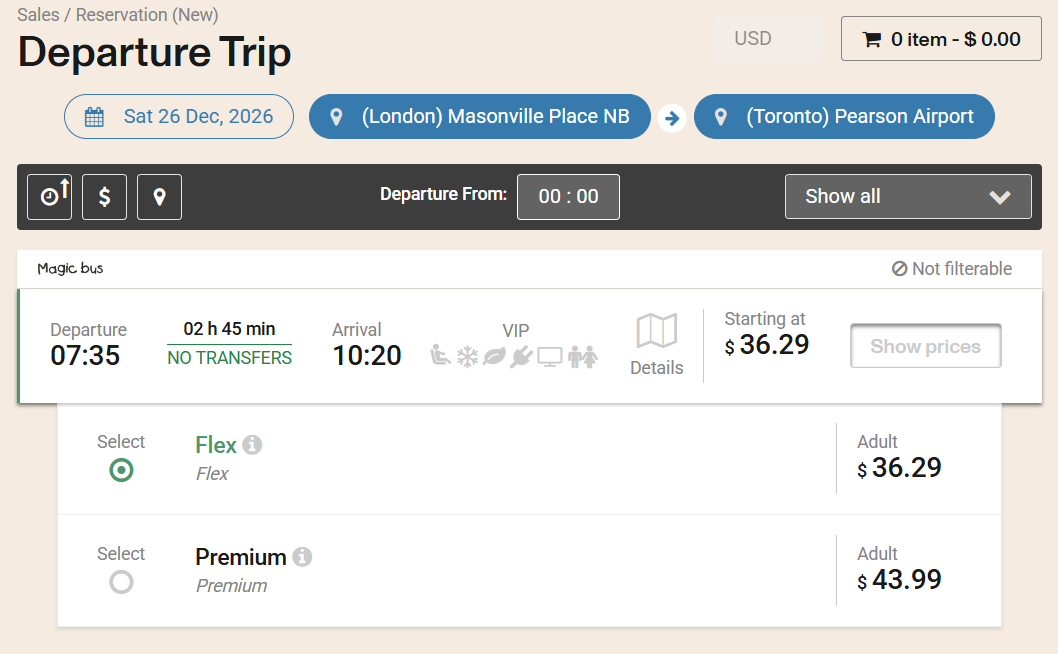
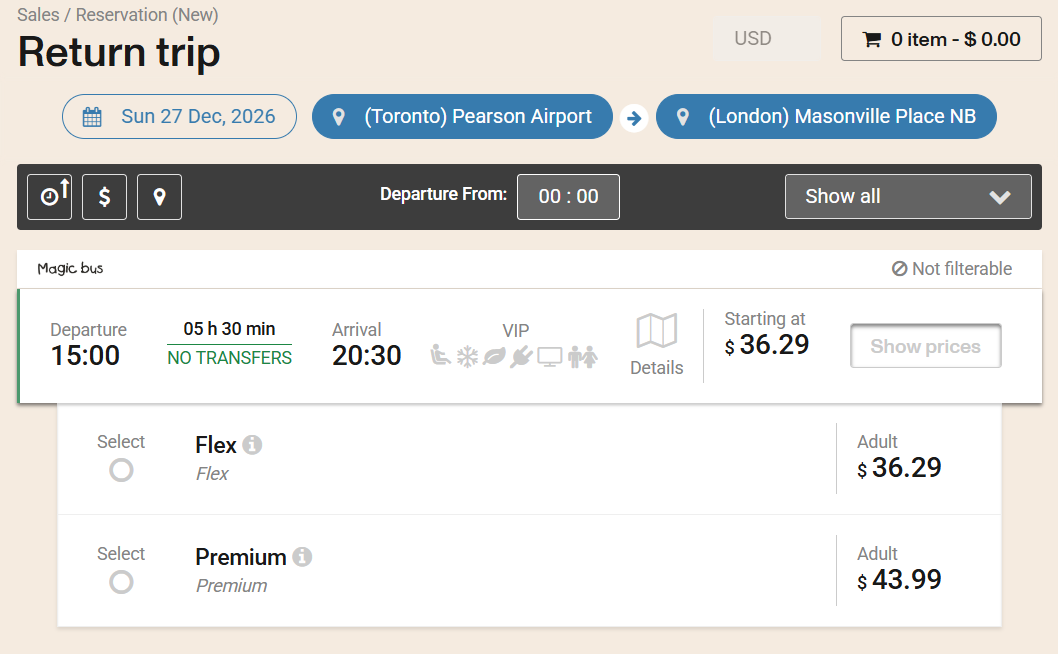
If an adjustment has been configured within the modifier for the One-Way travel mode and another for the Return travel mode, then the One-Way adjustment will be applied to the departure segment price, and the Return adjustment will be applied to the return segment price.
Open return: This field allows the modifier to run in the trip results with a “Open return” trip mode. The modifier price adjustment is executed on the return trip and is visible at the time of the payment detail breakdown during the booking process.
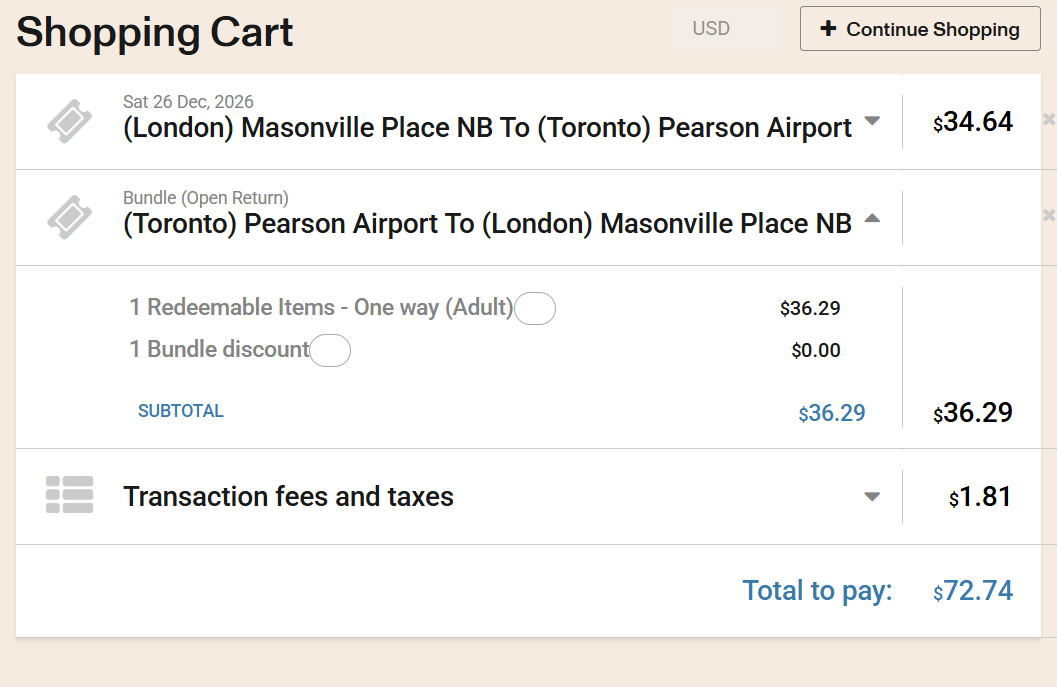
Same day return: This field allows the modifier to run on trip results that depart and return on the same day.
For example, in a same day round trip result from London to Toronto, if a modifier with a value of 15% is set for the Same day trip mode, then the modifier would calculate the proportional value of the outbound segment using the mathematical formula: $32.99 × 15% = $4.95.

Then, the newly calculated value would be added to the regular price of the trip to get the final price that will be displayed during the trip result: $32.99 + $4.95 = $37.94.
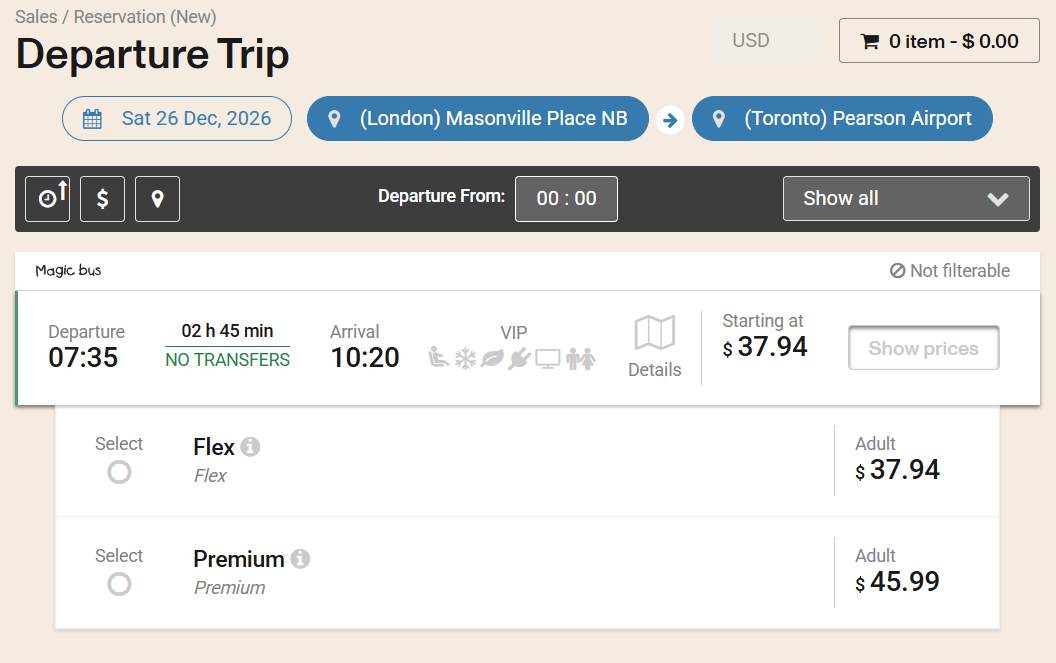
Similarly, the same procedure will be applied to calculate the price of the return segment.
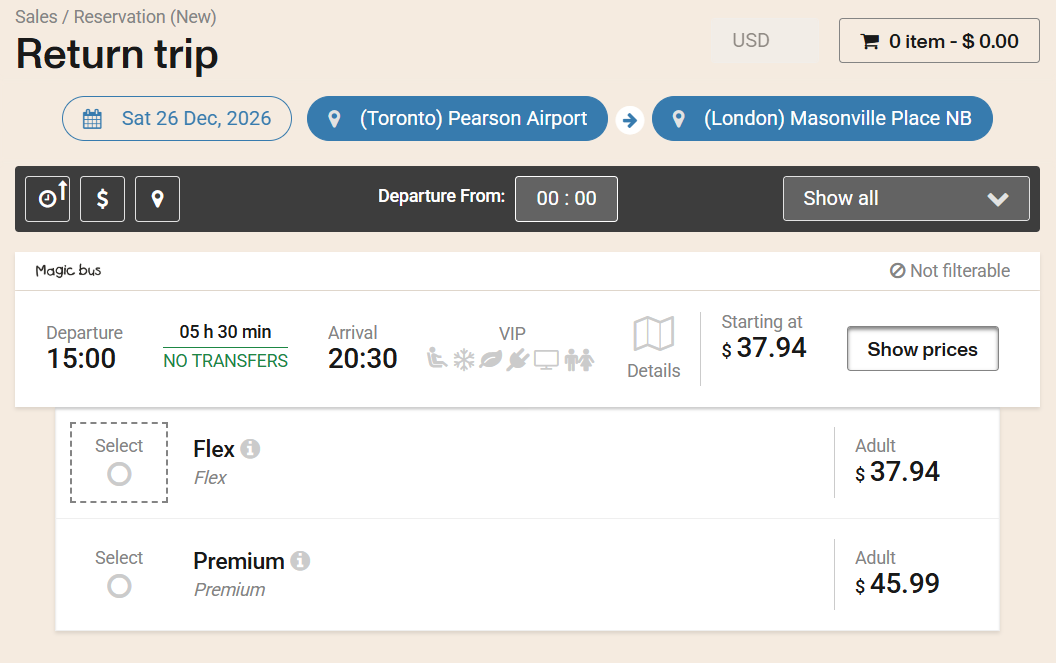
The default calculations performed by the modifier are based on the prices defined in the respective Fare Table if no applicable price is set in the modifier.
Price: This field allows the modifier to use a single price value for calculations, overriding any value set in the Fare Table.
For example, if we set a value of $40 in the Price field, the trip results would show the same price for all available fares.
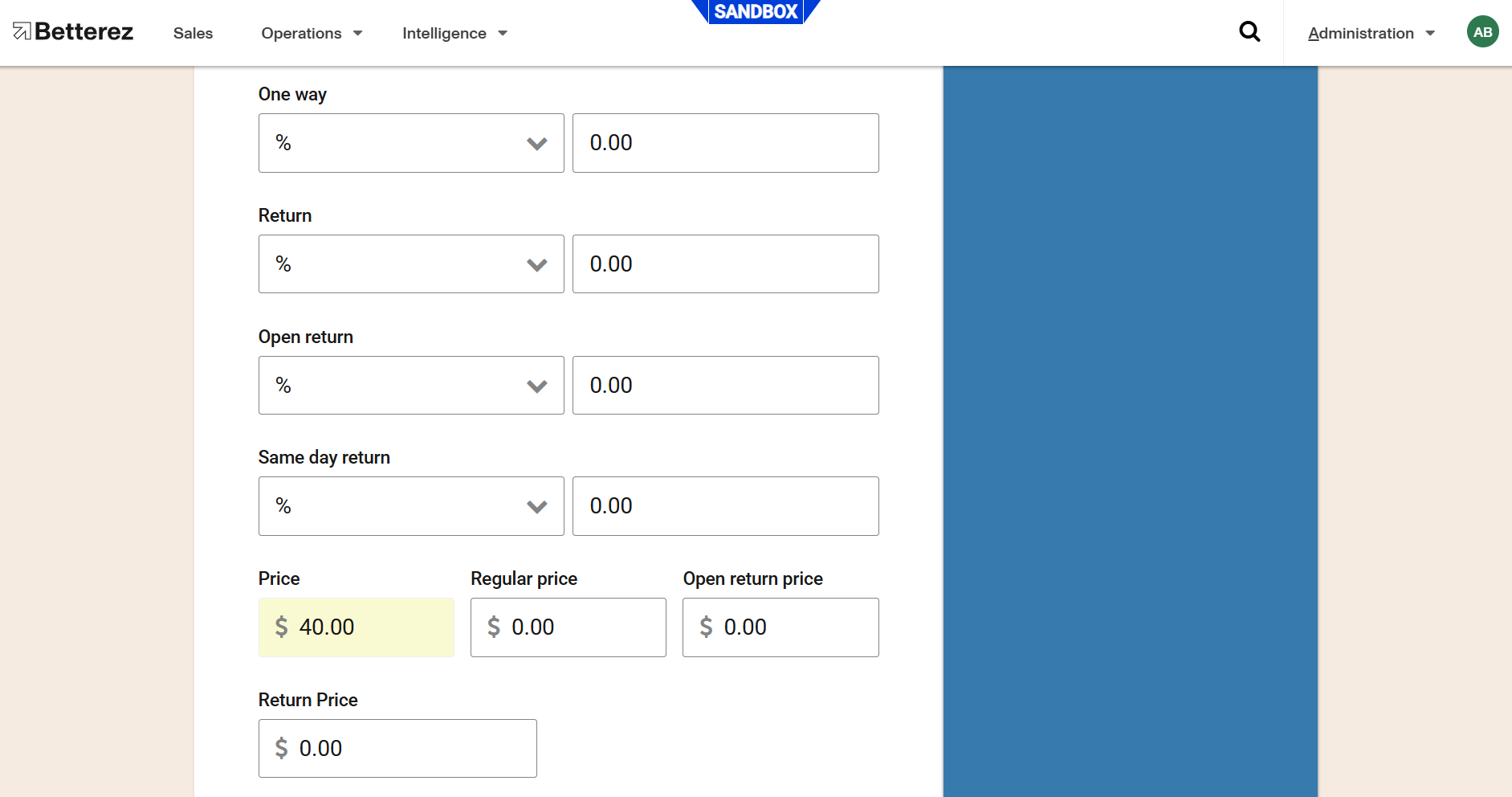
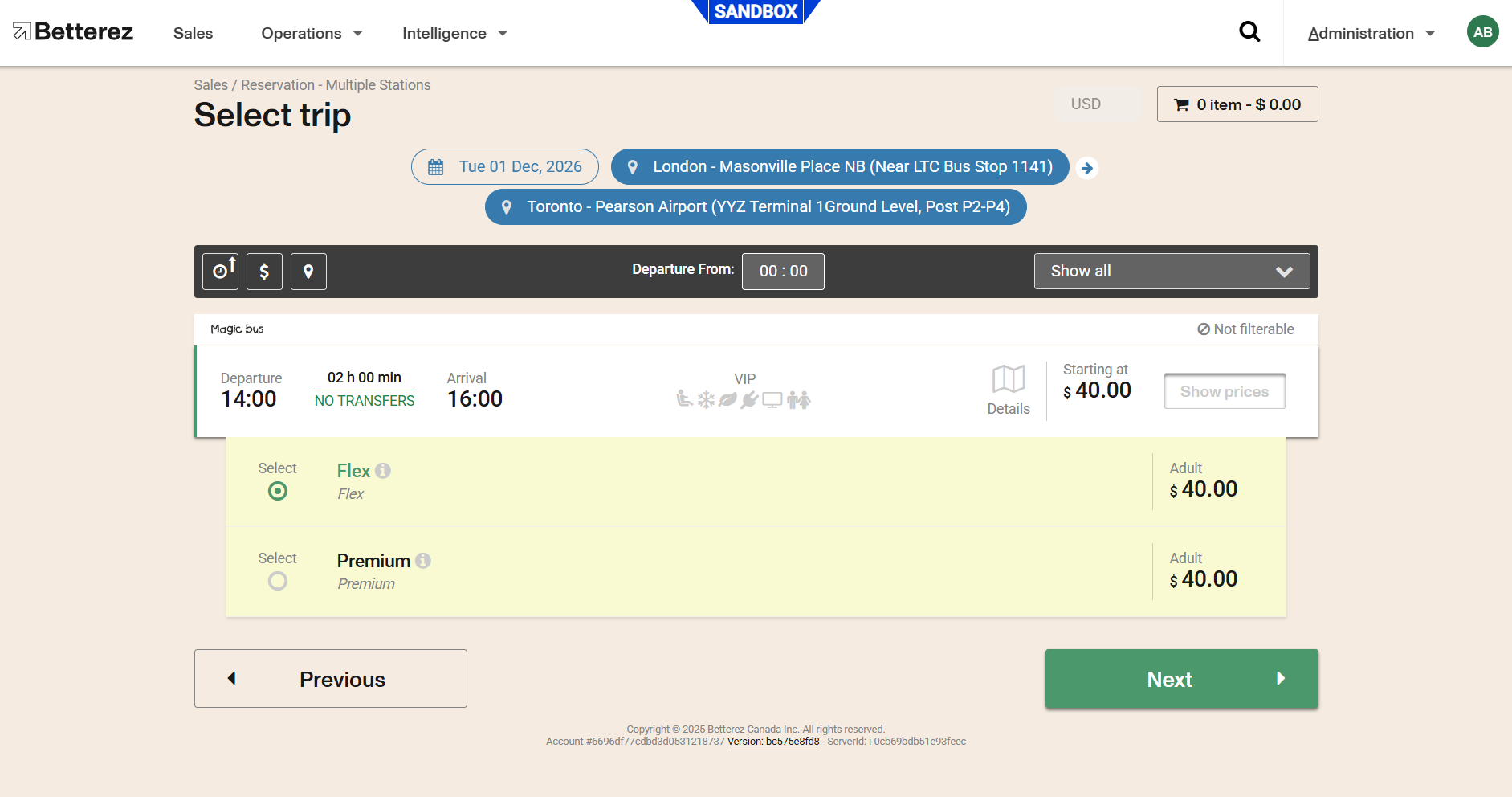
However, if an adjustment has been configured in a travel option (One-Way, Return, Open Return, Same-Day) and a value has also been set in the Price field, the modifier will not use the respective Fare Table price for calculations but will instead apply the value entered in the Price field.
For example, if within the modifier a value of $40.00 had been configured within the Price field and in the One Way travel mode a value of 10% had been entered.
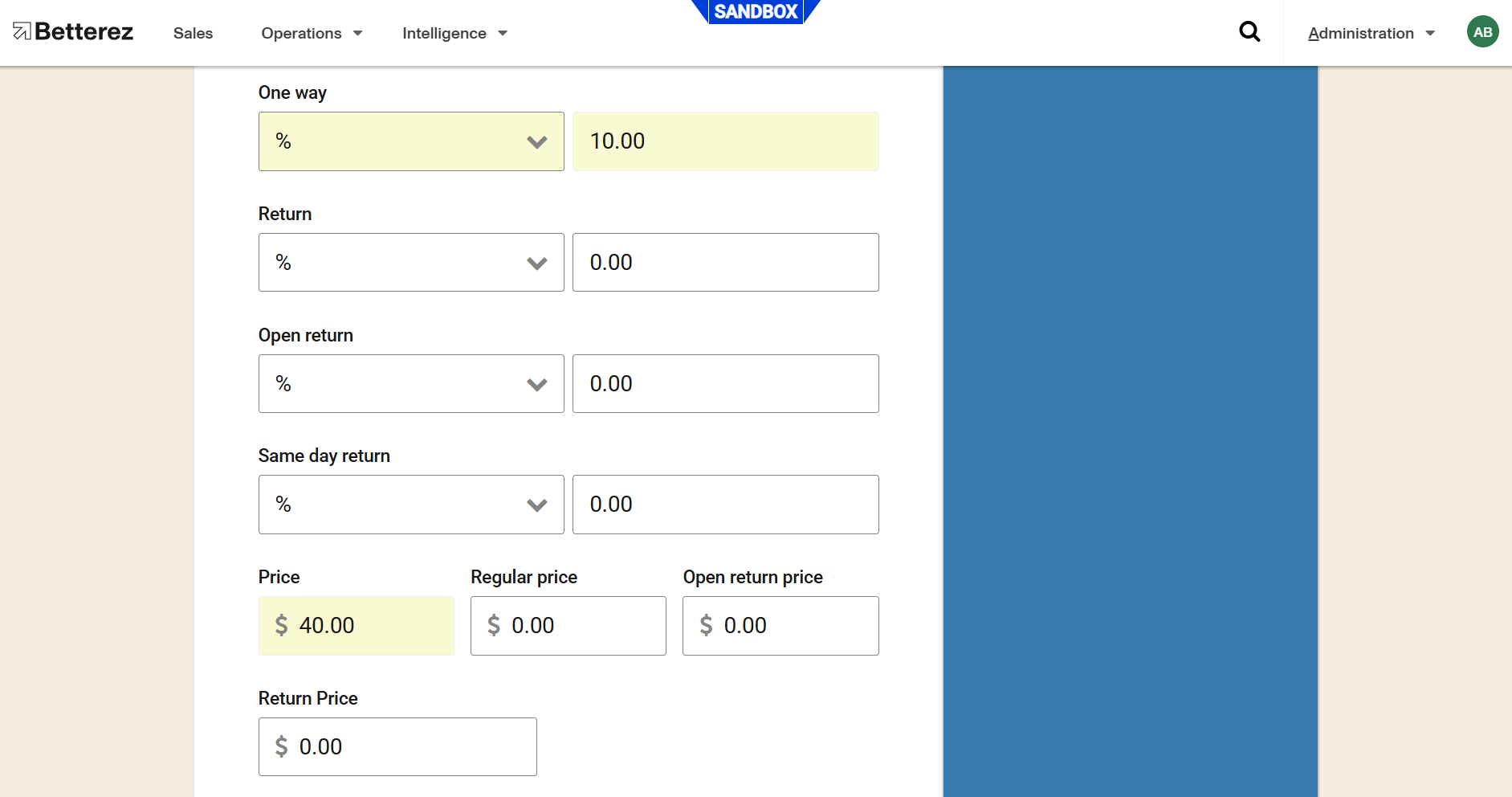
The price in the trip results would be calculated (if applicable according to the modifier rules) by taking 10% of the price value set in the modifier. The mathematical calculation would be as follows: $40 (price) x 10% (travel mode value) = $4 (calculated value).
Then, the newly calculated value would be added/subtracted (depending on whether it is positive or negative) to the price. The mathematical calculation would be as follows: $40 (price) + $4 (calculated value) = $22 (final price).
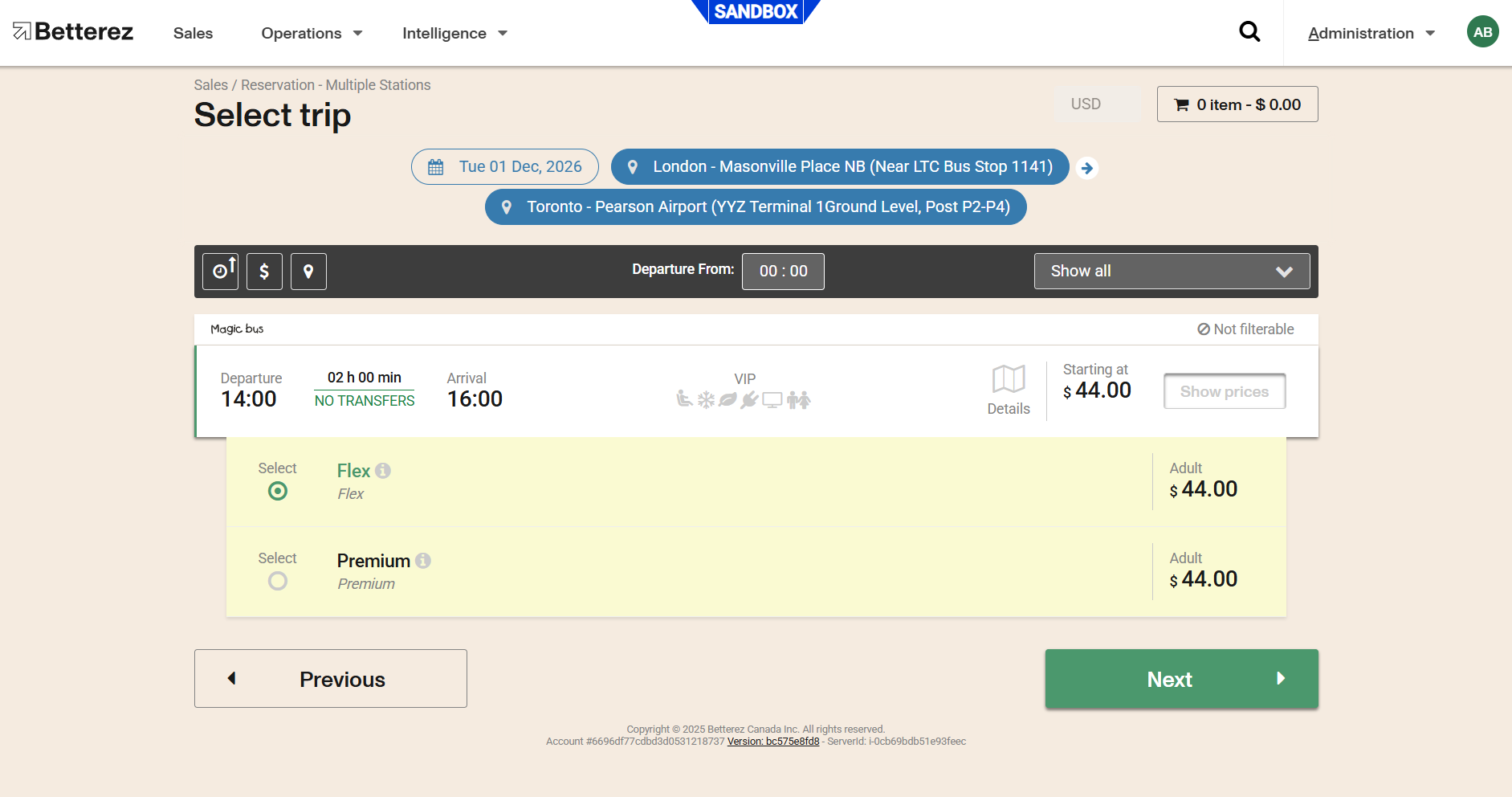
In case seatmaps and seat classes have been configured in the sales process, the modifiers will have the same behavior for each of the configured prices.
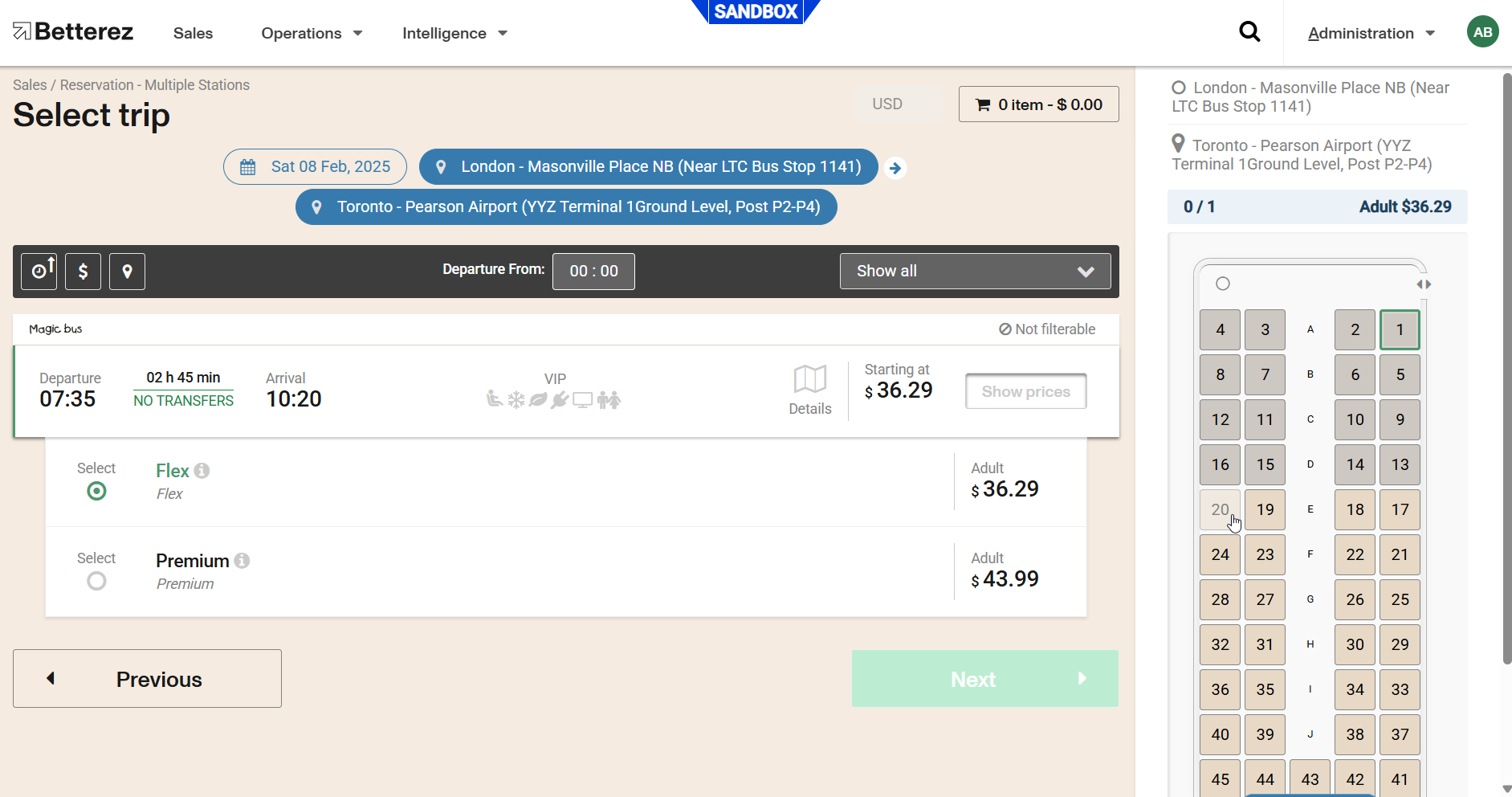
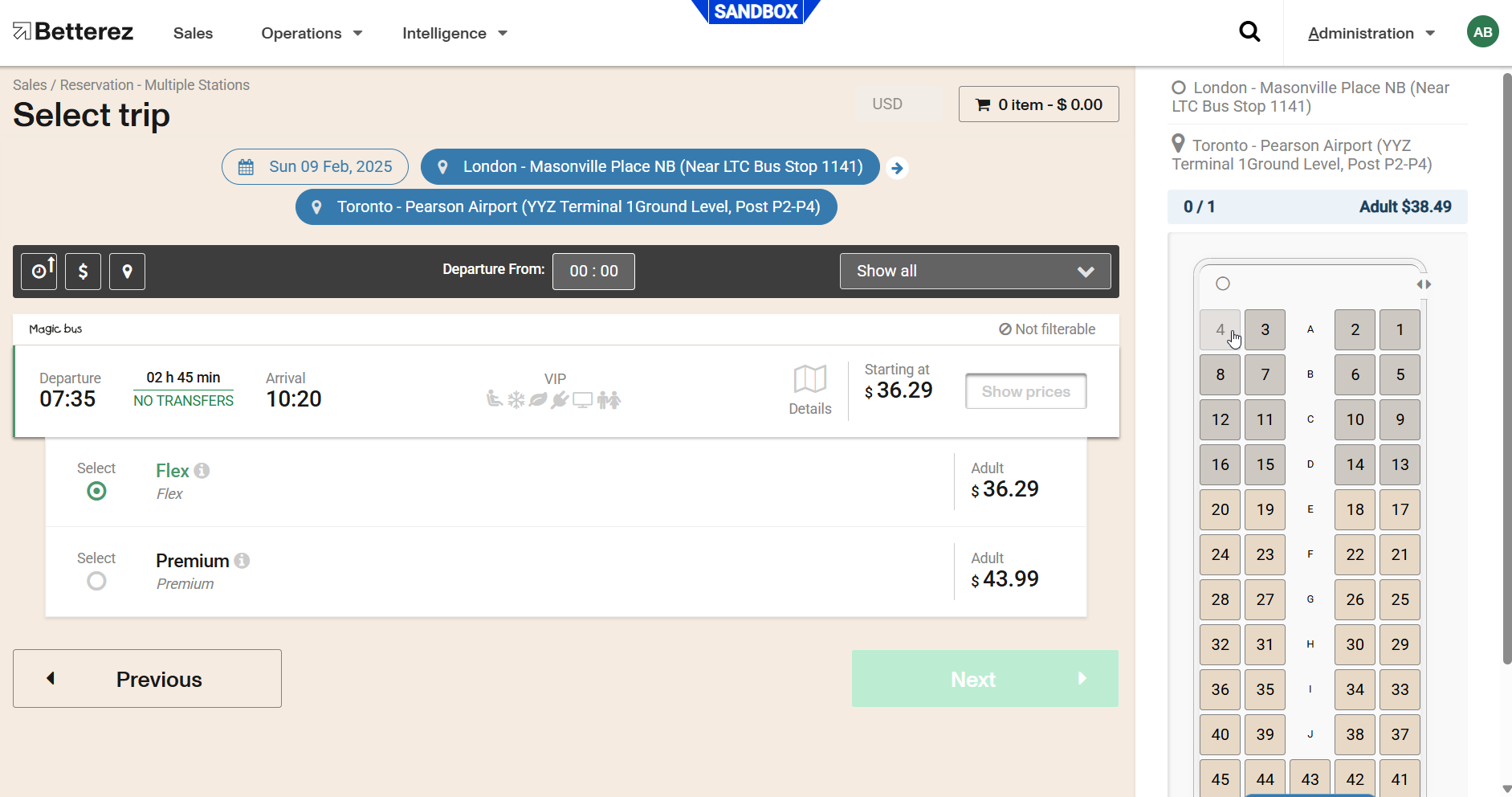
Accumulation ratio: This field indicates the cumulative rate for the Loyolaty points program. The number of points to be accumulated will be obtained by multiplying the ratio by the price.
Redemption ratio: This field indicates the redemption rate for the Loyolaty points program. The number of points to be redeemed for a ticket will be obtained by multiplying the ratio by the price.
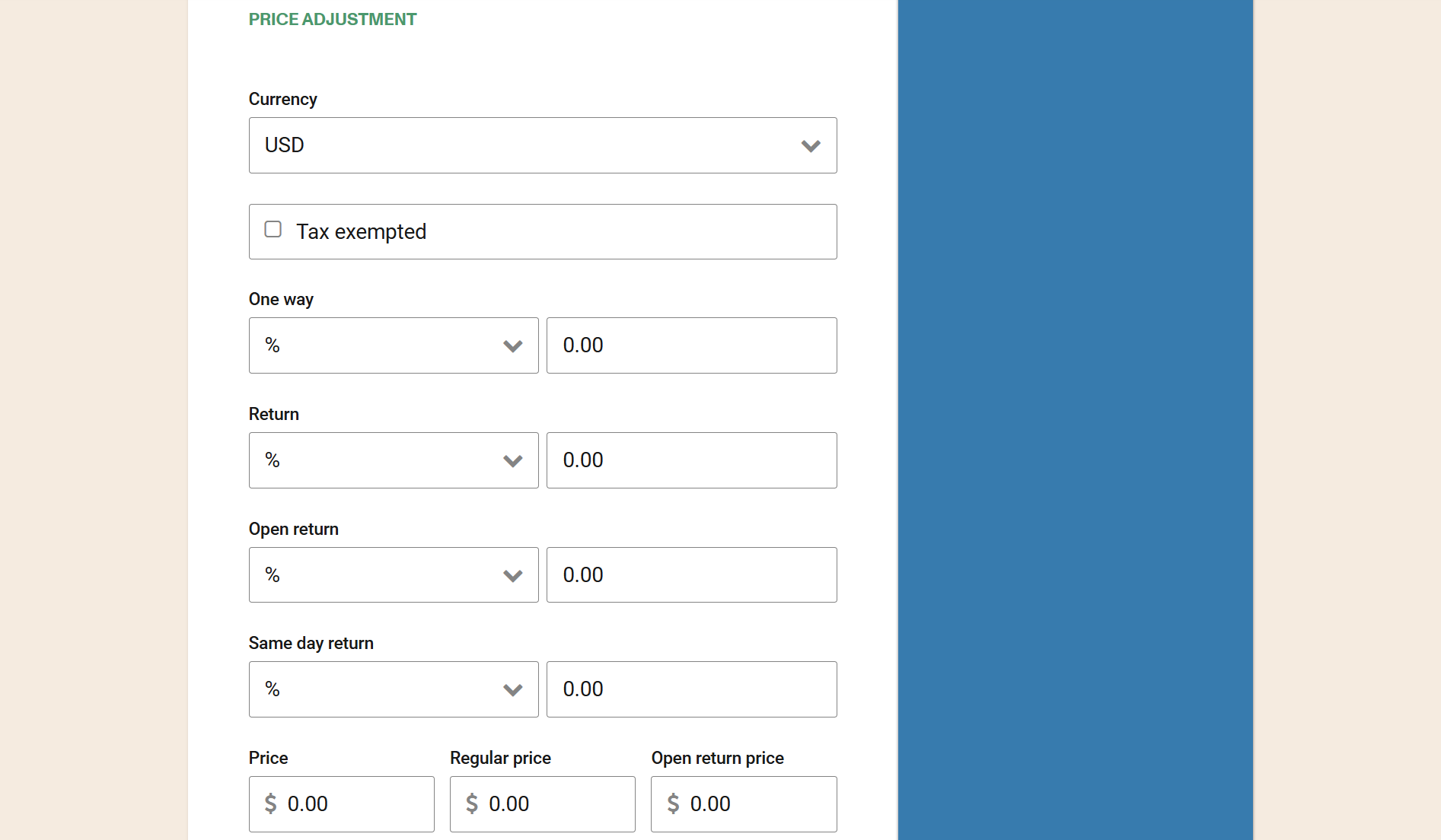
Schedules: In this section, the corresponding fields will allow you to select whether the modifiers will work on all, some or be exempted from specific schedules.
Routes: This field will allow to select the routes on which the modifier will work.
Amenities: This field will allow to select the amenities on which the modifier will work.
Brands: This field will allow to select the brands on which the modifier will work.
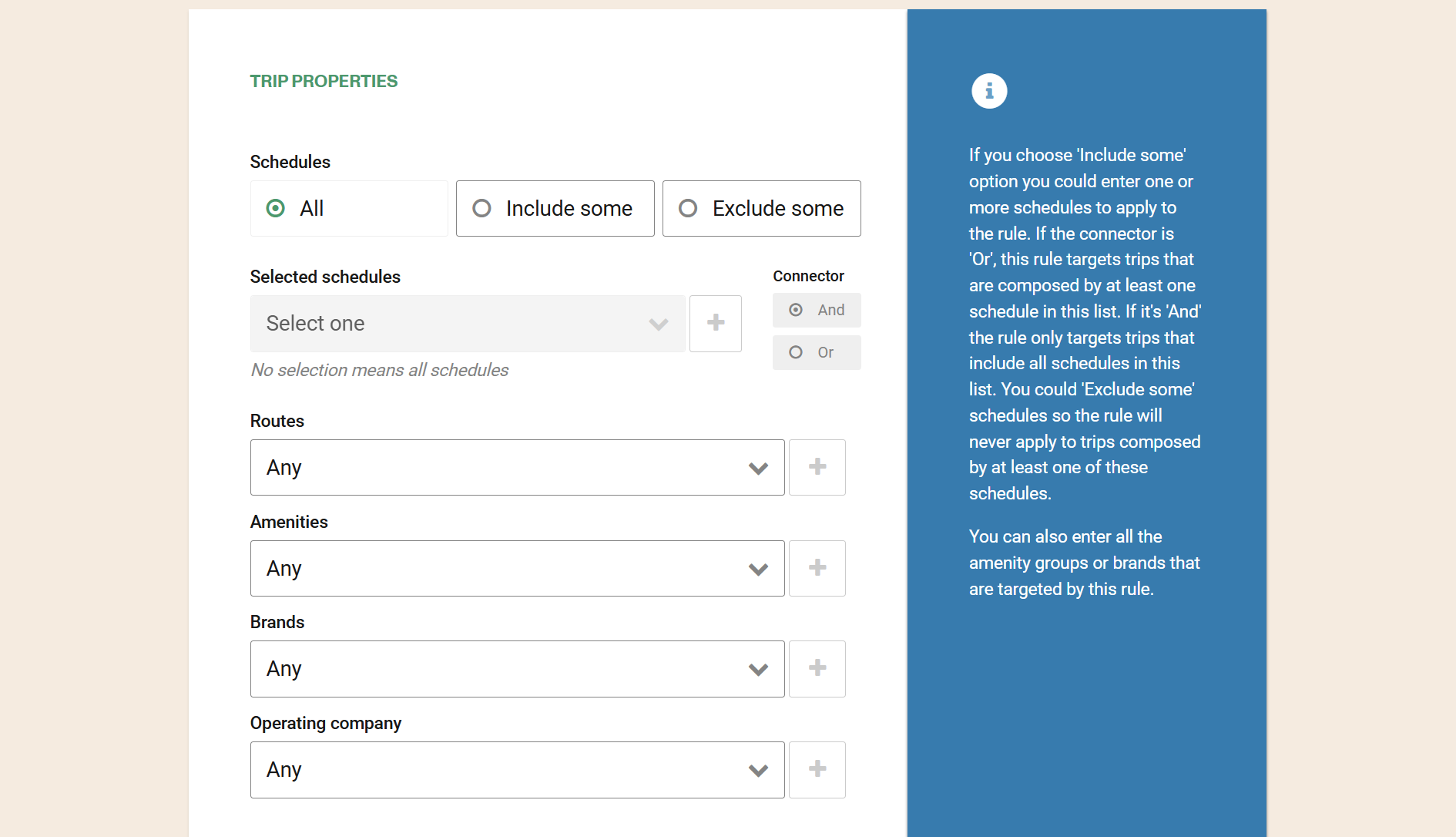
Travel days of the week: This field will allow to select the days on which the modifiers will work.
Advance purchase: This field will allow configuring the hours from which the modifier will operate, based on the current date.
Selling from/Selling to: This field will allow the modifier to be executed for a specific date range during which a reservation sale is attempted.
Trip from/Trip to: This field will allow the modifier to be executed for a specific date range during which a trip is attempted.
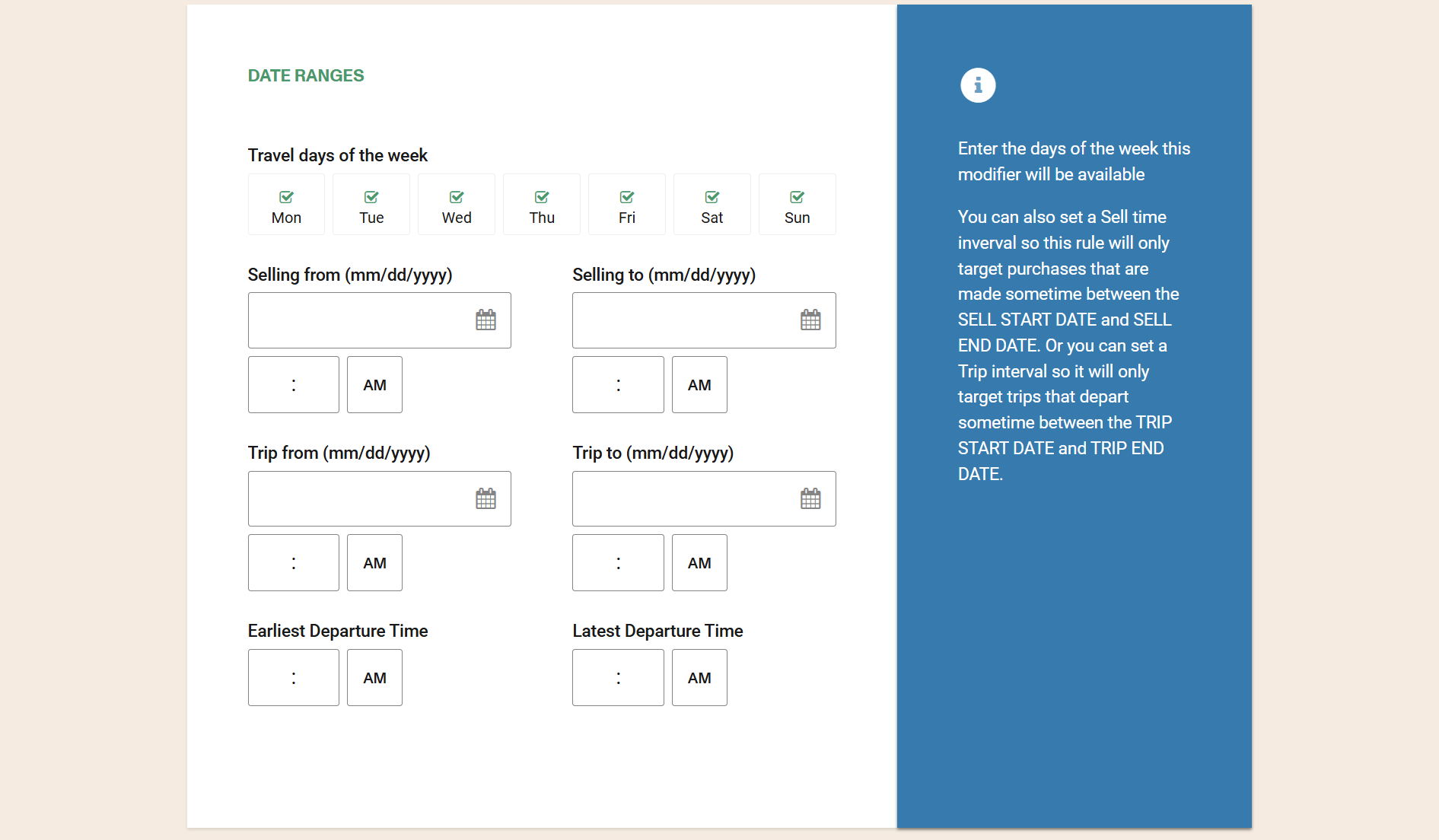
Load Factor: This field allows configuring the range (in percentage) of bus occupancy at which the modifier will be applied.
For example, if the bus has 45 seats and the Load Factor is set with a range from 20% to 100% and there are 8 or fewer seats reserved, then the modifier will not be activated and the regular price will be displayed in the trip result.
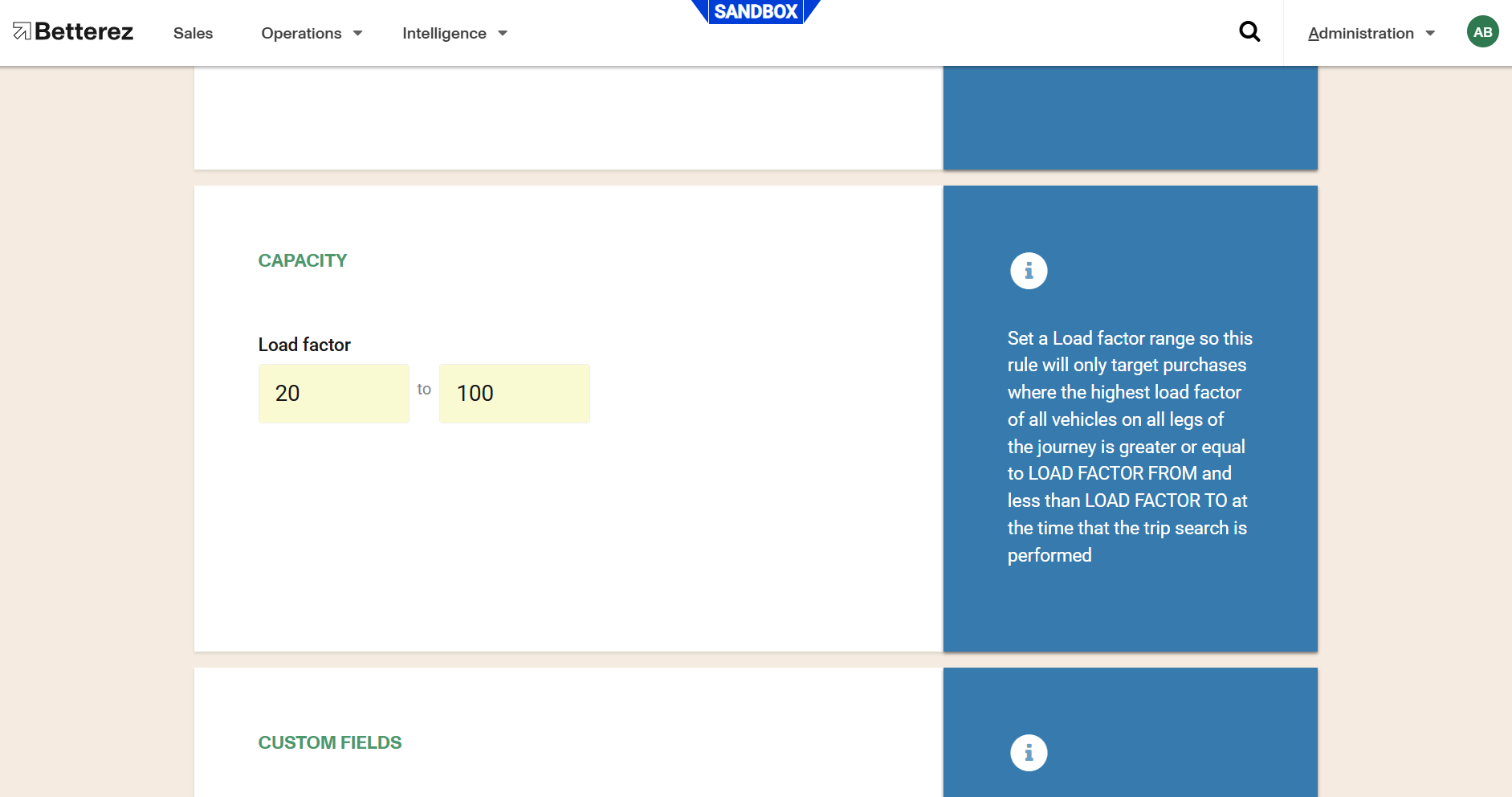
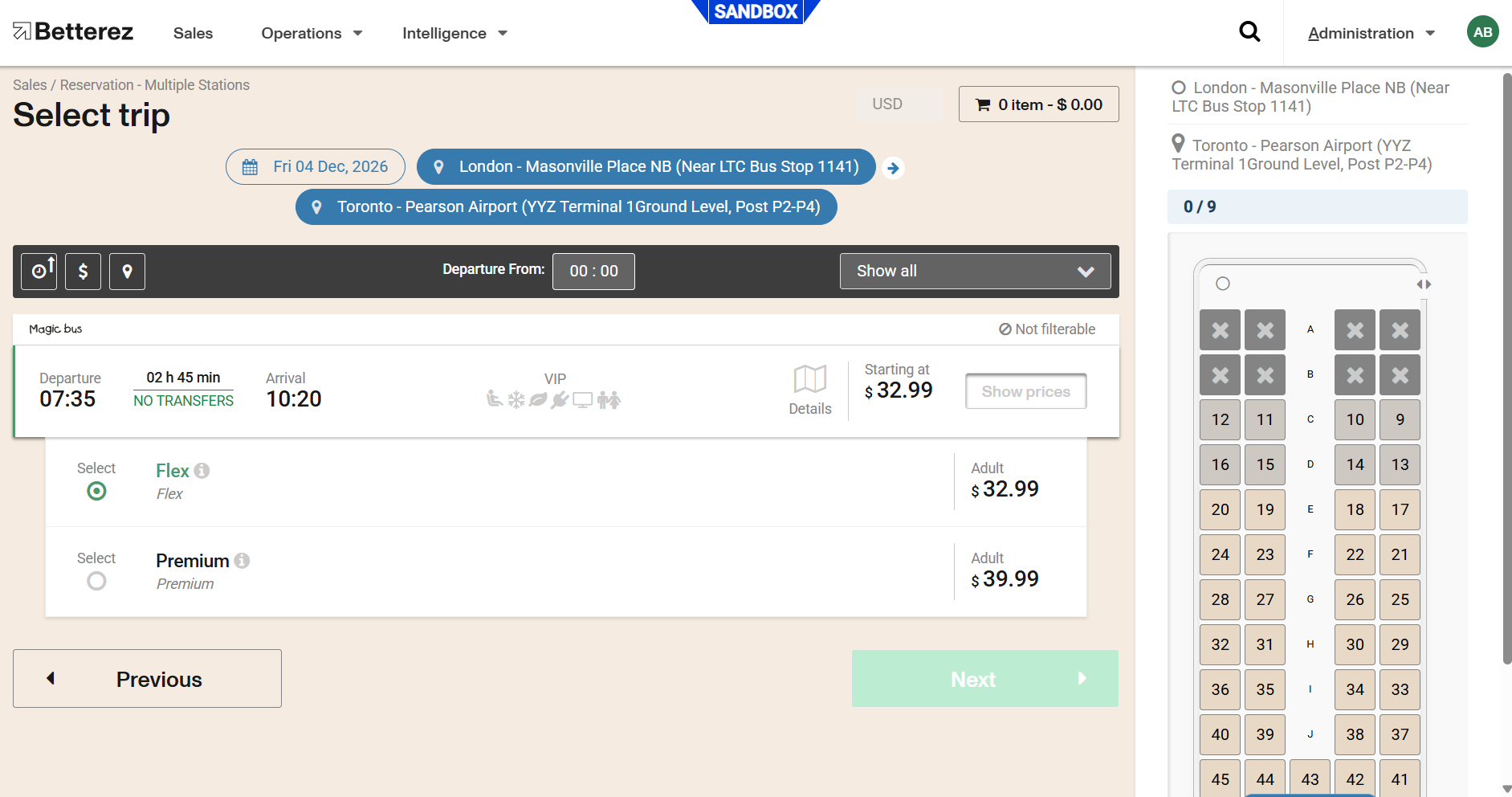
But if the bus has a number of 9 reserved seats, then the modifier will be activated. The ninth seat is obtained from the operation: 45 (Bus Capacity) x 20% (Load Factor Threshold) = 9 (number of reserved seats to activate the modifier).
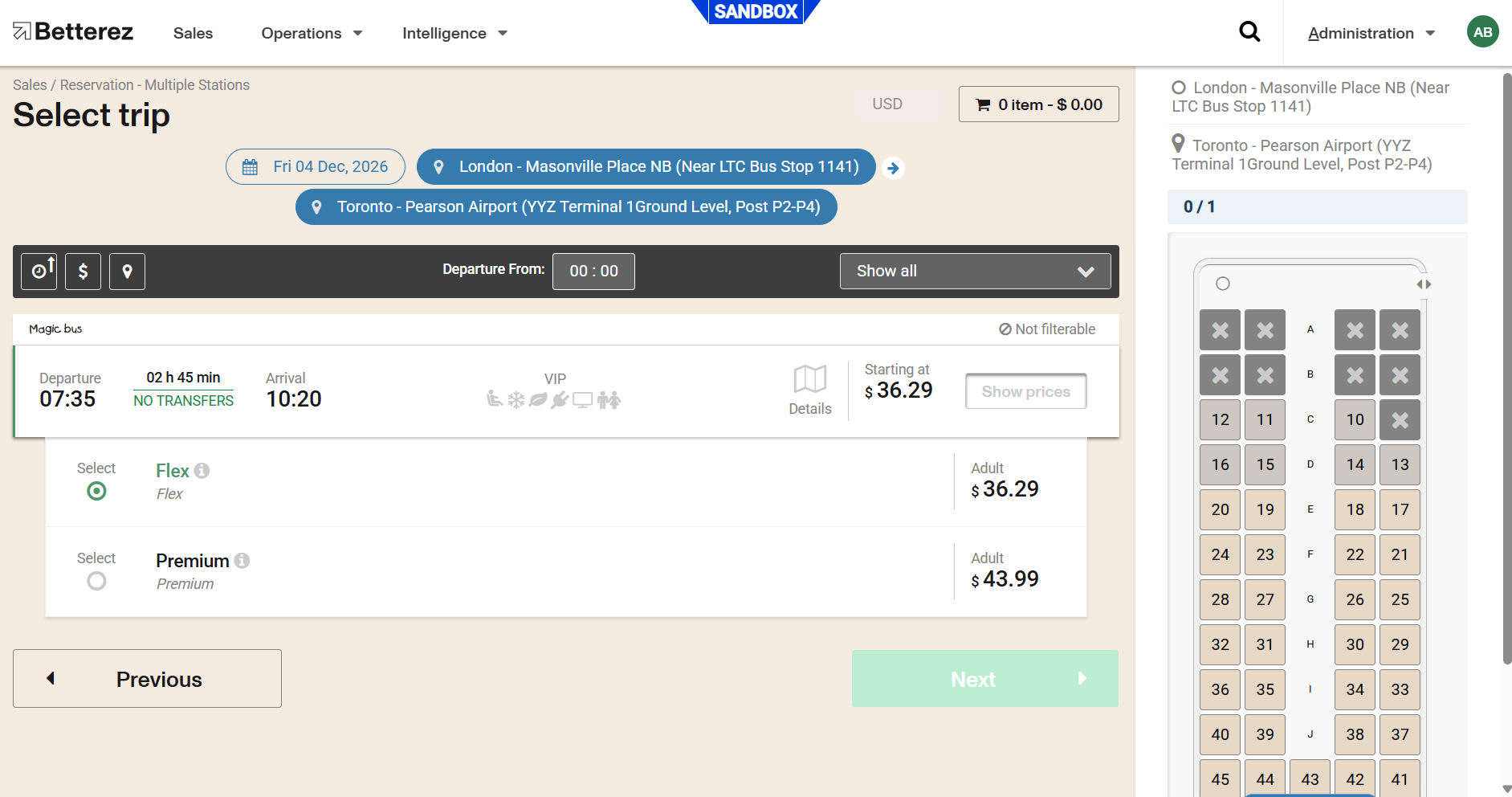
If it is desired for the modifier to always execute from the first seat, then the opening range should be set to 0%.
When the occupancy falls within the configured Load Factor range, the modifier will apply to all eligible seats that remain available. Once the occupancy reaches a value outside the configured range, the modifier will no longer apply.
Load Factor can also be used to create differentiated pricing based on the current capacity of a bus. This would require creating a modifier for each capacity range.
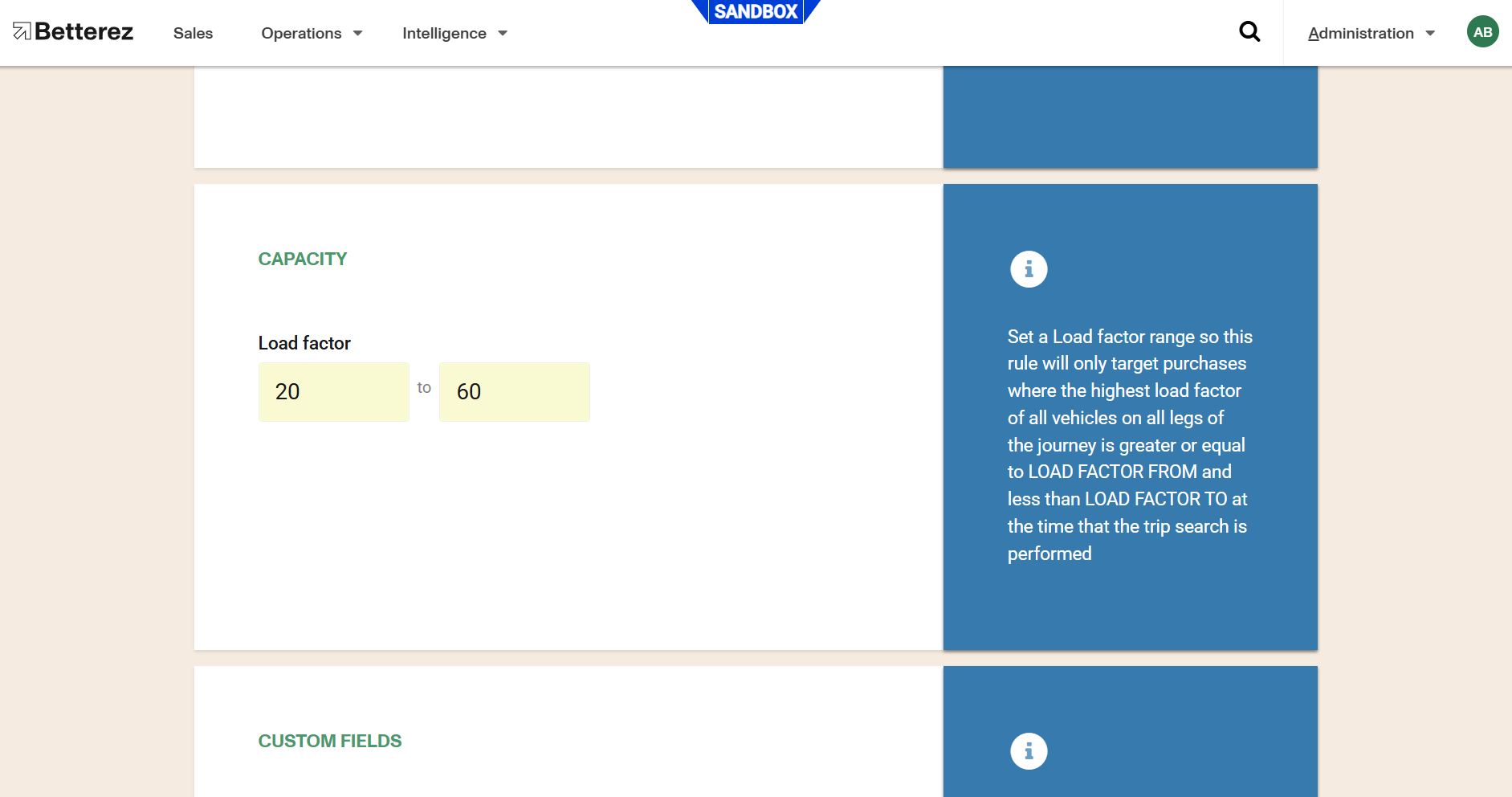
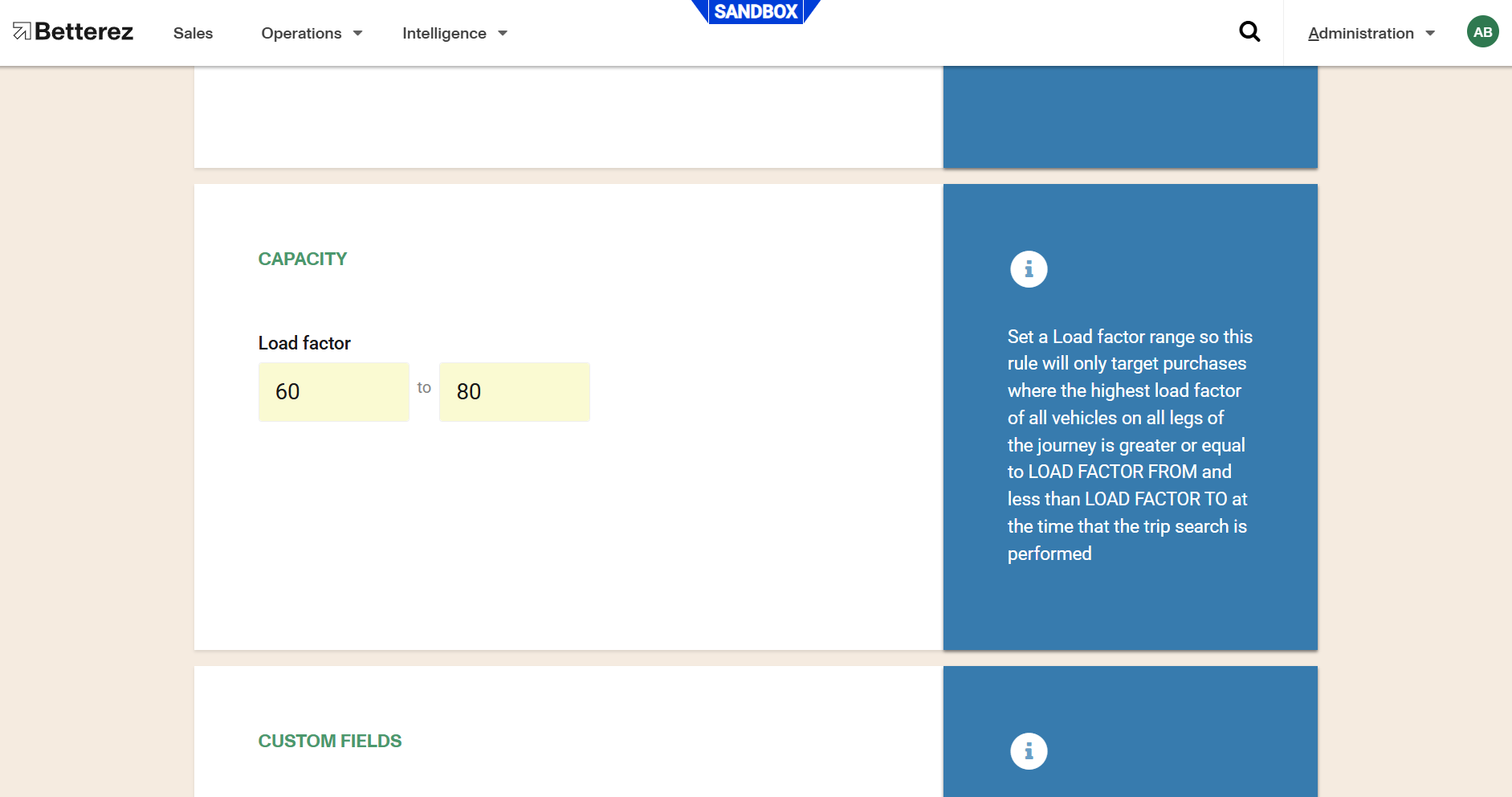
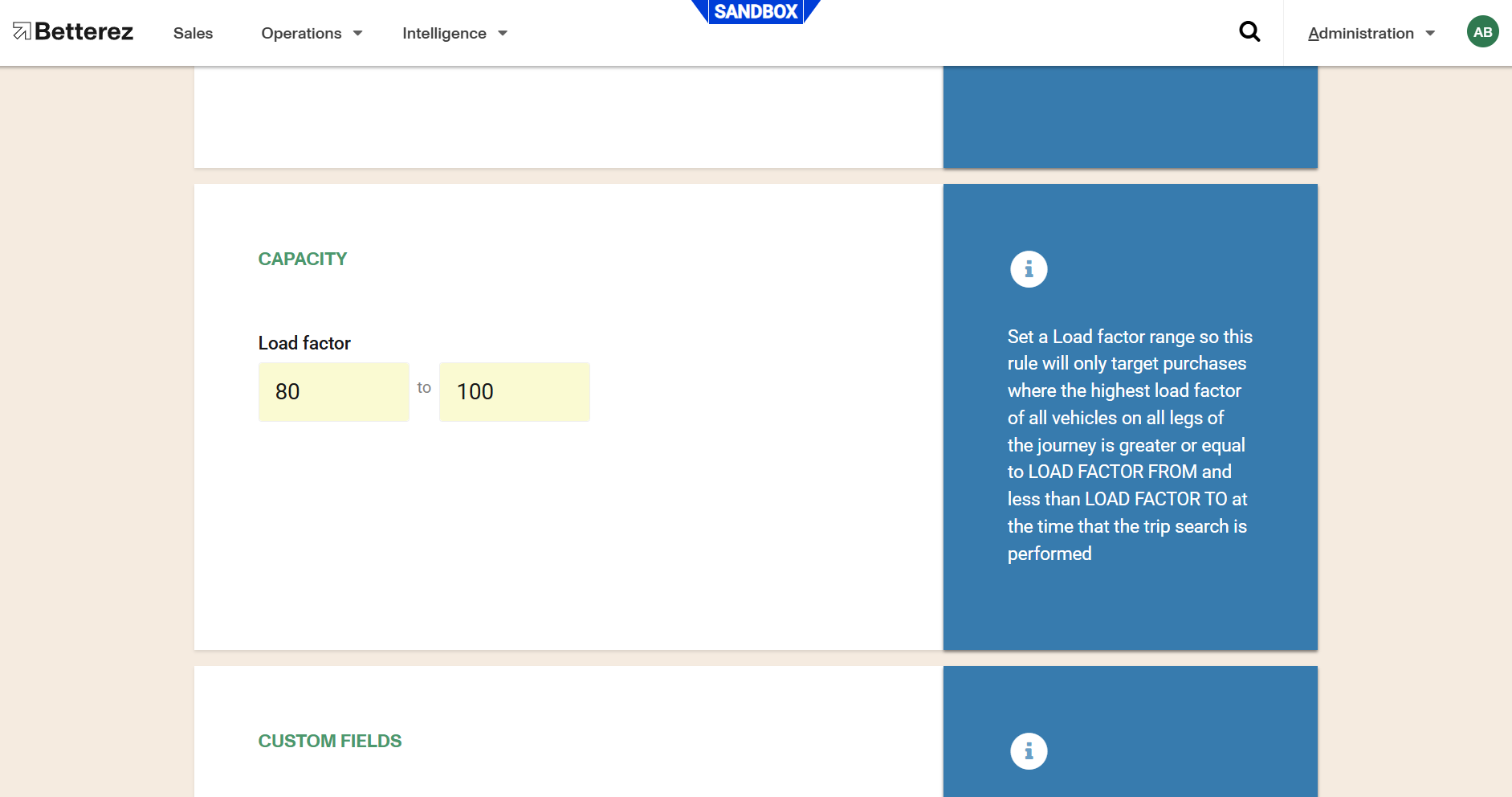
At the end of the configuration of the modifiers, the configuration of the Load Factor field could be displayed as follows.
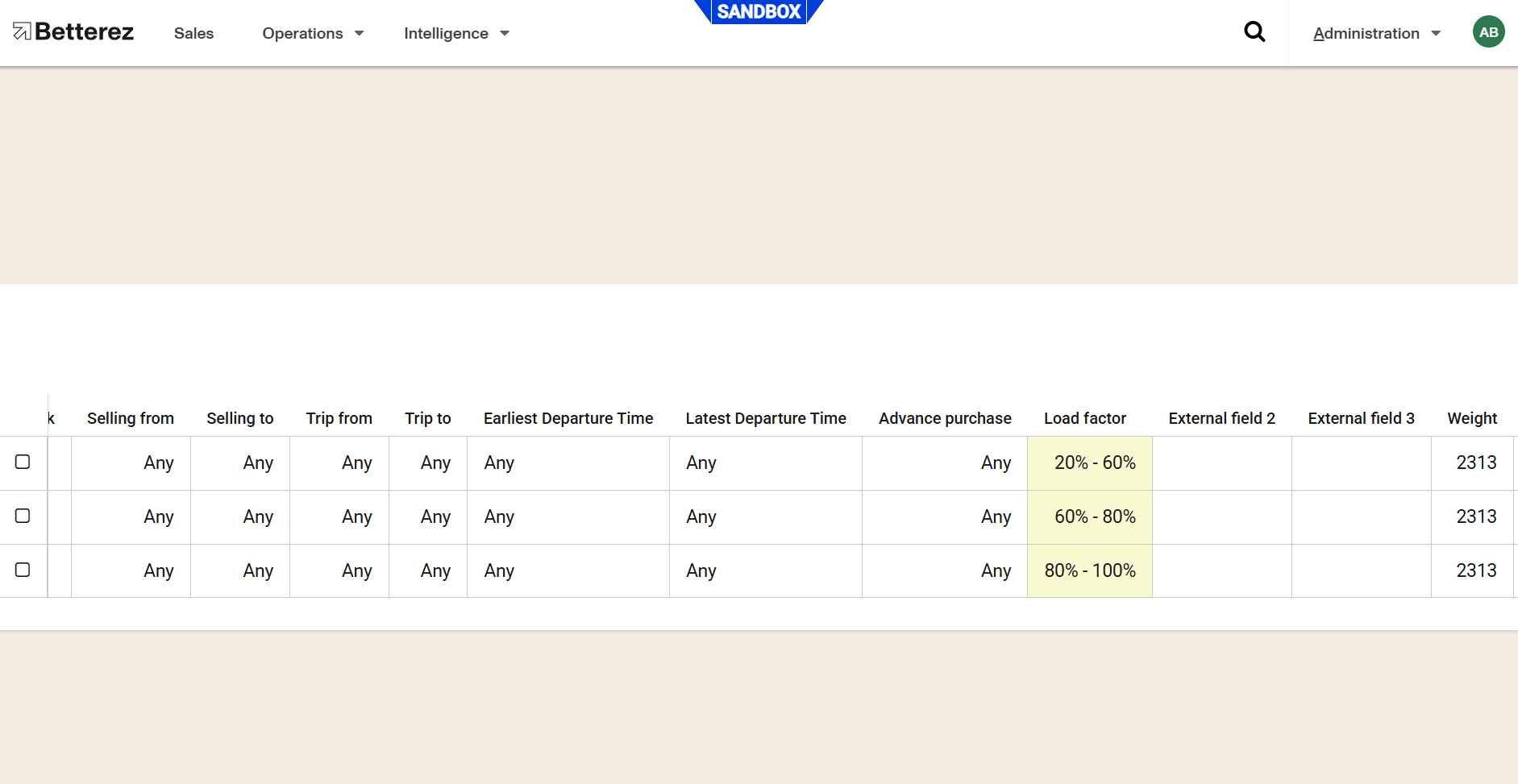
You can click the Save button once you are done.
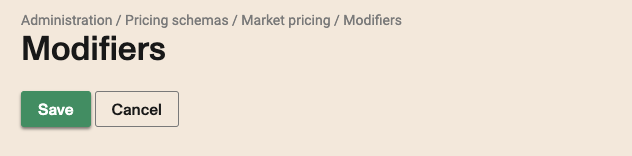
You can see an error in case you missed to enter at least one modifier value as shown below.

Modifiers and loyalty
Acumulation of points
Loyalty points are assigned at the leg level and added up for the whole trip. Loyalty points to accumulate are always added and if a segment doesn't have points it will be assigned a value of zero, so a customer will receive a total of points only for the legs that credited points once the whole trip is redeemed.
Paying a trip with points
A trip will have a point price only if all legs in the trip have a point value. If any of the legs in the trip doesn't have a point value the whole trip will not be available to be purchased with points. This prevents selling trips for a smaller point value.
Editing a modifier
To edit a modifier you select the row clicking to checkbox besides it, it will enable the Edit and Delete button
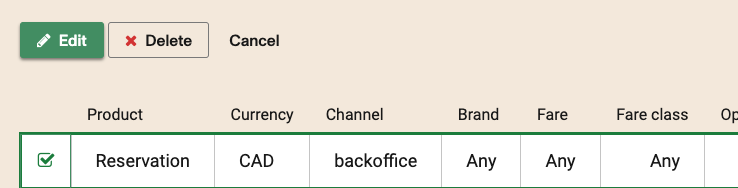
Clickk in the edit button and the row will become editbale, change whatever value you need and click the Save button as when creating a new entry. Same conditions apply.
Deleting a modifier
To delete a modifier you select the row clicking to checkbox besides it, it will enable the Edit and Delete button
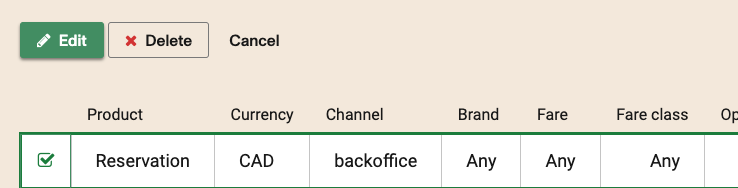
Click the delete button and you will be presented with a confirmation message.

If you click Delete the row will be deleted and you will see a confirmation as below.

If you click Cancel the row will not be deleted.
Settings
Within the Settings subsection, you will find the configuration Use the most specific fare table. When this option is enabled, if a fare table matches based on seat date, fare, or seat class, only the price from that fare table will be applied, and no other fare table will be used.
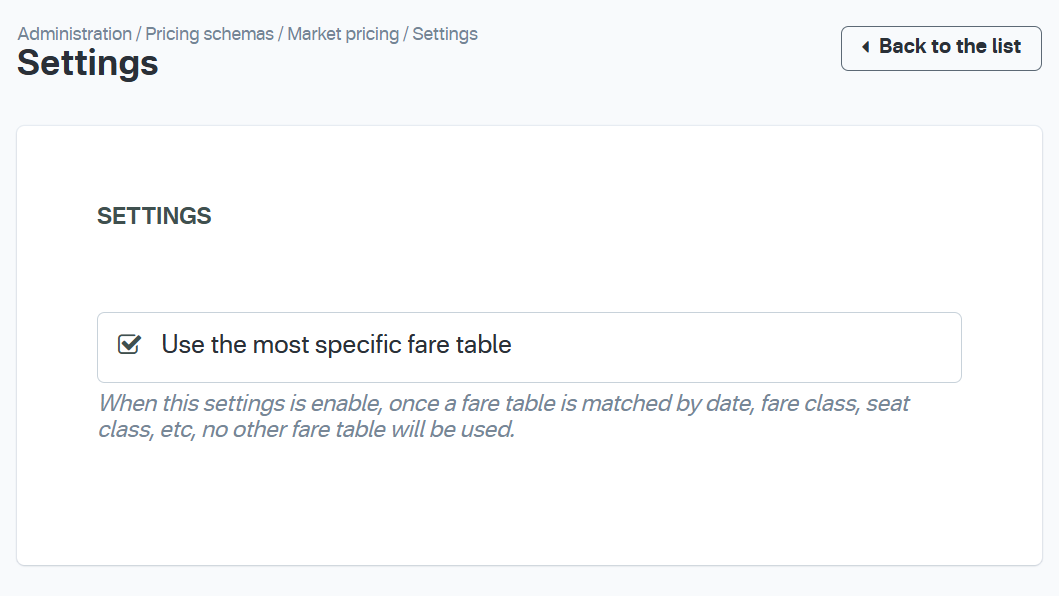
If the matched fare table has an O&D without a price, the trip result will still be displayed, but the booking process will not be allowed to continue.
Adding Journey Prices
The Market Pricing Schema also allows you to use some Journey Pricing records if you need more specific pricing rules. Please contact support@betterez.com or your Betterez Account rep to ask more about how to enable this in your account.
The process for adding JP records is documented in this link: Journey Pricing Create
Troubleshooting
Market Pricing requires the account to have at least one Fare Class.
Use case regarding combining fare types: If you define a Journey pricing record for a single fare type, you won’t be able to book it together with a fare type that only has prices on a Fare Table. You would only be able to book them separately (doing separate trip searches). If you need to book them together, both fare types should have a JP record.
In some cases, for a JP to be pulled correctly, you need to have a defined price in the Fare Table for the O&D you want to use. For example, this happens for Open Return trips. Prices may be defined on the JP record, but both departure and return trip should have a base price defined in the Fare Table.
Common problems
During the creation or update of a fare table may appear some errors related with his values. The tables has a validation that restrict its structure. This way, the fare tables with overlapped effective dates must have the same shape. It means that all of them (overlapped) must have values and blanks in same positions.
For example: If exists a fare table with the next structure values:

Then if we want to add another with overlapped dates, but with a different structure, the system will throw an error indicating a conflict with other fare tables in certain positions.


The message specify the origin/destination and identifiers of the fare tables in conflict.
Other example: If exists a fare table with values in certains positions and then we want to add a new fare table with a blank in that positions, the system will throw the next error.

In order to solve this error, and if you need to change the fare table structure, first you have to change the effective dates to avoid the error, update the table values and save. Then you can update the other fare table. Finally you should back the effective dates to previous value