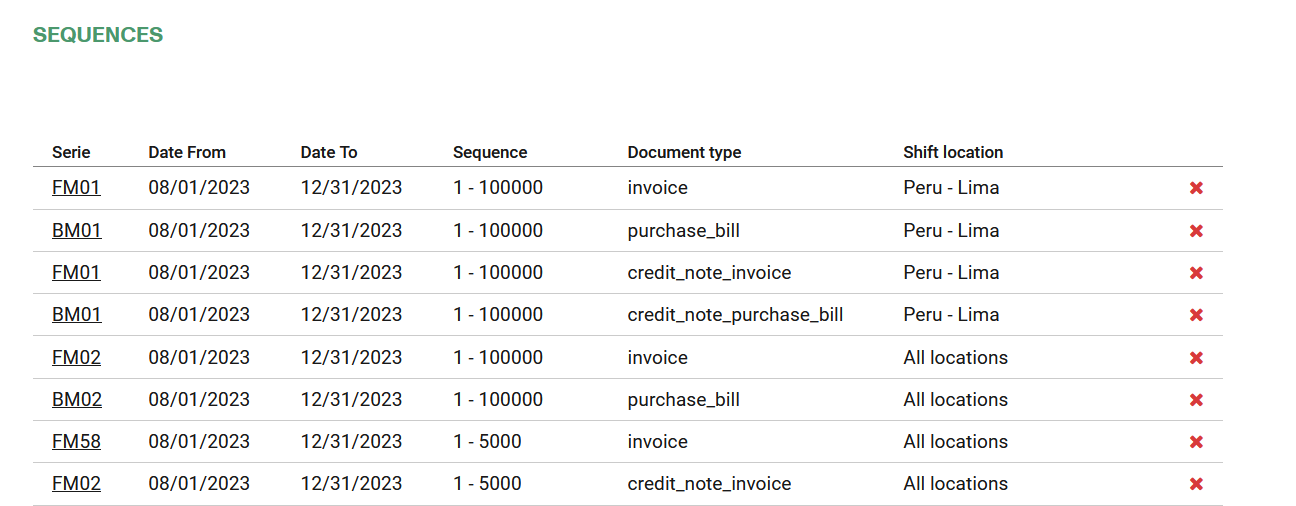Page summary
Create New Invoices Providers
How to create a new Invoice Provider
In order to configure the Invoice Provider, navigate to **Administration->Invoices->Providers **and press Add New button.
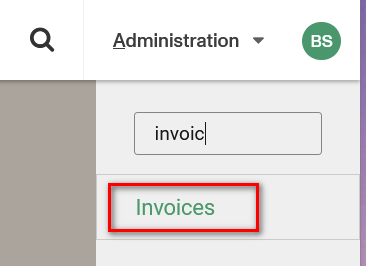
Select the Providers option to start the configuration.
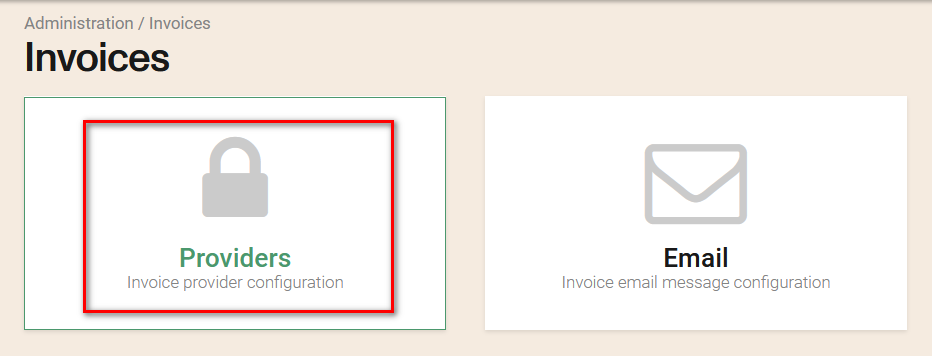
Select the Add new button to add a provider.
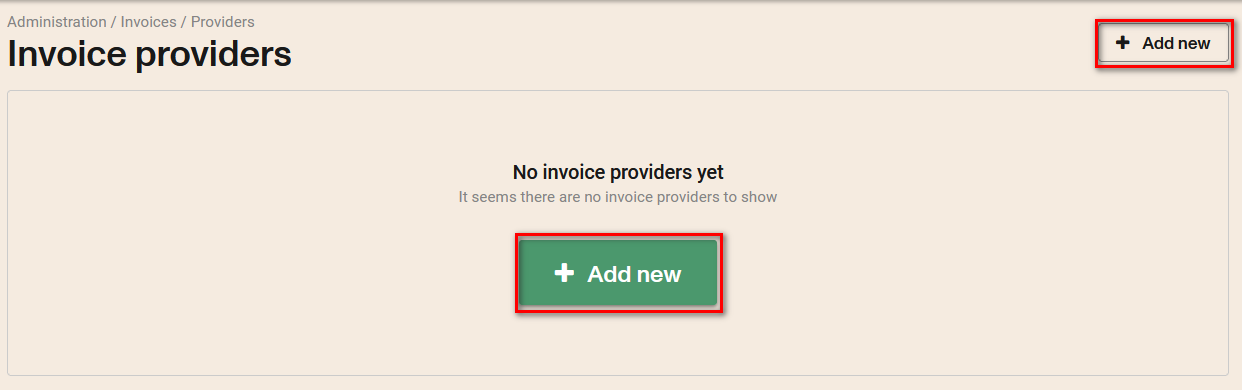
Select one of the supported invoice providers
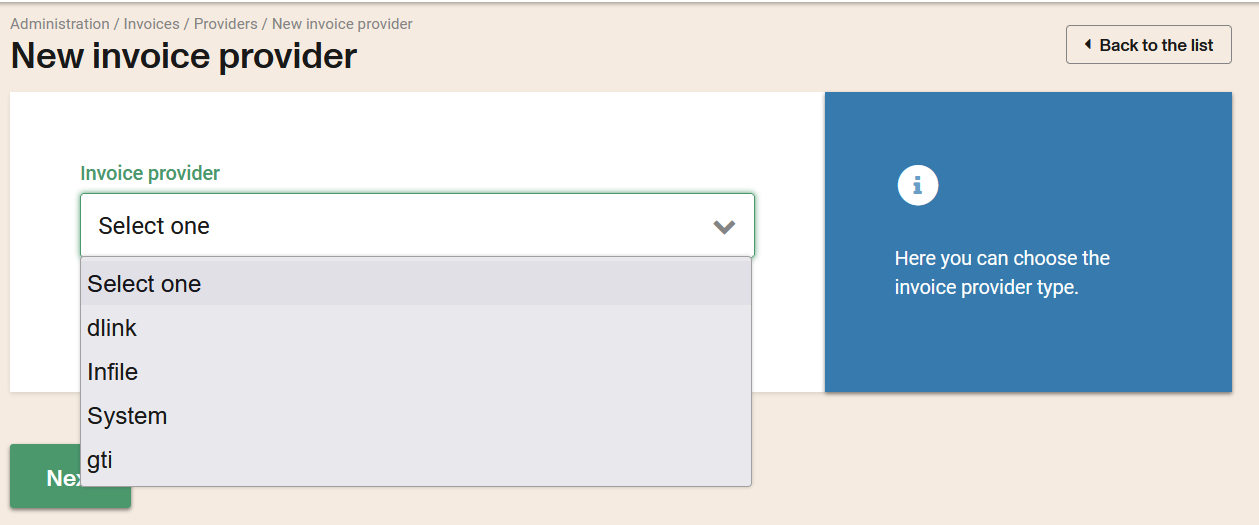
For this example, we will select the Dlink provider.
General information fields that will be printed in the invoices. These are: commercial name, country, province, city, address, tax ID number, postal code and phone number.
Country: This invoice provider will be available for invoicing transactions associated with shifts opened for this country.
If there is no open shift, the country of the first leg of the first trip is used to select the invoice provider.
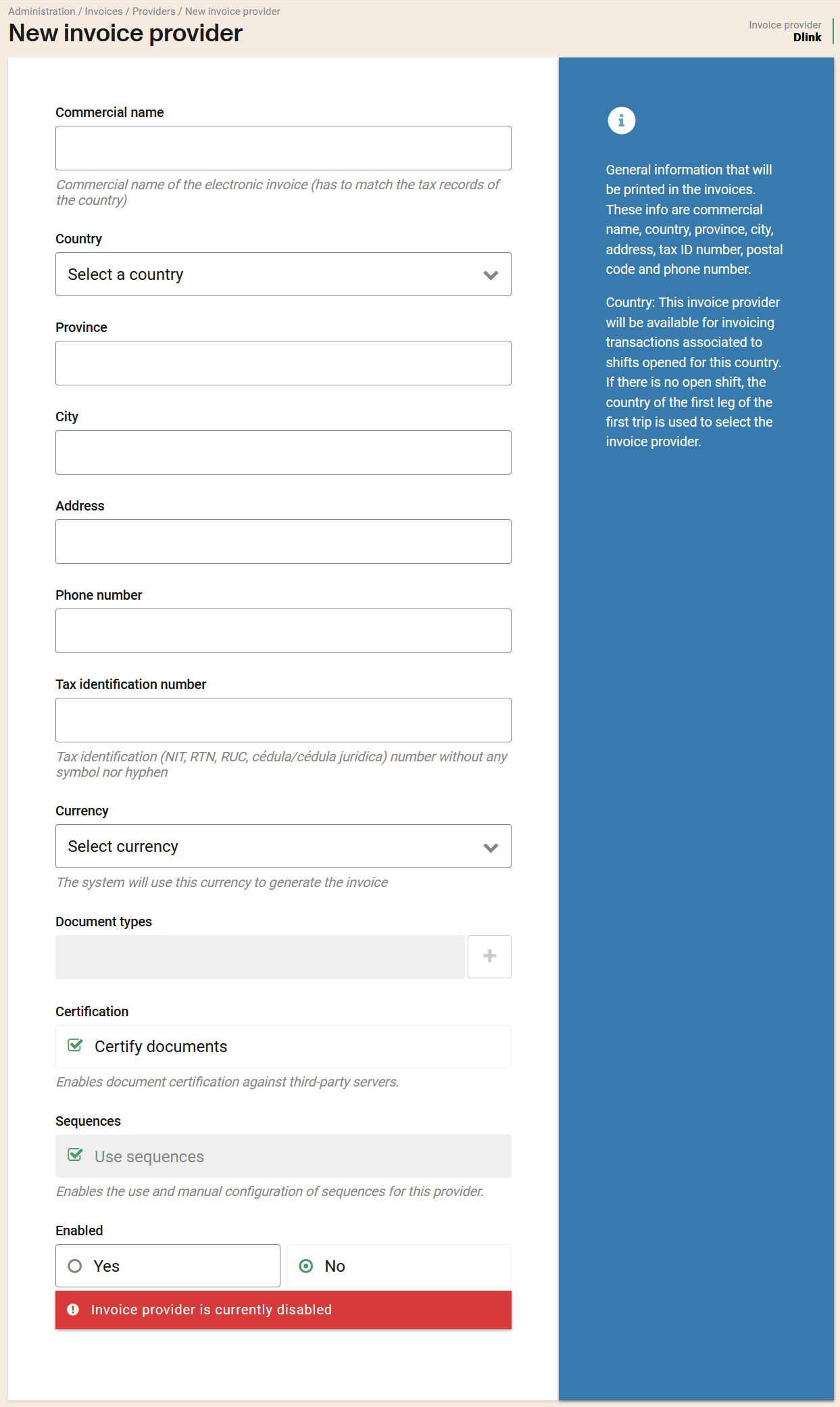
Channels:
Here you will select the channels where the invoice provider will be available.
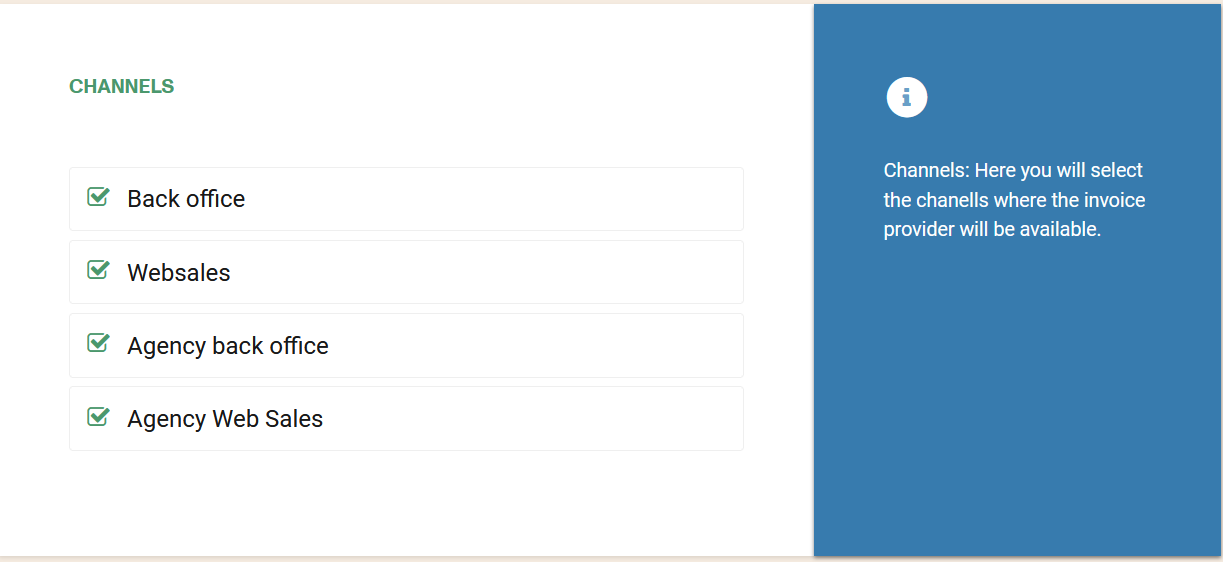
Operating companies:
Here you will choose in which operating companies this invoice provider will be available. If none is selected, it will appear in every operating company.
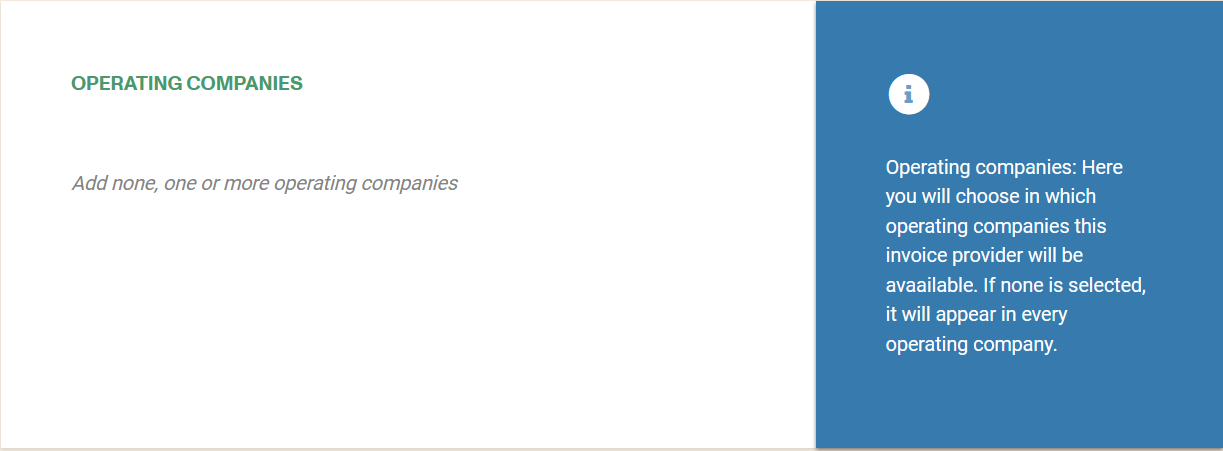
Product lines:
Here you will choose for which product lines this invoice provider will be available. If none is selected, it will appear for every product line.
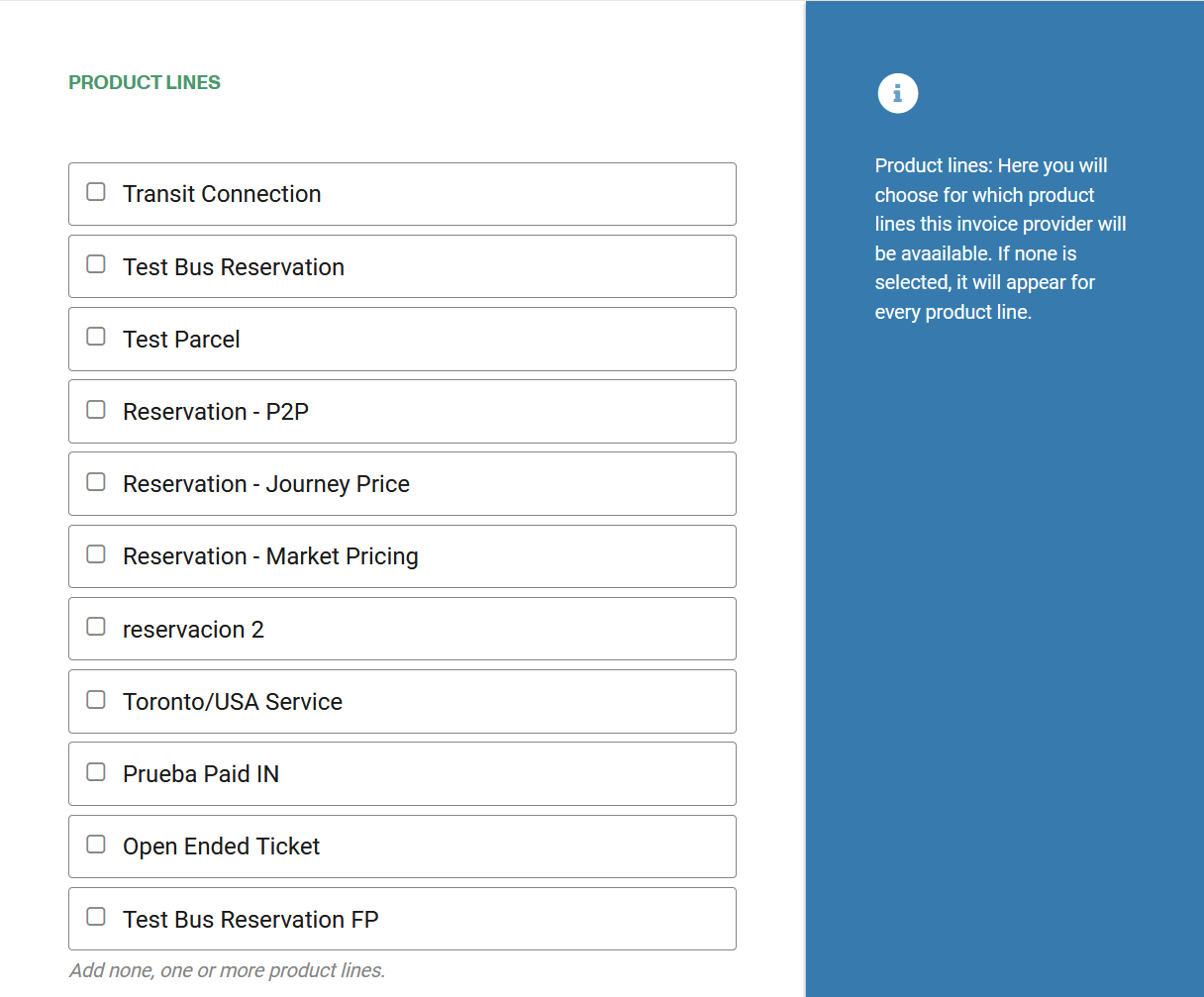
DLink parameters:
Here you should fill with the required information to connect with the provider.
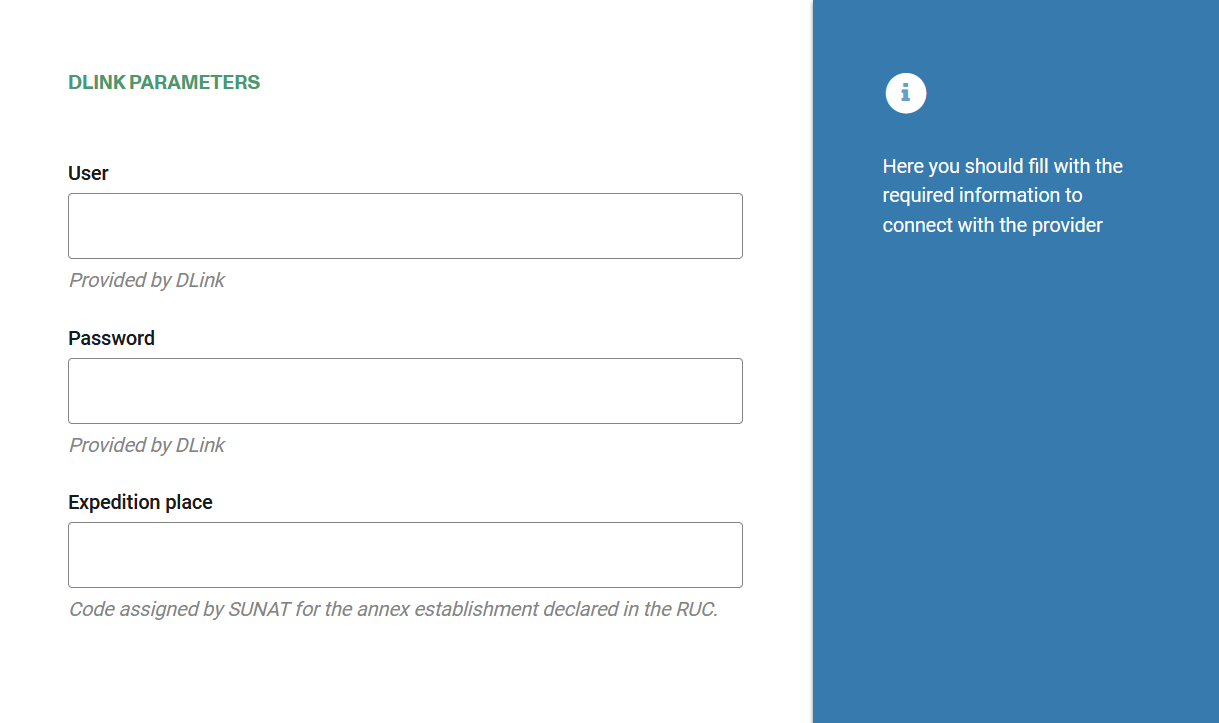
Sequences:
After saving the Provider's information you can add the sequence.
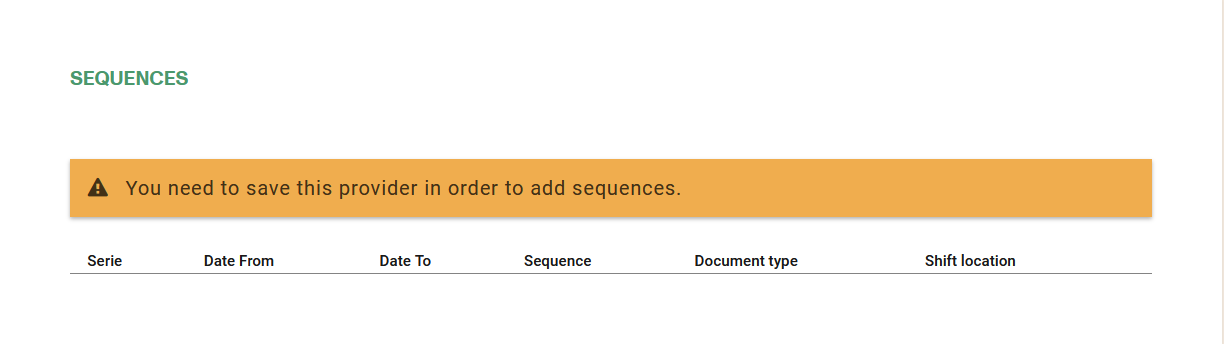
After saving the Provider's information you can add the sequence.
How to create a new Sequence or edit an existing one
In order to configure the Sequence, navigate to **Administration->Invoices->Providers->Provider->Sequence **and press Add New Sequence link.
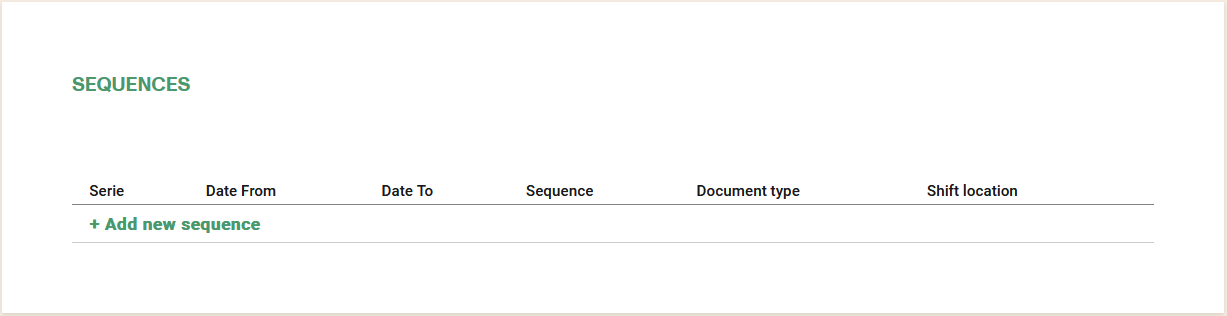
Here you can add a new sequence or edit an existing one. You can generate more than one sequence, but only one will be active for the given document type, location and dates.
A sequence cannot be deleted if there is already an invoice associated with it.
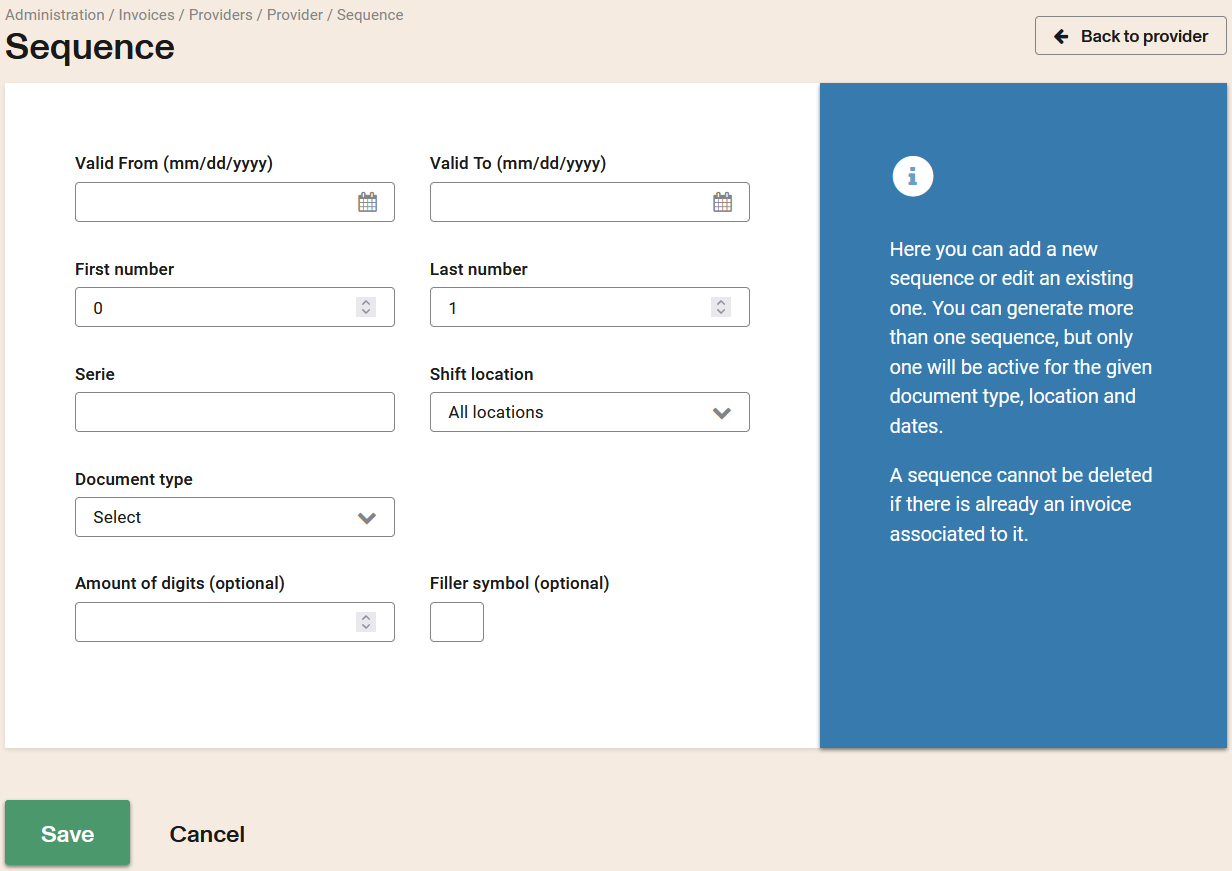
After adding a sequence number, you can edit or delete it in the Invoice Provider listing.