Items report
The Items report allows to view information related to any paid-in or paid-out transactions that were done through any of your sales channels.
To access your Items Report, navigate to Intelligence -> Items
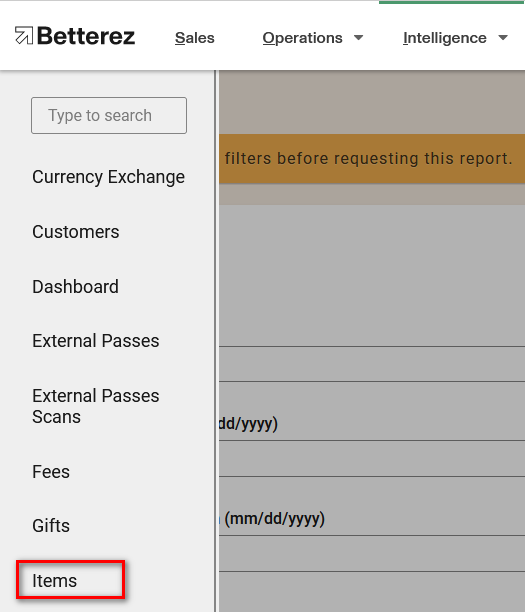
Once in the Items report page, you will see there are a variety of filters to select the data that you are interested in seeing. As shown below, some of the filtering options available include filtering by Item type (paid-in/paid-out), Shift Location, payment status and date range from purchase or Manifest date. Once you select the data you would like to display, click on the "Apply Filters" button to display the data.
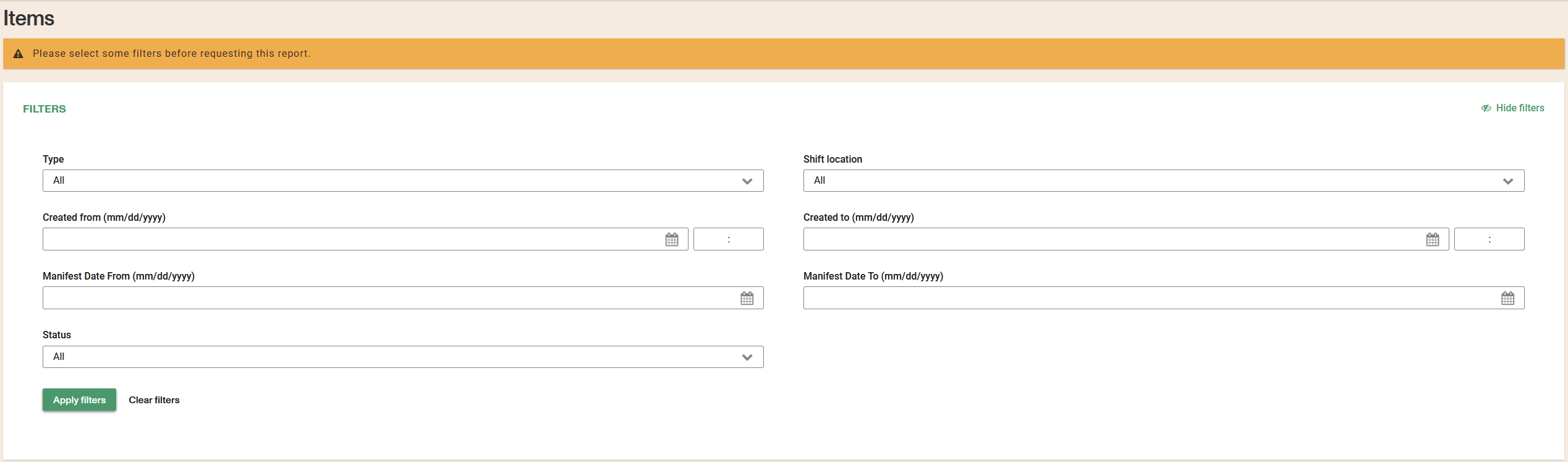
There is a significant amount of data that is available in the Items report. Don't forget that the columns can be dragged-and-dropped and positioned in a custom order. Use the gear icon to toggle different fields and select the data you would like to view. Use the download button beside the gear icon to download either the page you are viewing, or all of the data contained within your filter and fields you have selected into a csv format to the email address associated with your account.
Additionally, there are fields that can be selected to see that field in more detail, such as the item #, transaction #, customer #, and others.
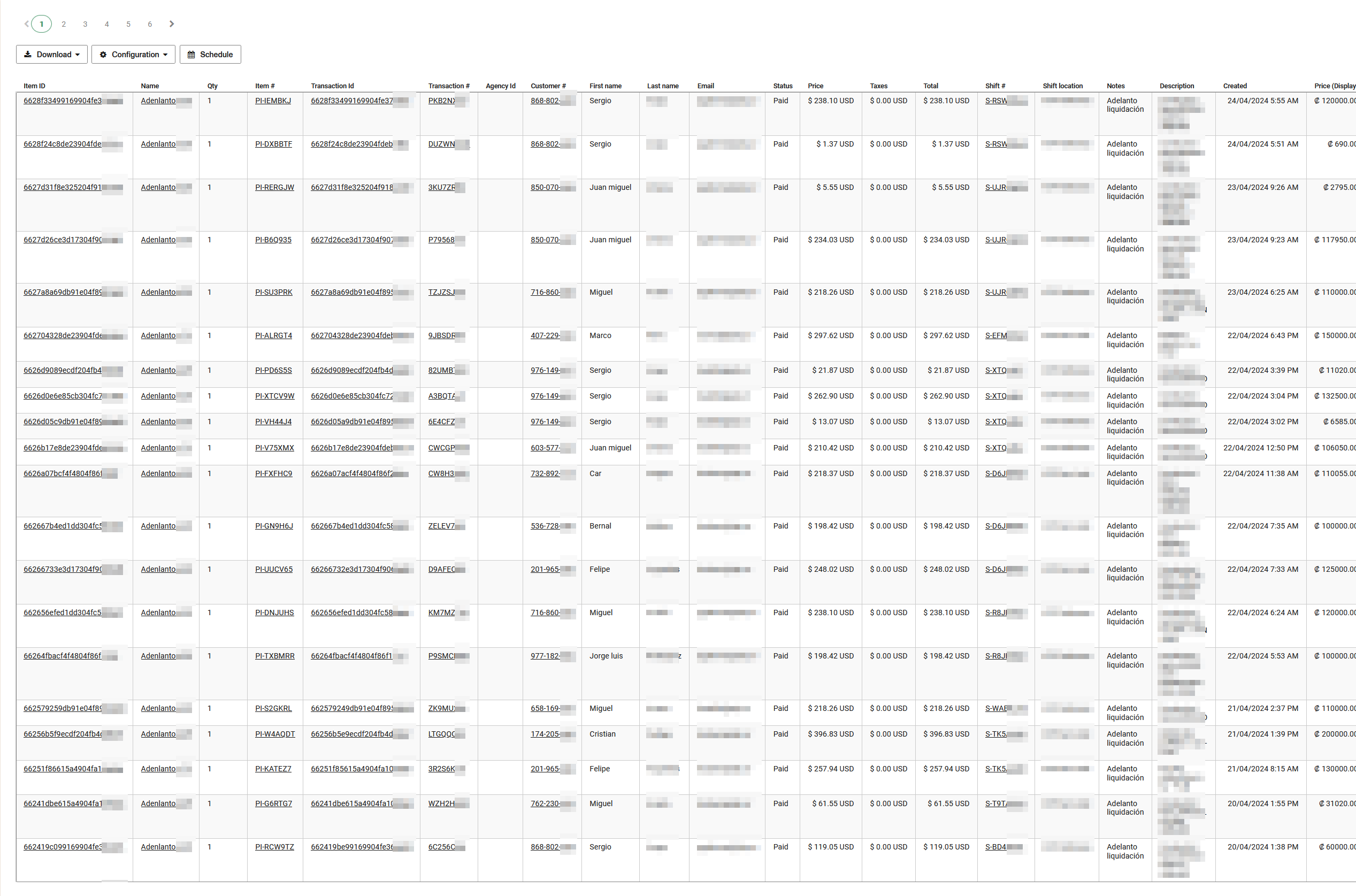
List of filters available:
- Type
- Shift location
- Created from
- Created to
- Manifest Date from
- Manifest date to
- Operating company
- Status
- Fulfillment Status (external)
- SKU
List of fields available:
- ItemID
- Name
- Qty
- Item #
- Transaction Id
- Transaction #
- Customer #
- First Name
- Last name
- Stauts
- Price
- Taxes
- Total
- Shift #
- Shift Location
- Operating Company
- NOtes
- Description
- Created Date
- Price (Display)
- Taxes (Display)
- Total (Display)
- Product Id
- Product
- Phone
- Subdomain
- Agency Id
- Agency name
- Commission (current %)
- Commission
- Commission (display)