Page summary
Filter trips
In general the connection engine, when properly configured will take care of removing most of the unwanted trip results.
We highly recommend you adjust the connection engine settings before deciding to filter trips using this feature, because it will be easier to maintain in the long run.
How to filter and un-filter trips
Operators can now choose the specific trips to hide from the backoffice or websales trips results page. To do this, you need to go to Sales to search the trip that want to hide and click on the filter this trip on the upper right of the trip result.
NOTE: It is not possible to filter direct trip results.
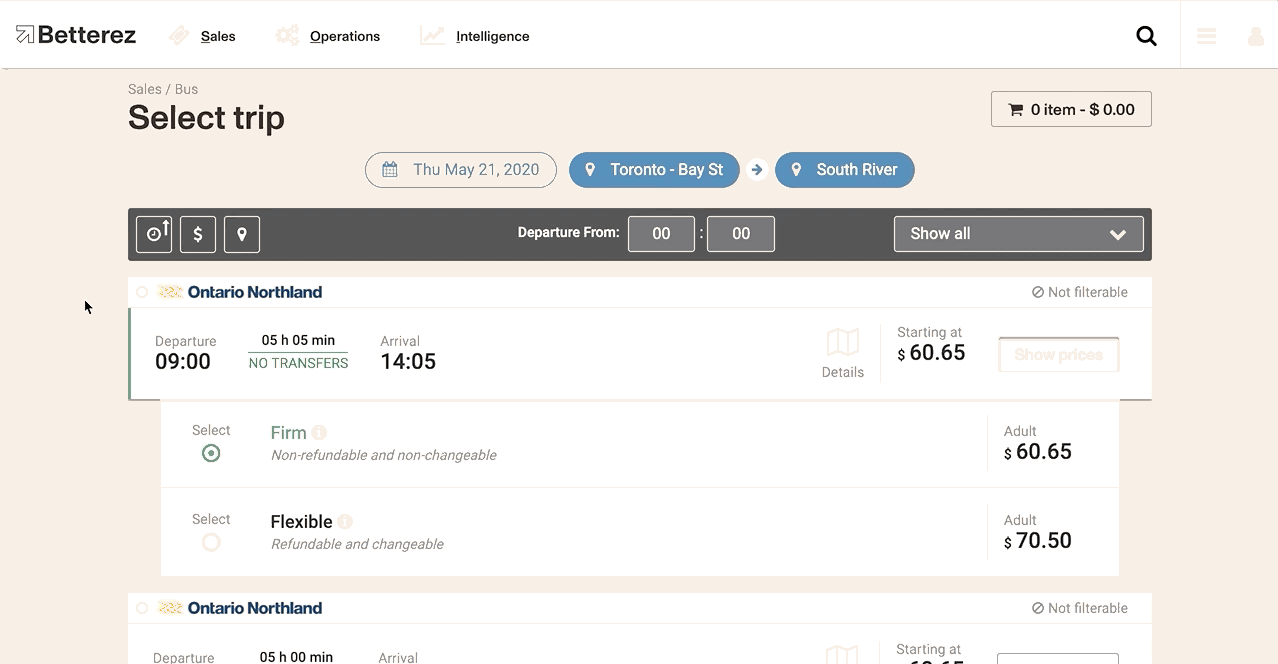
Now, once you have clicked on Filter this trip, when you conduct the same trip search, you will see that the filtered option no longer appears in the trip results.
To un-filter a trip, navigate to Operations->Filter trips and click Apply filters, you will find all the filtered trips. If necessary, you can use the filters to refine your search. Simply click on the un-filter sign on the trip you wish to un-filter, and then click Accept. Thn the trip will again be available for purchase.
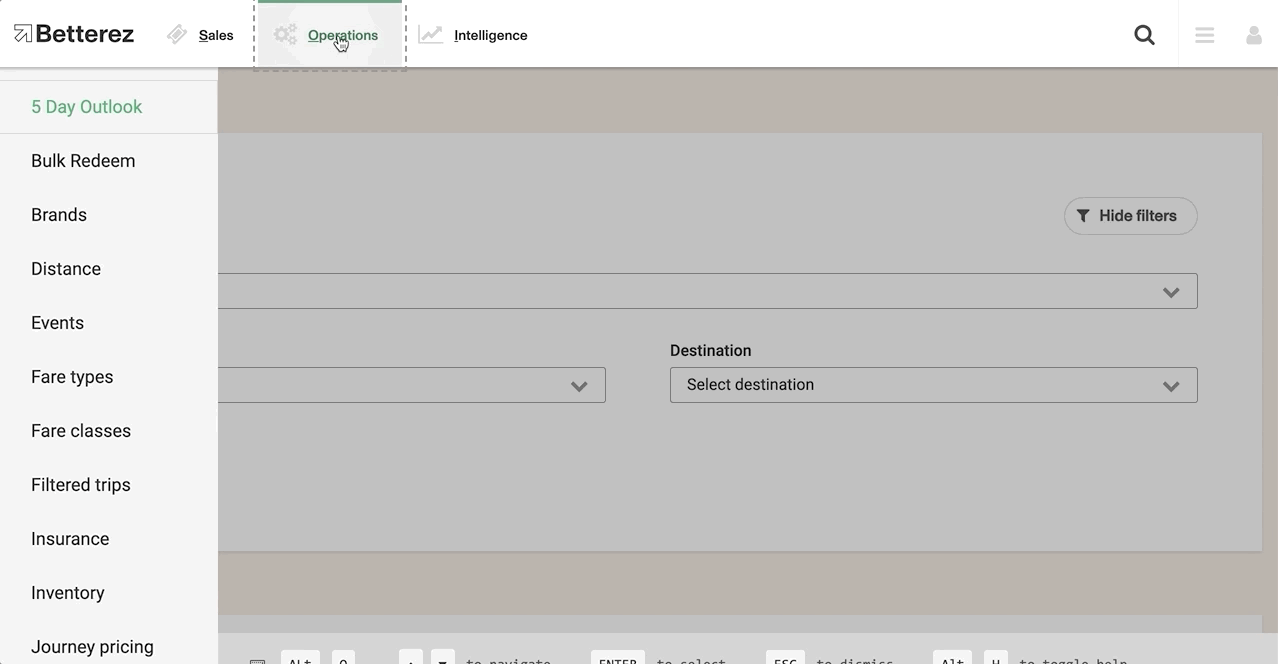
If you edit an existing station's name, the change will flow through to all the Routes, Schedules, and Fares already set up. Editing a Station name will also reset the Filtered Trips. This means that all Filtered Trips will show up both in the Backoffice and Web Sales, which is why we recommend not changing a Station name after trips have been filtered out.