Flexpass
In order to purchase a flex pass there first must exist a flexpass payment type as well as a flexpass product in your account. Once created, the flexpass can be made available for purchase in the backoffice, agency backoffice, websales, and/or agency websales sales channels.
Purchase
To purchase a Flexpass online using websales sales or agency websales channels, the purchase flow is very similar to back office flow. The product will appear exactly as it does in the backoffice flow as picture below.
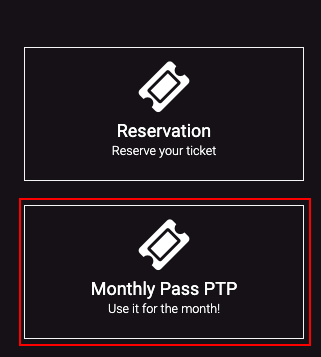
After selecting the Monthly Pass PTP product, you will be directed to select your origin and direction, month for which the pass is valid, and fare type. The main difference from the backoffice and websale flow is the skin and the Reedem an item Item Id box is conveniently located on the top rather than on the bottom as it is in the backoffice flow.
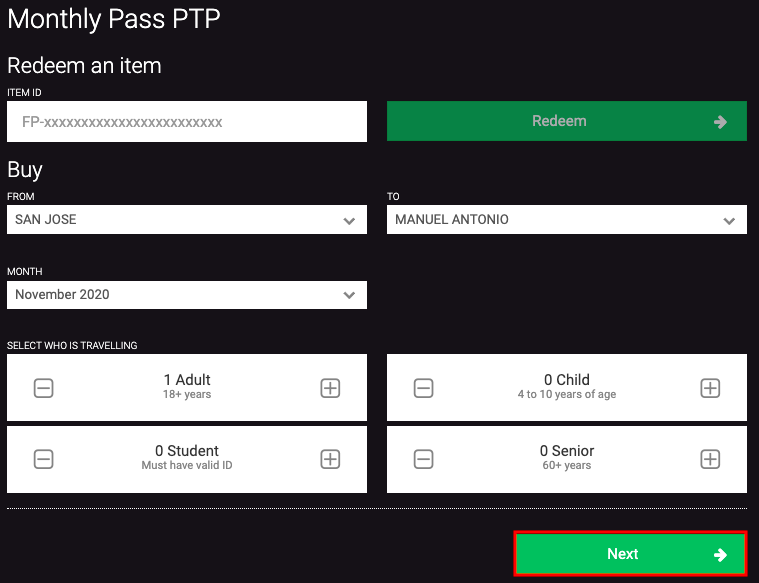
Click Next to proceed to the Passenger Details screen. Here it is obligatory that the passenger enter his/her name and email. Click Next.
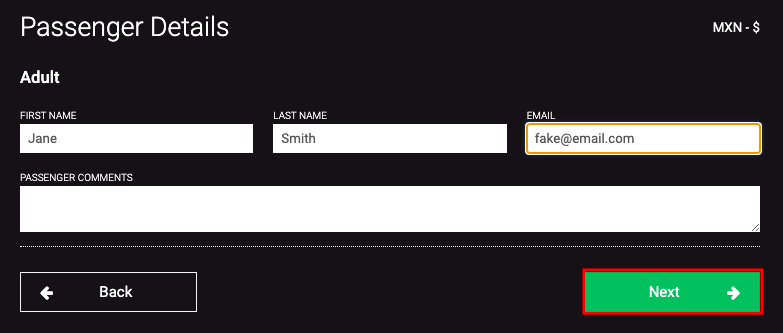
Arriving at the shopping cart screen the user will find a summary of the purchase with any applicable taxes or fees included. Clicking on Check Out will bring the user to the Payment information where a payment can be applied to the transaction using one of the available forms of payment. Clicking on Next will finalize the purchase.
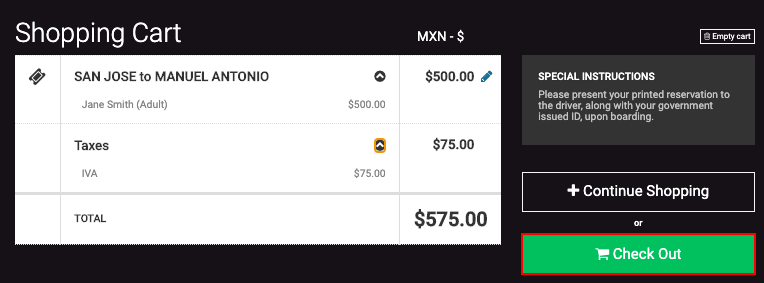
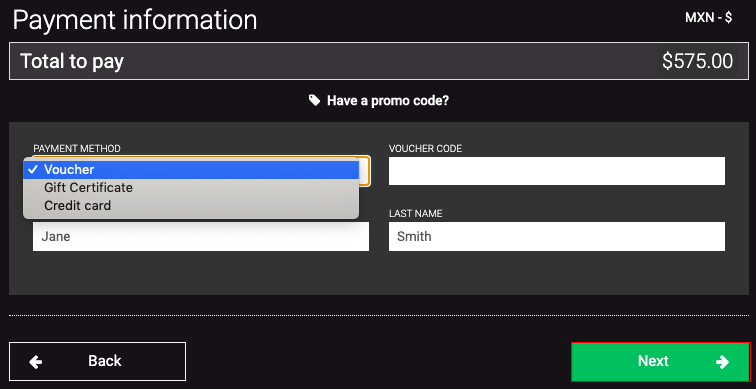
The same differences in the purchase flow demonstrated in backoffice sales channels will present themselves in the websales sales flow as it pertains to point to point pricing (ability to select origin and destination) and network-wide pricing (select dates only without requirement to select origin or destination).
Redemption
Advanced redemption of the Flexpass via websales sales channel
Likewise, a websales user can redeem a Flexpass in advance for a reservation product through the internet. To do so, the client will have to copy and paste the Flexpass ID (FD-xxxxxxxxxxxxxxxxxxxxxxxx) that can be found in their transaction confirmation in the space on the corresponding Flexpass product screen and clicking the Redeem button.
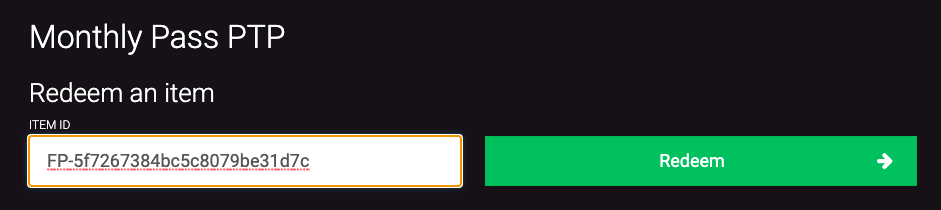
Similar to the back office flow, on the Redemption process screen the user will be asked to choose the date of intended travel. If the Flexpass is O & D specific, you will not be able to change the origin or destination. If the Flexpass is network wide, you will be able to select your preferred O & D.
After you select the date of travel for your specific O & D you will be brought to the Select Trip screen where you will choose your desired schedule. Clicking Next will bring you to the Passenger Details screen to enter first and last name and email address.
Passenger details may not be edited if the Restrict Passenger flag is enabled on the Flexpass product configuration screen.
Click Next to continue to generate the reservation and finalize the Transaction details Screen.