Pricing - zone prices
Navigate to admin>pricing>zone prices.
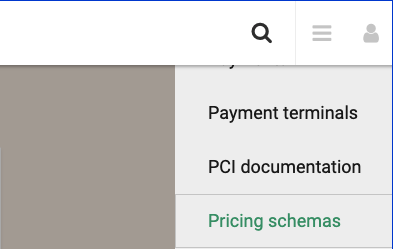
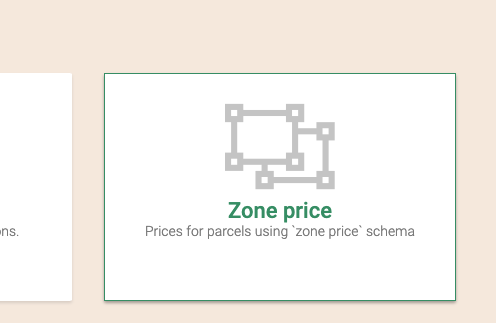
How it works.
Zone prices will group al parcels in a shipment by fare type, sum all the weight and volumes to calculate the total shipment weight and volume per fare type.
You can disable the grouping behaviour when configuring the parcel in the parcel product configuration by selecting the Don't group packages by fare option. When that option is selected each package will be priced individually.
It will find a matching record in the Parcel zone for the selected service type and the zones of the origin and destination of the shipment. If a record is found, the price in the record will be prorated into each parcel in the shipment proportionally to the parcel weight.
Filter and find prices
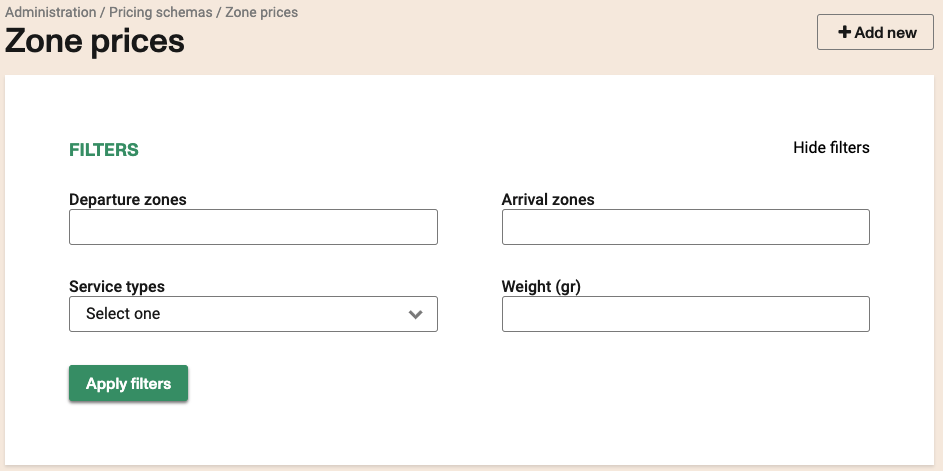
You can search prices using the filters in the zone prices list page. Available filters are departure and arrival zones (comma separate to search for multiple records where multiple zones are present). You can also filter by the Service types or by the weight.
Weight filter will match any record where the minimum weight is less or equal to the filter and maximum weight is greater or equal to the filter value. Ex: If you enter 10 as the filter value, it will match any record where minimum weight is 10 or less and maximum weight is 10 or greater.
Creating a new zone price
You can click in the add new button at the top of the page and you will see an empty details page.
First you should select one or more Service types that will be associated to the zone price.
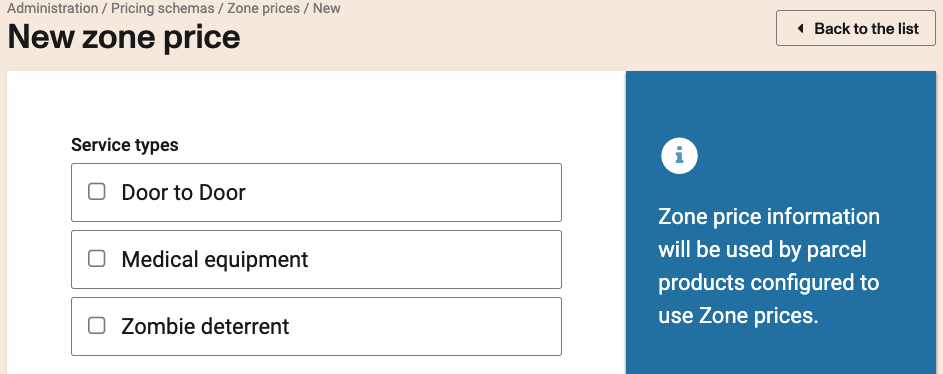
You can enter multiple zones separated by commas in both the departure and arrival zones fields.
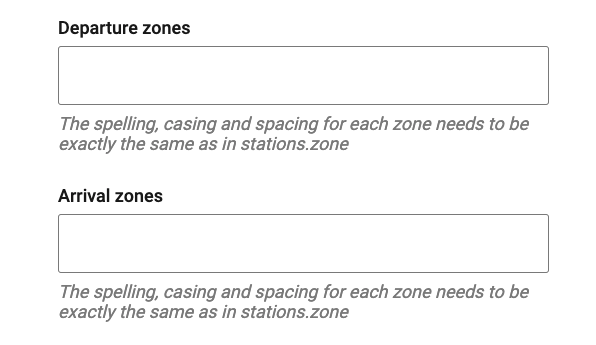
You should enter the minimum and maximum values for both volume and weight.
the values should be entered in grams 'gr' for weight and millimeters 'mm' for volume. Regardless of the units used during purchase all weights will be converted to grams and all volumes will be converted to millimeters to match the correct price in the zone.
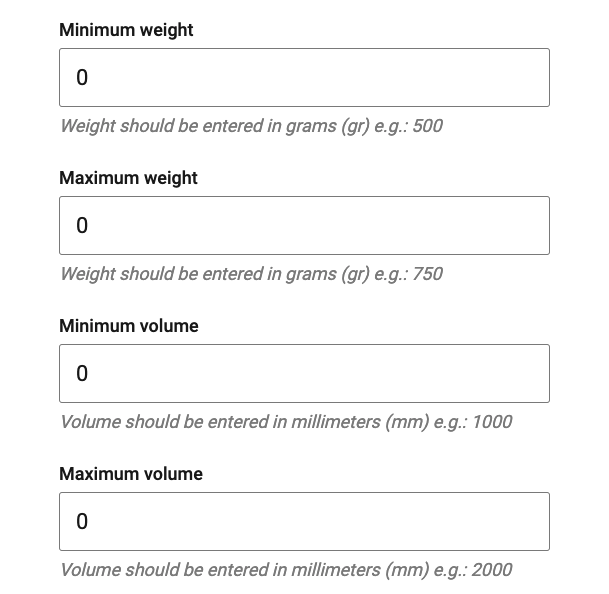
Finally enter the price that will be charged to the group of parcel of the same fare type in the shipment. (see above)
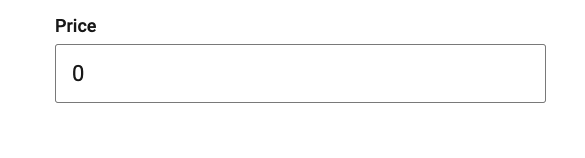
Removing a zone price
Find the record you want to remove using the filters and the list navigation controls.

Click on the delete red cross to the right of the record.
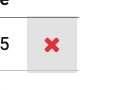
You will be presented with a confirmation message. Click OK to delete or Cancel to continue.

Once a record is deleted can't be recovered.
You will see a green confirmation banner if everything works correctly.
