Page summary
Promos
Setting Up Promotions
The Betterez platform allows a user to configure different types of promotions. Simply navigate to Admin -> Promos.
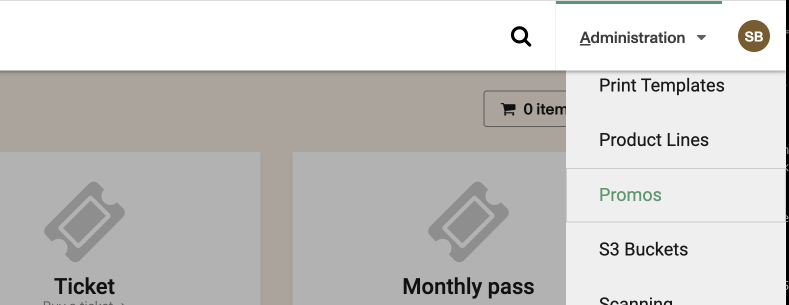
Then select + Add New to arrive at the New Promo screen.
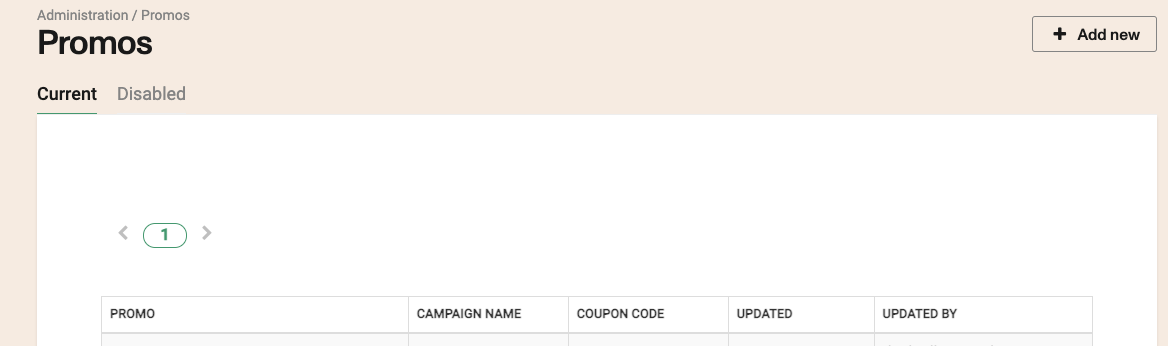
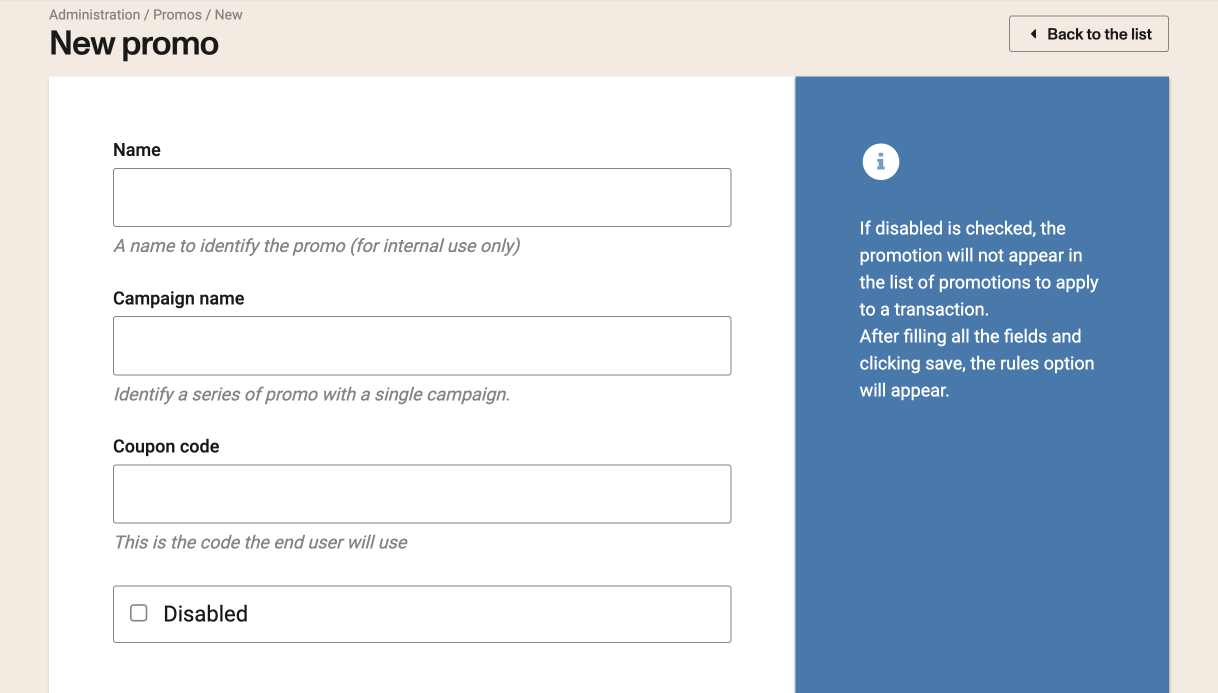
Name is the name that will appear in the drop down list in the shopping cart UI.
Campaign Name is the name given to the promotion campaign
Coupon Code refers to the the code that will be assigned to the specific promotion.
Disabled if checked, the promotion will not appear in the UI in the list of promotions to apply to a transaction.
Payment methods
Allows the use of this promo only with the selected payments types.
No restriction The option will be enabled in all payment methods.

Let me choose The option will be enabled in only the selected payment methods.
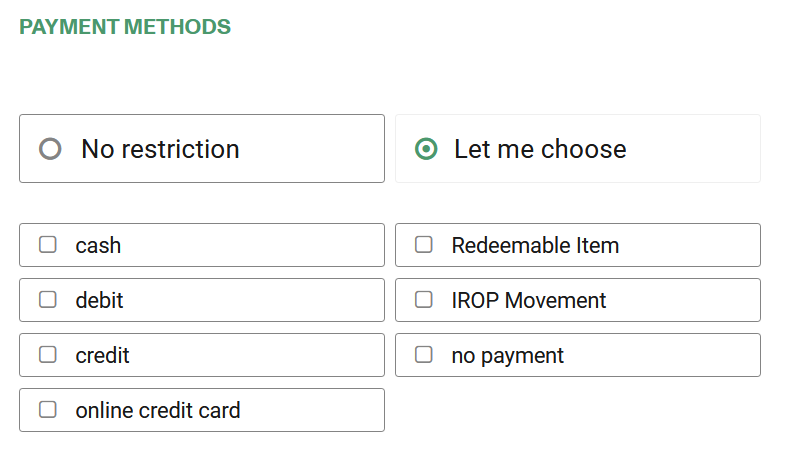
Cancellation and Change Settings
Cancellable: Checking the Cancellable box indicates that tickets purchased with this promotion can potentially be cancelled. However, this setting alone does not guarantee cancellation. The final rule depends on the settings of the fare (fare type or fare class) with which the ticket was purchased.
In practice, the system applies the most restrictive rule. If the promotion is marked as Cancellable, but the ticket is purchased with a fare that does not allow cancellations, the final ticket will not be cancellable. For a ticket to be cancellable, both the promotion and the ticket's fare must allow it.
Override ticket's fare configuration: Selecting the Override ticket's fare configuration checkbox gives the promotion's settings absolute priority over any of the ticket's fare rules.
If the override is enabled, the decision of whether a ticket is cancellable or not will depend solely on how the promotion is configured. For example, if the promotion is marked as Cancellable and the override is also enabled, the ticket will always be cancellable, regardless of whether or not the original fare it was purchased with allowed it. This option forces the promotion's rule to take precedence.
Changeable: Similar to the previous option, checking the Changeable box establishes that tickets purchased with this promotion could be changeable. The application of this rule is also subject to the settings of the ticket's associated fare (fare type or fare class).
If a promotion is marked as Changeable, but the purchased ticket's fare is not changeable, the final ticket will not be changeable. For a ticket to be modifiable, both the promotion and the base fare must allow changes.
Override ticket's fare configuration: When the Override ticket's fare configuration option is activated for changes, the ticket's fare rules are ignored, and the promotion's configuration becomes the only valid rule.
If the promotion is configured as Changeable and the override checkbox is marked, the ticket will always be changeable. This setting overrides any change restrictions the original fare might have had, giving full priority to what is established in the promotion.
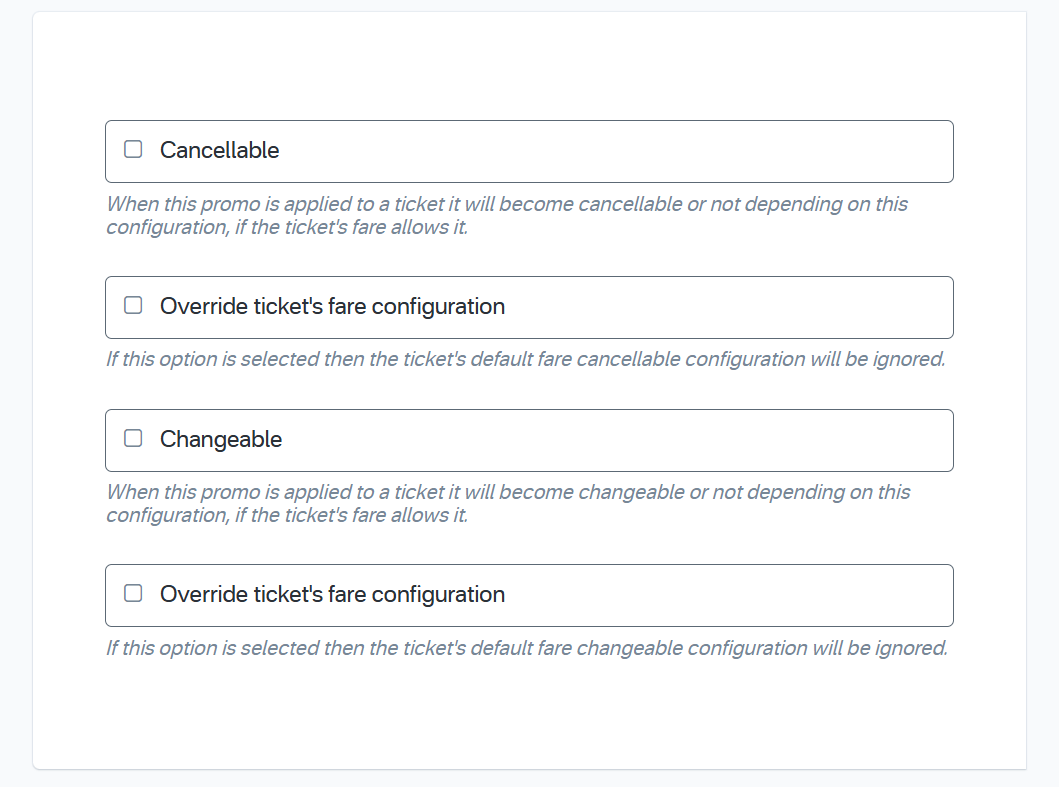
After filling all the fields and clicking save, the rules option will appear.
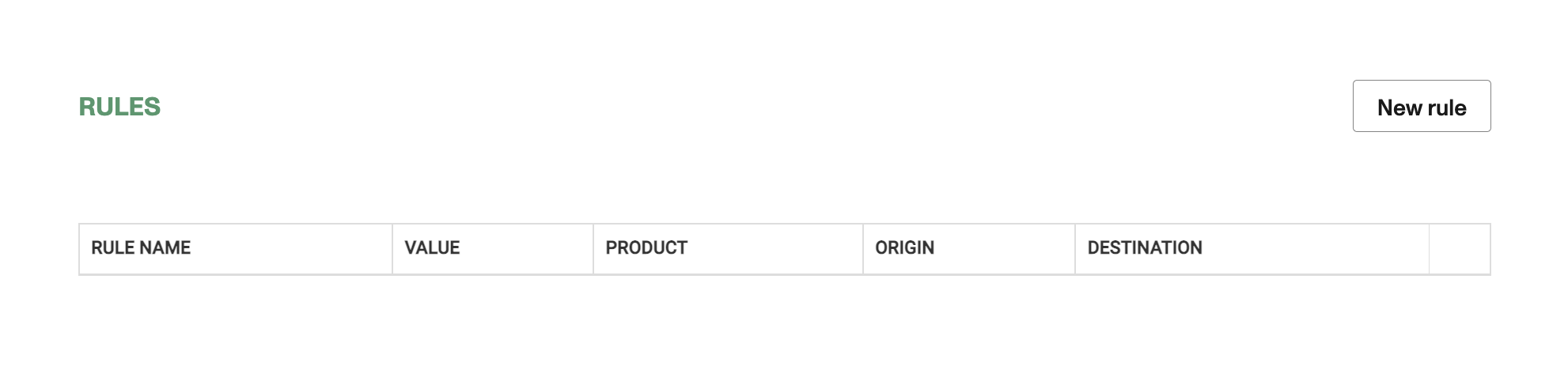
Click New Rule to add a new rule for the promotion. It is possible to create multiple rules for the same promotion/promotional campaign.
Rules
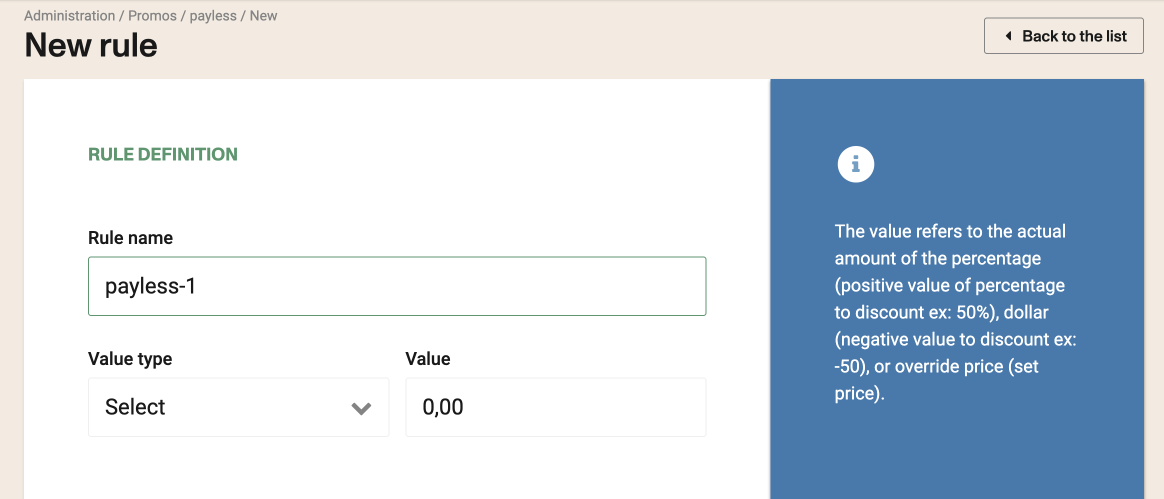
Value Type: refers to the whether the promotion type is a % (percentage), $ (dollar), or override price.
Value: refers to the actual amount of the precentage (positive value of percentage to discount ex: 50%), dollar (negative value to discount ex: -50), or override price (set price).
Promotions can then use a number of different factors or combination of factors to determine the eligibility of the promotion including product line and others:
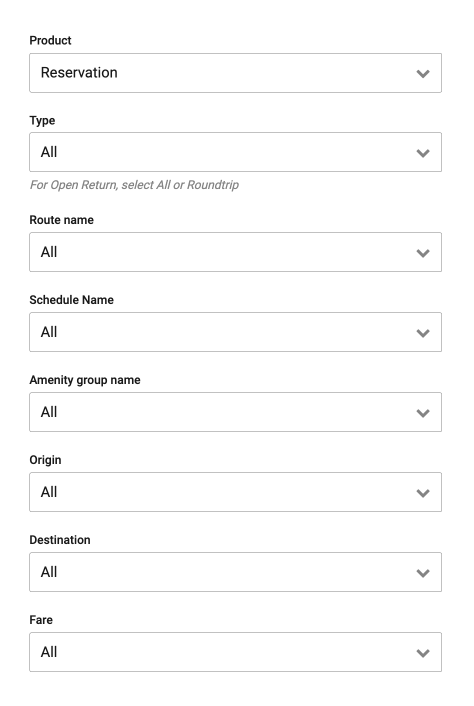
- Trip type: Assign a promo for all trip types or only one way, or round trip.
- Route name: Assign a promo for all routes or only one specific route.
- Schedule name: Assign a promo for all schedules or only one specific schedule.
- Amenity group: Assign a promo for all amenity groups or only one specific amenity group.
- Origin: Assign a promo for all or only one specific origin
- Destination: Assign a promo for all or only one specific destination
- Fare: Assign a promo for all or only one adult, child, student, senior, etc
Validity rules
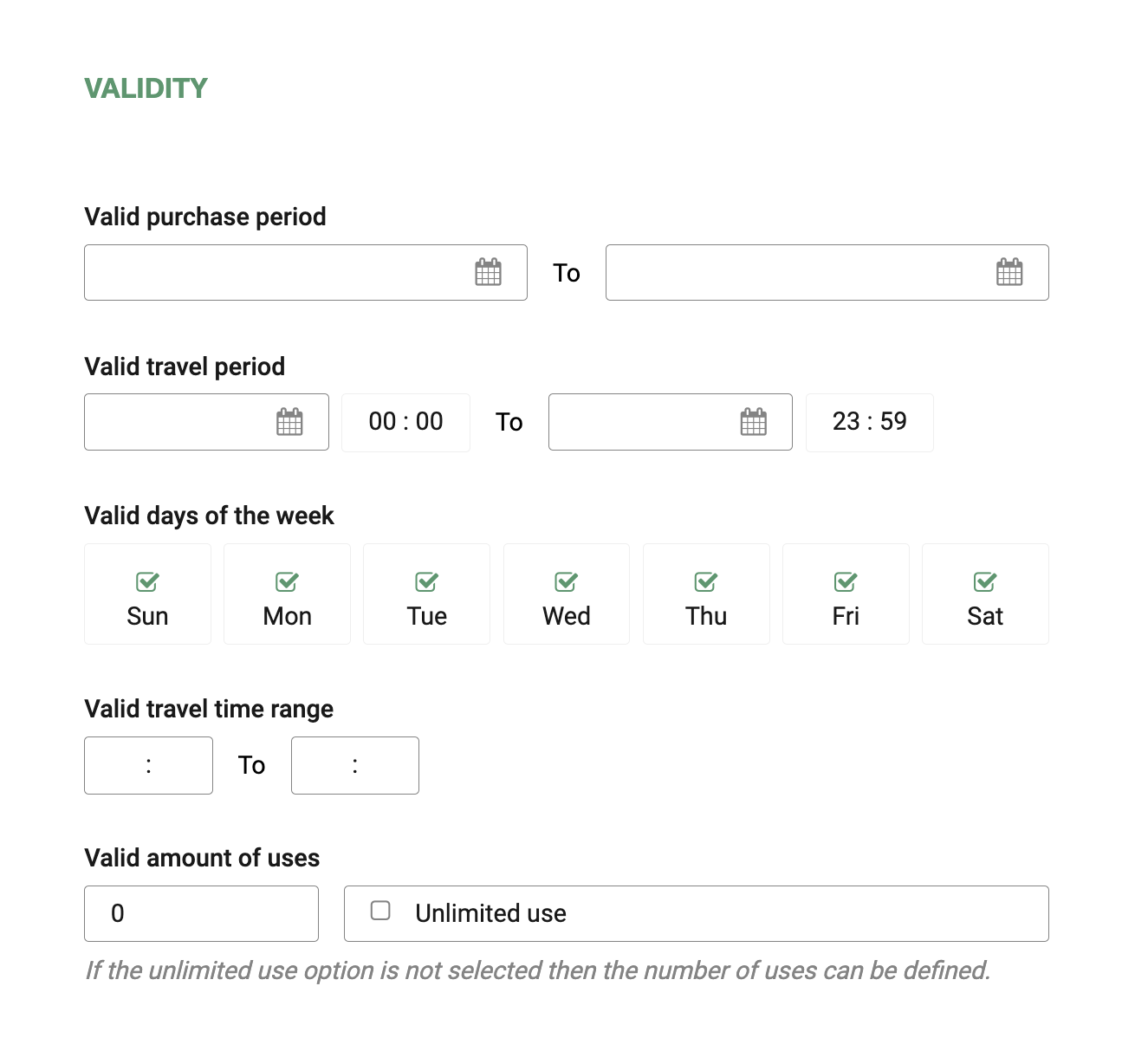
- Valid purchase period: valid purchases within a range of dates.
- Valid travel period: ticket date and time range which the promo will be applicable.
- Day of the week: Assign a promo for all days of the week or only one/a few day(s) of the week.
- Valid Time Range: Travel (ticket) time range where this promo will be available.
Both start and end dates must be defined in order for the validity rules to work.
Valid amount of uses
When enabling this feature, "uses" stands for the number of transactions the promo can work with.
- Unlimited use: if this flag is checked, the promo will be for unlimited use.
- Limit qty: if the unlimited use flag is unchecked, the user can define the number of uses/transactions for the promotion before it becomes invalid.
Transactions may contain various tickets and other charges implied on a single transaction counting as 1.
Passenger match
Any name (first and last name) and email combinations entered in this section will be matched against information gathered for the passenger associated with each ticket. If no match is found, the promo will not be applied. If no entries are added to this section, then no validation will be performed.
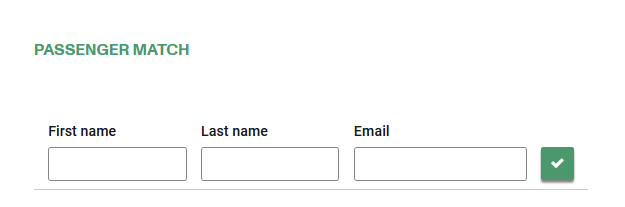
Channels
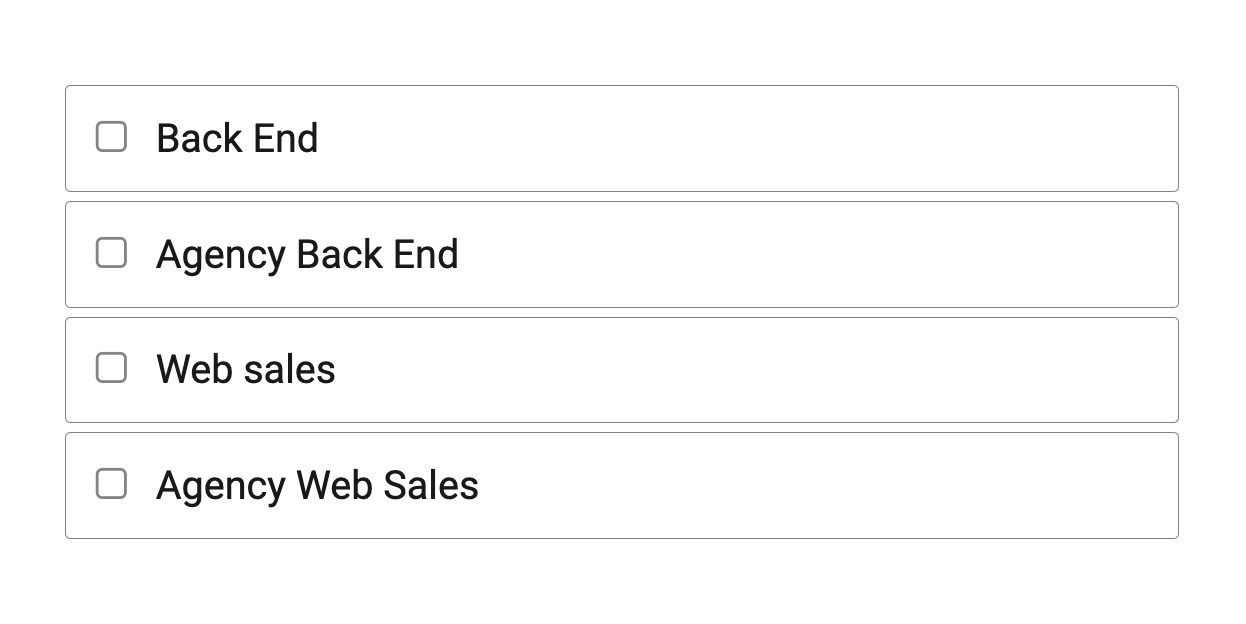
- Back End - If checked enables the promo for the back-office.
- Agency Back End - If checked enables the promo for the agency back-office.
- Web Sales - If checked enables the promo for websales.
- Agency Web Sales - If checked enables the promo for agency websales.
By checking all checkboxes, the promotion would be available in Back-End, Agency Back End, Web sales and Agency Web sales.
Use Case
Promos need to be available for Back End if you want to be able to change in the Back End tickets that were purchased with the promo through web channels.
Here you can see how to use a previously created promotion in the shopping cart using promos
Group-Based Promotions
The system now supports bulk or group promotions, allowing users to define a discount based on the number of tickets purchased in a single transaction.
When creating a new promotion:
- The user can set a rule in the promotion for the required group size (e.g., 4 or 5 passengers).
- Define the discount percentage or fixed amount to apply to that group.
- The promotion can be automatically trigger when the booking meets the defined group size.
This functionality allows operators to configure flexible pricing strategies aimed at encouraging shared travel and boosting occupancy.
Where to Find It: To create and configure a group-based promotion, go to: Administration > Promos > Select the promotion > Add new rule
To configure a group promotion, you'll need to set a promotion first.