Page summary
Print templates overrides
This feature allows to use different printers and formats for selected print templates types, products, and more.
This is useful when you have different printers for different types of tickets or documents.
To enable print templates overrides, navigate to Administration>Printing>Print settings and look into the QZ.IO PREFERENCES where you can find the Print template overrides.
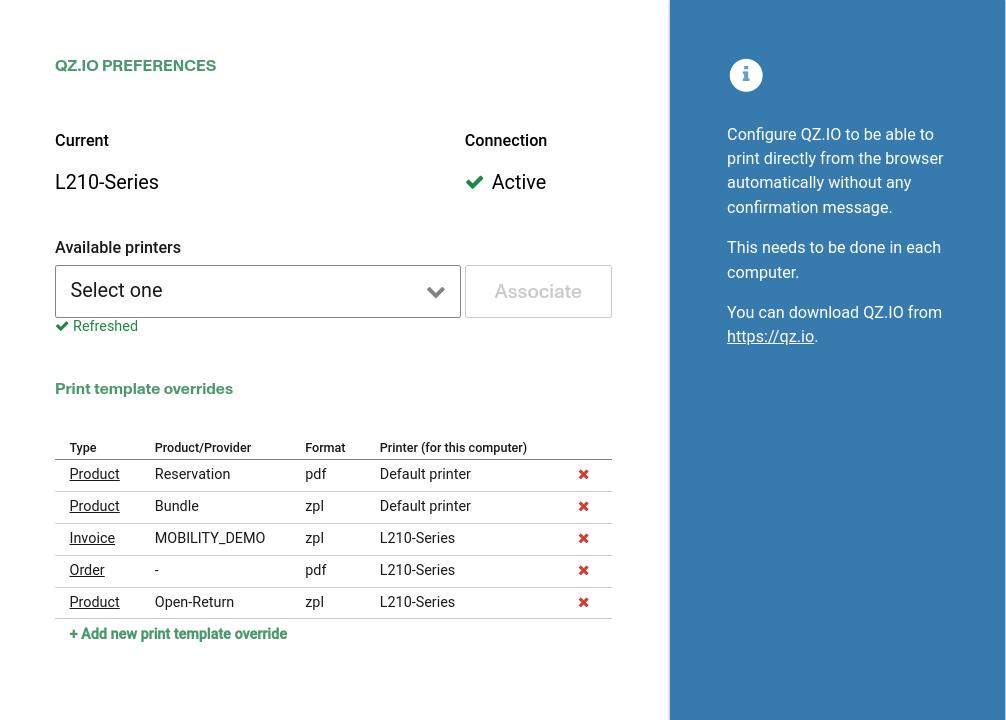
Here you can find the list of the existing Print template overrides, or you can use the Add new print template override button to create a new one.
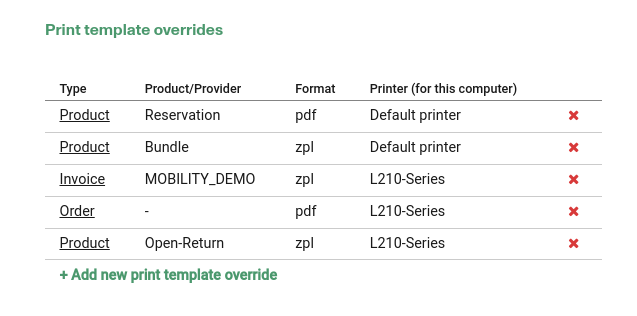
Creating overrides
When creating a new print template override, you will have to select some Global configuration (for the whole account) and some Local configuration (the printer to be used in the current computer).
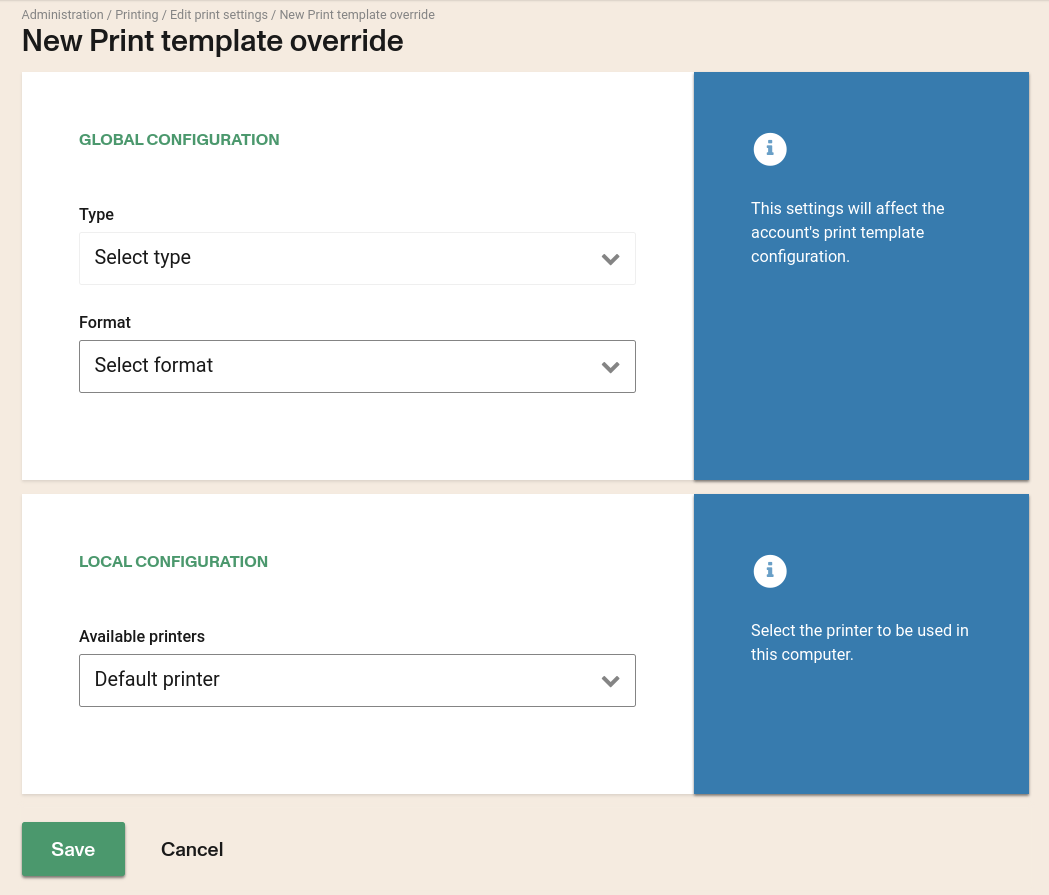
In the Global configuration you have to select the type of the print template. Some of this types will require some extra configuration, like the Product type, that requires the Product family to be selected, or the Invoice type, that requires the Invoice provider to be selected.
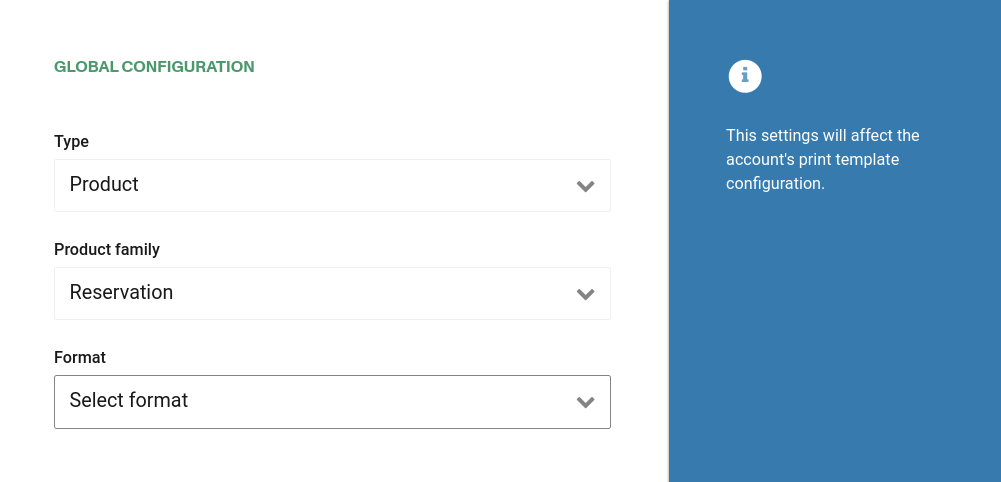
These are the types of print templates that can be chosen:
- Product
- Special service request
- Transaction
- Invoice
- Shift
- Manifest
- Passengers Manifest
- Order
- Gift certificate
- Voucher
- Location closure
- Parcel manifest
- Starting balance
- Partial shift deposit
- Bank deposit slip
- Terminal voucher
You also have to select the Format in wich you want the file to be printed. The available formats are PDF,ZPL (Zebra Programming Language) or ESC (ESC/POS o ESC/P).
This settings will affect the account's print template configuration.
In the Local configuration you can select the Printer that will be used to print the file. By default, the Default printer will be selected, but you can select any other printer that is available in the current computer.
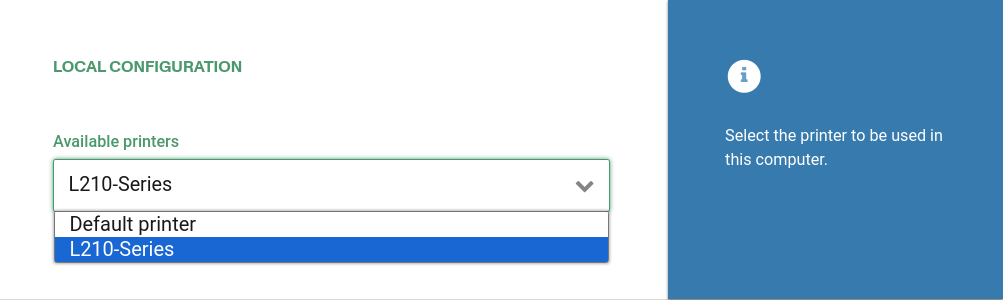
In order to access your local printers, you will need to have the QZ Tray installed and running in your computer. You can download it from here. You can see a pop-up alert asking for permission to access the printers, and you will have to allow it for this feature to work.
This printer will only be used in this computer.
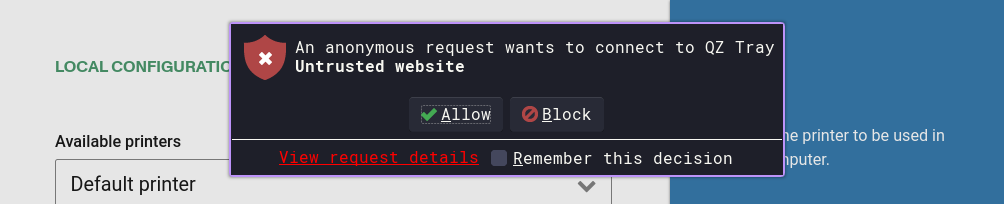
Keep in mind that the combination of type, format, and product family or Invoice Provider (if applicable) must be unique. If you try to create a new print template override with the same combination, you will get an error message.

Deleting overrides
You can click the "Delete" icon at the right side of a Print template override to delete it.
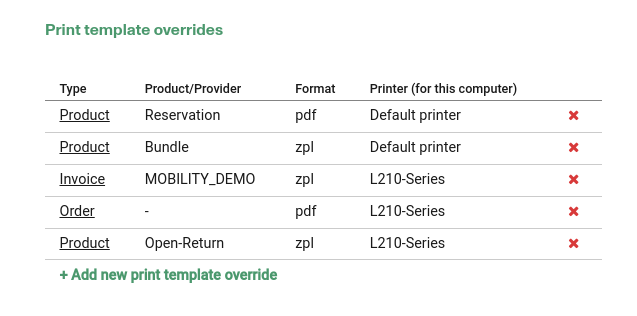
A confirmation will be shown, clicking "Delete" will remove the template.

This action is not reversible and will remove the print template override from the account.