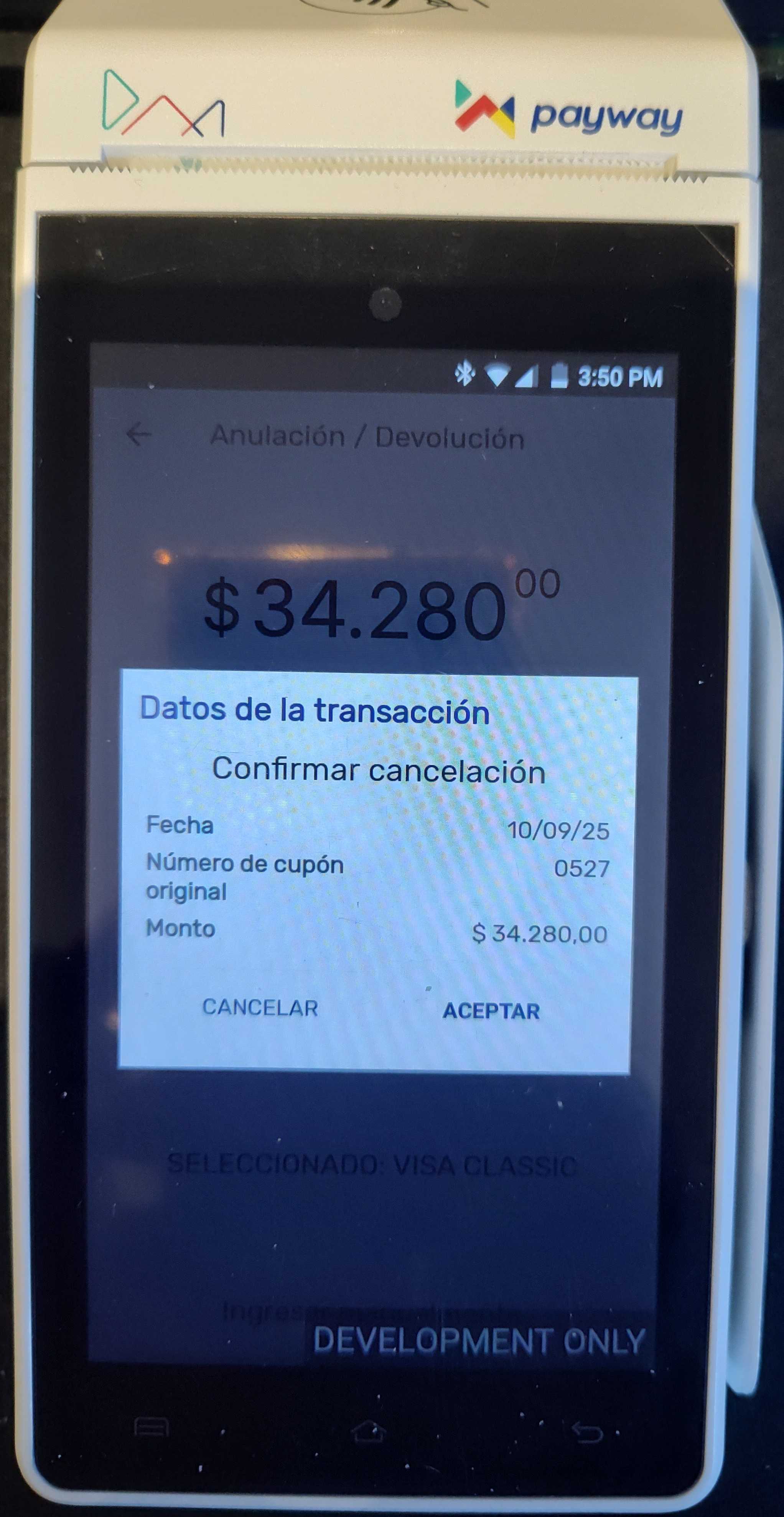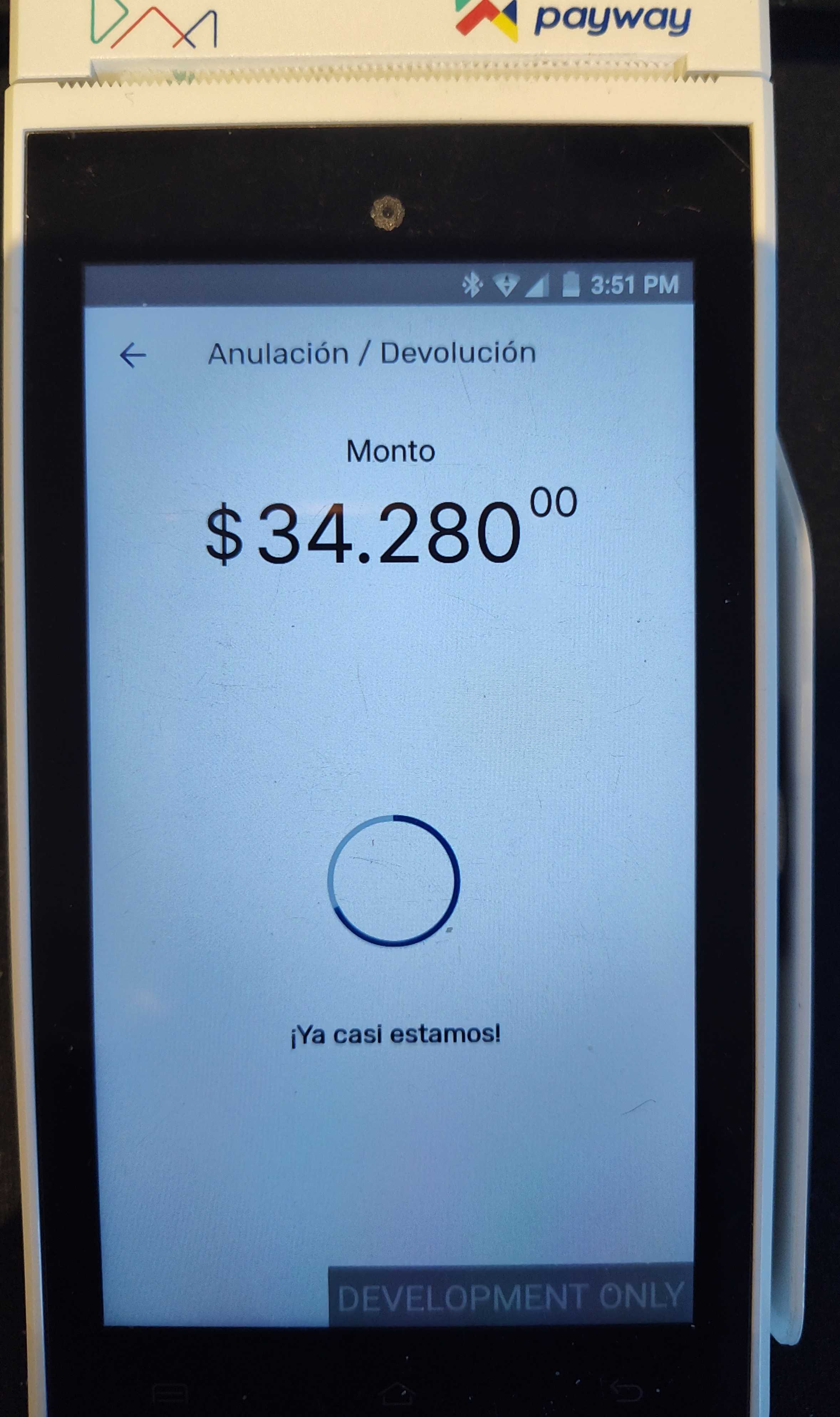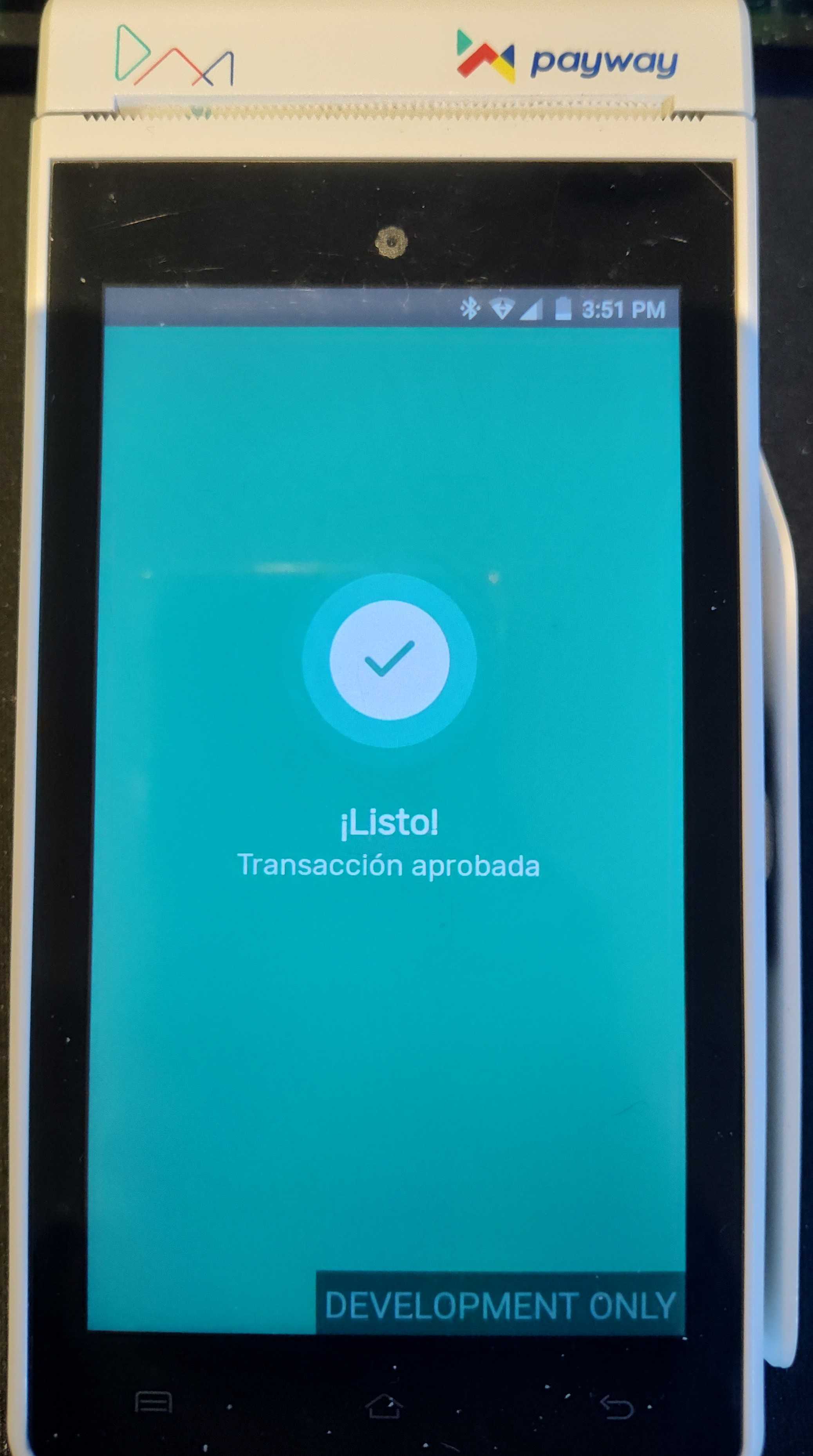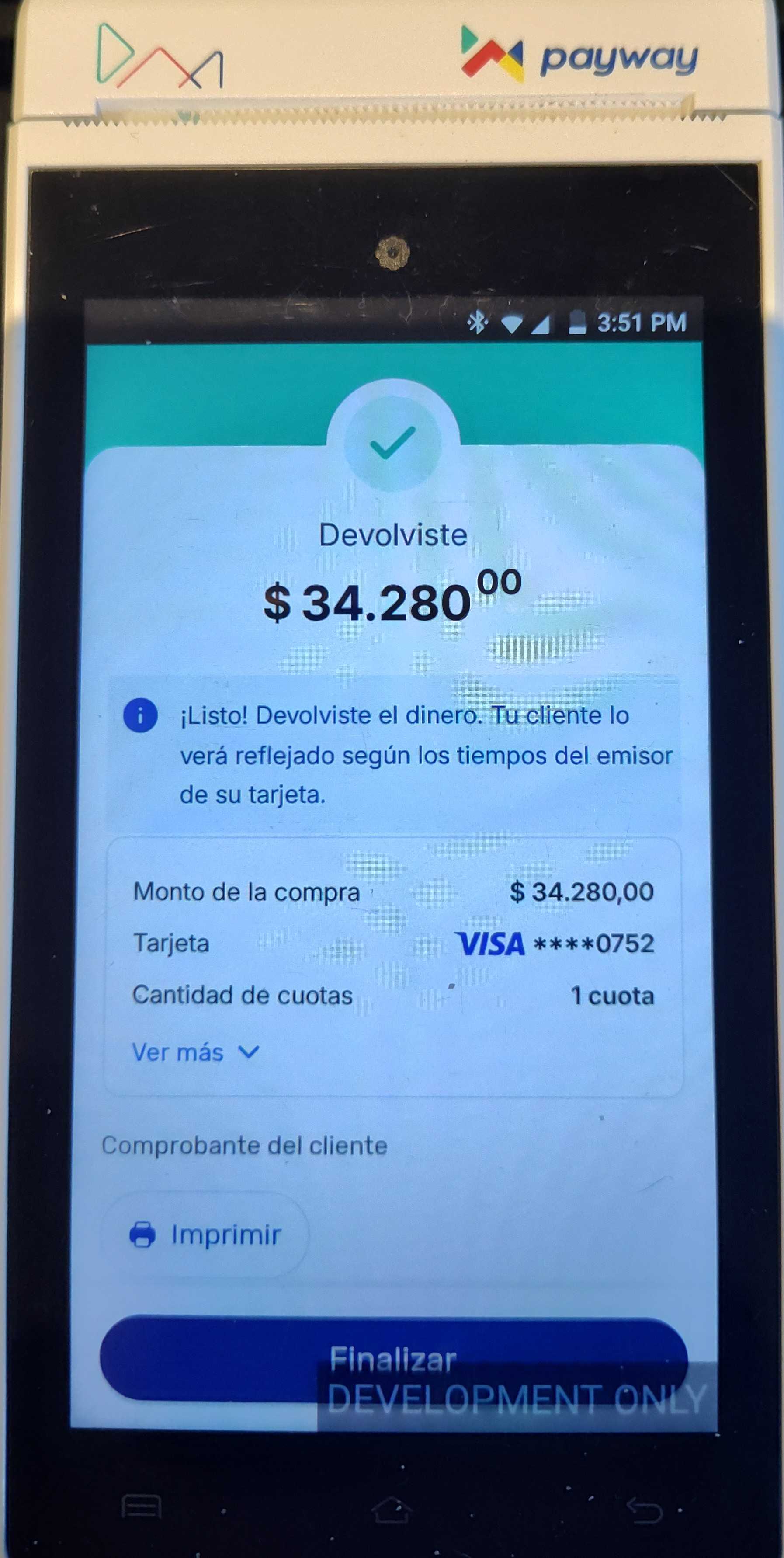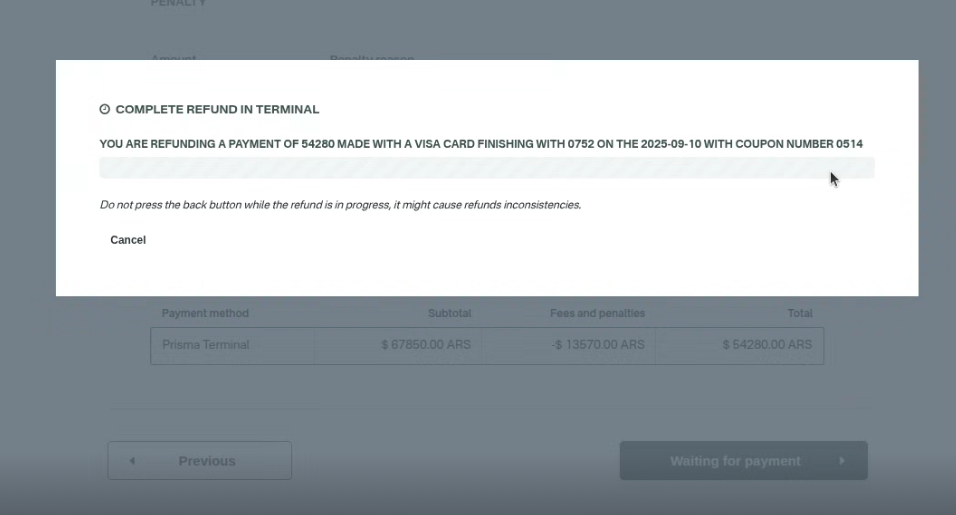Page summary
Payment Providers: PRISMA
Making a test purchase with the PRISMA provider, 'prisma_terminal' payment method
Be sure that your payment parameters are properly configured. You need to add the Public Key, Secret Key, Cuit, and Environment to your payment method configuration under Admin > Payments.
Go to /sales select a product to test a purchase and proceed to the shopping cart.
If you enable the payment method correctly you should see it in the payment selection combo box.
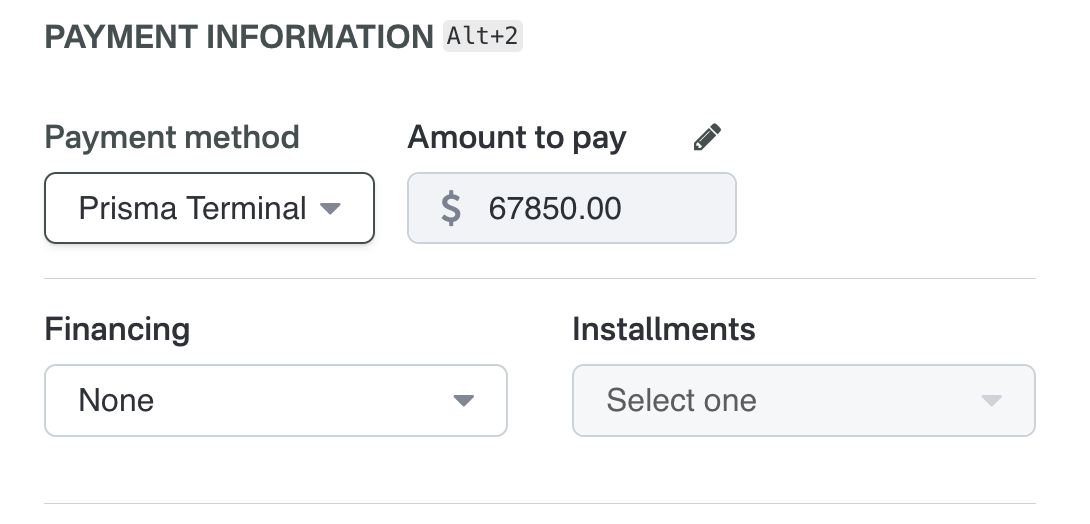
Select the payment method and click Add to add it to the shopping cart.
Click "Check out" and a dialog will open asking to continue the purchase processing in the pinpad.
The browser may ask you to allow the website to use the location by showing a pop up screen, please allow it.
Once you enter the credit card, the payment will be processed
If everything was ok, the payment will be confirmed
And will ask you to remove the card.
And Betterez will continue with the payment process and will issue the ticket
Refunds with PRISMA
A refund process with Prisma starts in the same way as a general refund in the Betterez platform. In the transaction details, click on the Cancel button to go to the refund page. Transactions must be eligible for a refund.

Reversals
For transactions done the same day, you can only do a "reversal", which means that 100% of the paid amount must be returned to the customer. When starting a refund from the transaction details page, the system will recognize which transactions are from the same day, and show you an error in case any cancellation fees were applied:
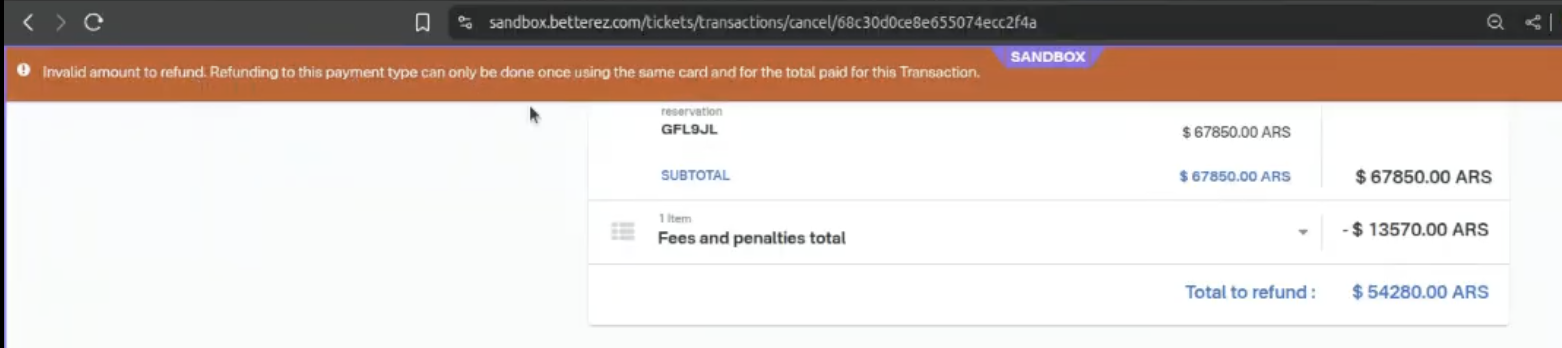
If your user has the right permissions, you may override any fees and penalties.
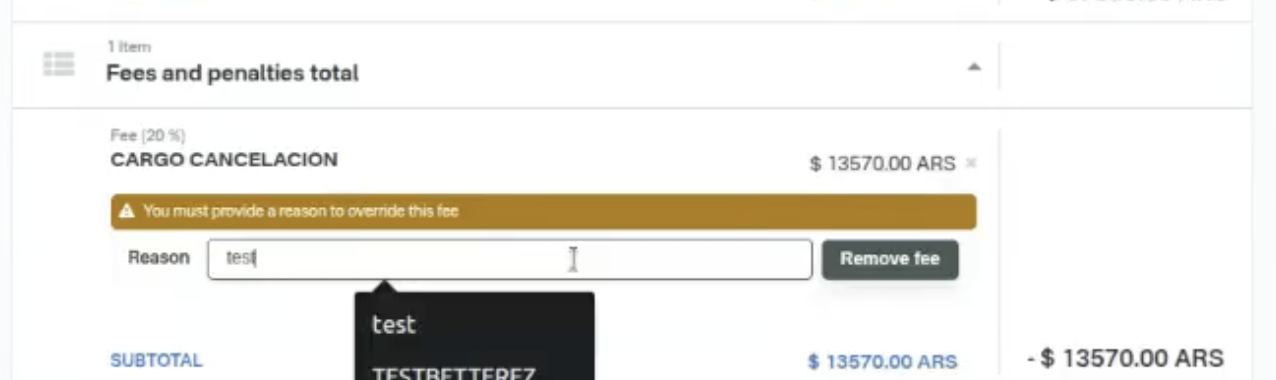
Once these are removed you should be able to proceed with the reversal.
Click "Check out" and a dialog will open asking to continue the reversal processing in the pinpad.
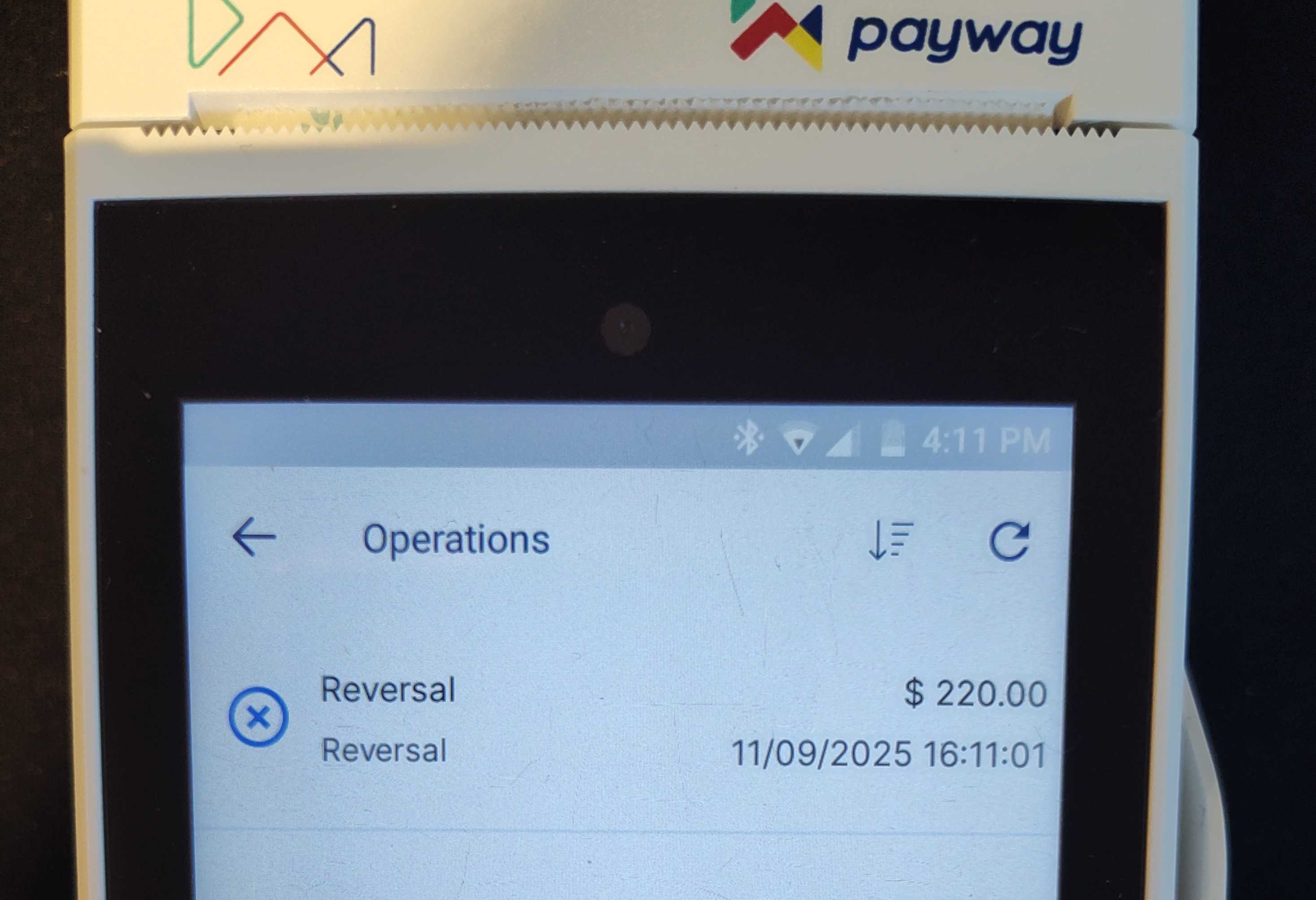
The terminal will request to enter the card or the card details.
the card used for this must be the same as the card used for the purchase.
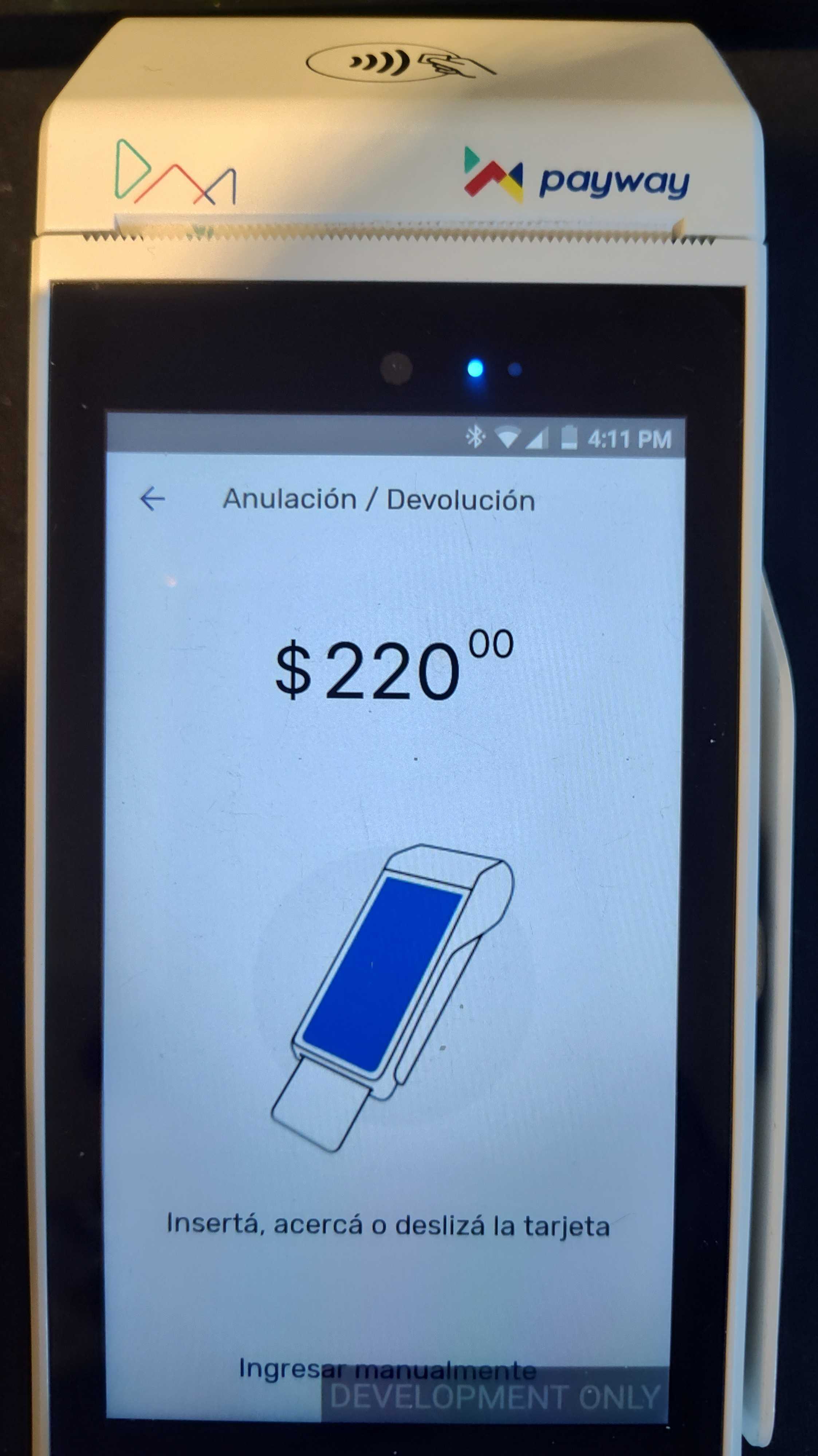
If successful, it will show the reversal summary.
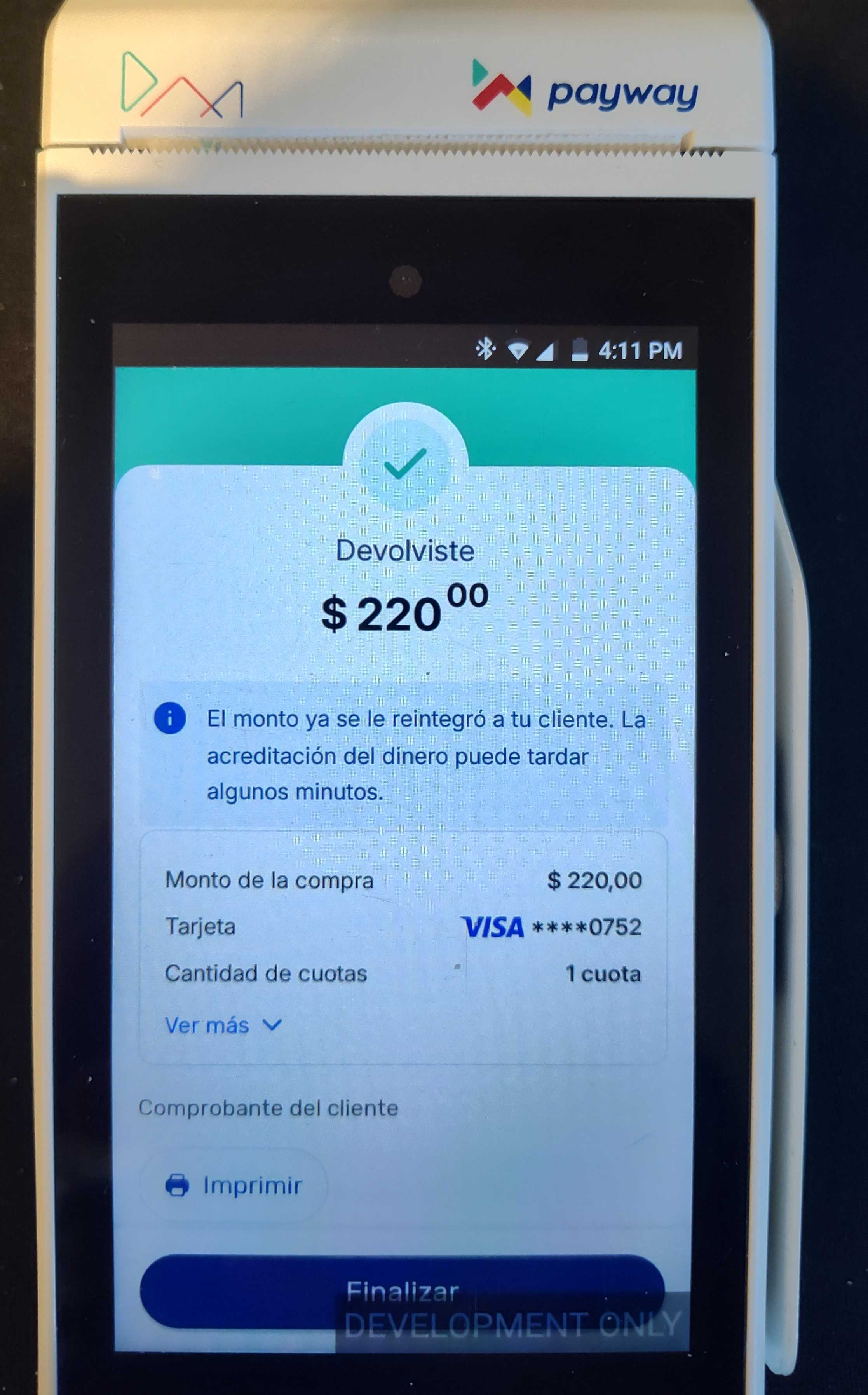
Partial Refunds
For transactions that are over a day old, you may do a partial refund. This means that cancellation fees can be added to the refund transaction and still return part of the original cost.
The system will recognize which transactions are over a day old, and in this case, no error messages will be shown when having the additional fees and penalties in the shopping cart.
Click "Check out" and a dialog will open asking to continue the refund processing in the pinpad. The pinpad will show the information for the refund, and will ask you to use the card.
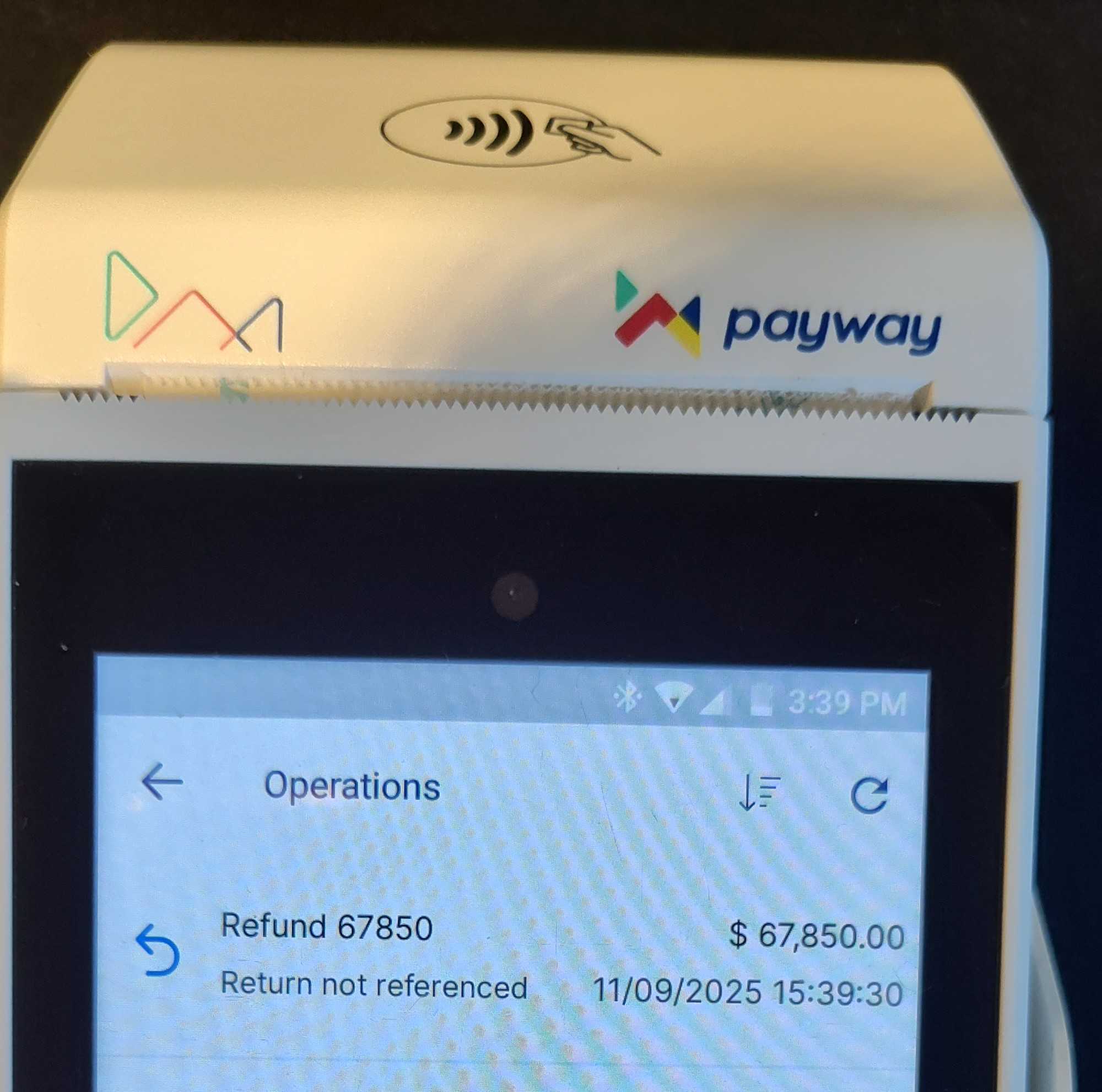
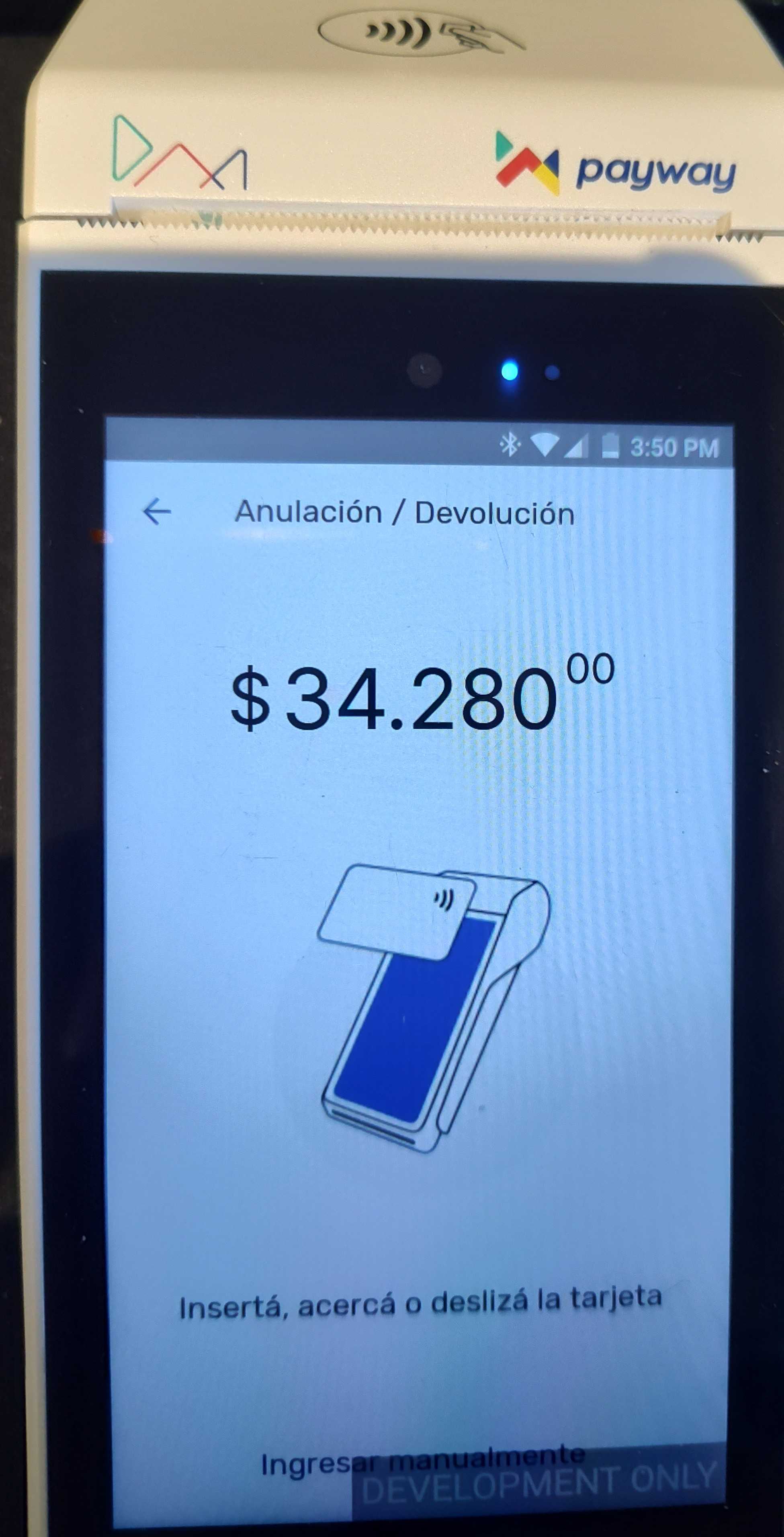
the card used for this must be the same as the card used for the purchase.
Then the pinpad will ask you to fill the original transaction date, together with the "coupon" number. This information is shown in the modal in Betterez for ease of the agent.
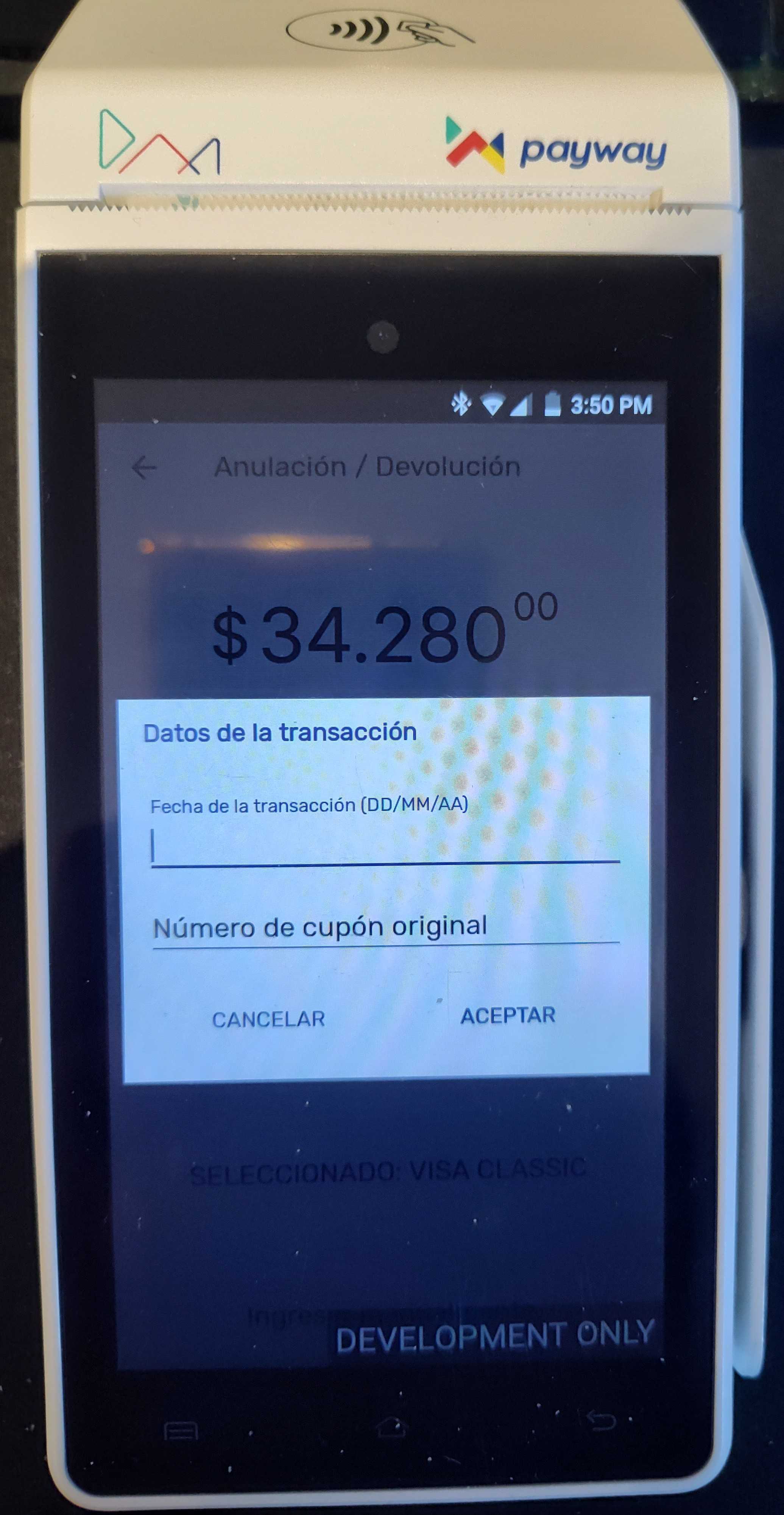
if you enter the information incorrectly, you may try again
The terminal will ask for confirmation before showing a loading screen, and finally showing the confirmation message.