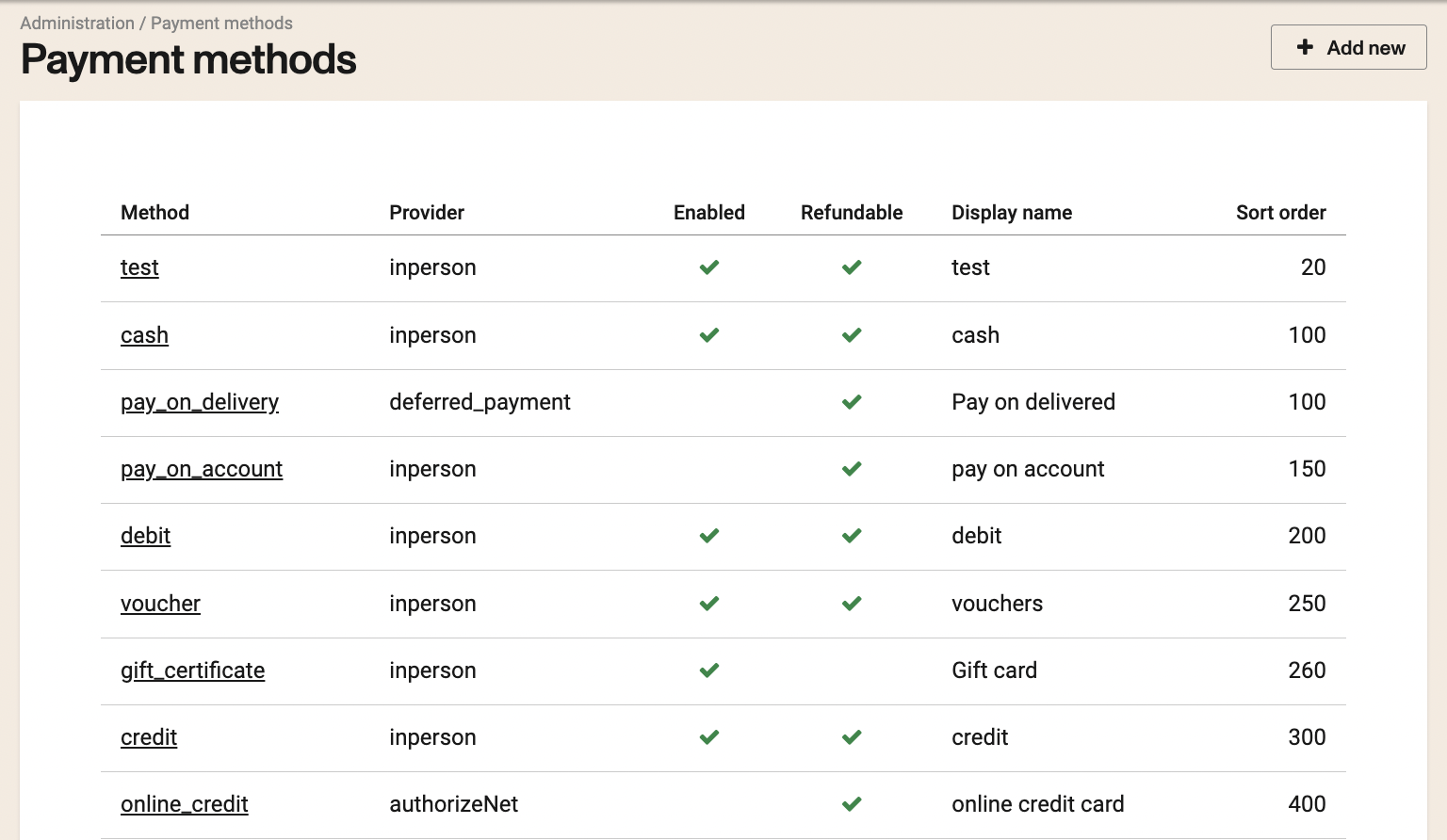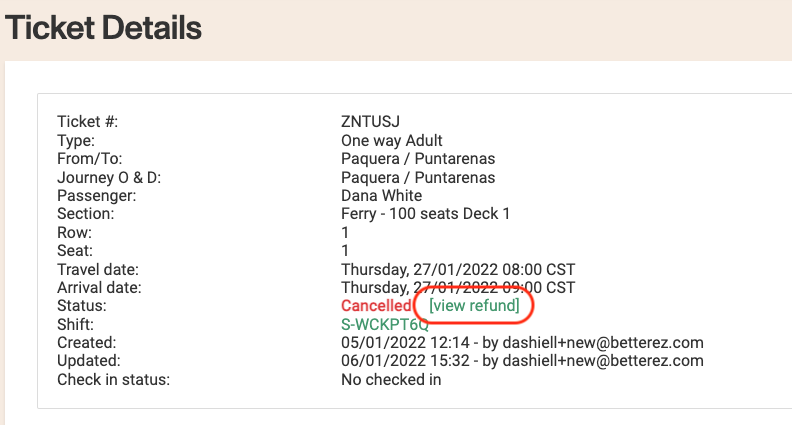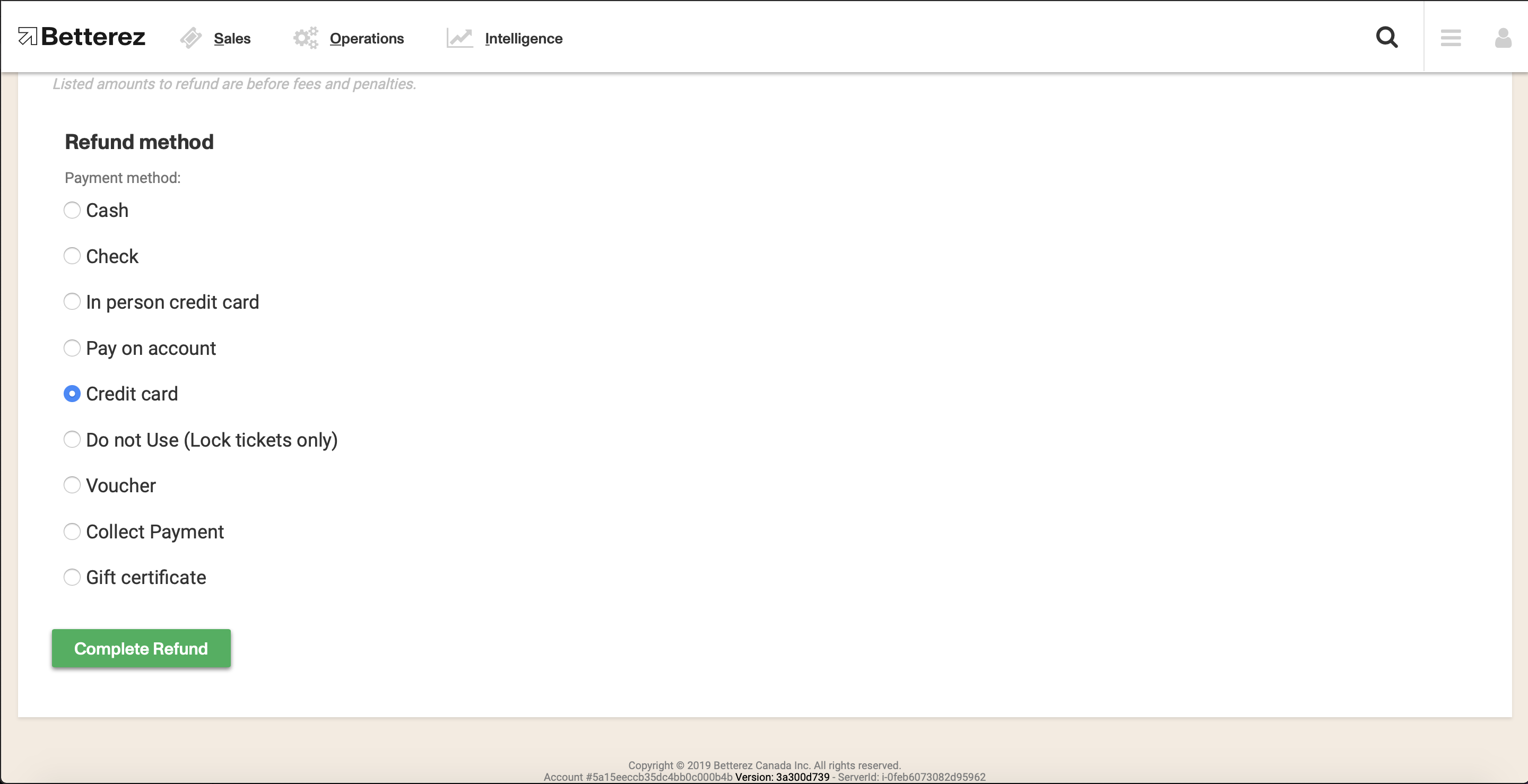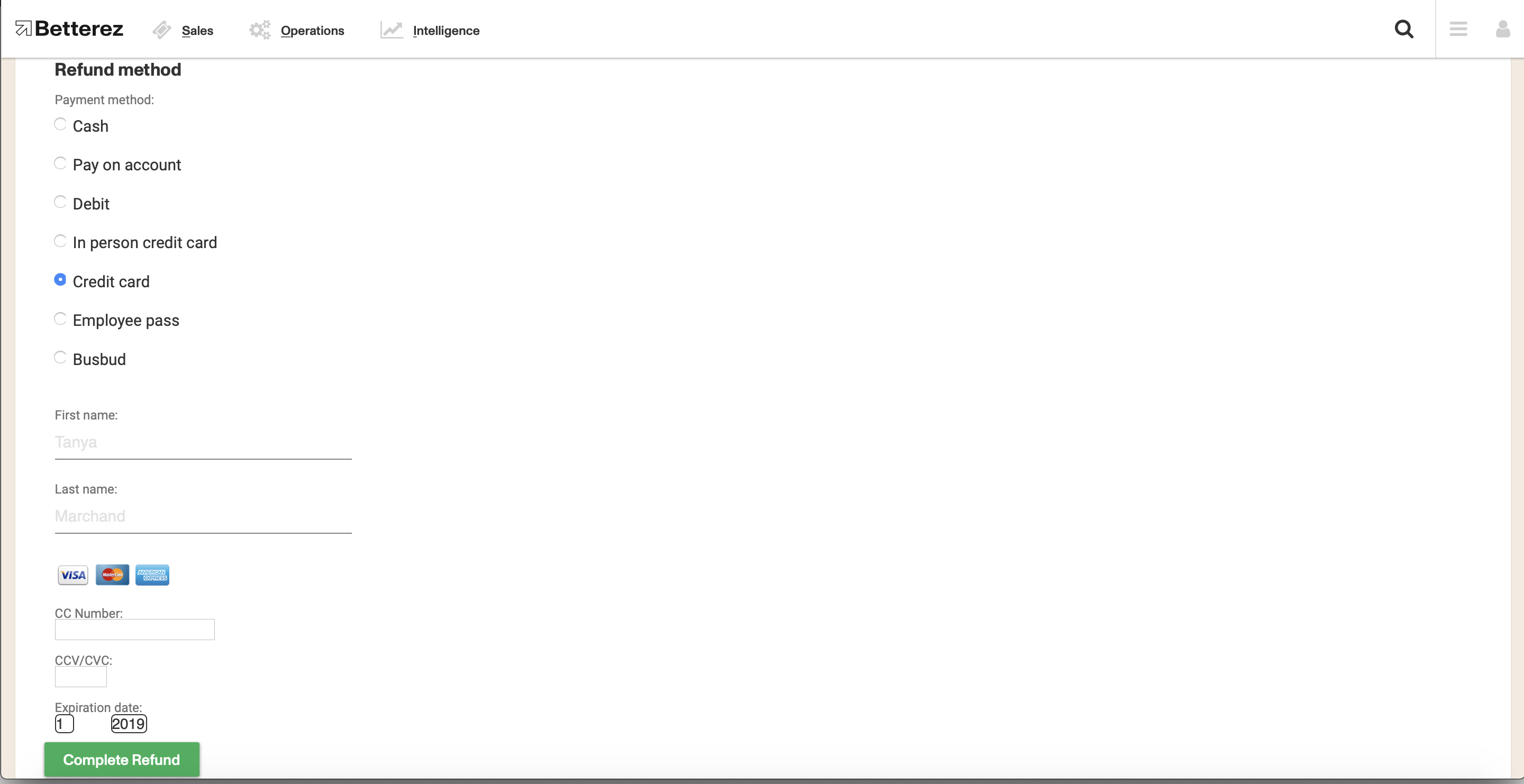Payments online refunds
There are specific processes to make a refund depending on the online payment method.
- Go to Admin/payments to choose the payment method to configured.
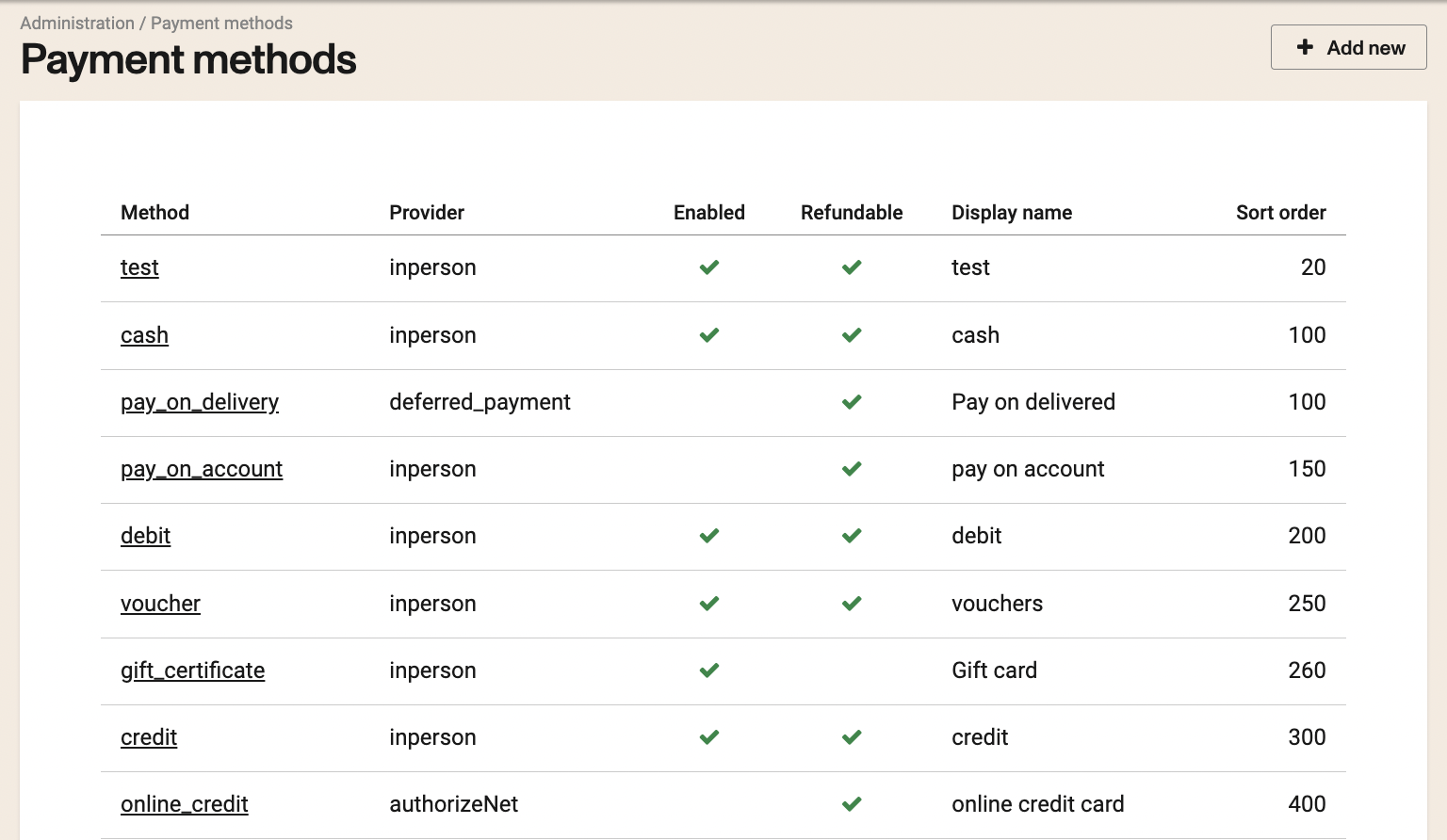
Paypal
Paypal online refunds can be processed directly through your Betterez account.
Locate the PayPal online-credit entry, and click on it.

Scroll down, and make sure the Refundable online option is selected.
Now locate the ticket that you want to refund, click the Cancel ticket button, and after entering any penalty fees and comments, scroll to the buttom of the page.
Remember, you will need the credit card number, CCV/CVC code and expiration date, to process the refund Once, you enter this, click 'Complete Refund' and you will get a message, highlighted in green near the top of the page, saying that the refund was processed successfully.
In fact, if you go to the Ticket Details page for the same ticket, you will see in the status that ticket has been Cancelled. Click the view refund link for further details regarding the refund.
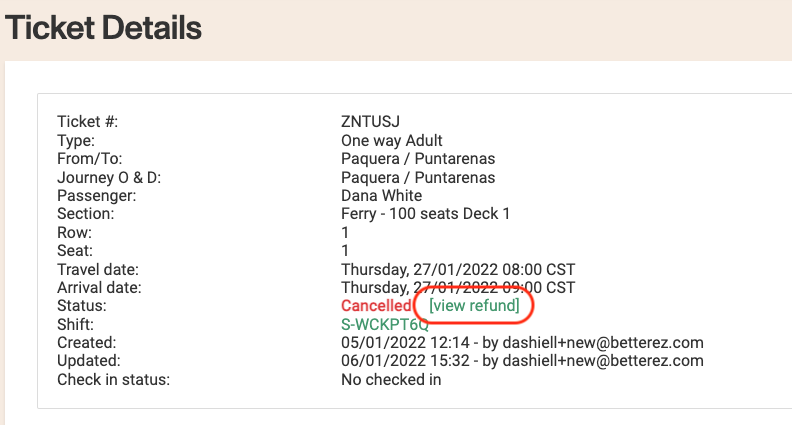
For a client that is using PayPal Pro gateway payment through Betterez, it is important to check the PayPal Pro account to make sure that Do Not Reference credit option is enabled.
To enable this option client needs to call PayPal and provide email or phone number under their PayPal account.
Generally you can't do a refund for a transaction that is older than 180 days.
Authorize.net Referenced Refund
There are two guides below: One to set up the refundable status of the payment (only needs to be done once), and the actual process to cancel a ticket.
On the 'Payments' page, locate the Authorize.net online_credit entry and click on it.

Enable the Refundable Online option by checking the box.
Using the search menu (magnifying glass at the top right) Locate the ticket or transaction that you want to refund, click the Cancel ticket button. Note that the user making the cancellation must have permissions to do this operation. Otherwise, the Cancel button won't be available.
After entering any penalty fees and comments, scroll to the bottom of the page and click complete refund. Notice that you don't need to enter the credit card details of the original transaction again.
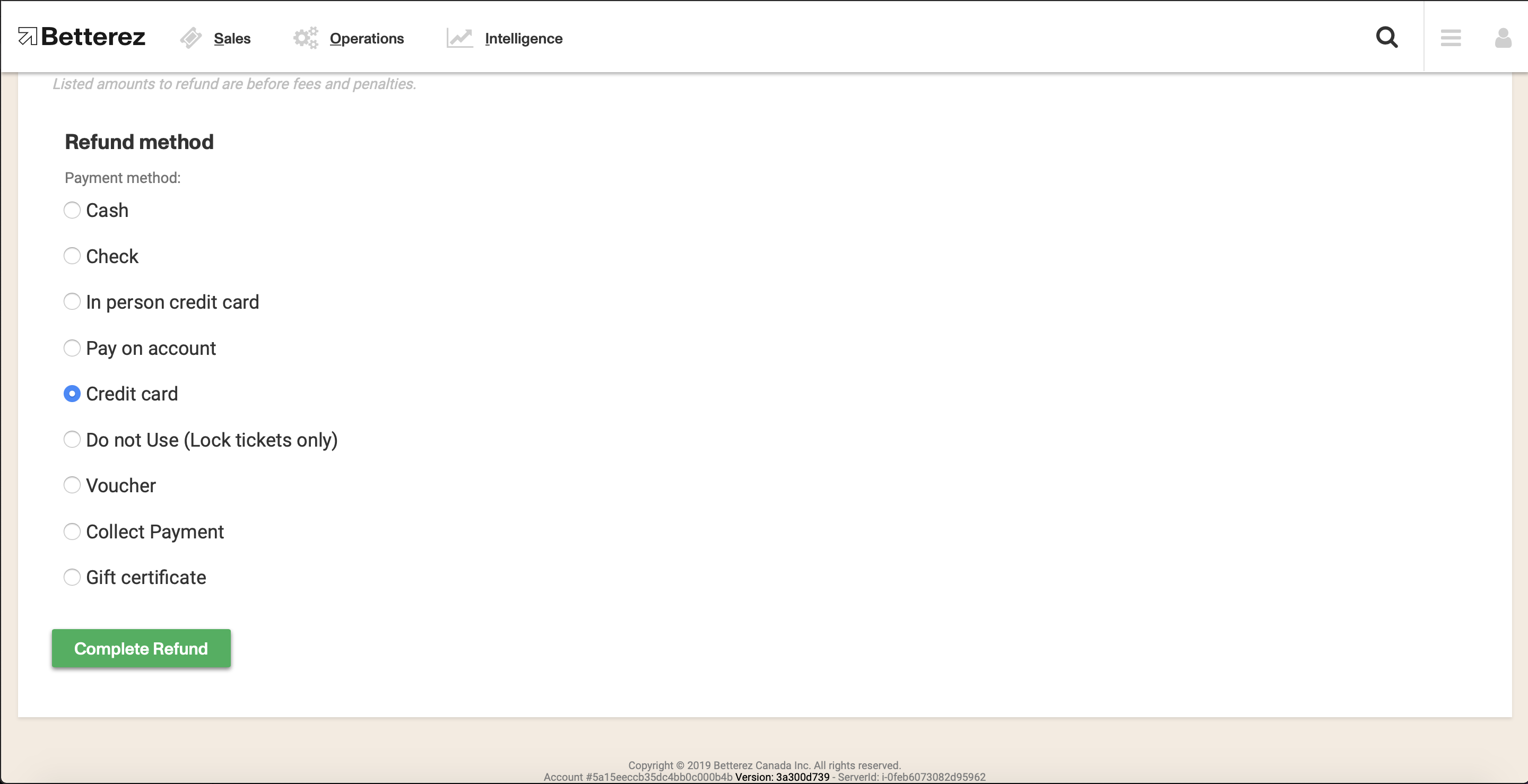
NOTE: In some cases, trying to refund an authorize.net transaction may result in an error stating "The referenced transaction does not meet the criteria for issuing a credit." Usually, the user is attempting to return an order on the same day that they did the original charge. This is not possible because the original charge is still an "unsettled" charge until you run the end of day, so Authorize.net does not recognize the original charge yet. The solution is to try to refund the transaction after it settles on the next business day.
Although it would depend on what the payment provider allows, generally you can't do a refund for a transaction that is older than 180 days.
Stripe Referenced Refund
You can process refunds directly through your Betterez account without entering the credit card number of the original transaction.
Locate the Stripe online_credit entry, and click on it.

Scroll down, and make sure the Refundable online option is selected.
Now locate the ticket that you want to refund, click the Cancel ticket button. Note that the user making the cancellation must have permissions to do this operation. Otherwise, the Cancel button won't be available.
After entering any penalty fees and comments, scroll to the bottom of the page and click complete refund.
Although it would depend on what the payment provider allows, generally you can't do a refund for a transaction that is older than 180 days.
Moneris Online Refunds
You can process online refunds directly from your Betterez Account.
On the 'Payments' page, locate the Moneris online_credit entry and click on it

Enable the Refundable Online option by checking the box
Now locate the ticket that you want to refund, click the Cancel ticket button. Note that the user making the cancellation must have permissions to do this operation. Otherwise, the Cancel button won't be available.
Remember, you will need the credit card number, CCV/CVC code, and expiration date. After entering any penalty fees and comments, scroll to the bottom of the page and click complete refund.
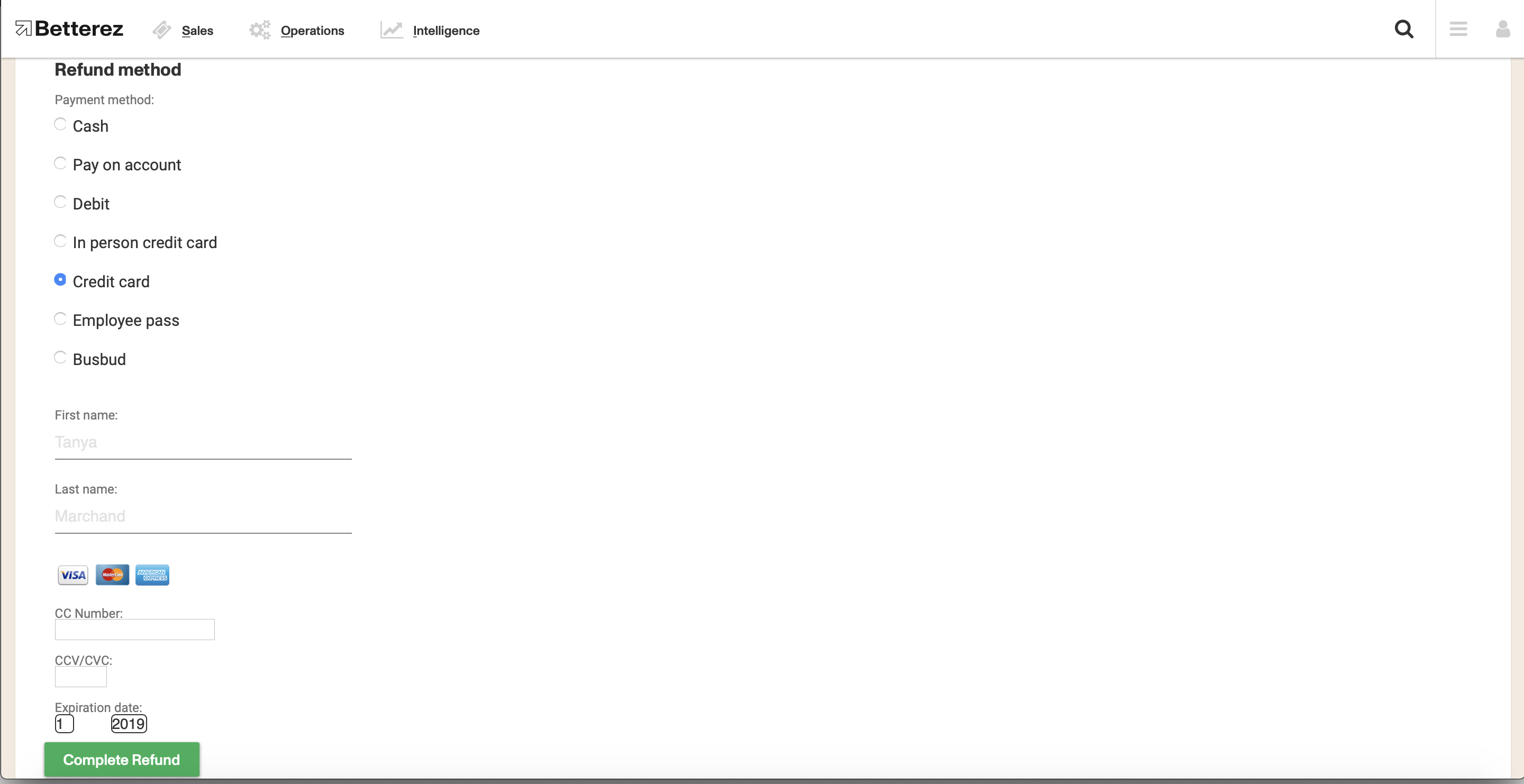
Although it would depend on what the payment provider allows, generally you can't do a refund for a transaction that is older than 180 days.