Transaction report
The Transactions Report lets you access a great deal of useful information pertaining to the financial transactions that have been done through all of your sales channels, using any payment method. This also includes the use of redeemable items when creating a ticket.
To access your Transactions Report, navigate to Intelligence -> Transactions
Once in the Transactions report page, you can filter the data by payment type, agency, transaction date, Auth code, Status, or Shift location. Once you select the data you would like to display, click on the "Apply Filters" button to display the data.
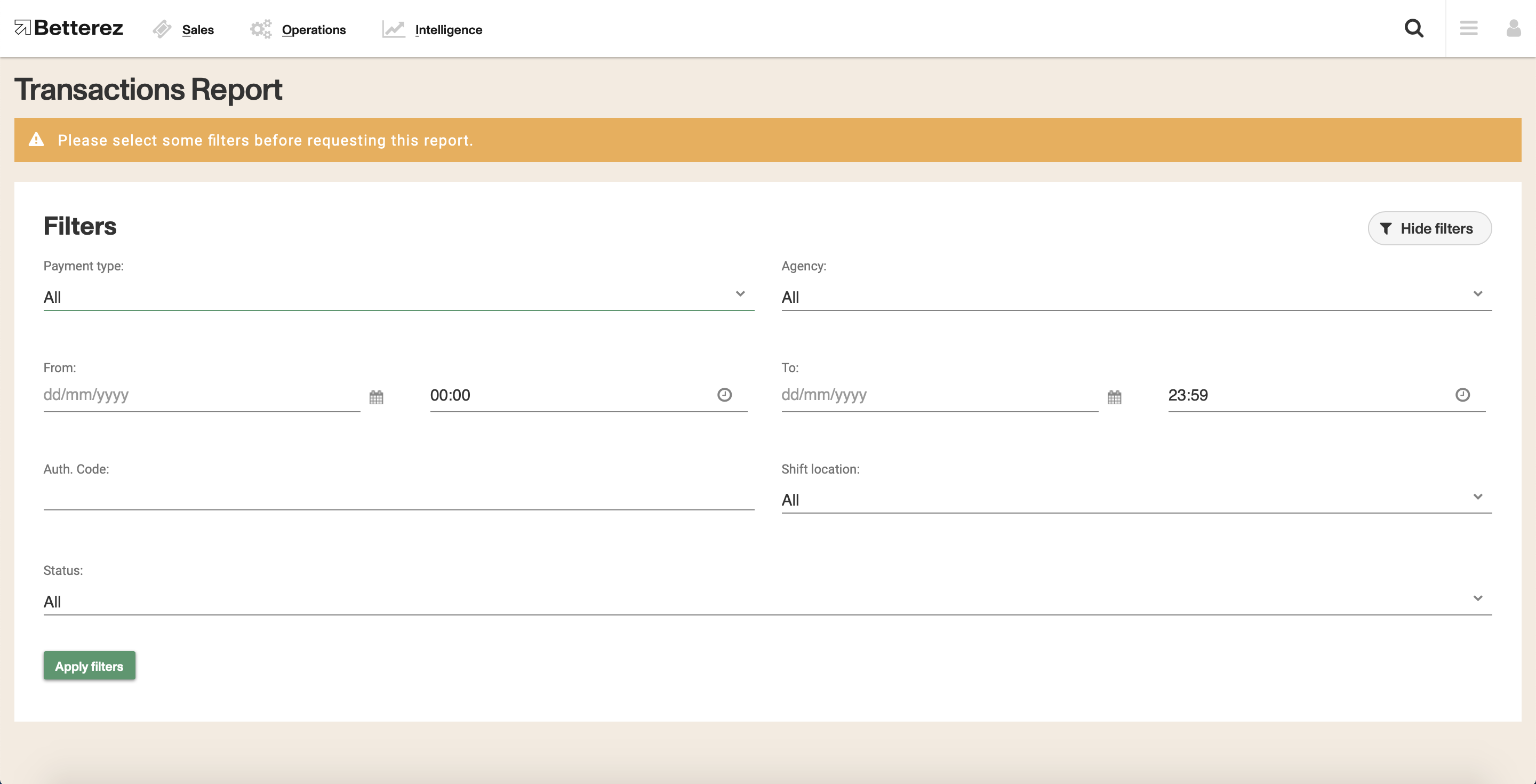
You can use the gear icon to toggle different fields and select the data you would like to view. Don't forget that the columns can be dragged-and-dropped and positioned in a custom order. Use the download button beside the gear icon to download either the page you are viewing, or all of the data contained within your filter and fields you have selected into a csv format to the email address associated with your account. Additionally, there are fields that can be selected to see that field more detail, such as the transaction #, payment status, payment type, agency, and the Shift #
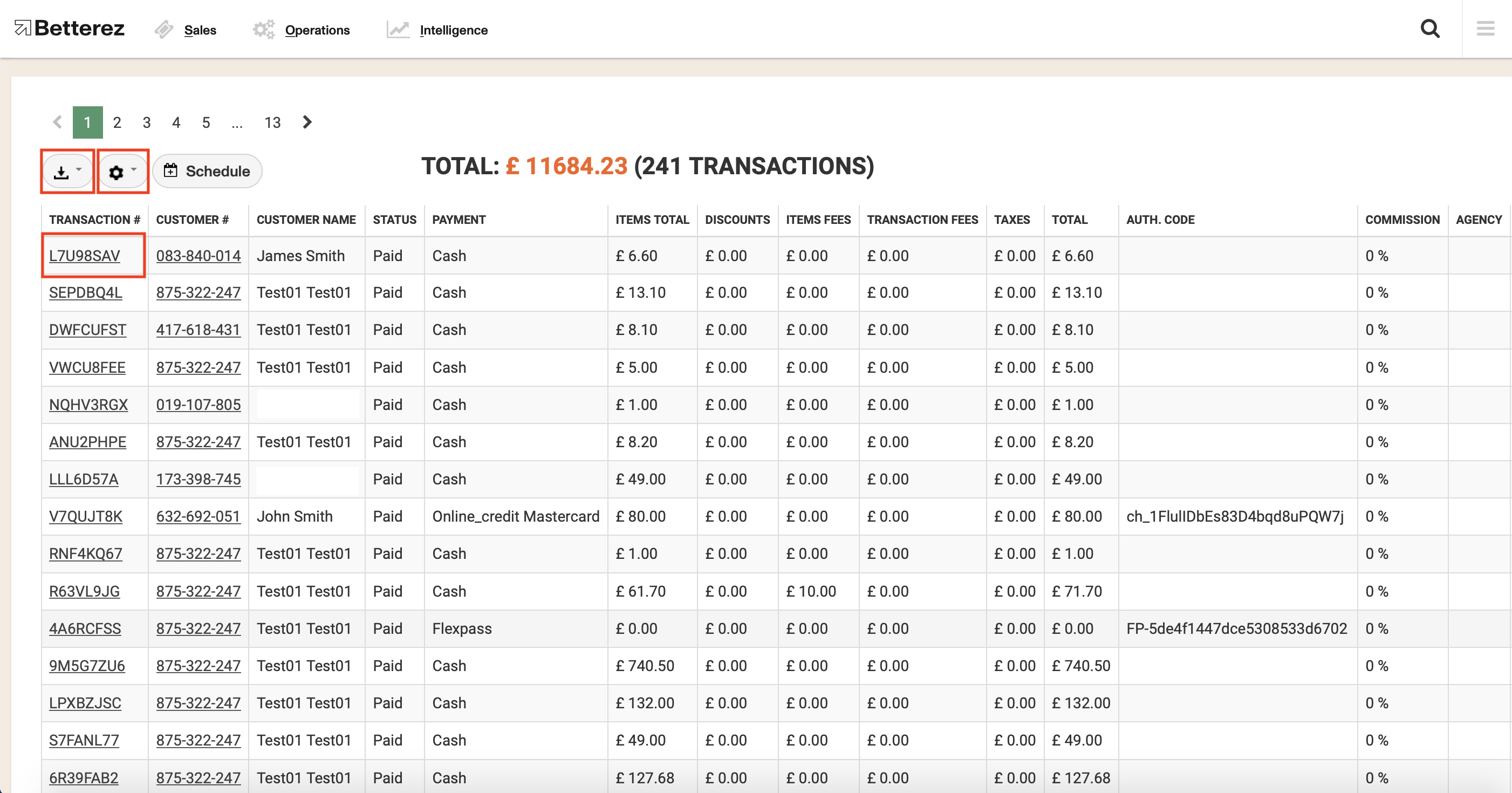
Consider that transaction numbers refer to a financial transaction, of which multiple tickets may be associated. If a passenger purchased 3 tickets and paid for them all at once, 1 transaction number, and 3 ticket numbers would be created.