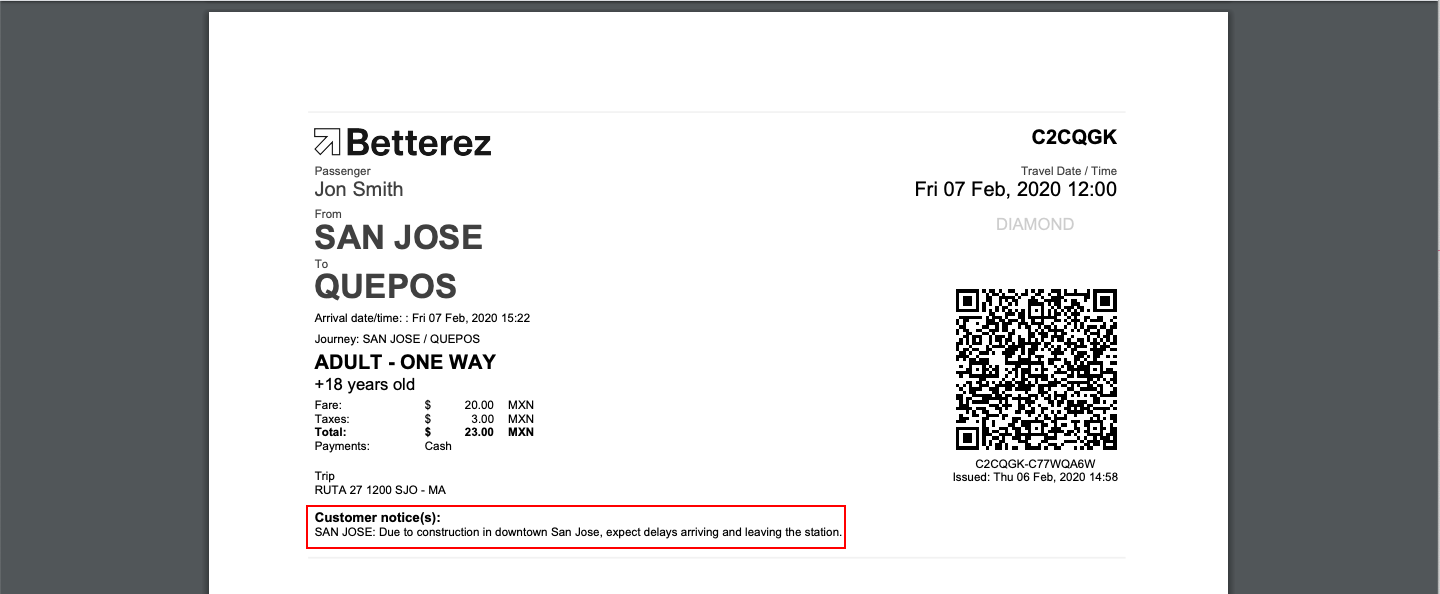Operation messages create
Often there are events that are occurring in a certain location that have the ability to impact regular operations. Those events could be classified as insignificant or significant when considering the impact they will have on day-to-day operations.
When service disrutpions are insignificant, they may still be noteworthy and it may be necessary, but not obligatory, to notify customers. In other cases, the disruption may be so significant that service in a particular location may cease (for a period of time) altogether.
The use of the operation messages feature will help communicate service disruptions/cancellations in a particular area to customers (via websales) and back-office users alike purchasing a reservation product or redeeming a flex-pass for a reservation.
In order to configure an operation message, navigate to Admin -> Sales Operation -> Operation messages and select +Add New to proceed to the New operation message screen in order to begin the first of three steps in the configuration.
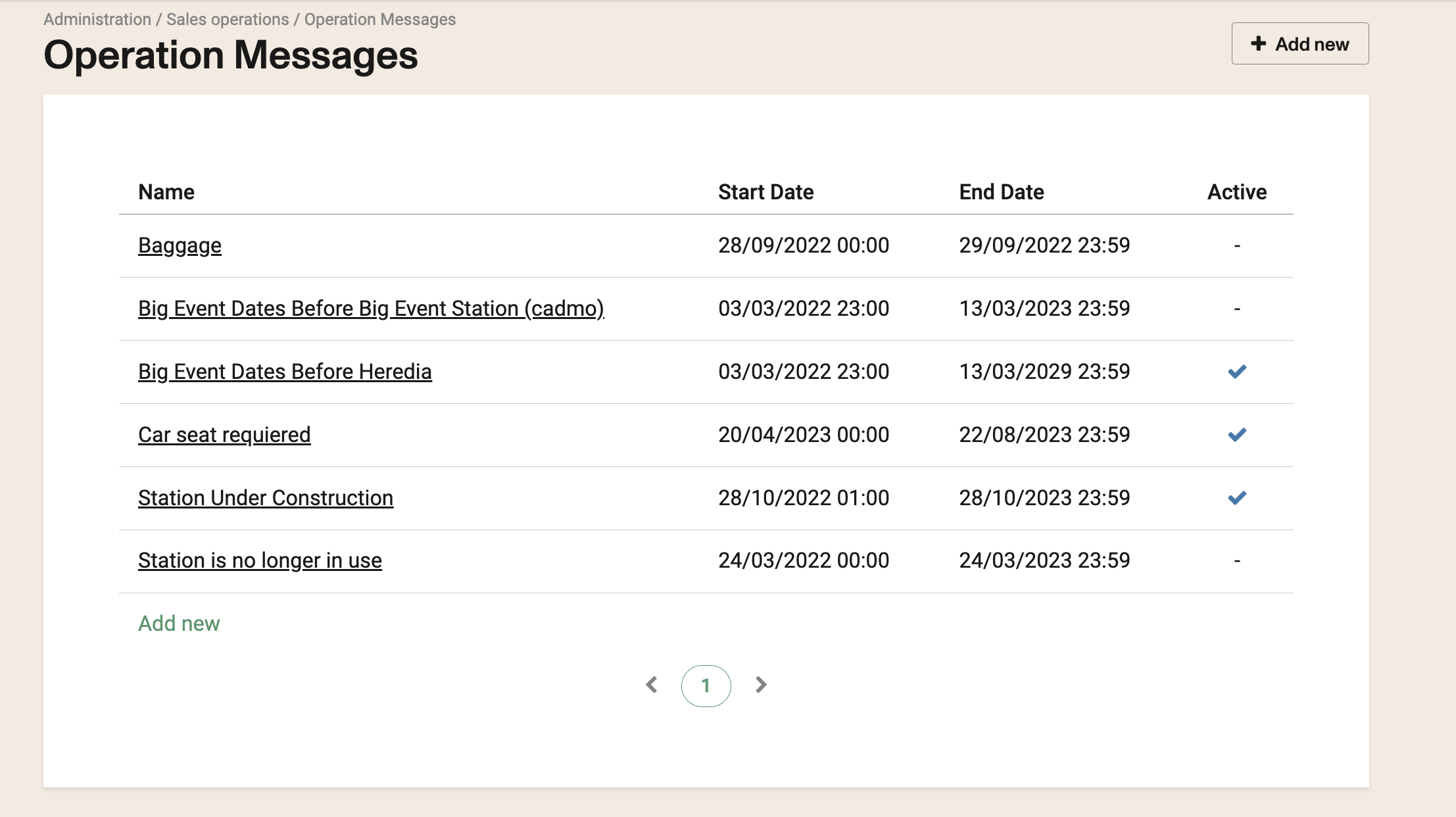
Name: Enter the name of your new operation message.
Effective start date and time: Enter the start date and time that you would like the operation message to appear in the UI.
Effective end date and time: Enter the end date and time that you would like this operation message to disappear from the UI.
Click Next to continue with the configuration.
Message Configure the message that you would like to appear in the UI. Note You can add HTML to these messages and also add hyperlinks for example: "Station has moved to .... Example URL Link"
Click Next to continue with the configuration.
Type
Warning If =true the operation message will appear as a warning (in an orange colour), but still allow the customer to proceed with the purchase. If warning is selected and a station is not associated to the warning, the warning message will apply to all stations network-wide.
Out of Order If =true the operation message will indicate (in a red colour) that a particular station is not in service which will prevent the customer from proceeding with the purchase.
Station Select the station for which you would like to warning or out of order operation message to appear.
Display on ticket If =true if you would like the message to display on the ticket as a Customer notice.
Enable If =true the operation message will be enabled.
Disable If =true the operation message will be disabled.
Click Save to save your progress. The new operation message should now appear in the List of Operations Messages.
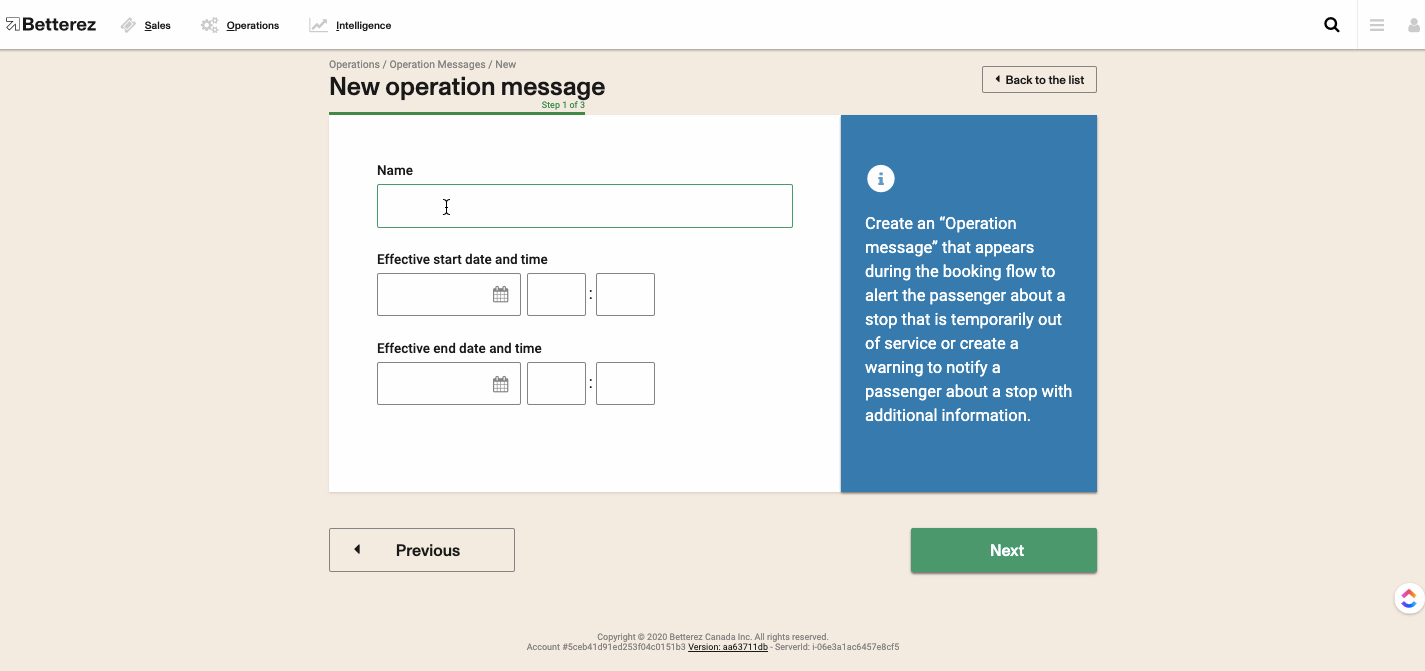
When the message appears on the trip search page, it is because the message applies to all schedules for the entire day.
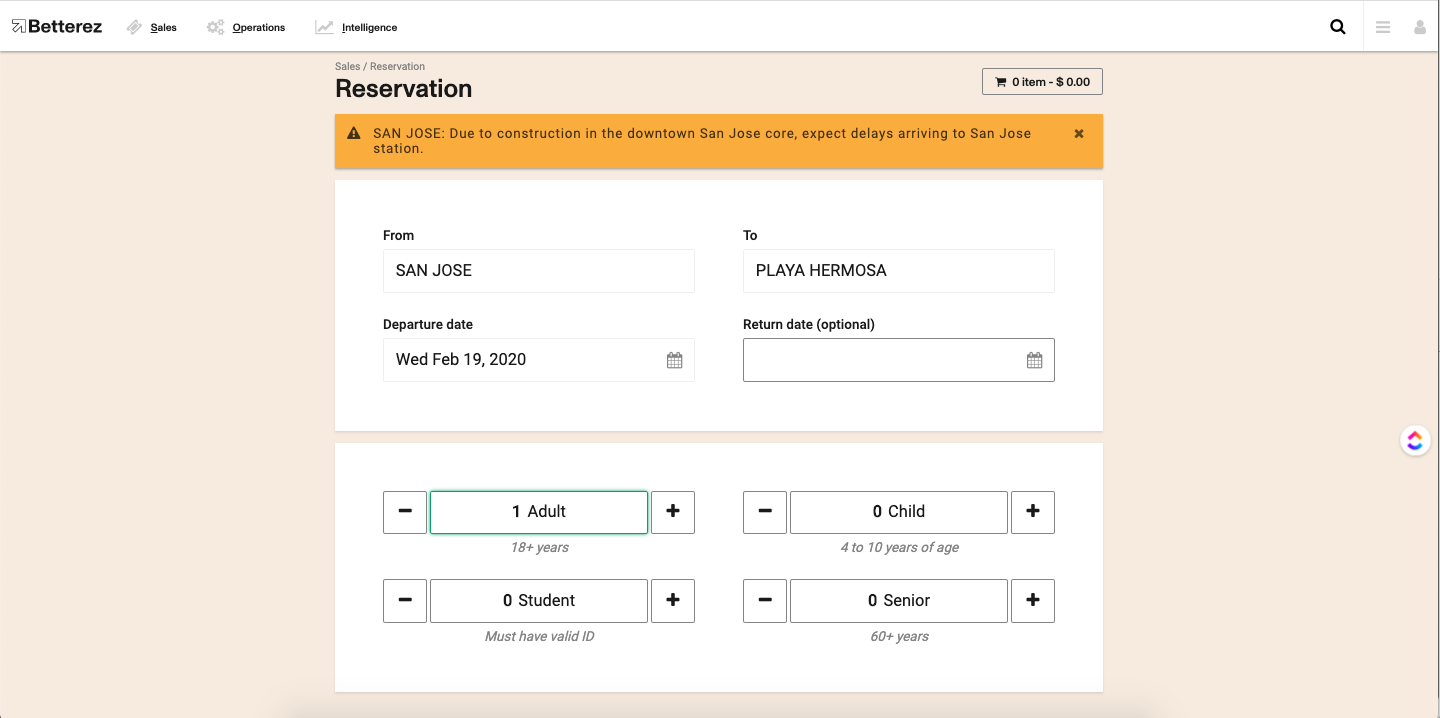
When the message appears on the trip results page, it is because the message only to a portion of schedules for that day.
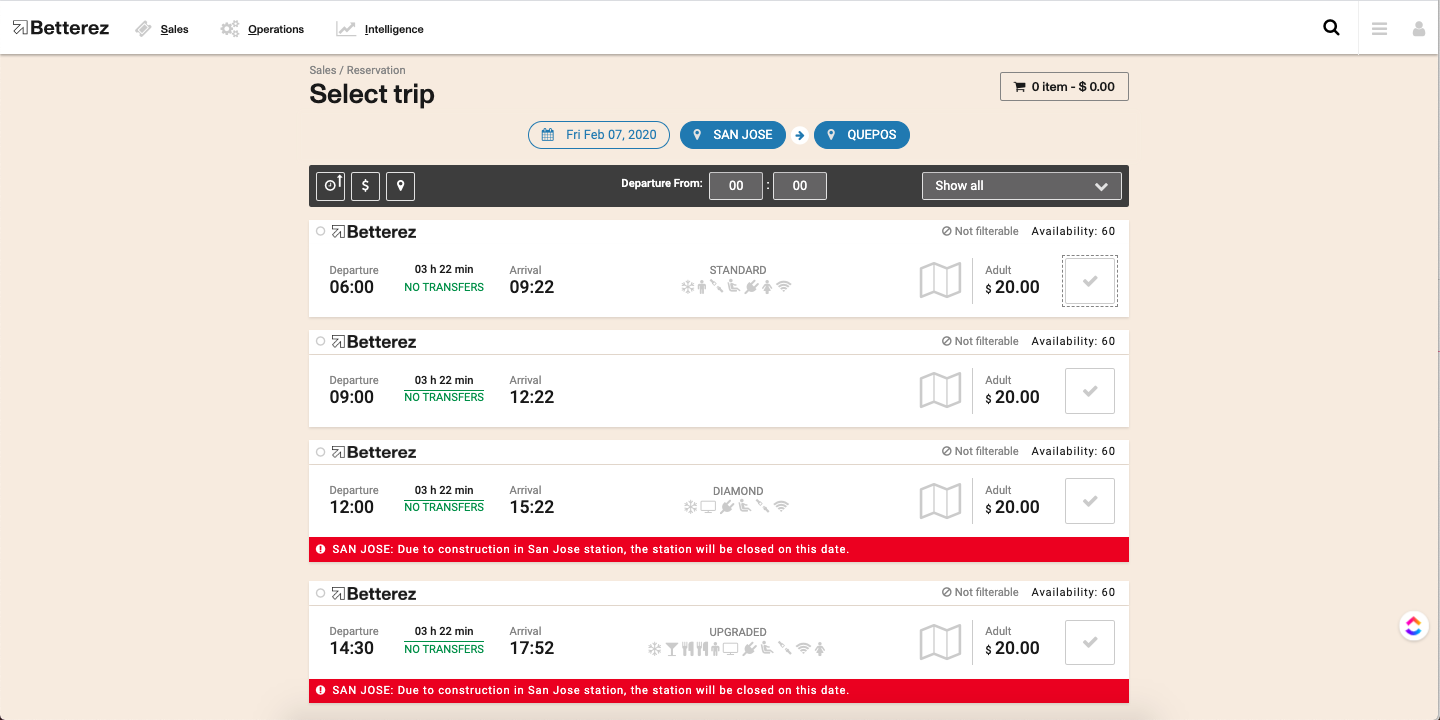
Operation messages that are configured will also apply to the websales channel.
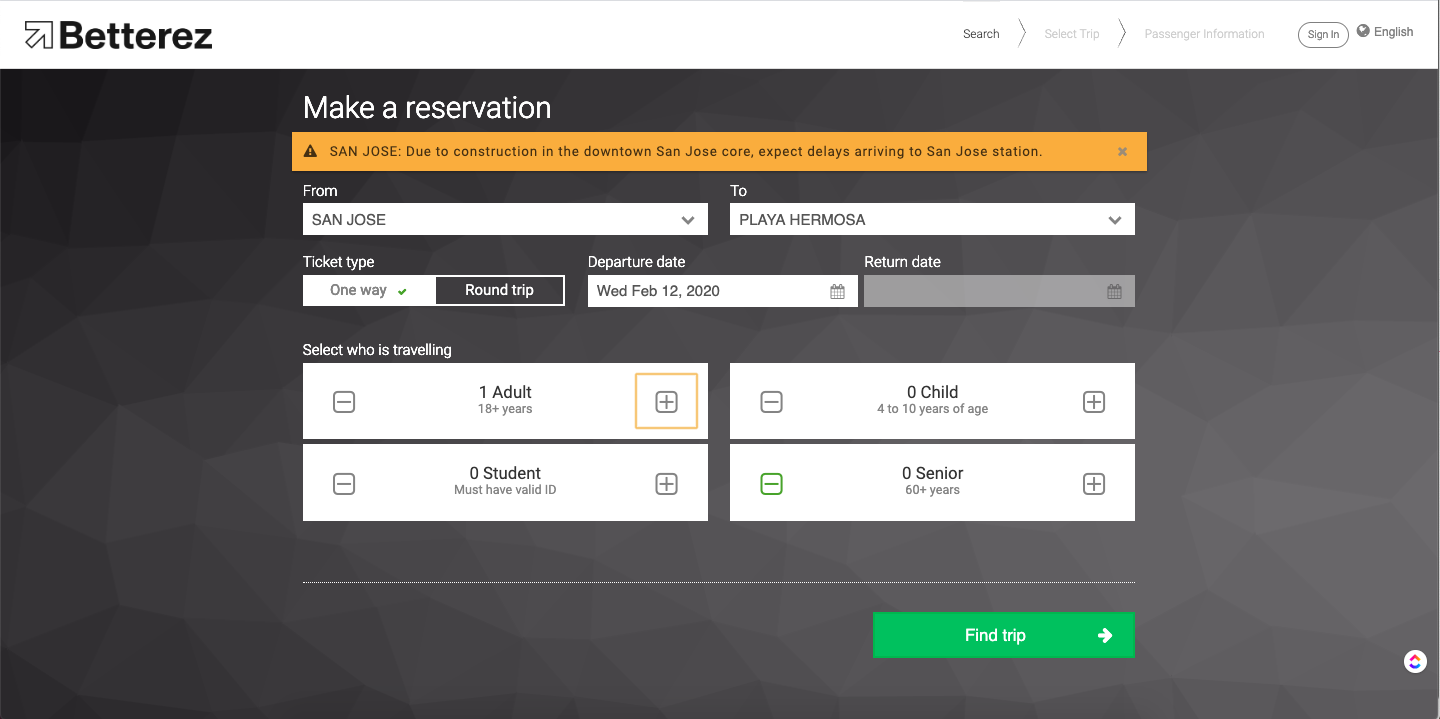
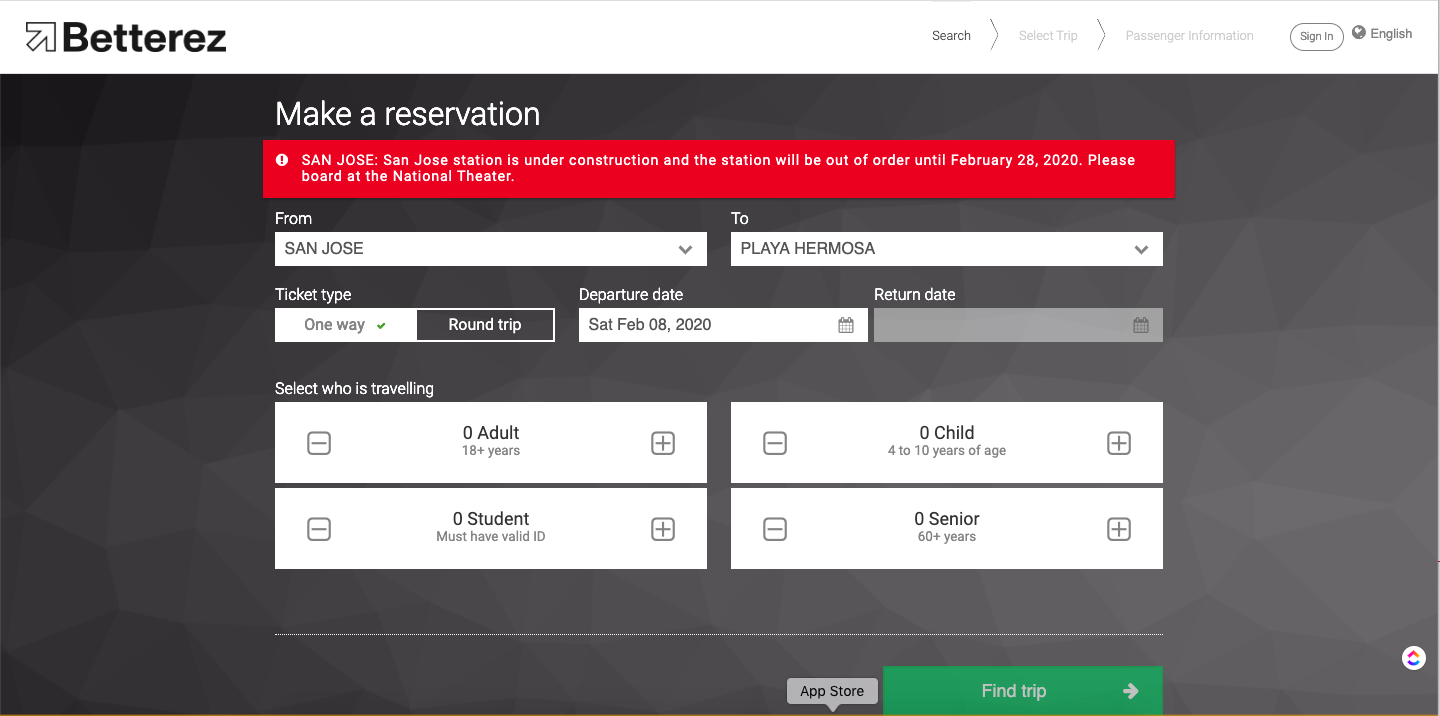
The operation message has will now show on the ticket if selected under the Customer notice: section.