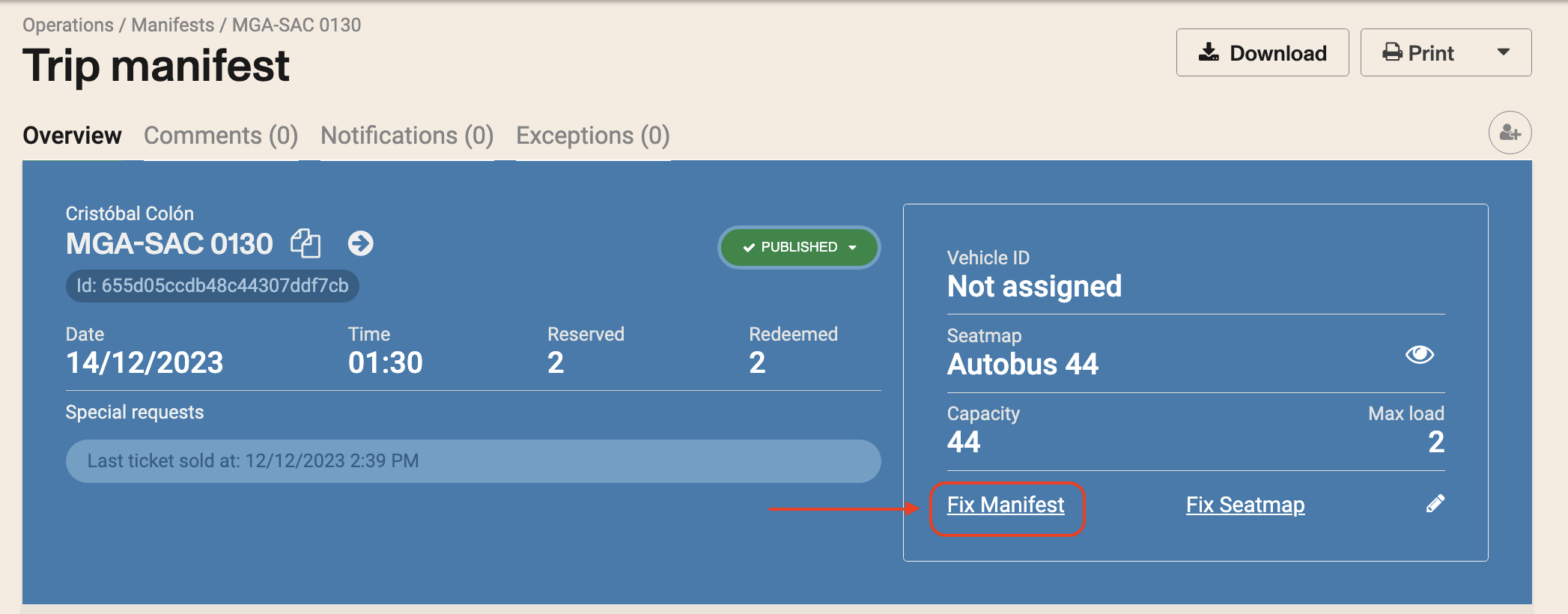Page summary
Check-In Process
How to check in pasengers in a manifest
In order to checkin passengers go to the menu Operations / 5 Day Outlook. You can find more information on this feature in the following link..
Once there select the manifest to check in passengers and click "Open Check-in".
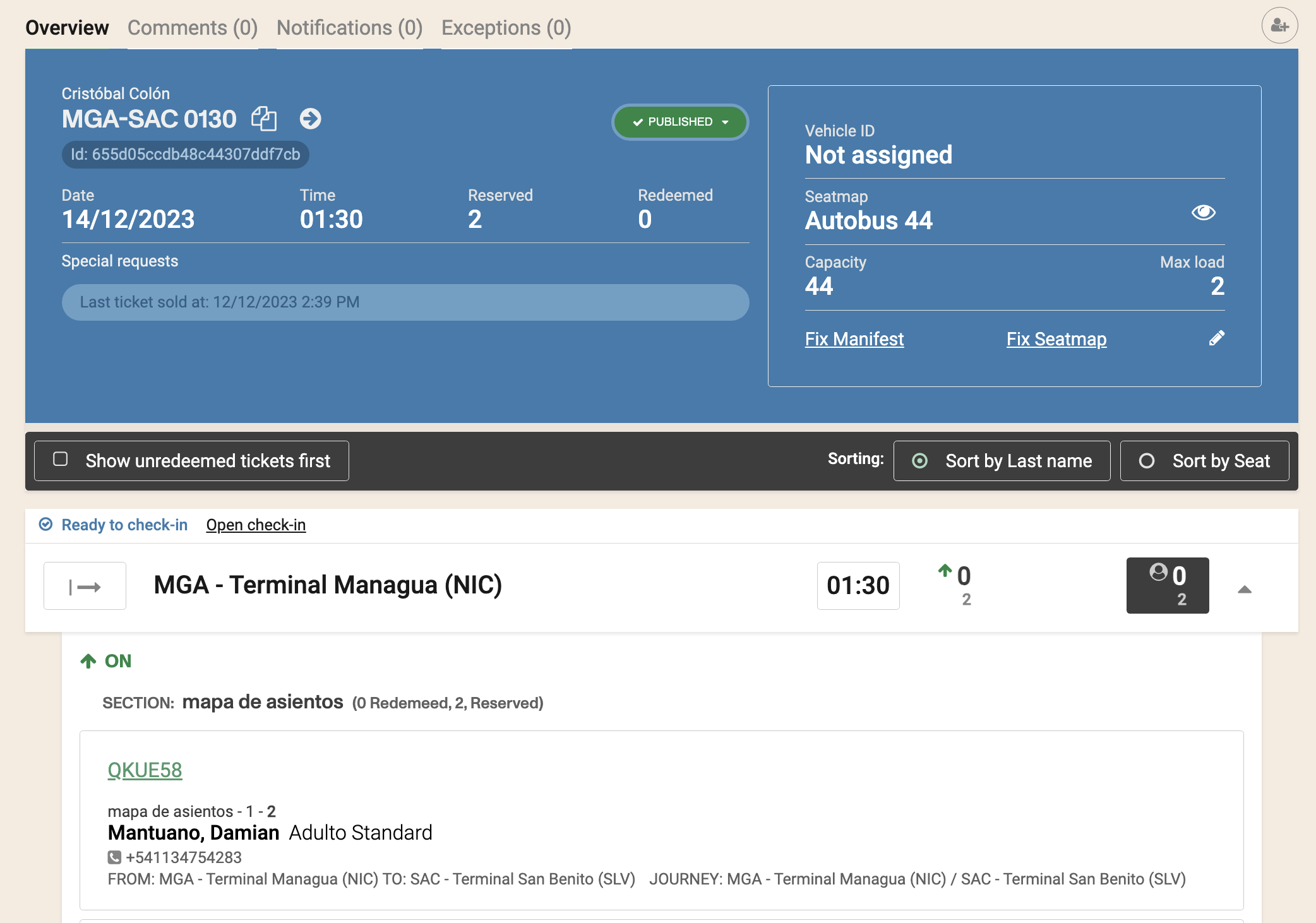
There will be a warning message to reconfirm that you want to open check in which you can accept or declined if it was clicked by mistake!
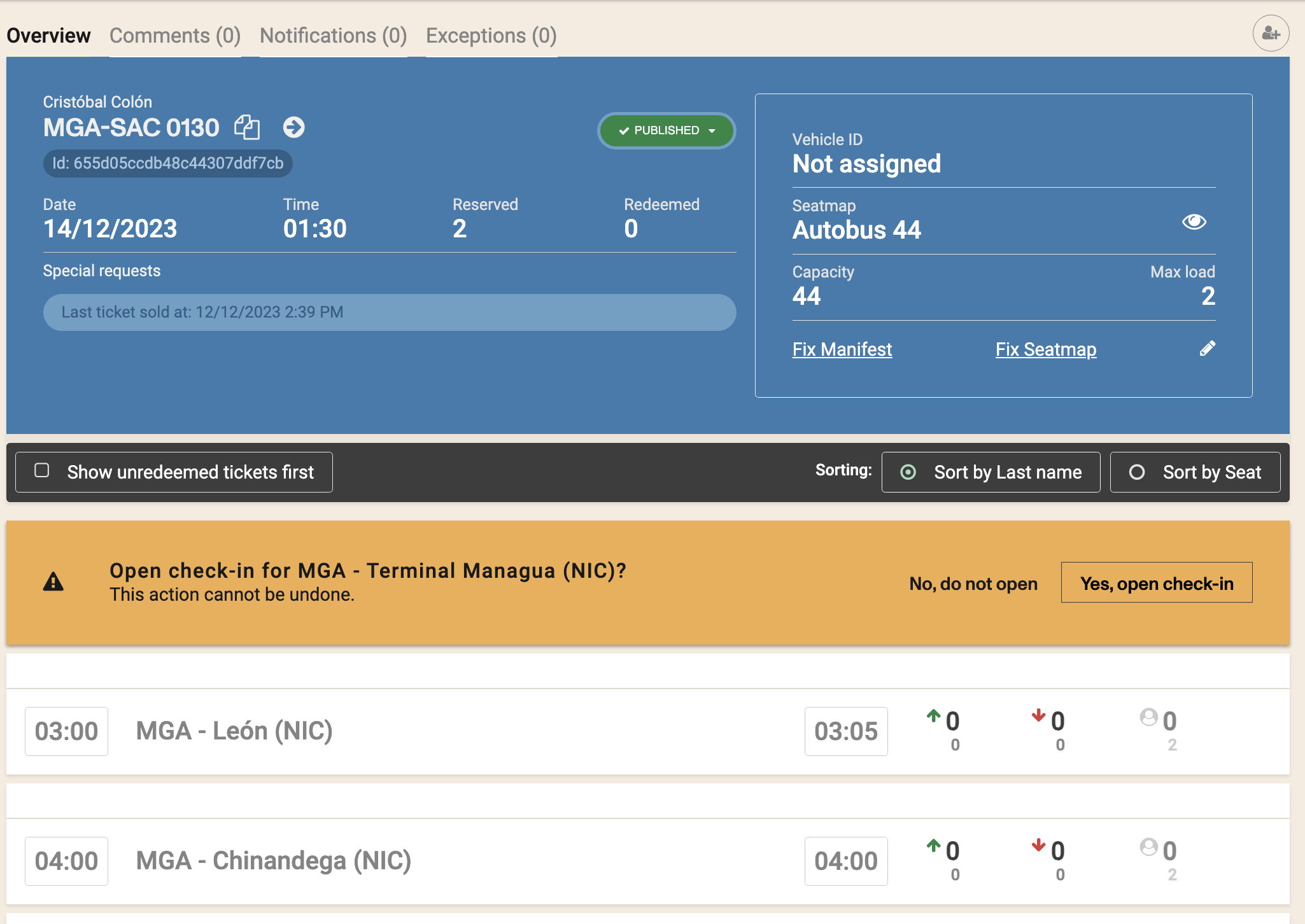
Once check-in is open you have the option to Check-in the passenger but also to mark it as no show.
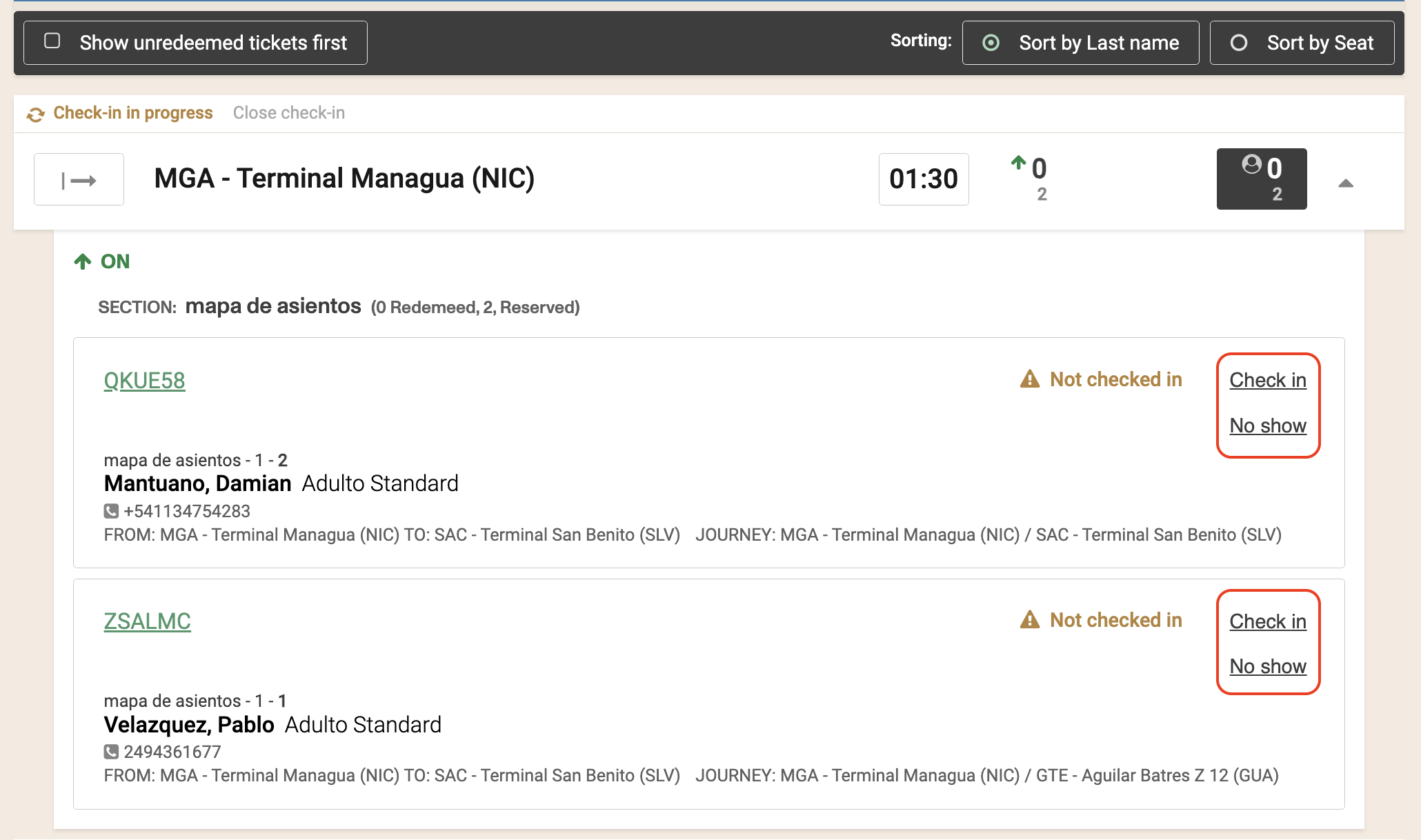
Marking the passenger as a no show will remove the passenger from the manifest and will release the seat.
There is again a verification step with a warning message for you to confirm you want to continue checking in the passenger.
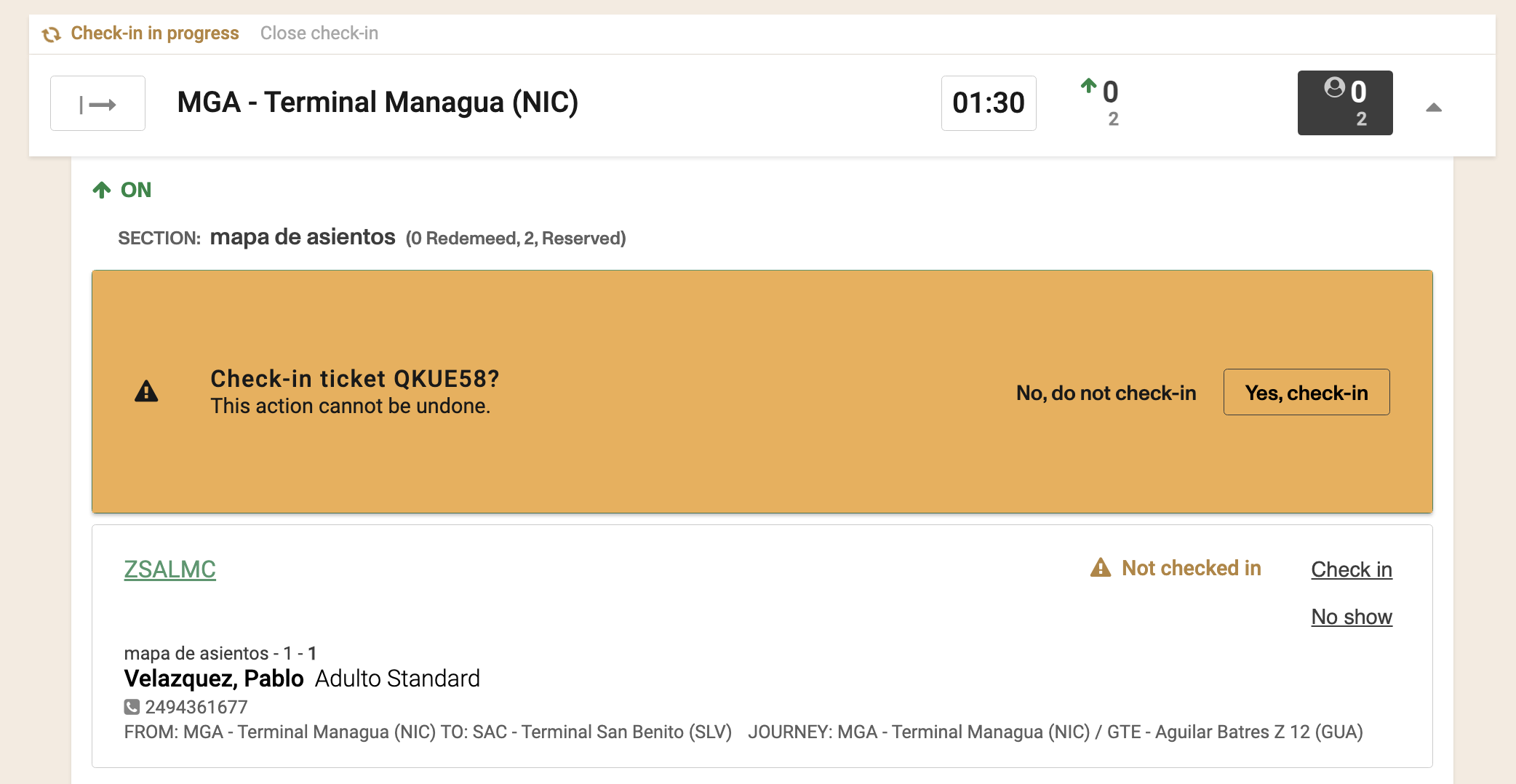
In the following step you will have the oportunity to verify, or modify the passenger information. After which confirm the check in.
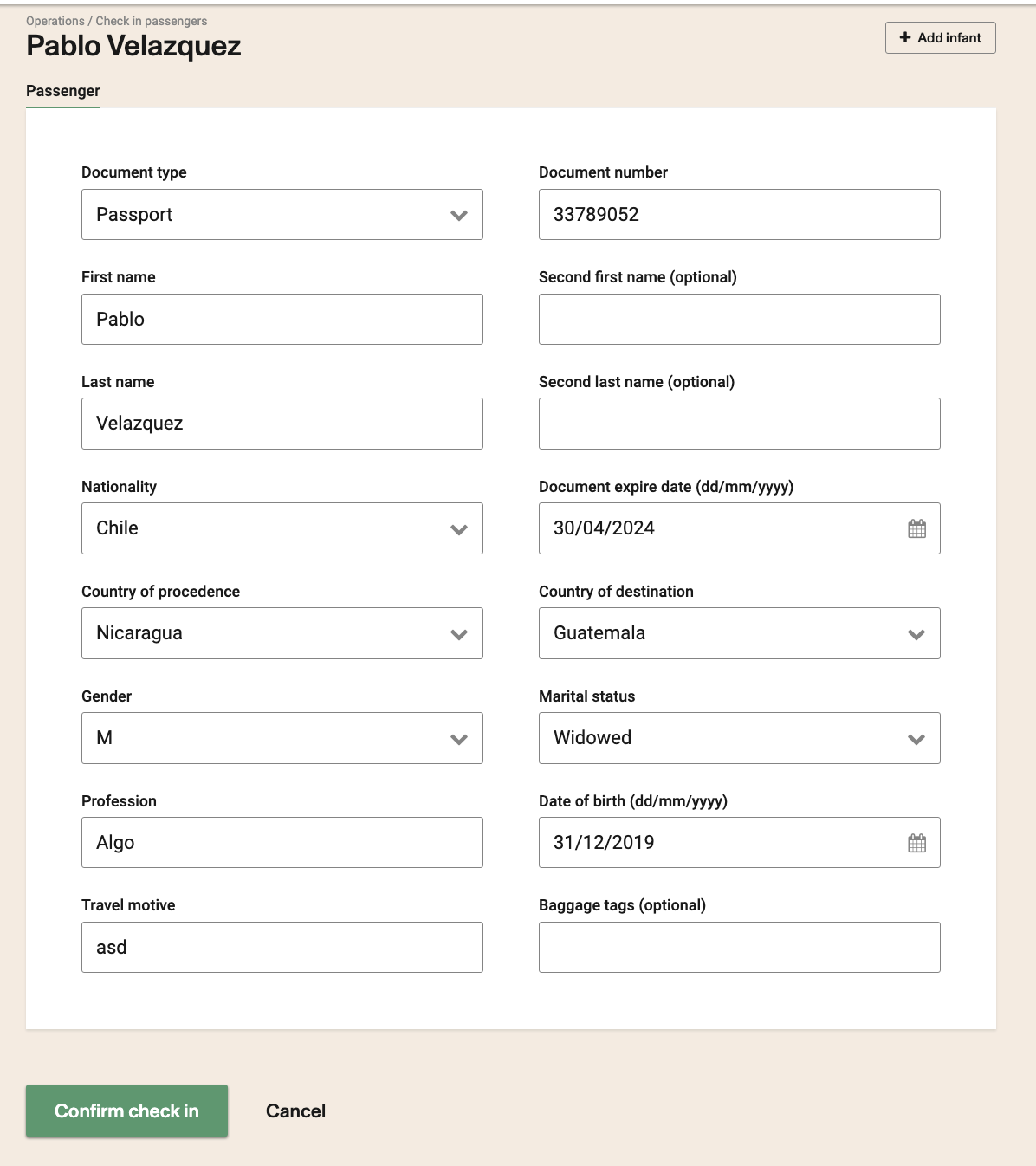
After all passengers are either confirmed or marked as no show, the option to close check in will be enabled for you to close it.
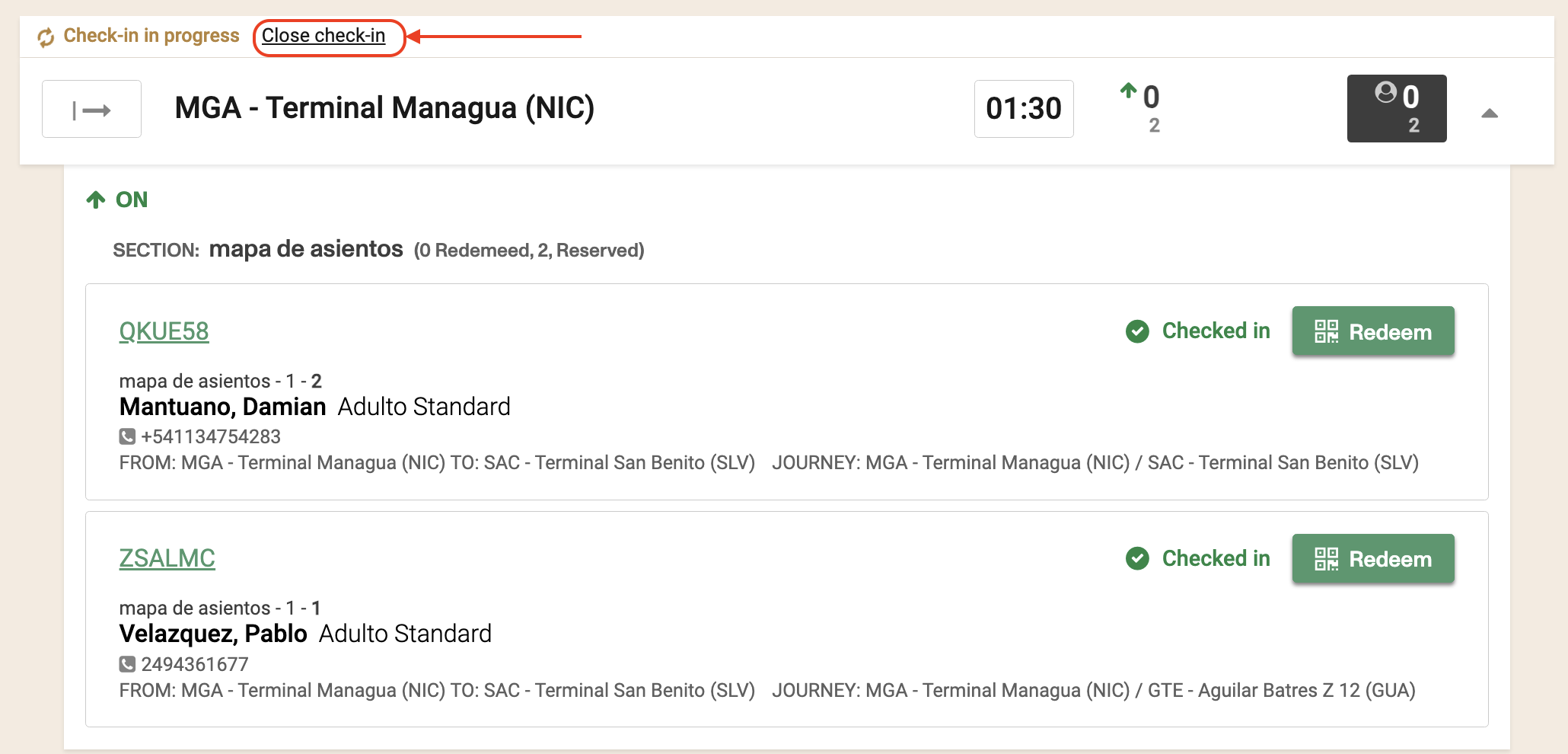
Once again there is a verification step with a warning message for you to confirm you want to close check in for that manifest in that station.
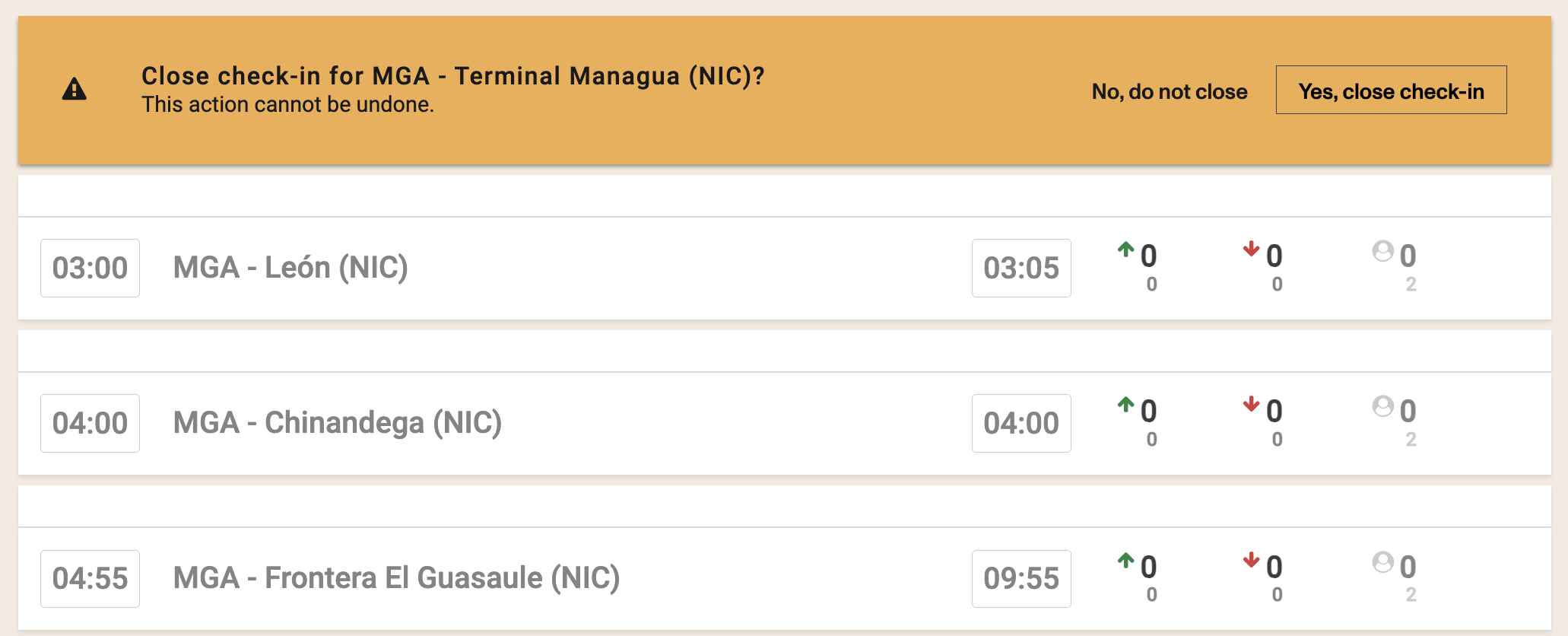
Check in is station based which means that the same manifest can have check in process in different stations. One check in can be opened while another can be either in progress or closed.
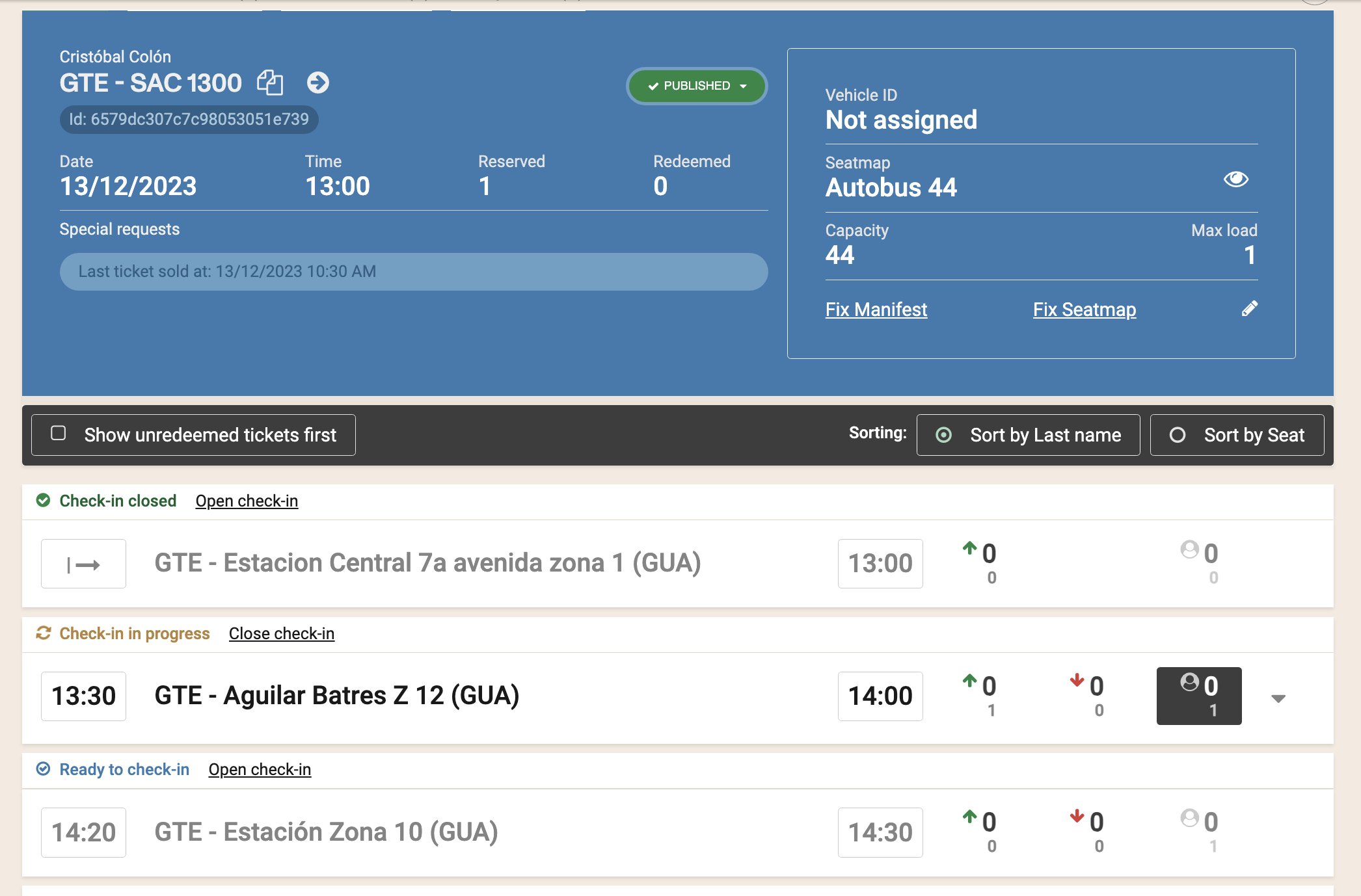
If a schedule was created without check in and then this feature is enabled at the schedule level, the manifests themselves where there were already sales wont be updated. You would need to manually click on "Fix Manifest" to force the manifest to update. That operation needs to be done in each manifest individually.