Page summary
Make a purchase with Square
Making a test purchase with the Square provider, 'square_terminal' payment method
Go to /sales select a product to test a purchase and proceed to the shopping cart.
If you enable the payment method correctly you should see it in the payment selection combo box.
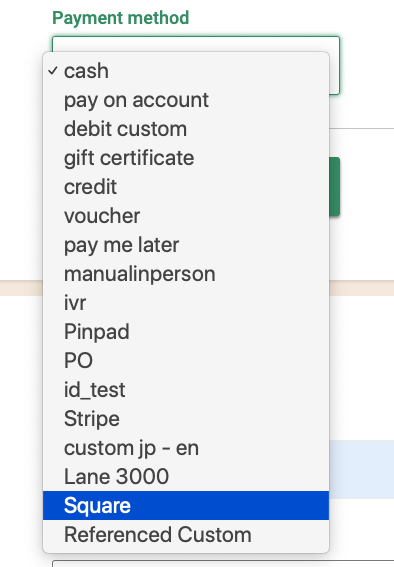
Select the payment method and click Add to add it to the shopping cart.
Click "Check out" and a dialog will open asking to continue the purchase processing in the pinpad.
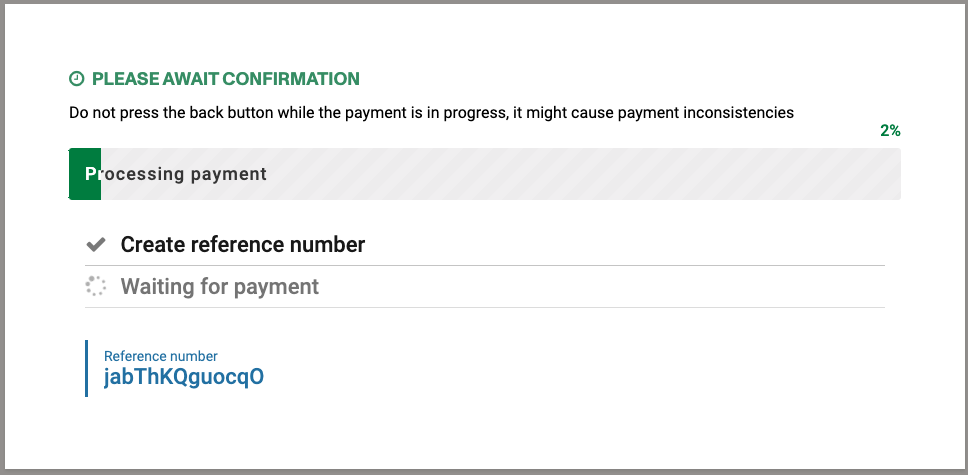
The square terminal will now take over and direct you or the customer on how to complete the transaction.
Once you "Accept" the amount the payment will be confirmed, processed and Betterez will issue the ticket.
Errors
These are some of the most common errors while trying to process a payment with Square.

If the currency configured in Betterez is different than the currency configured in Square the payment will not be processed. you need to make sure both systems are configured to use the same currency before processing payments.

This error will show up when the customer or the cashier cancels the payment at the Square terminal. In this case you can start the process again.

The time to process the payment expired. The processing time is the same in both Betterez and the terminal, but be careful when receiving this error message, that the user doesn't try to continue payment in the Terminal.

This happens when clicking the Check Out button in a system that doesn't have a Square terminal associated.
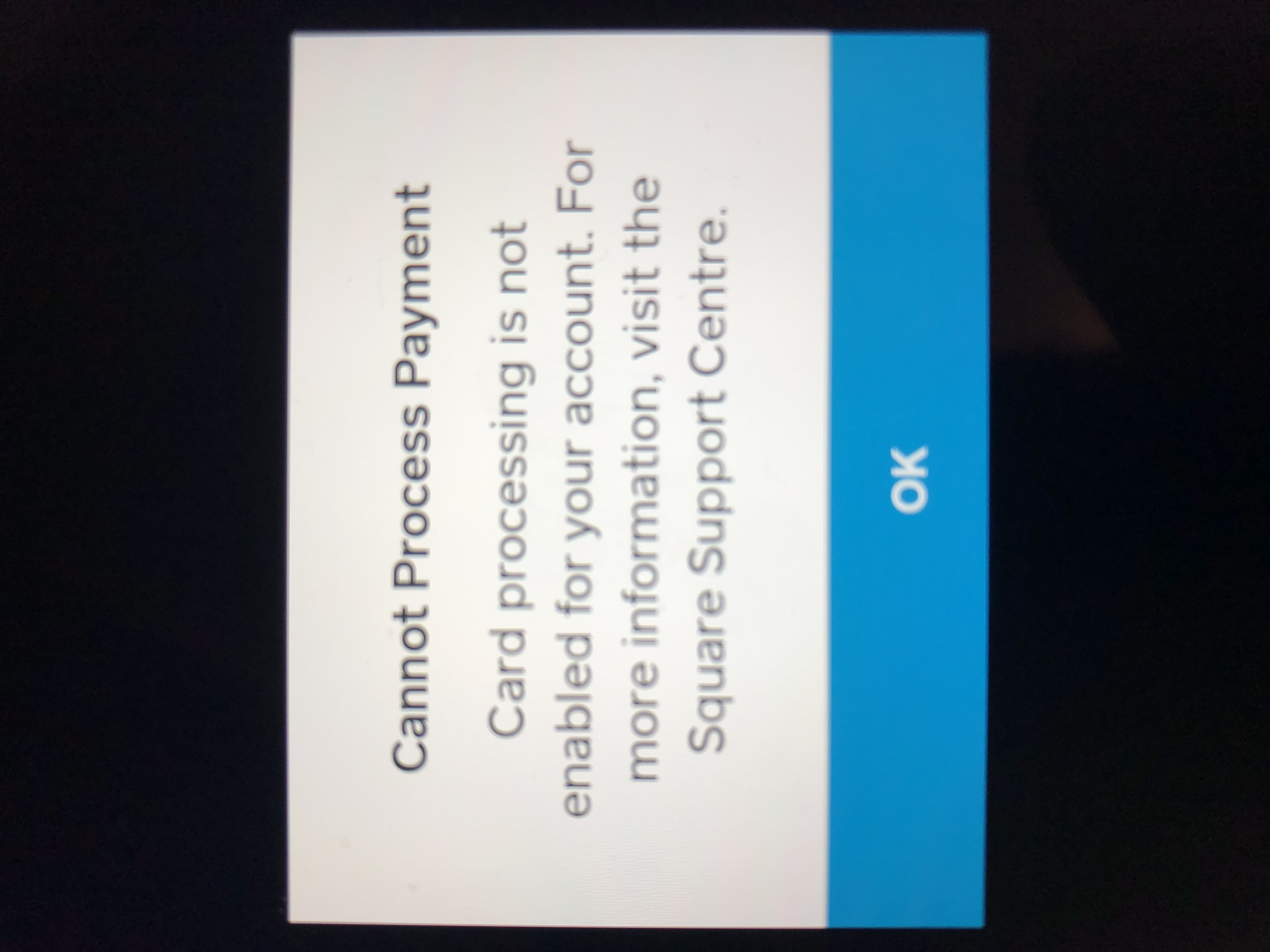
This will happens when your Square account is not yet enable to receive Credit Card payments. Go to your Square dashboard and follow the instructions to complete the approval and configuration process.
Various other errors.
If the system starts a payment but the Square terminal doesn't ask for the payment information this can mean several things. Usually is that the computer is associated to a different Terminal or that the Terminal code used to login into a terminal have expired or have been deleted from Square.
Another issue could be that you are using the Square "Sandbox" credentials to link your Square account to Betterez. You should always use the Square "Production" credentials.
To validate this go Square terminals and see if the code is in the list and if is marked as associated.
If the terminal is asking to login with a code, this means that the device is not associated to an active device code in Square. To fix it, go to the Square dashboard, delete the previous device code and after that go to Betterez Square terminals and re-associated the terminal into both Square and Betterez.