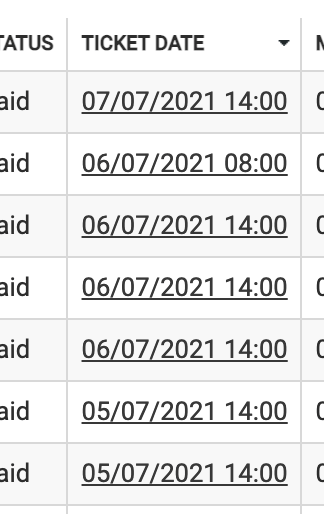Tickets report
Within the Tickets Report, you can select from a variety of filters to select the data that you are interesting in seeing. As shown below, some of the filtering options available include filtering by product, payment status, date range from purchase, ticket date, or updates, and tickets belonging to a certain schedule or route. Once you select the data you would like to display, click on the "Apply Filters" button to display the data.
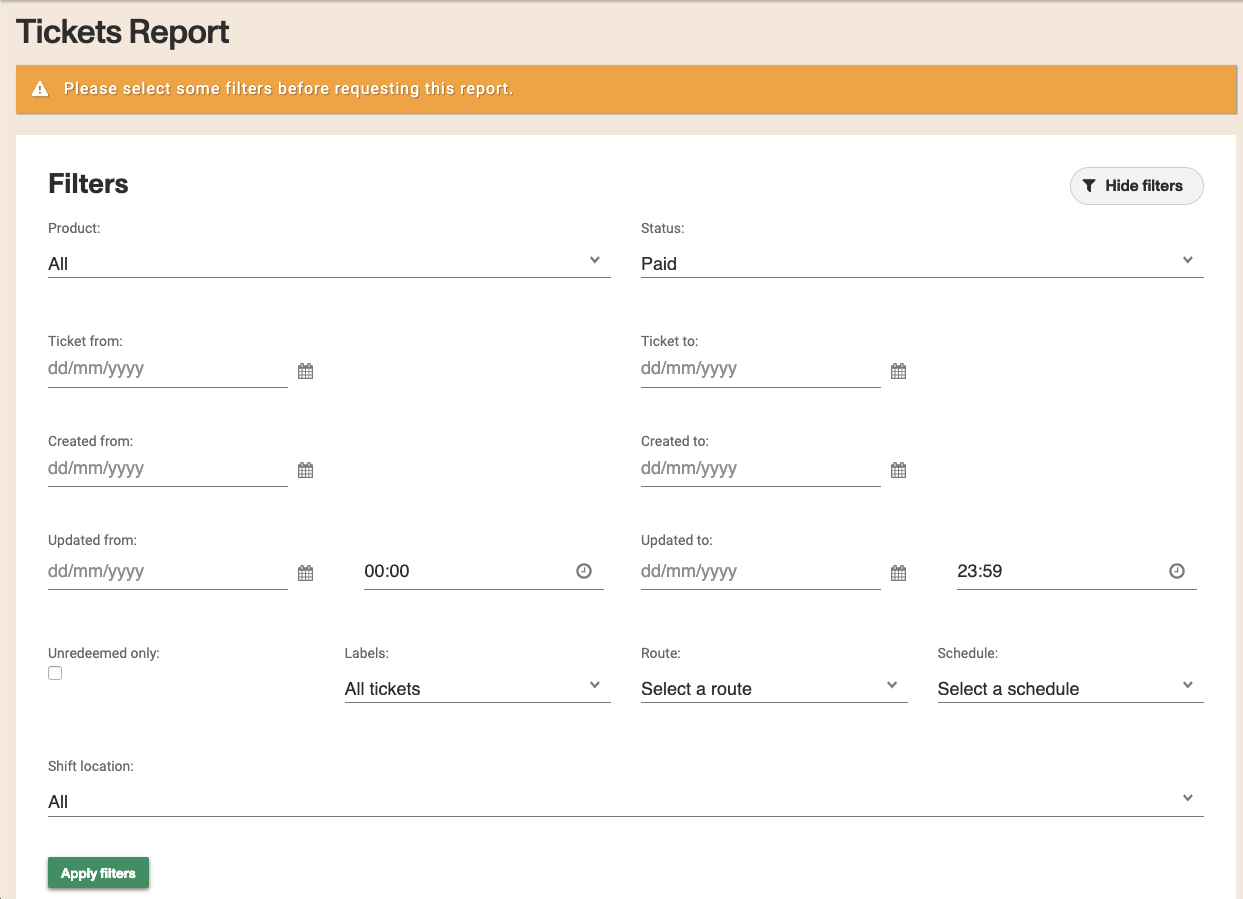
There is a significant amount of data that is available in the ticket report. Use the gear icon to toggle different fields and select the data you would like to view. Use the download button beside the gear icon to download either the page you are viewing, or all of the data contained within your filter and fields you have selected into a csv format to the email address associated with your account.
Additionally, there are fields that can be selected to see that field more detail, such as the customer number ticket number, transaction number, and more.
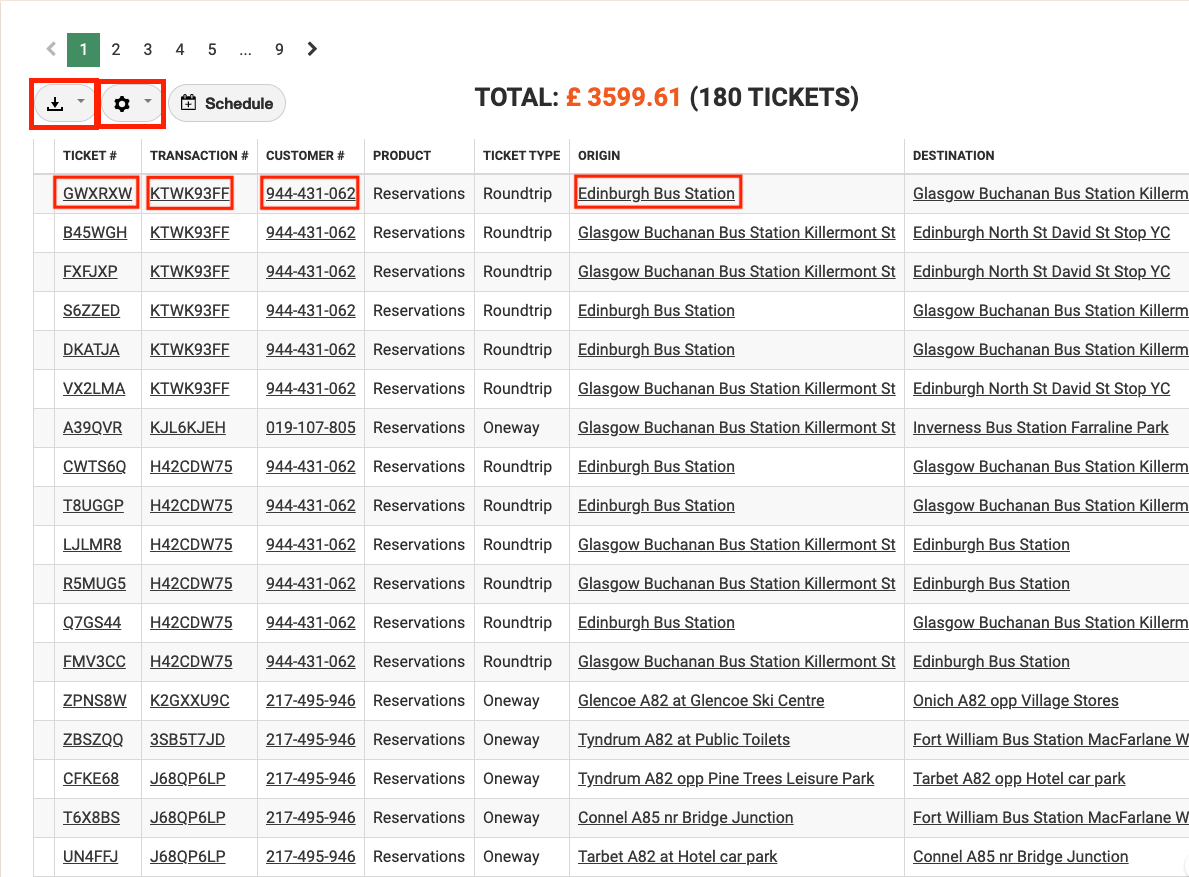
While in the web UI, you can also easily sort the information by clicking on a column title, like the Ticket Date.