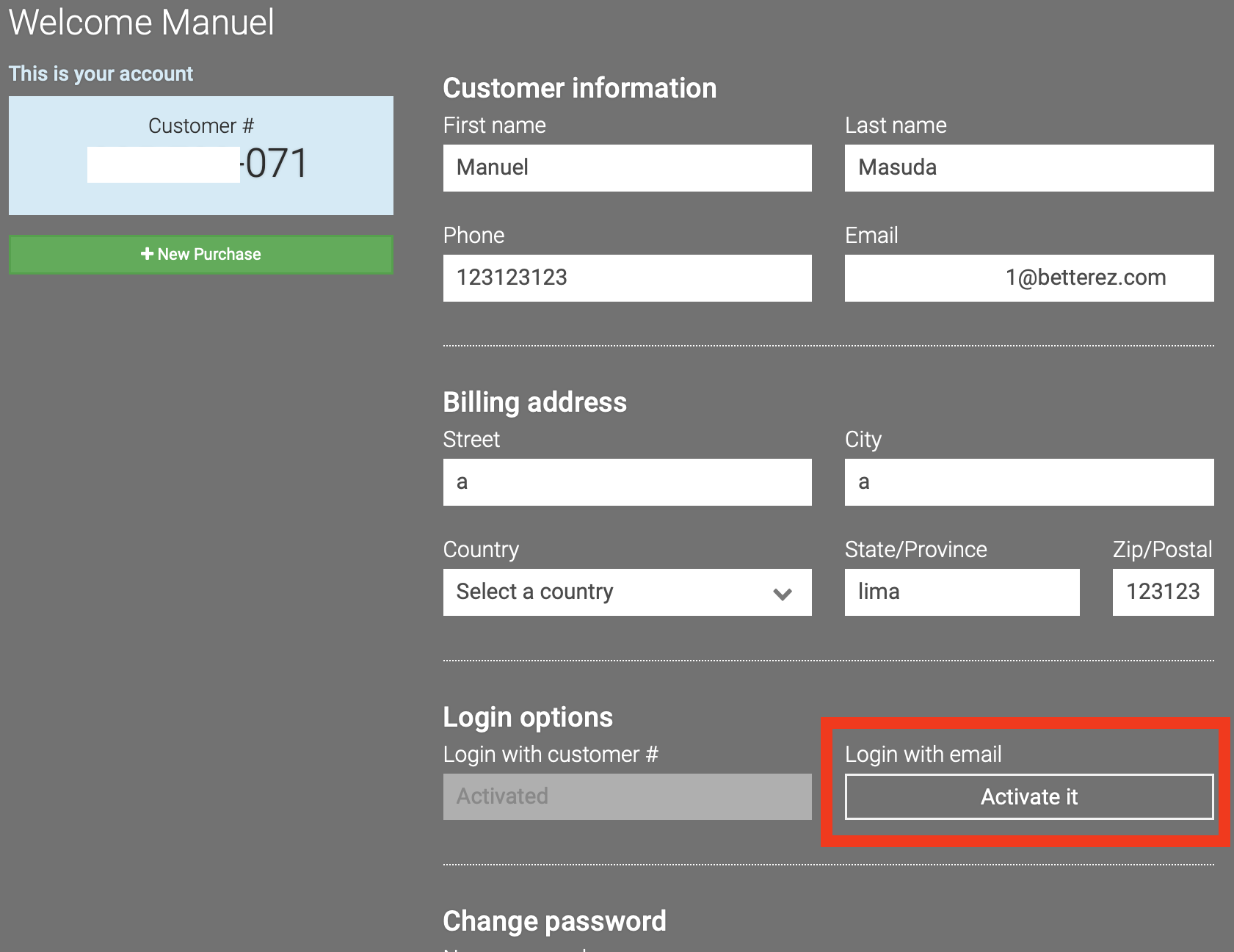Sign in and registration
You need to enable customers accounts in the backoffice.
Once enable a new Sign in menu item will show in your websales portals.
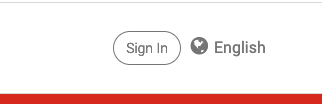
Sign in
Default
Clicking that button will produce 3 different results depending on your configurations.
The default is to show a sign in form and a registration panel.
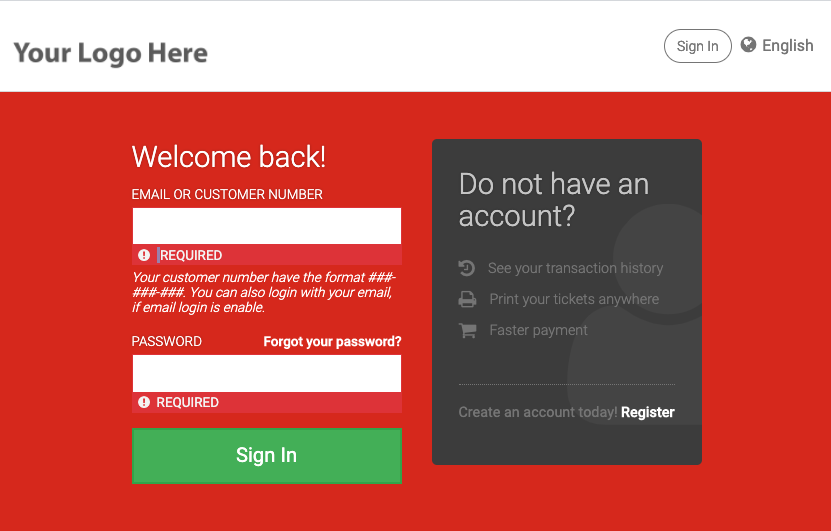
Your customers can sign in using their emails and/or customer numbers and their passwords. If they don't have an account, they can click the Register link, to create a new account.
SSO
If you enable sso in your account, you will see a button with your configured message to invite your customers to login using the desired provider into websales.
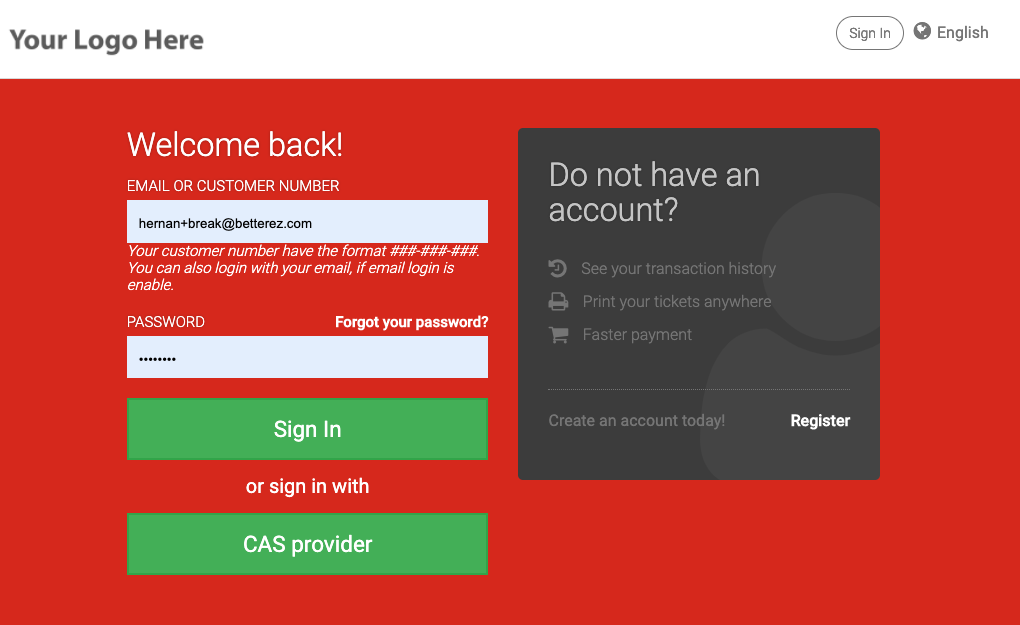
If you enable only sso in your account, you will only see the button with your configured message to invite your customers to login using the desired provider into websales.
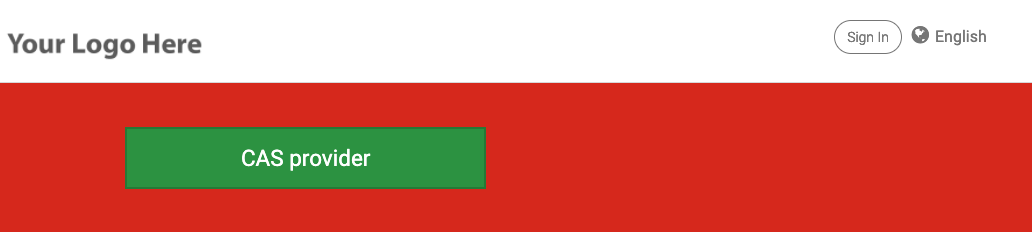
Clicking the button will send the user to the configured provider and they will complete the flow in that system. Once they are authenticated in the provider they will be redirected to the websales portal.
Force login
If you enable force login, customers will be redirected to the login page automatically when accessing your websales portal without a session.
They will not be able to purchase a product until their are authenticated using one of the methods above.
Force login and SSO only
If you configured both force login and sso and use only sso the users will be automatically redirected to the provider page when accessing your websales portal without a session.
Registration
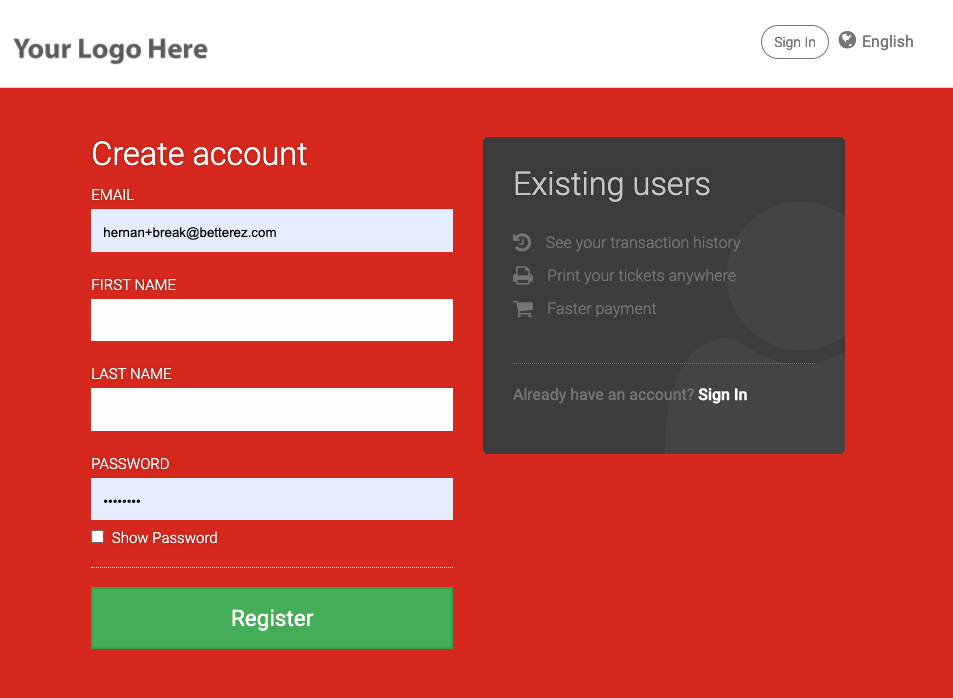
Your customers need to enter an email a password and their first and last name to create an account.
If the customer has a purchase history, they will be able to see it if they use the same email.
Once the customer submits the form, if everything works they will see the following message.
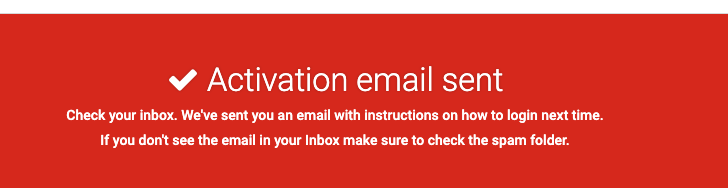
Once the customer click the confirmation link in the email mentioned above, their account will be activated and they will see the following message.

If the email was already associated to another customer they will see the following error and instructions instead.
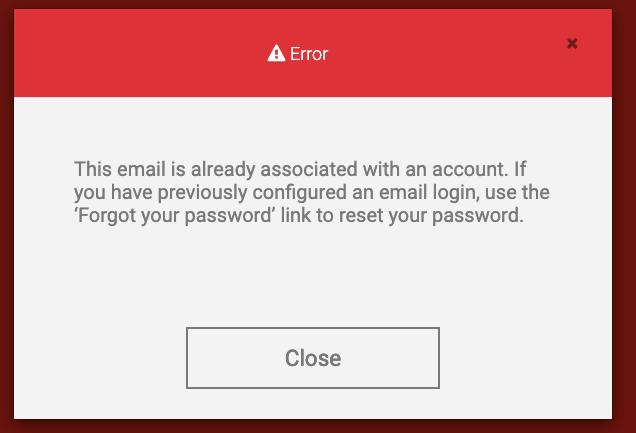
Backoffice Activation
An agent can also send an activation email directly from the Customer Details page, in the backend. This will help ensure the customer gets the account with the more recent purchases (in case they used different email addresses to purchase).
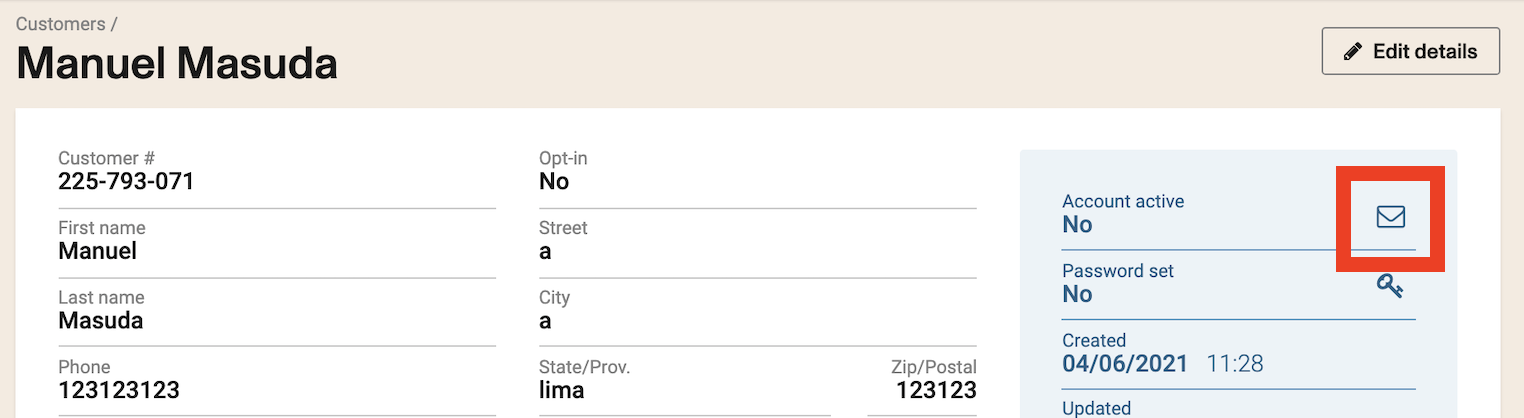
In this case, the account will be activated with the customer number, so the customer will have to use this number in order to login. After receiving the email, the customer will set up their password.
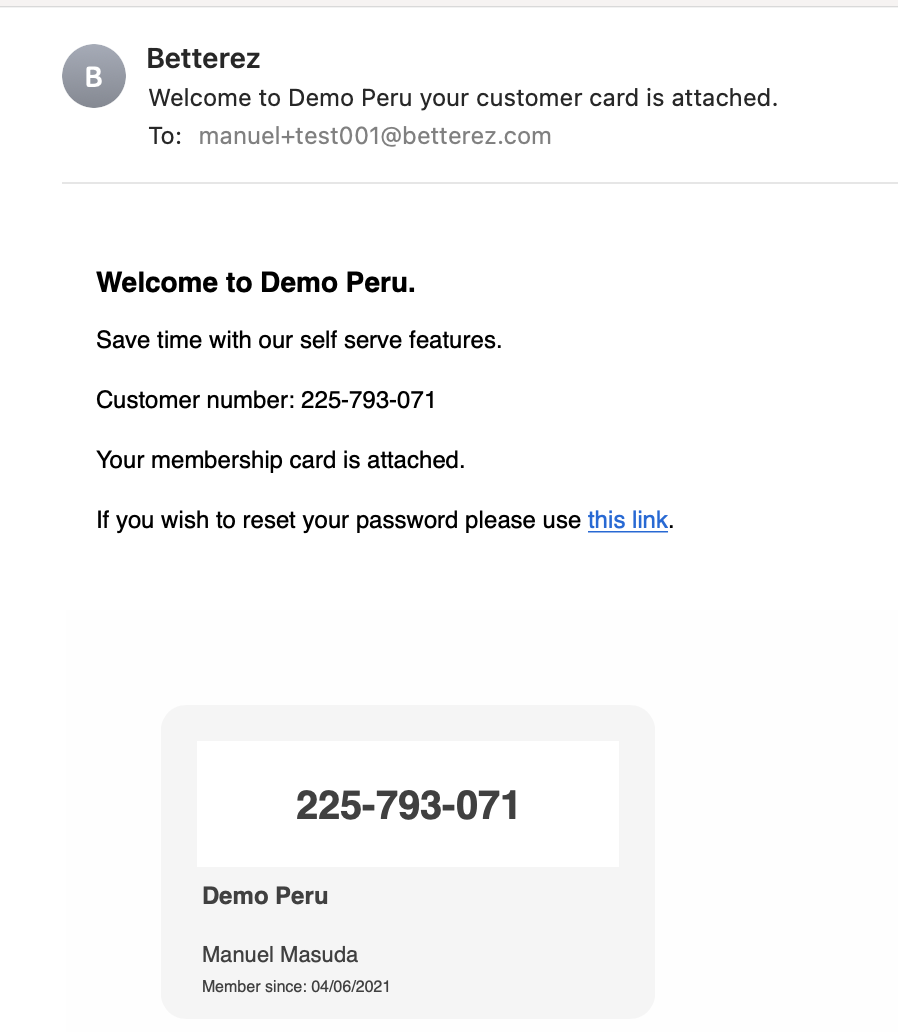
They can always activate the Activate from Email option. The system will require a password update for this activation. This activation can be done by the customer from their profile.