Check in settings
With Betterez, you can enable and setup the check in process for your account.
To do it, navigate to Admin -> Check in, and then click the Check in settings card.
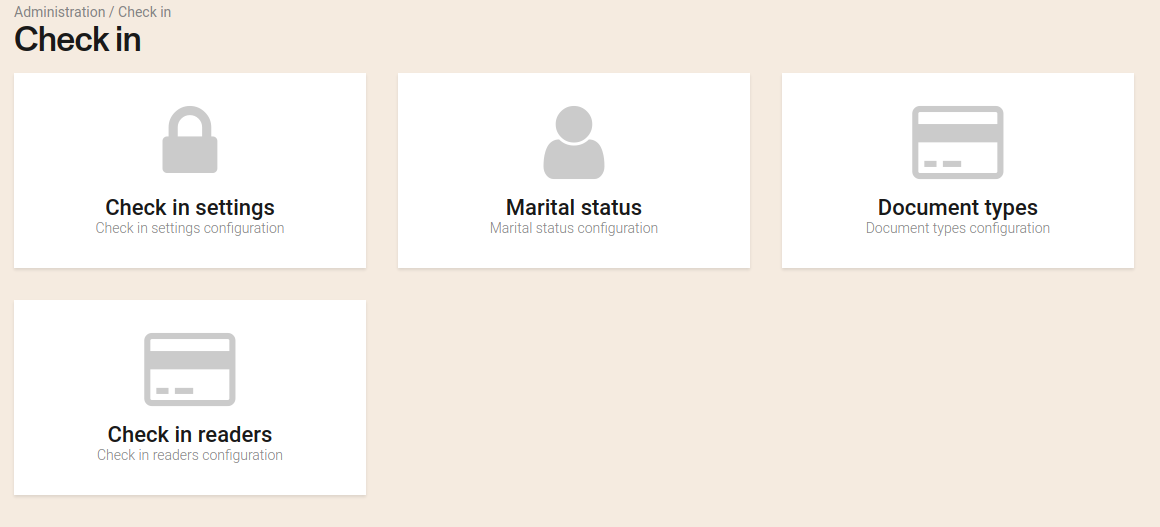
Here you will find different cards to complete that will affect the behaviour of the trip and purchase flow.
The first one will have the messages for each enabled language of the account that will appear depending on the selection of the card that appear below.
![]()
And then the rest of the setup
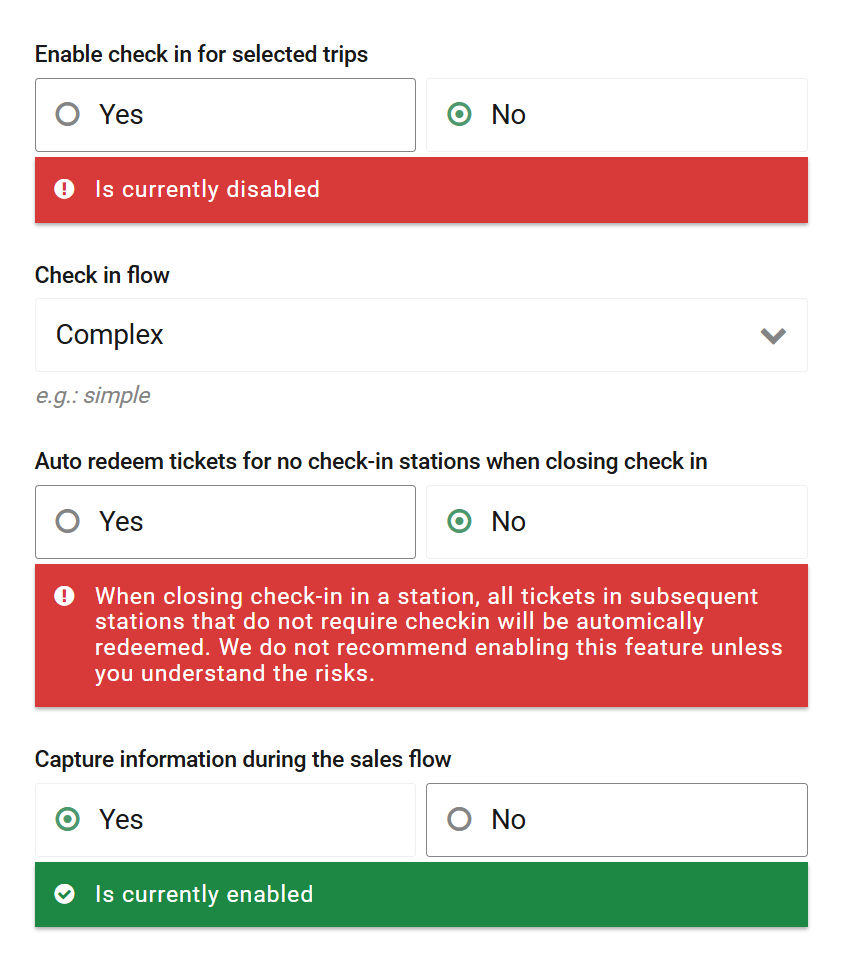
Enable check in for selected trips: If enabled you will be able to set some schedules as requiring check in as well as to set some new validations for the scanner app
Auto redeem tickets for no check-in stations when closing check-in: If enabled, then all tickets will be automatically redeemed after the check in is closed.
Also, it is important to note that after check in has been closed at one station, all tickets at subsequent stations will not require check in. We do not recommend enabling this feature unless you understand the risks.
If not enabled, only the number of tickets that have been redeemed will be displayed when the check in is closed.
Please note that you will only be able to view the number of tickets redeemed on the manifest once the check in has been closed.
Capture information during the sales flow: If enabled the user will be presented with the check-in information field to be filed during the sales flow for each passenger, if any of the schedules in the trip requires check-in. This property can be selected only if the account enables check in for selected trips.
Information acknowledge If checked the user needs to accept to be able to complete the purchase.
Travel requirements acknowledge: If checked the user needs to accept to be able to complete the purchase
Check in time acknowledge: If checked the user needs to accept to be able to complete the purchase
After check in configuration is complete, you might need to configure which schedules / stations will require check in. For this check Schedule Configuration where you would need to configure at schedule level that the schedule requires check in and also in the legs section to determine which station will need check in enabled.