Page summary
Bundles
Make sure you have at least one bundle family in your product lines before creating the bundle.
Navigate to Admin>Bundles.
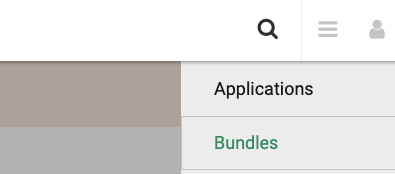
Create a bundle product
Click the Add new button

Details
In this section provide a name for the bundle in all the supported language for the account. This name will be displayed in the sales flow and the printed bundles as well as in the reports.
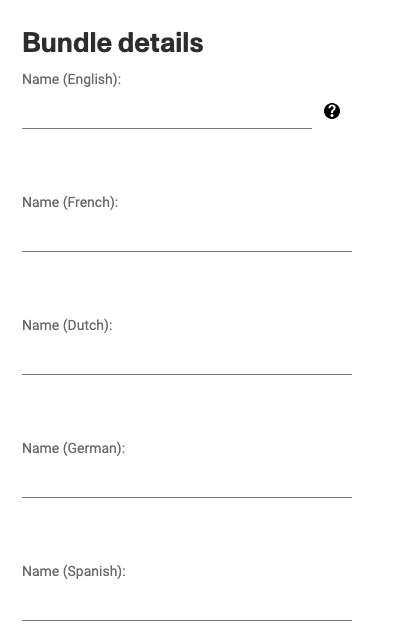
Redemption instructions or terms and conditions.
You can enter here the redemption instructions and/or terms and conditions to use the redeemable items. You can enter these instructions in all the languages supported by your account.
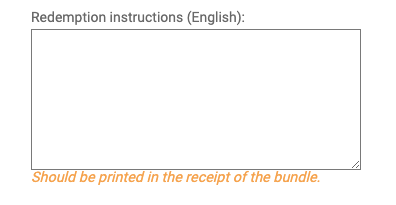
Bundle type and cancel behaviour
Use the bundle type drop down menu to choose the product family that you wish to associate the bundle with, this will be one of the bundle families created before.
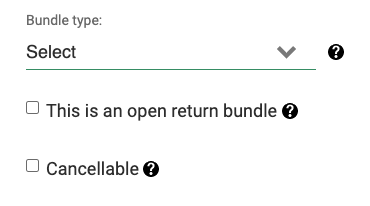
If you want to offer open return reservations you can check the This is an open return bundle checkbox to use this bundle to create the open part of that particular reservation. This bundle will not be available to be sell on it's own.
You will need to select the proper Reservation in the Products(s) in bundle below.
Cancellable if selected the Redeemable items generated for this bundle will be cancellable.
Once disable new RI will be non cancellable but older item will still be cancellable, the property is "copied" into the Redeemable item.
Once a RI is redeemed neither the RI nor the resulting ticket will be cancellable.
Pricing
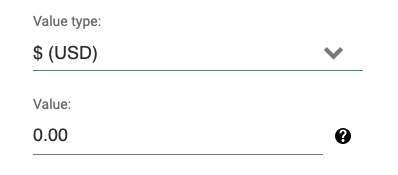
Select what type of discount you will be applying to the cost of the bundle using either a percentage % or dollar $ on the Value type: field.
Value: input a numerical value. (This will be the percentage or the amount) that will be discounted.
Prices for redeemable items are based on the cheaper trip found for the following 7 days when a user purchase the bundle. That price is them discounted by the amount in value (either a percentage or money amount).
Fees do not apply to the bundle product.
Valid days
Valid days: how many days until the redeemable item expires and can't be redeemed (used) anymore.
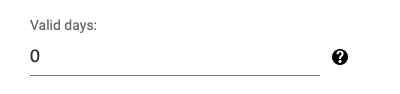
Bundle restrictions/activation
Restrict passenger change: if checked, when the redeemable item is used, the reservation will be for the same person that purchased the bundle and it can't be changed, the customer modification icon will not be displayed.
Disabled: if checked, it will disable the bundle product from sale.
Restricting the passenger change will hide the pencil edit button in the transaction or ticket details.
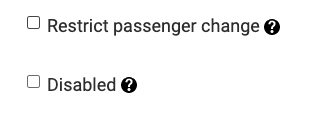
Product(s) in Bundle
You need to add a product (reservation) that will be used to generate the redeemable items.

Click New product to be brought to the Edit product screen.
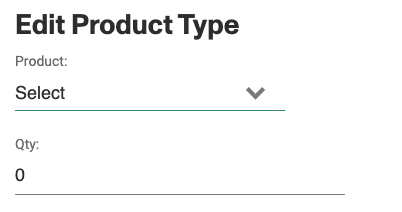
Product: select a product to which you would like to associate the Bundle.
Qty: select the quantity of redeemable items you would like the bundle to generate.
Choose segment: you can leave as All to have all segments available to be selected with the bundle product or choose from the drop down list to select a specific origin. If you choose a specific origin you will then have to choose a specific destination or leave it at All as well.
This will affect the sales flow, if an origin is selected the origin field in the sales flow will default to this value and can't be changed. If you select both an origin and a destination, both values will be pre selected and can't be changed.
Choose fare: you can give the bundle a specific fare type or leave it as All as well.
As with the segment fields. If a fare is selected, the sales flow will display that fare pre-selected and can't be changed.
Make sure to save all the screens and you should now be able to sell this bundle.