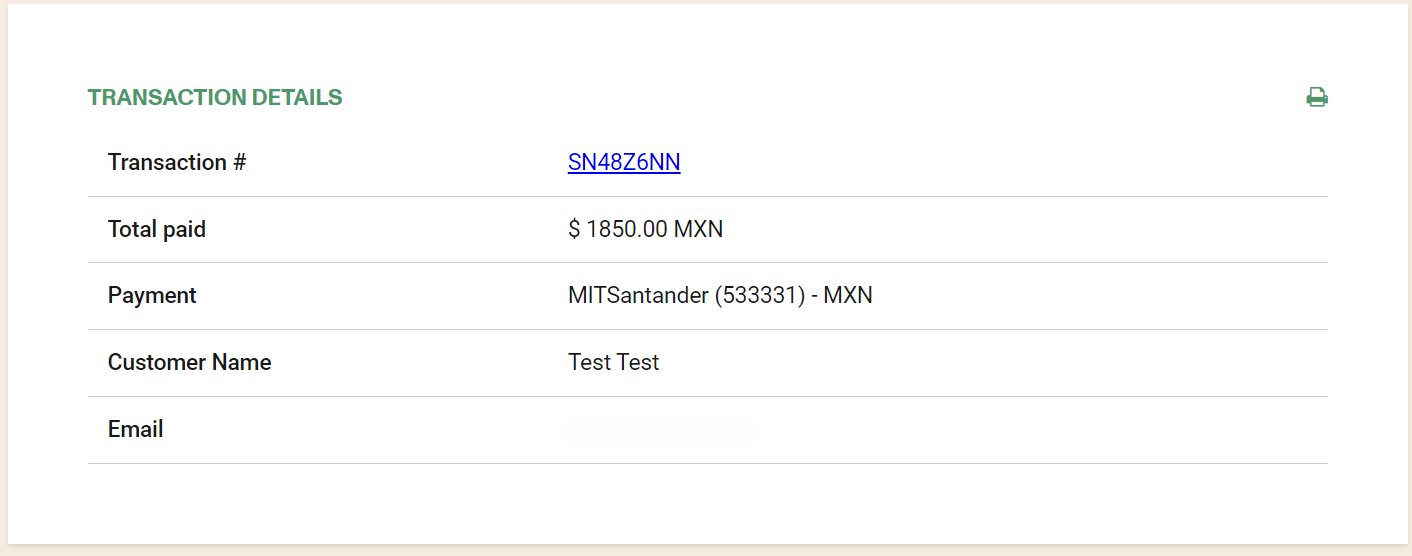Payment Providers: MIT
Making a test purchase with the MIT provider, 'mit_santander' payment method
Be sure that your public IP address is added in the MIT whitelist. Is mandatory to make a payment using their QA environment.
Go to /sales select a product to test a purchase and proceed to the shopping cart.
If you enable the payment method correctly you should see it in the payment selection combo box.
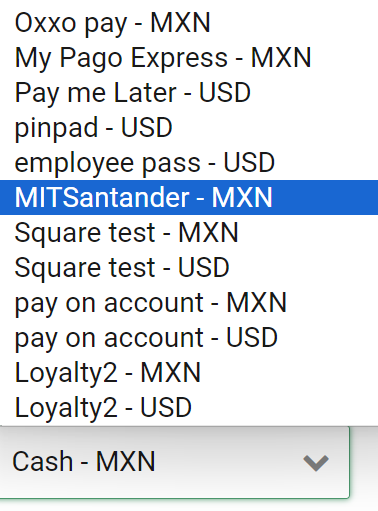
Select the payment method and click Add to add it to the shopping cart.
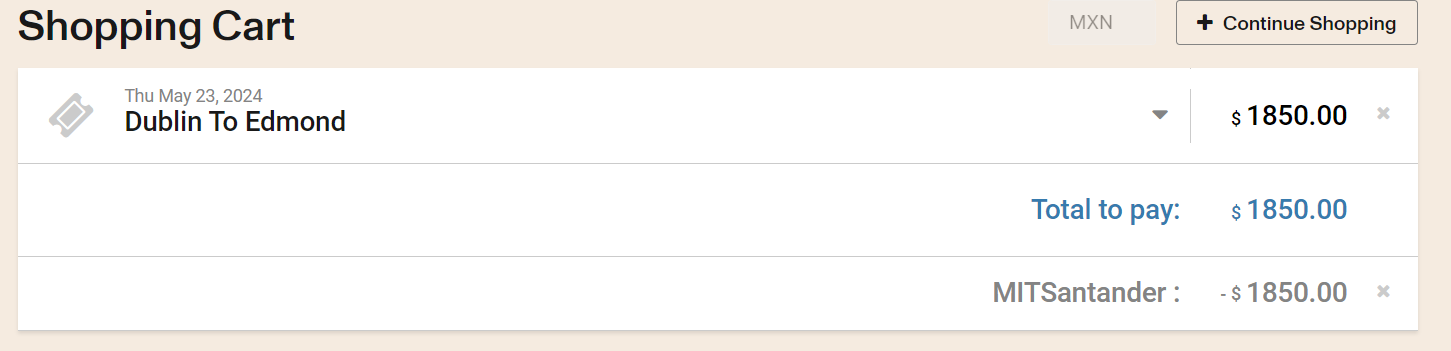
Click "Check out" and a dialog will open asking to continue the purchase processing in the pinpad.
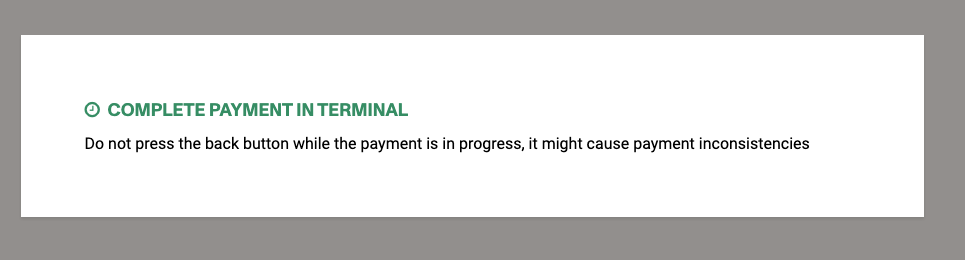
The pinpad will show the welcome screen until we start the process to pay.
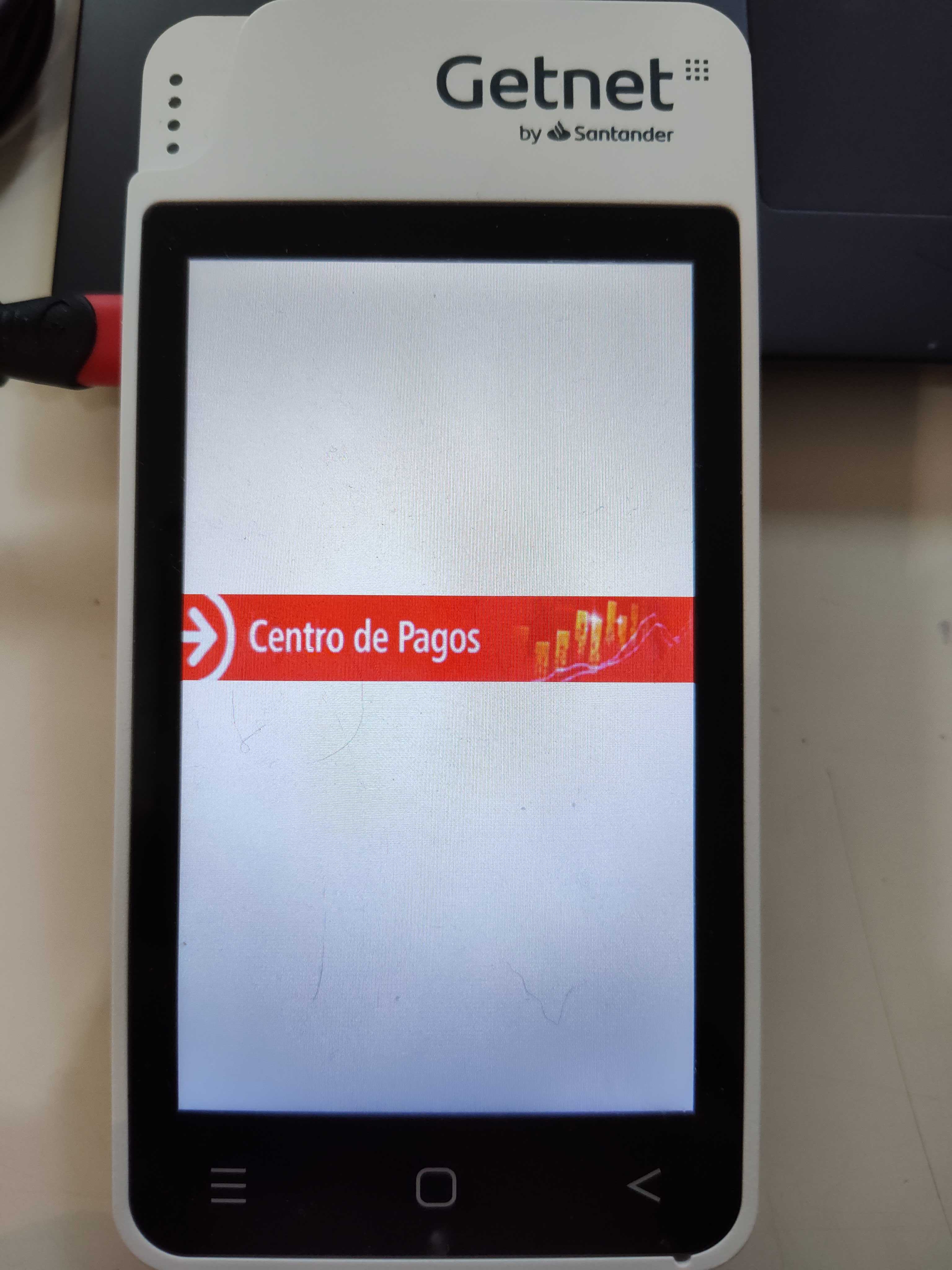
Once the payment process starts it will present to amount to pay.

The browser may ask you to allow the website to use the location by showing a pop up screen, please allow it.
Once you enter the credit card, the payment will be processed
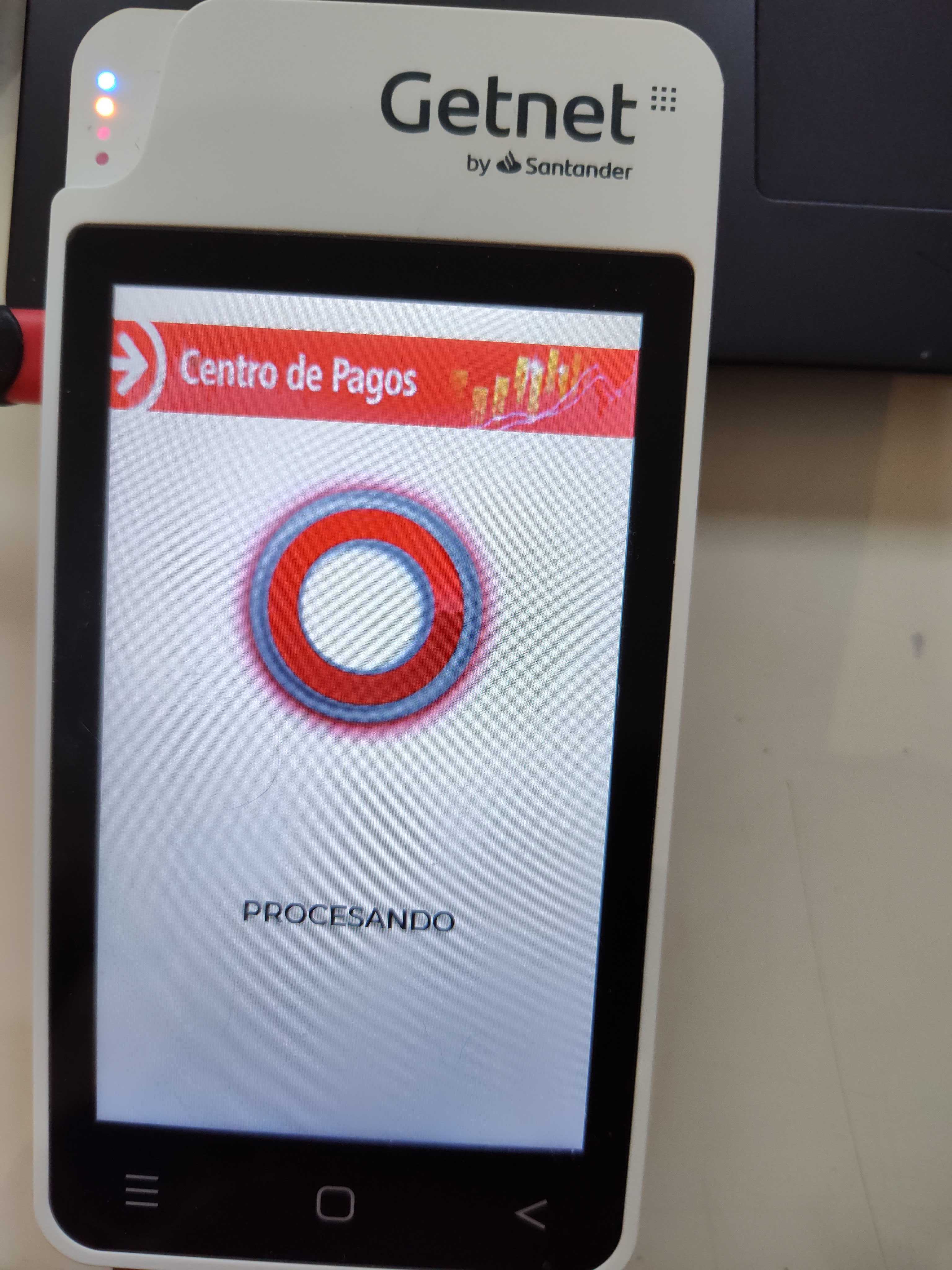
If everything was ok, the payment will be confirmed and the following screen will appear in the pinpad.
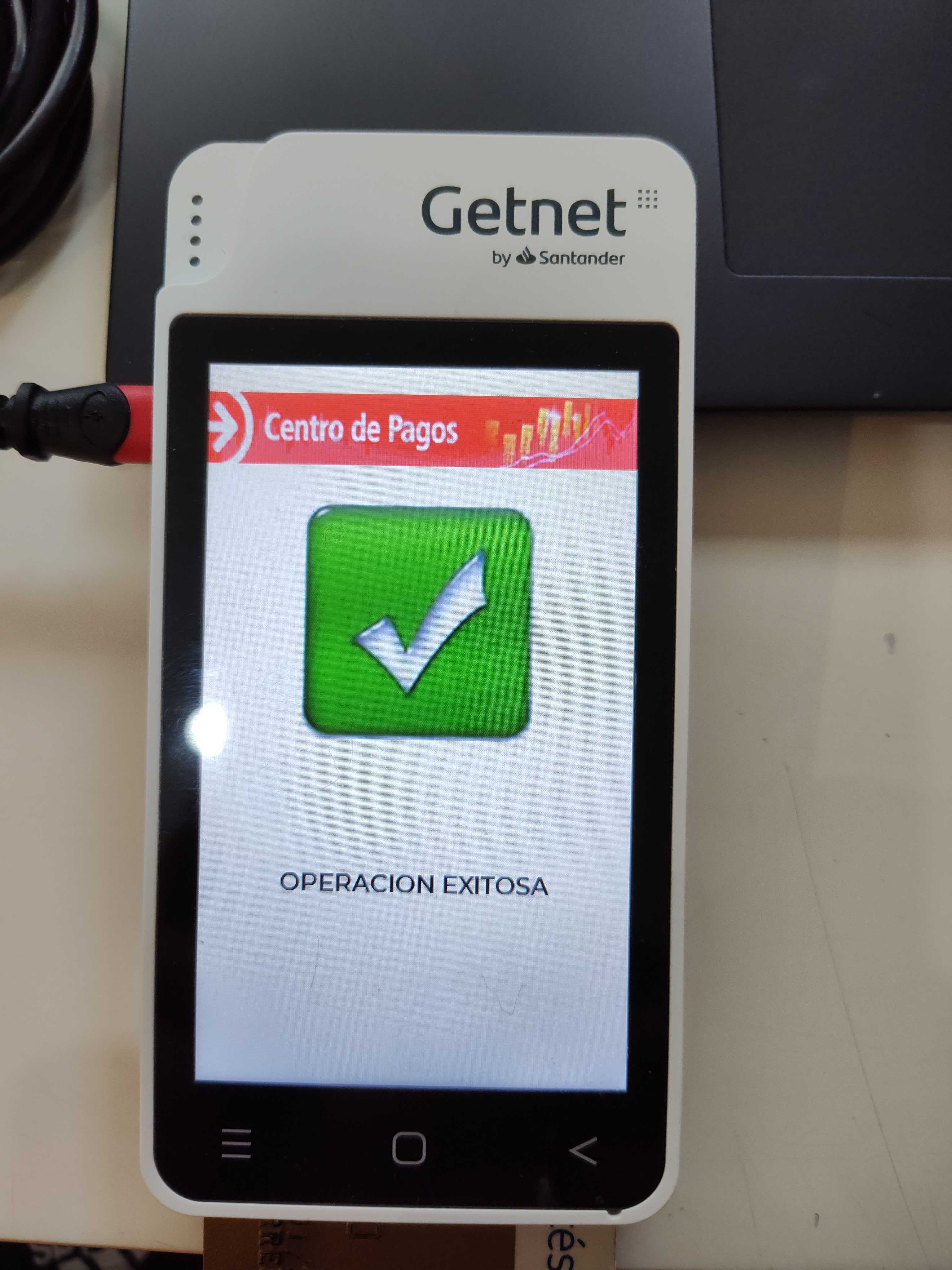
And will ask you to remove the card.
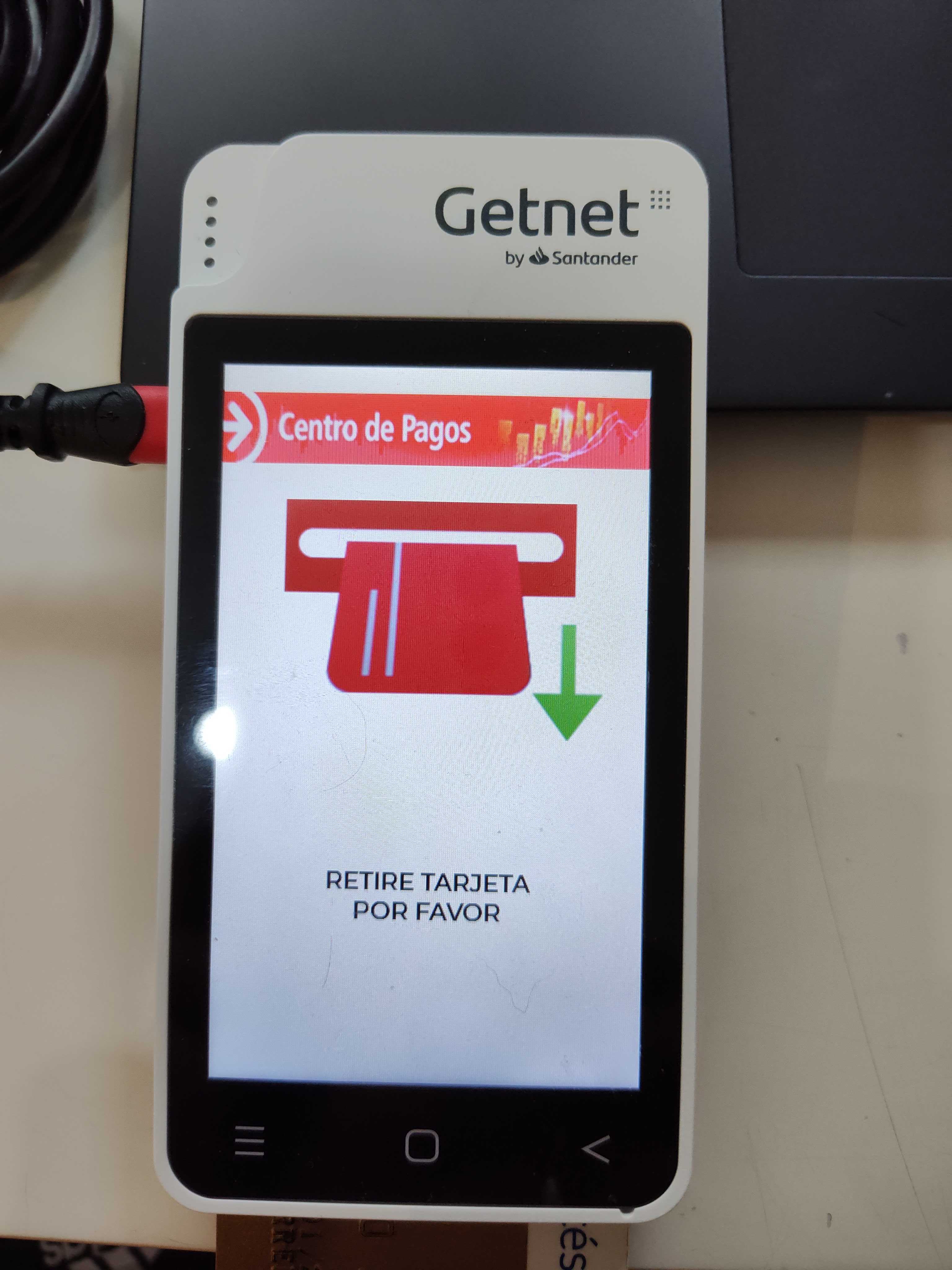
And Betterez will continue with the payment process and will issue the ticket