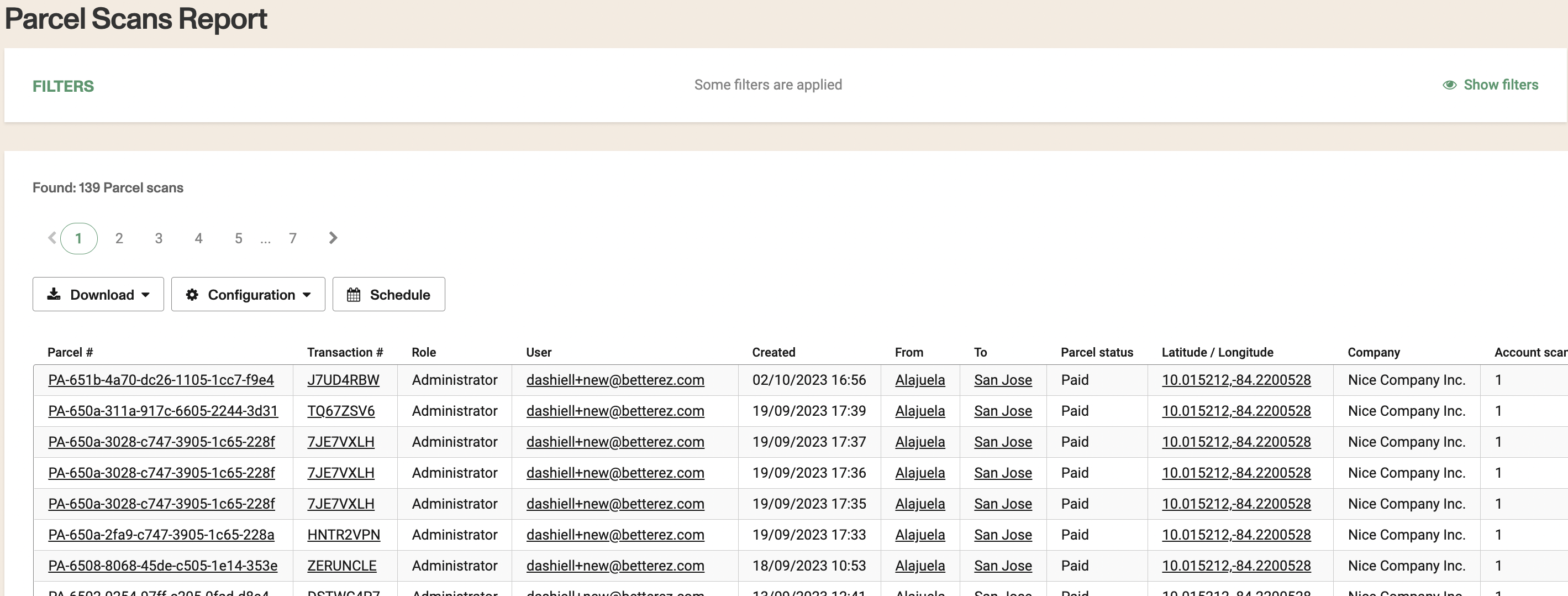Page summary
Parcel scanning
How to scan parcels using mobile scanner
- In order to use the scanning feature for parcels, first ensure you have the correct app version on your device.
- Parcel scanning only works with versions 4.0.3 and above.
- Log into your account through your Android smartdevice , and then navigate to Admin -> Mobile Apps, and click the 'Download for ANDROID' button.
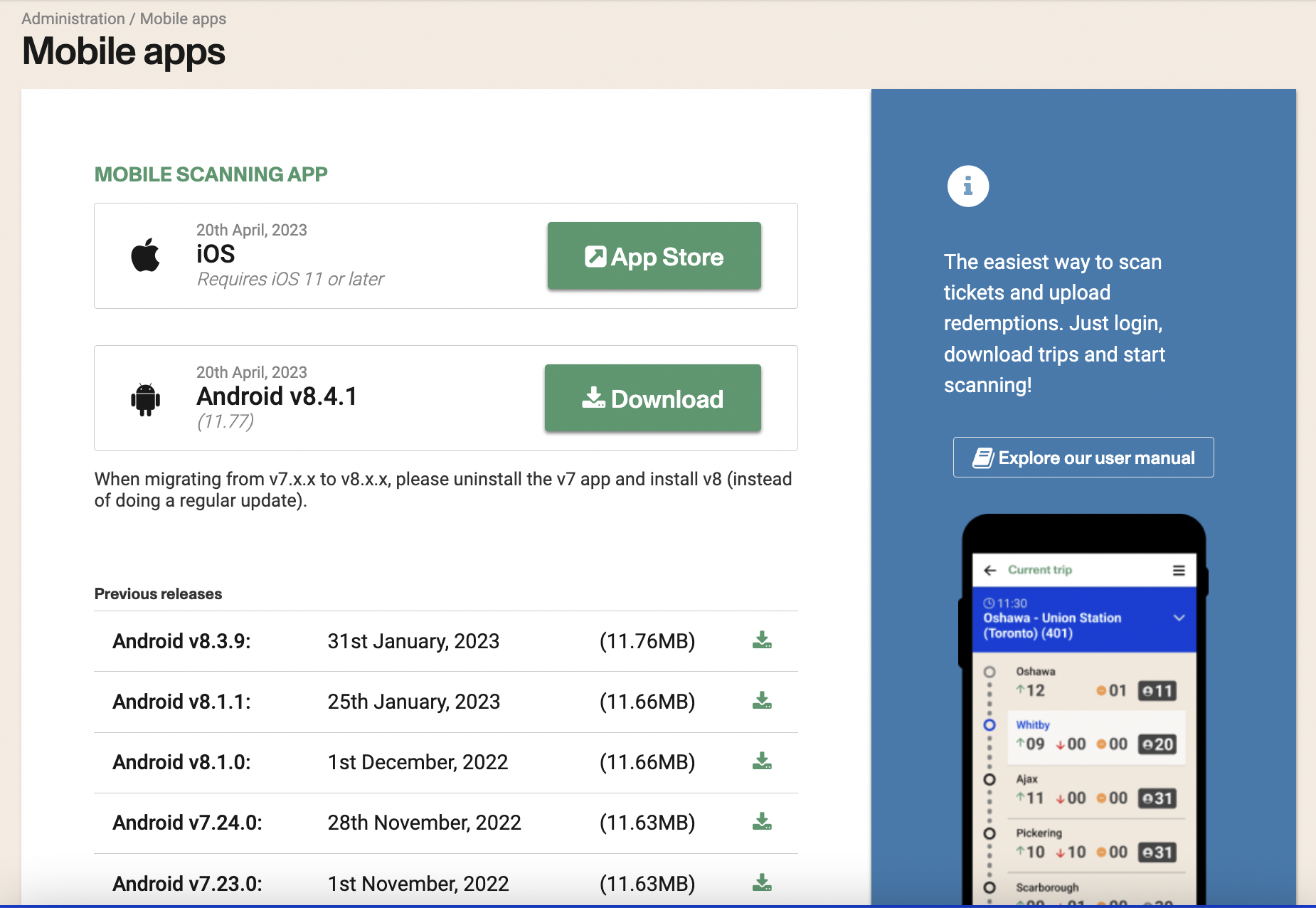
- Once the app is downloaded, turn on the location for your device.
- Next, go to the Betterez app, and log in with your account credentials. You'll see a barcode reader like the image shown below, with a red line through the middle.
Note that parcels currently only work in 'Simple Scan' and 'Online' modes
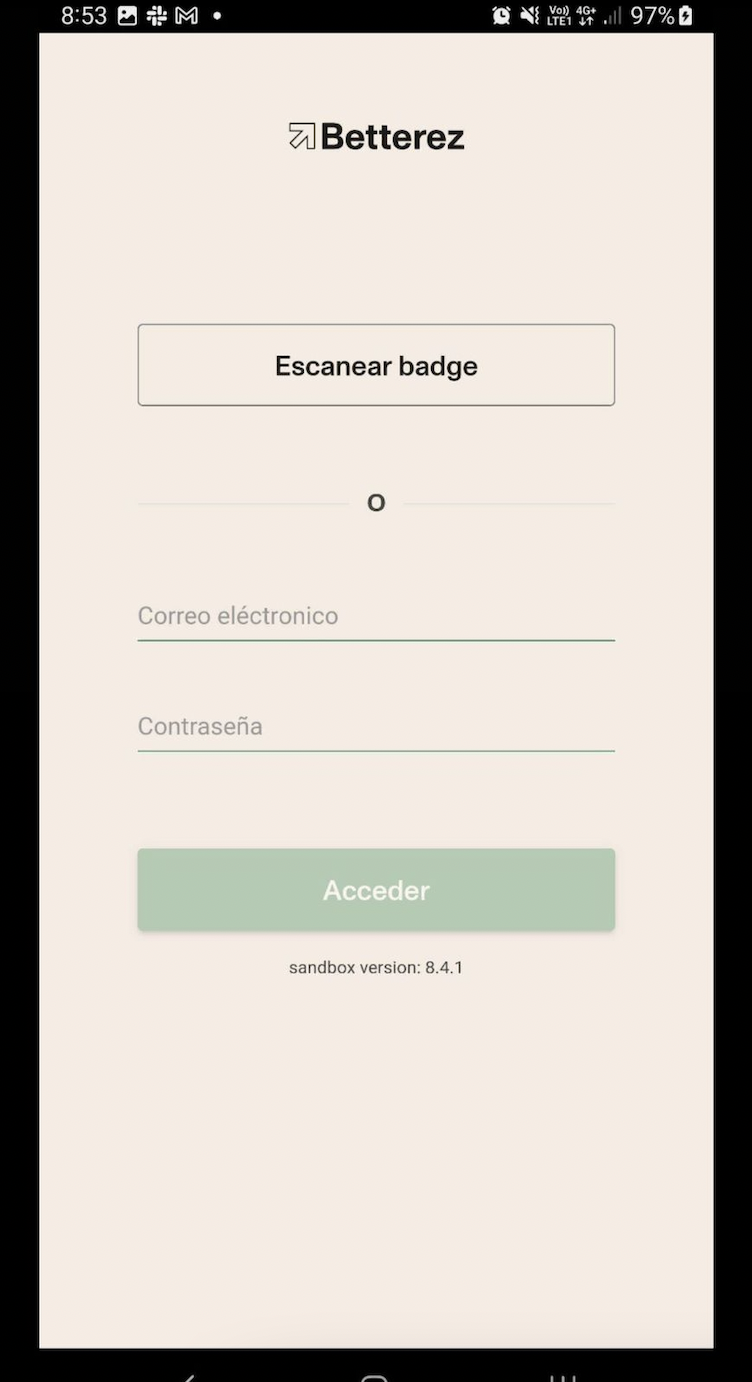
- Log in first with the account credentials
- Pull up the PDF ticket for your parcel, and place the QR code in the barcode reader. Once the scanner verifies the scan, you'll hear a short 'ping' that confirms the package was scanned.

In the same way, once scanned, you can proceed with the following tracking statuses Example: from Received to In Transit (in spanish)
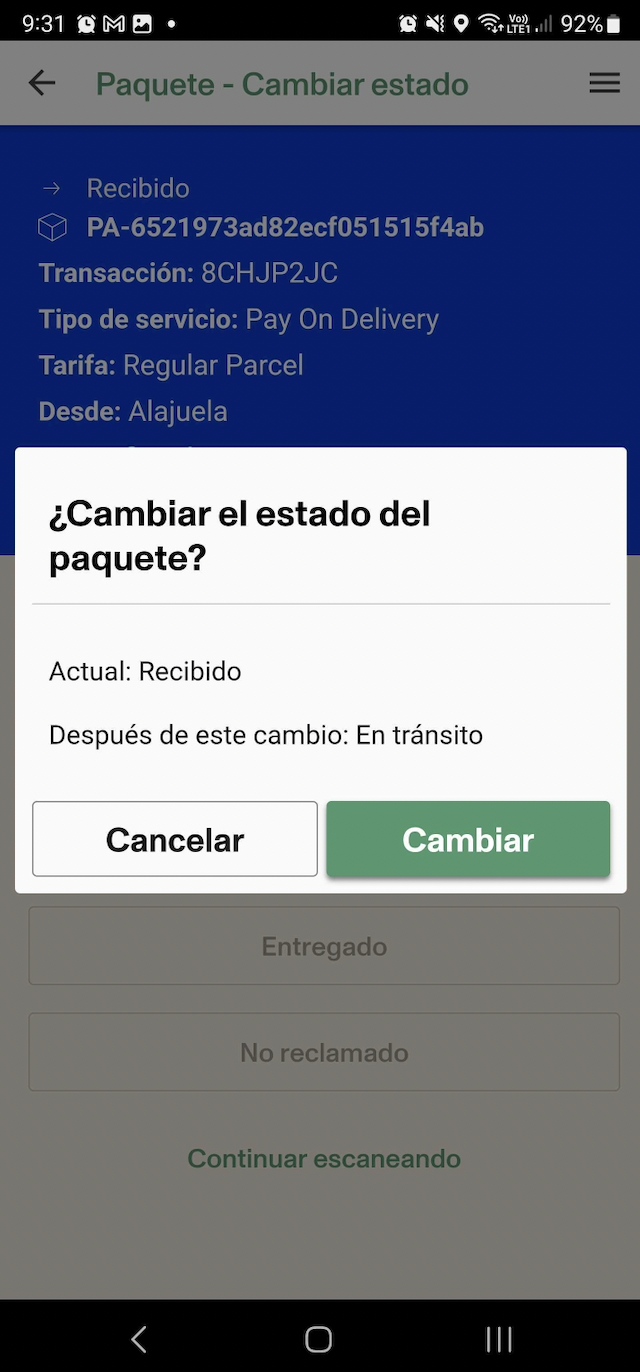
- You can further verify this by going to Intelligence -> Parcels and then clicking on the Parcel ID of the package that was just scanned. Scroll down to the 'Scan Details' section, and you will see date and time, latitude and longitude, as well as the account which scanned for the package. See image below.
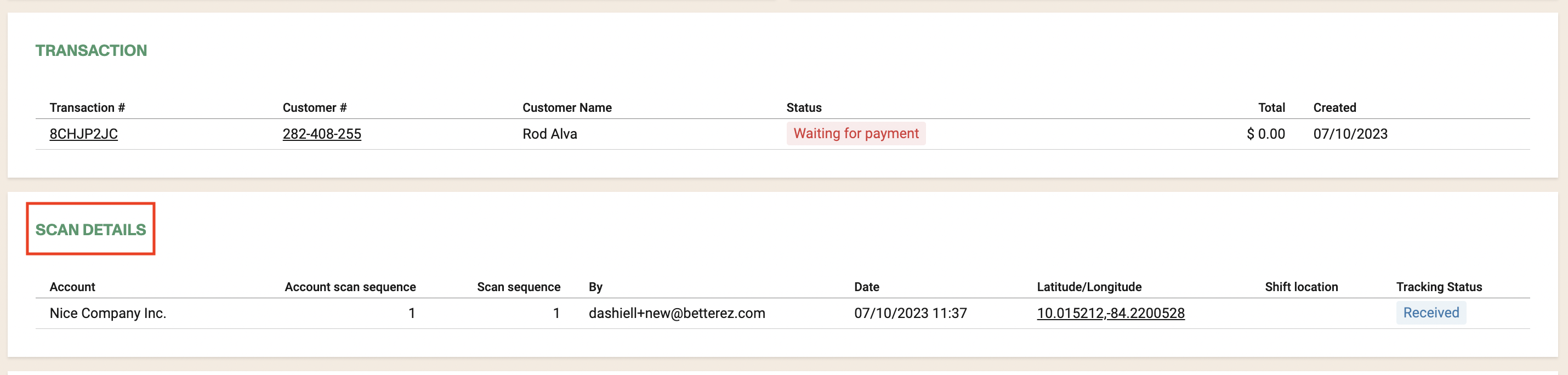
- Alternatively, if you go to Intelligence -> Parcel Scans, you can filter by date/time, agency, product and status, to see every instance of when the parcel was scanned.