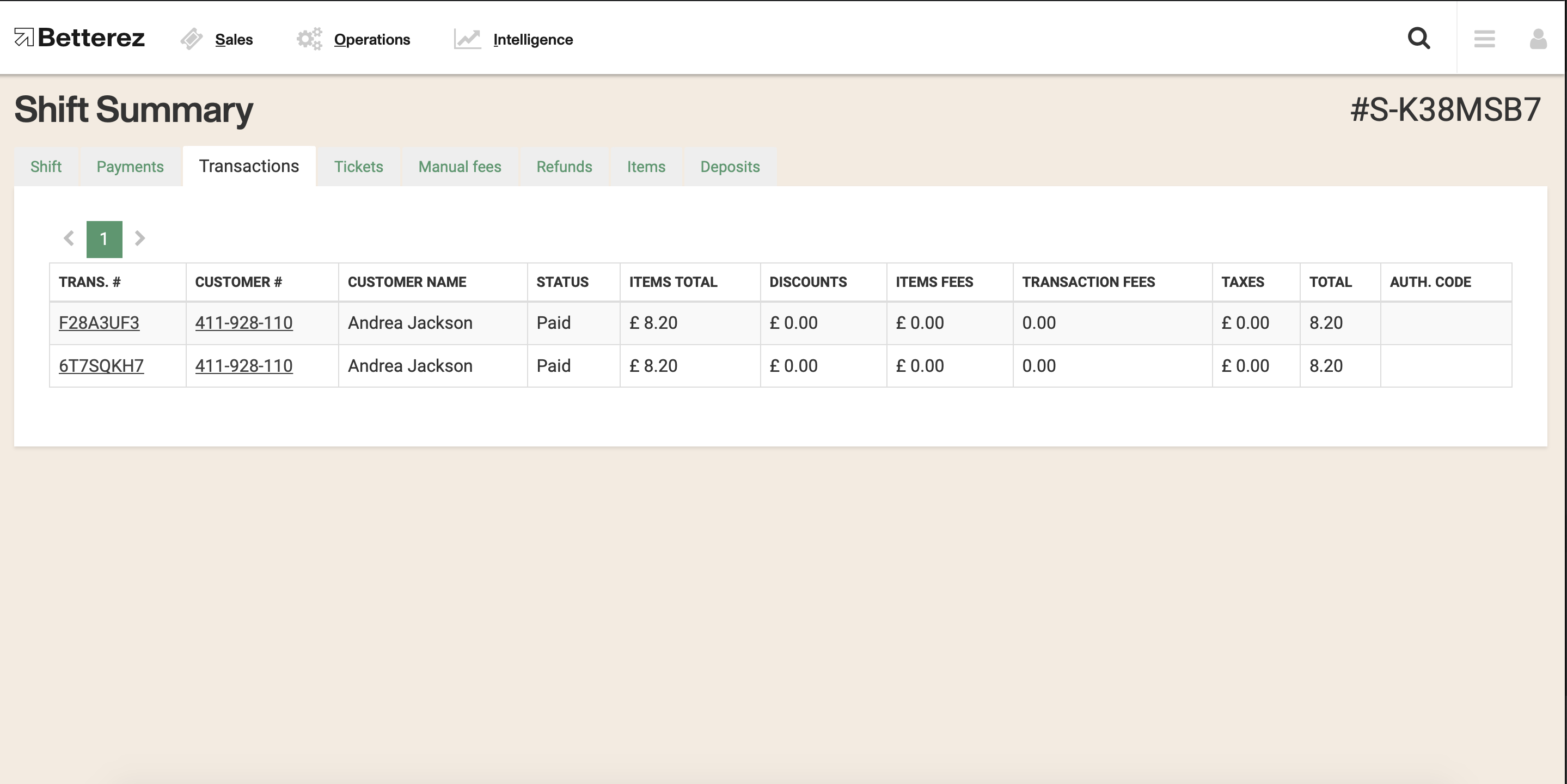Shifts report
The Shifts report allows to view information related to any shifts, even the ones that are still open.
To access your Shifts Report, navigate to Intelligence -> Shifts
Once in the Shifts report page, you will see there are a variety of filters to select the data that you are interested in seeing. As shown below, the filtering options available include filtering by Shift status, Location, Open date, Close date, User, or Variance (to find any unbalanced shifts). Once you select the data you would like to display, click on the "Apply Filters" button to display the data.
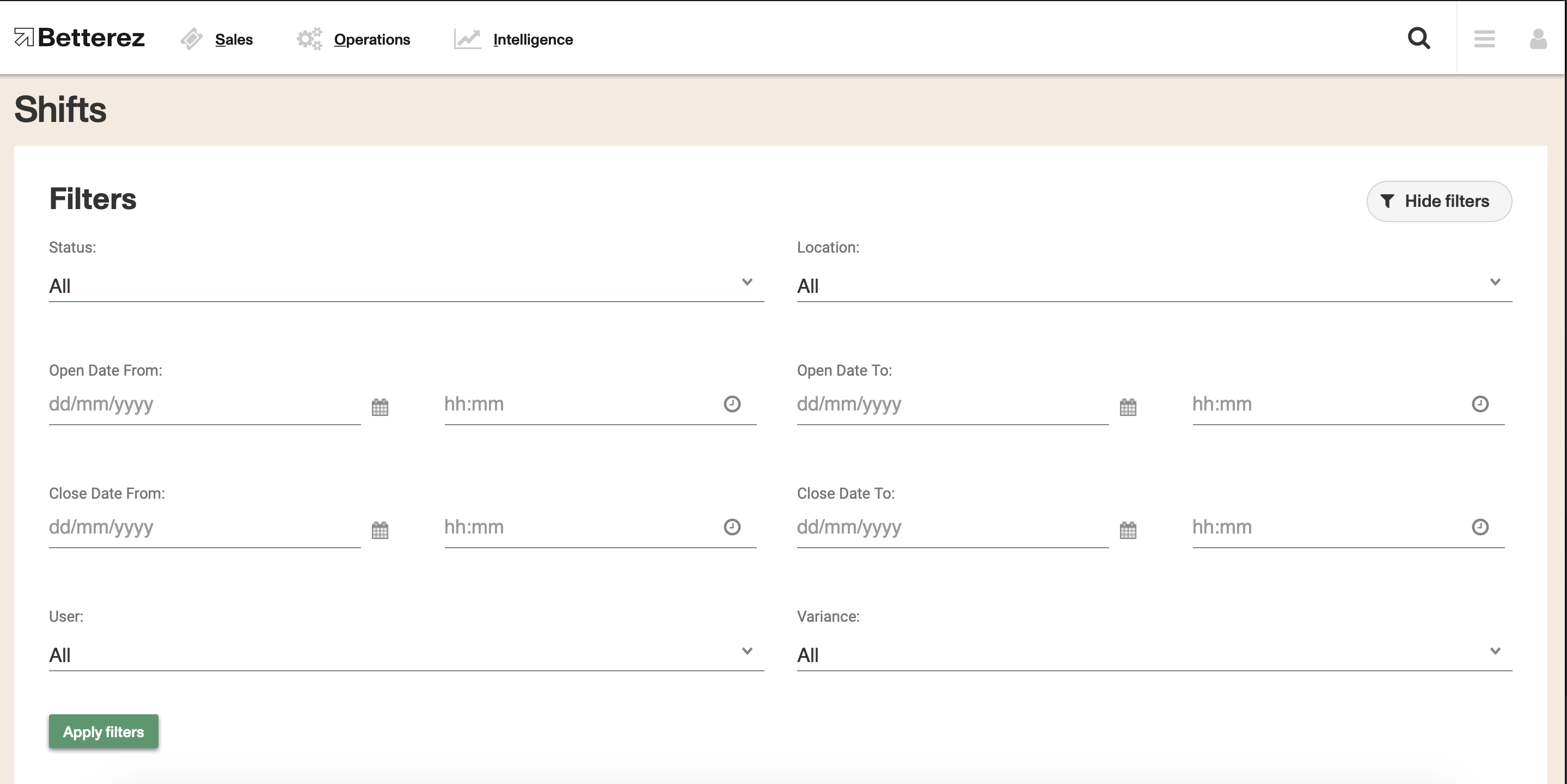
You can use the gear icon to toggle different fields and select the data you would like to view. Don't forget that the columns can be dragged-and-dropped and positioned in a custom order. Use the download button beside the gear icon to download either the page you are viewing, or all of the data contained within your filter and fields you have selected into a csv format to the email address associated with your account.
Additionally, there are fields that can be selected to see that field more detail, such as the Shift # and the User.
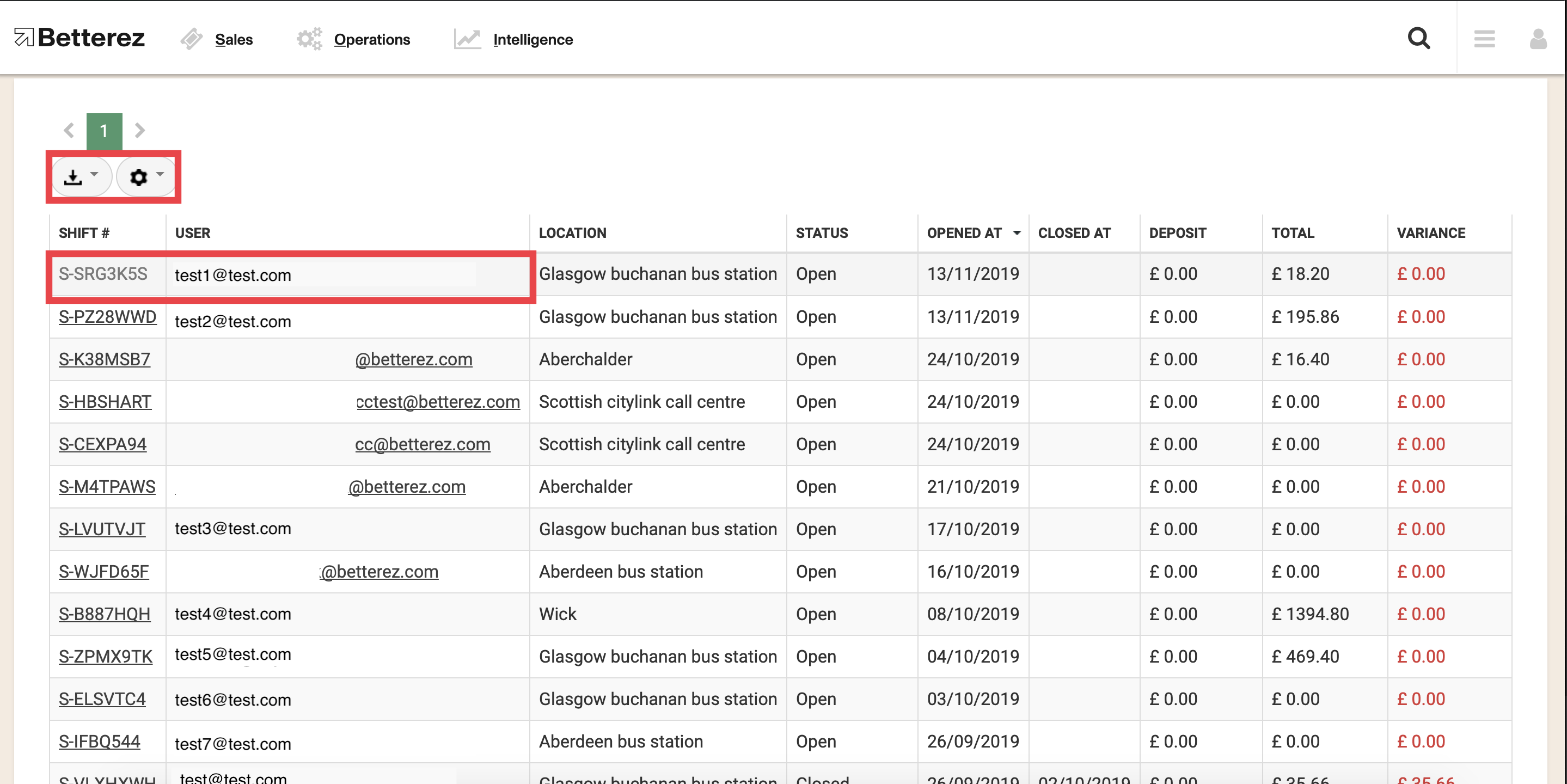
If you click on the Shift #, you can see the summary for that specific Shift.
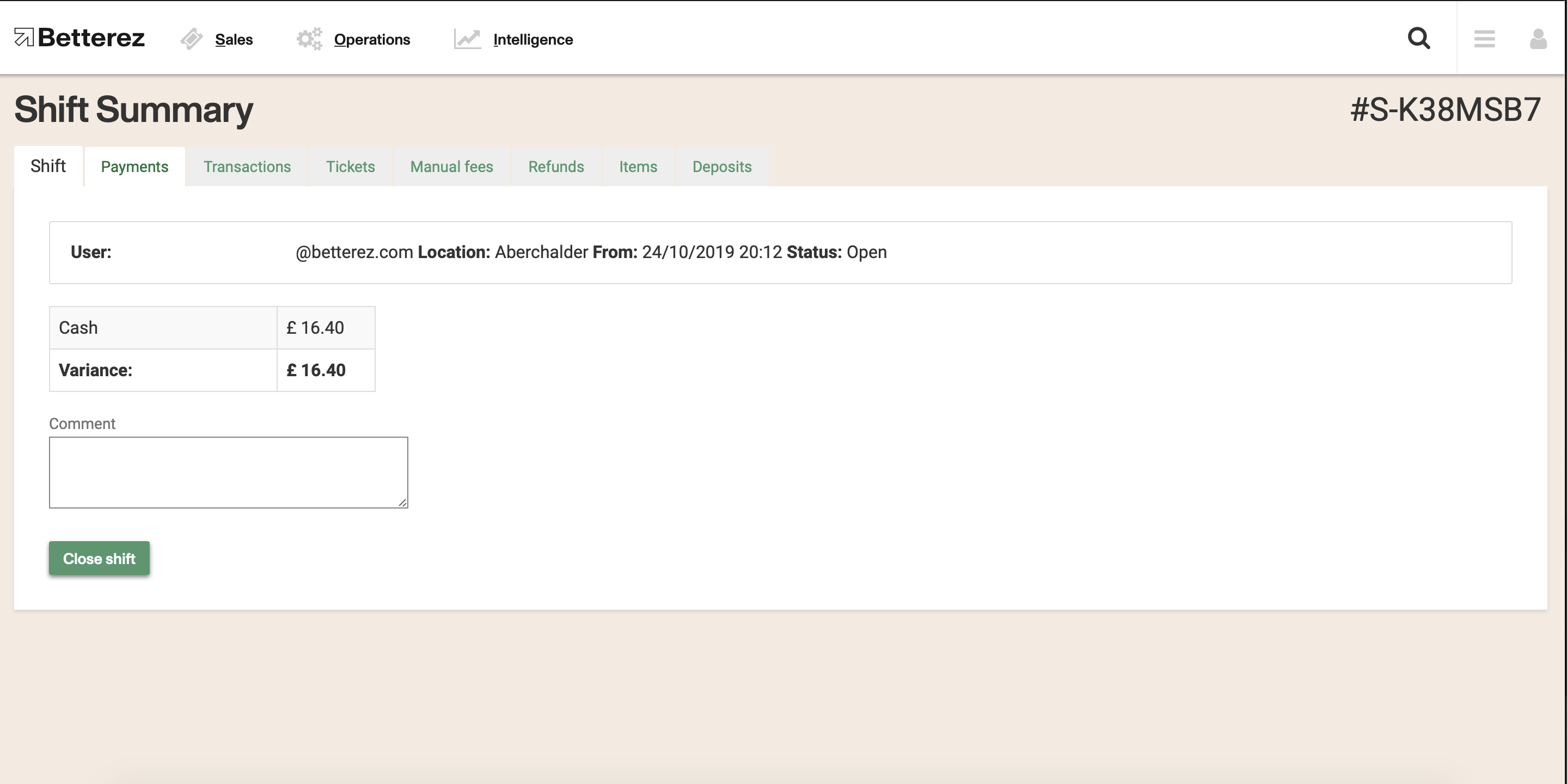
You will be able to navigate using the tabs, and see important information like the Transactions done in that shift.