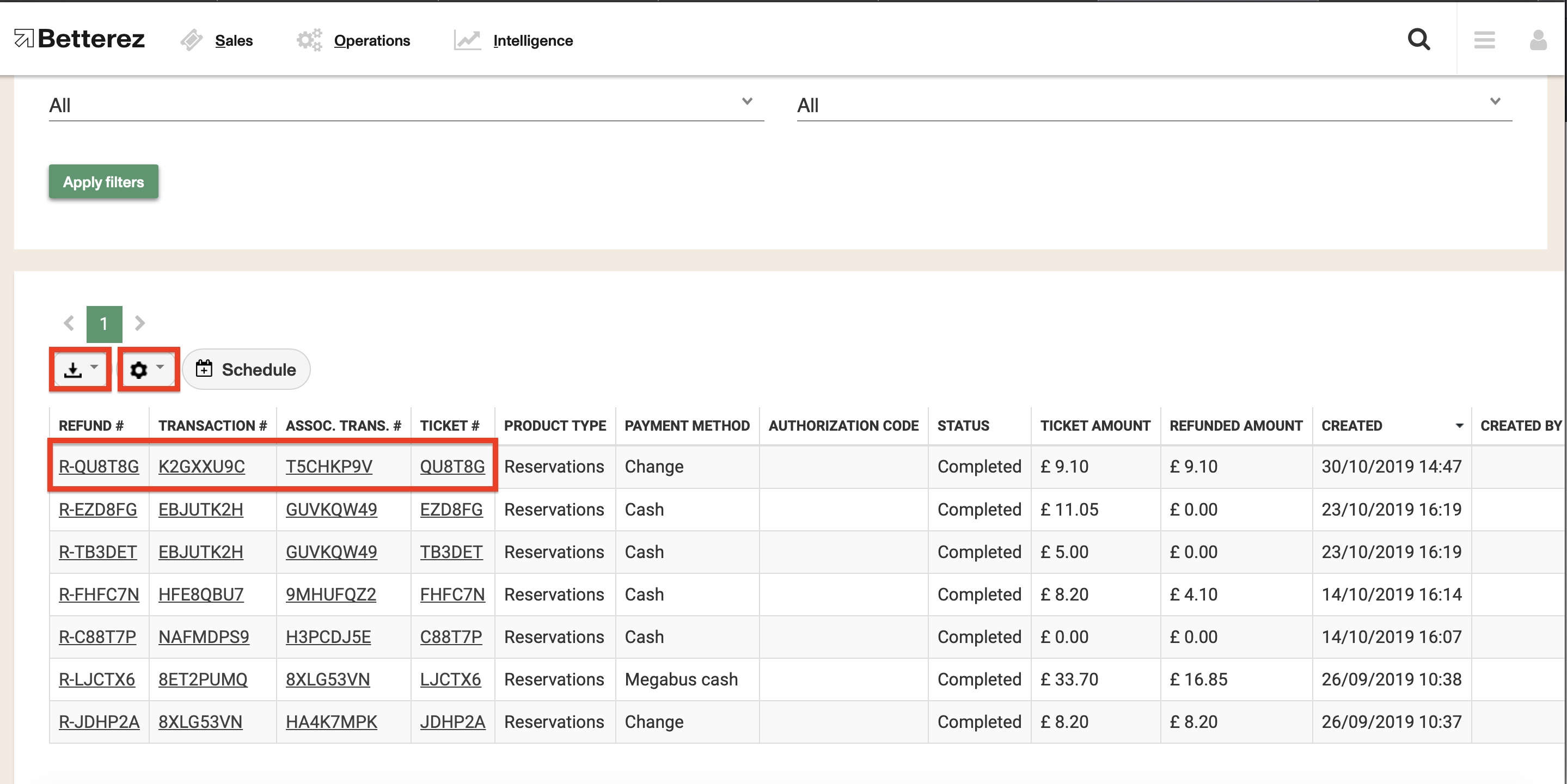Refunds report
This report shows information about any refunds. This can include both cancellations and ticket changes. Since the system allows to have several policies for these operations, this report will show the details for each transaction and the total amount refunded after any fees are applied.
To access your refunds Report, navigate to Intelligence -> Refunds
Once in the refunds report page, you will see there are a variety of filters to select the data that you are interested in seeing. As shown below, the filtering options available include filtering by payment type, refund type, date created, product, brand, shift location or Original Purchase Shift Location. Once you select the data you would like to display, click on the "Apply Filters" button to display the data.
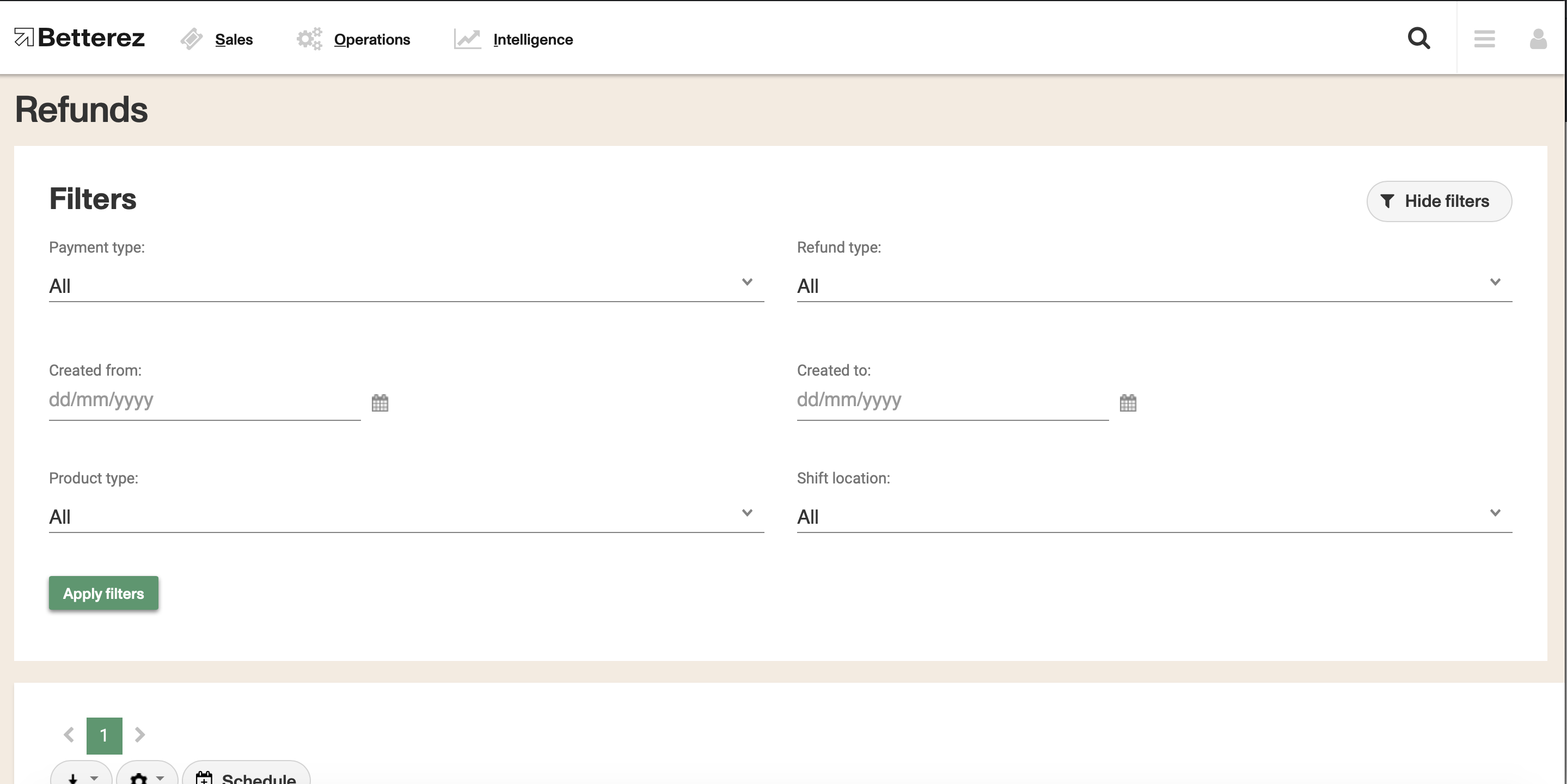
You can use the gear icon to toggle different fields and select the data you would like to view. Don't forget that the columns can be dragged-and-dropped and positioned in a custom order. Use the download button beside the gear icon to download either the page you are viewing, or all of the data contained within your filter and fields you have selected into a csv format to the email address associated with your account.
Additionally, there are fields that can be selected to see that field more detail, such as the **refund #, the transactions #, the assoc. transaction # **(the original one under which the initial ticket was bought), and the ticket #