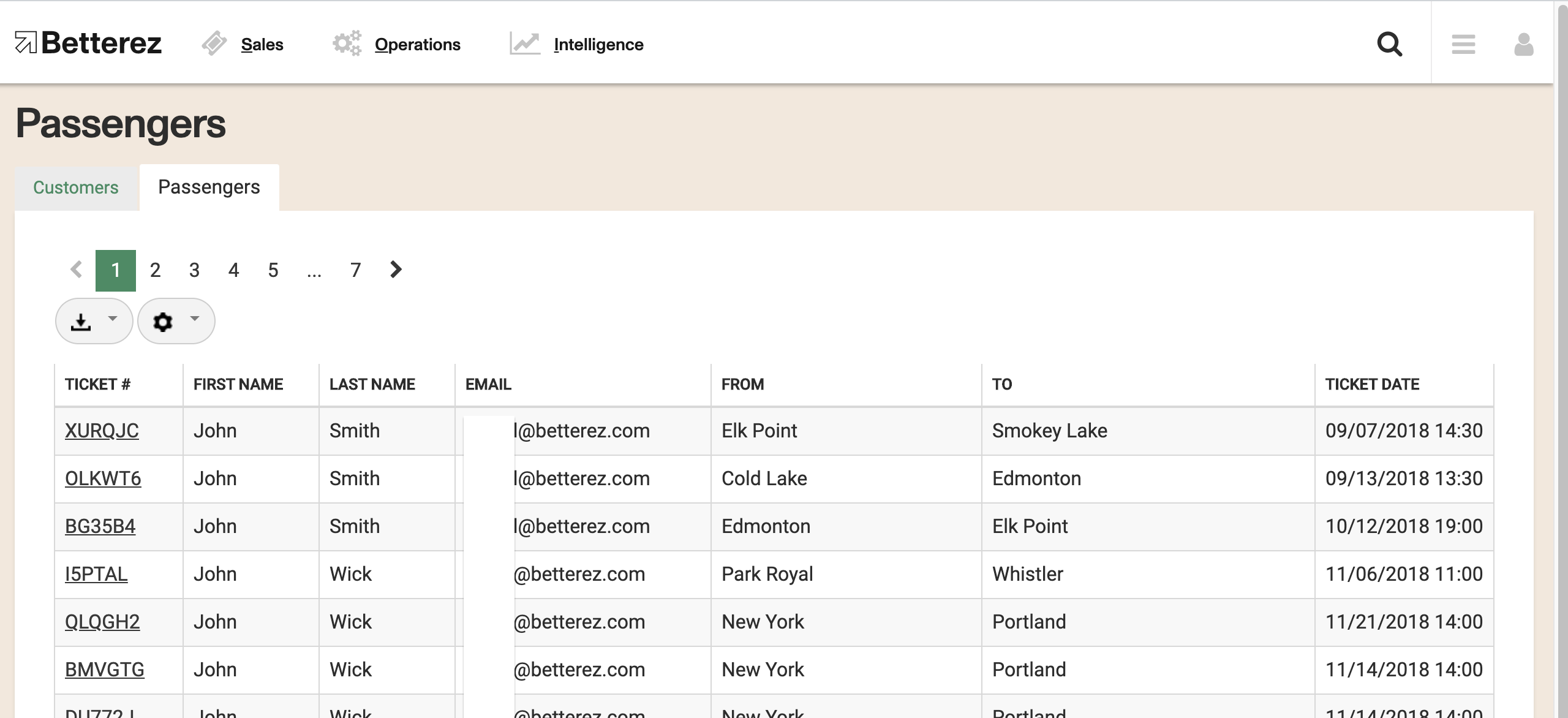Page summary
Search box
How does the search box work?
You can find the search box on the top right corner, next to the Admin Menu from every page in the Betterez System. Click on the Magnifier Glass Icon or press Alt+F to be able to type in the box.
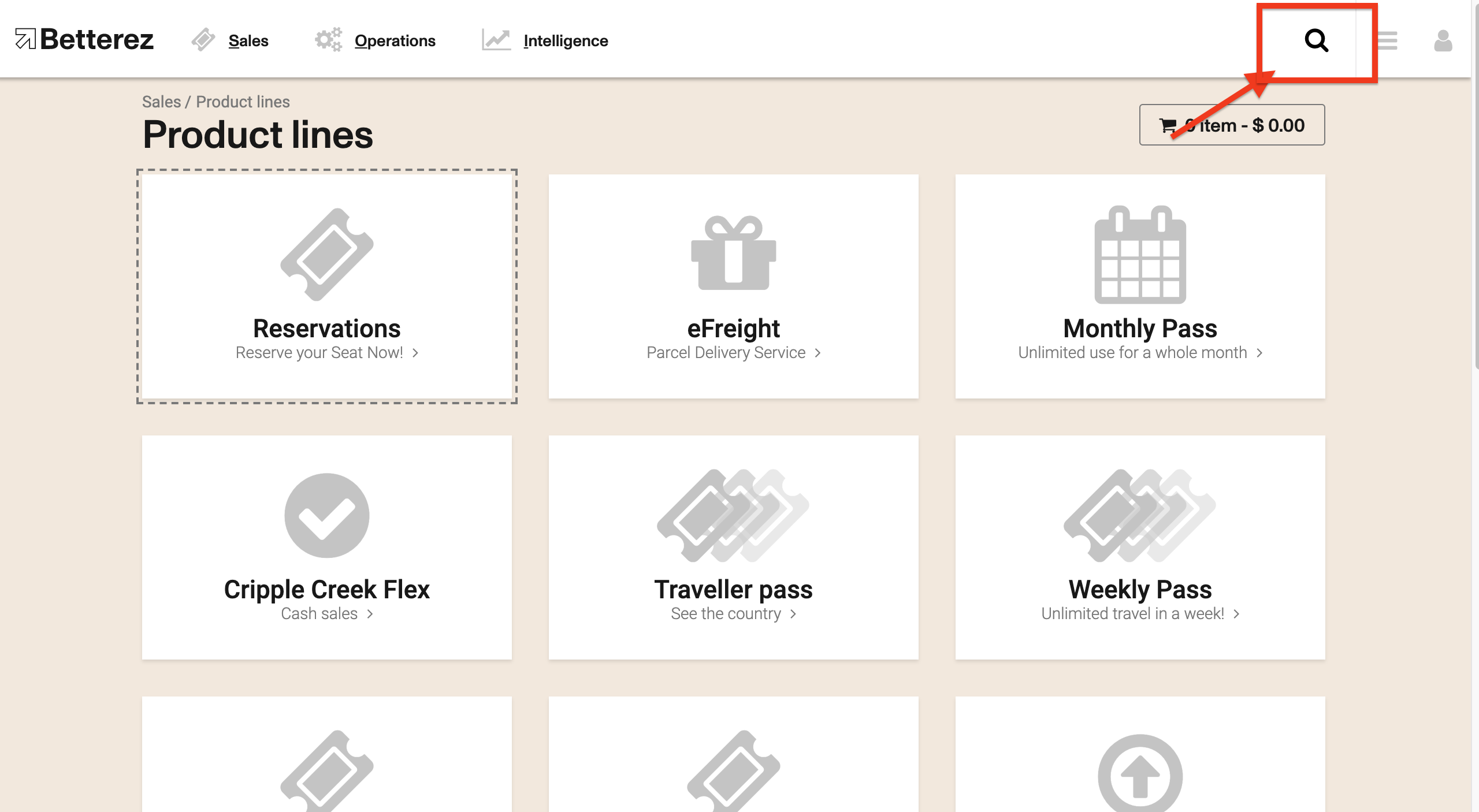
You can search the following elements by their number using the search box (always include the complete number):
- Customers
- Flex passes
- Gift Certificates
- Parcels
- Redeemable Items
- Refunds
- Paid in items
- Paid out items
- Shifts
- Tickets
- Transactions
- Vouchers
You can also search for Customers and Passengers by their first name, last name, or Email.
You can also search for clients by ID number. To do this, use the prefix 'DI-:' to indicate what you are trying to search for. The type of document must have been previously created.
You can search Transactions by the authorization code or the reference number of one of the payments in the transaction as well. To do so use the 'AC:' or 'RN:' prefix to indicate what you are trying to search for.
The Search Tool is case sensitive. This specially applies when looking for customer names, since writing a name all in uppercase letters might be confused by the system as a Ticket or Transaction ID. In this case, the search won't be returning any results.
Please make sure to include the full element ID, otherwise, the system might not recognize it. For example, for shift S-E6CWVEL, writing only "E6CWVEL" will not return any results:
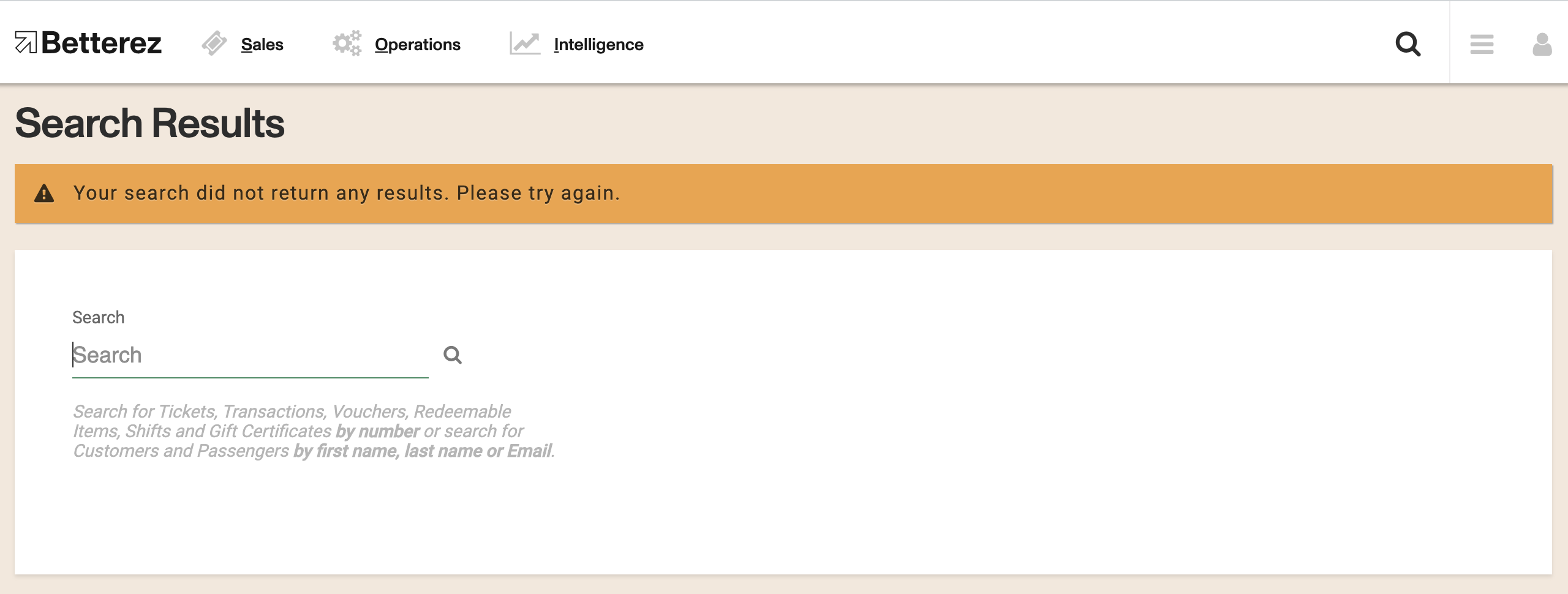
If there is only one result, the details page for the searched item will appear directly. Otherwise, you will be directed to a list of options.
For example, if you search for "AF5G85", you will be taken directly to this Ticket Details page:
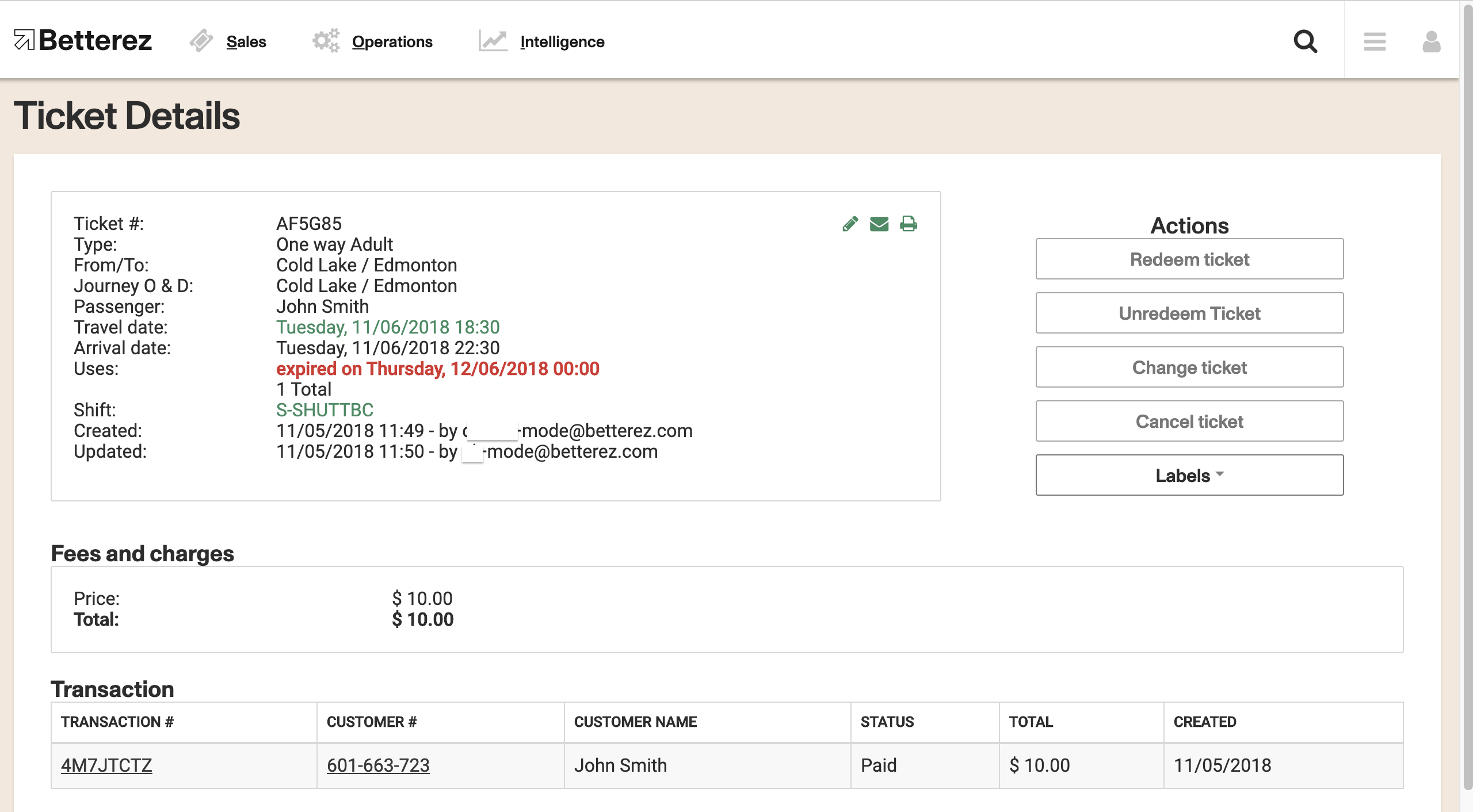
In the case of duplicate ID's, you will go to a results page, where you can select the ID you're interested in:
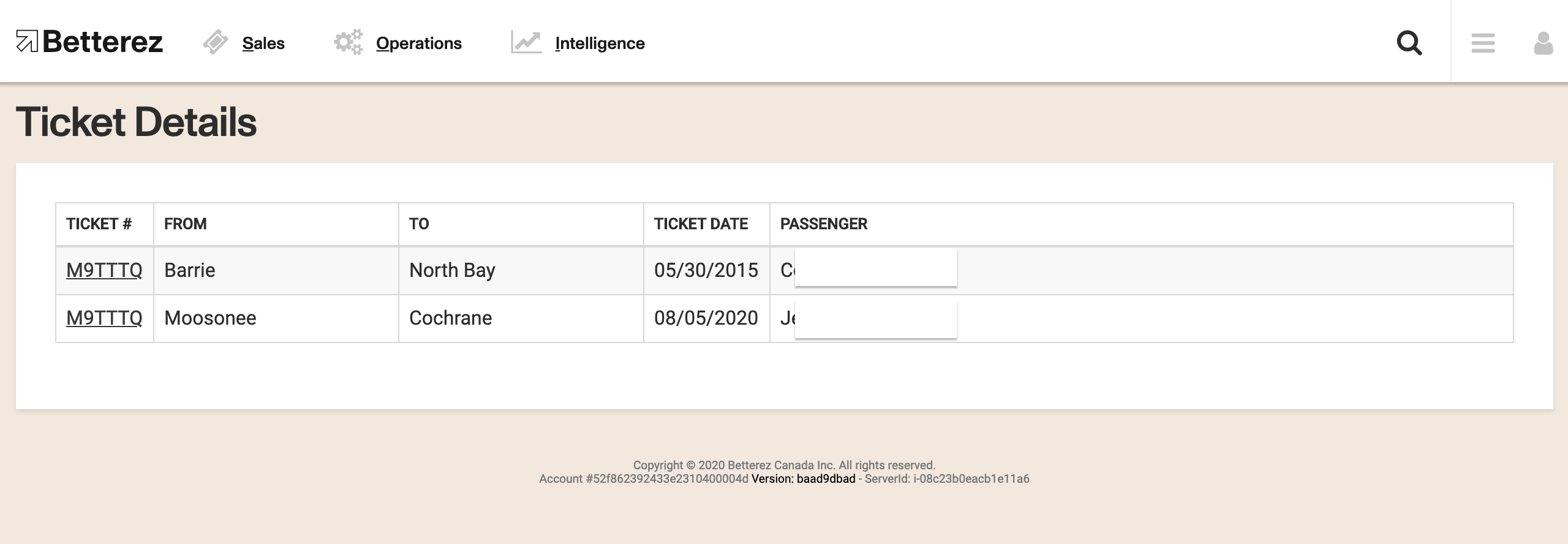
When searching for Customer or Passenger names, the results will be shown in different Tabs. For example, when searching for "John", the system will show all the matching Customers in a list.
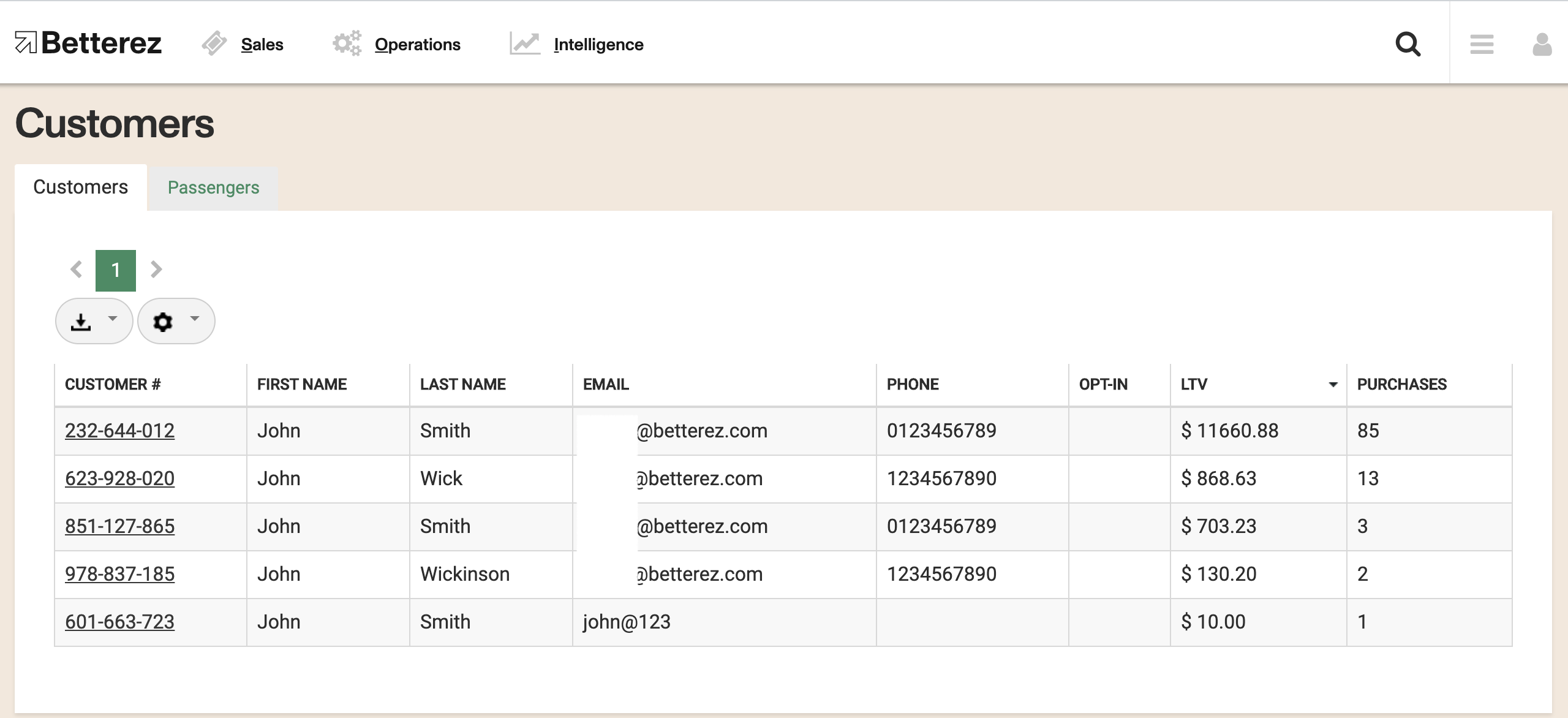
You can click on the Passenger Tab and go to the Passenger List: