Page summary
- Back office purchase
- Monthly pass with point to point (PTP) pricing type
- Monthly pass with network wide (NW) pricing type
- 10 ticket pass with point to point (PTP) pricing
- 10 ticket pass with network wide (NW) pricing
- Backoffice redemption
- Advanced redemption of Flexpass via backoffice product screen
- Advanced redemption of the Flexpass via back office ticket details screen
- Vehicle driver/scanner operator scans the Flexpass prior to boarding a particular schedule
- Flexpass sales flow validations
- Overlapping trips error message
- Usages per day error message
- Max number of uses error message
- Flexpass cancellation
- Flexpass in Multicurrency accounts
- Flexpass: Revenue Company and Brand Configuration
- Email Notification for Flexpass Redemptions
Flexpass
In order to purchase a flex pass there first must exist a flexpass payment type as well as a flexpass product in your account. Once created, the flexpass can be made available for purchase in the backoffice, agency backoffice, websales, and/or agency websales sales channels.
Back office purchase
The Flexpass family of products allows you sell passes configured for different lengths of times and for use from point to point or network-wide. The sub products to sell, pricing and taxing schema can vary by channel based on the configuration(s) you select.
Monthly pass with point to point (PTP) pricing type
Navigate to Sales.
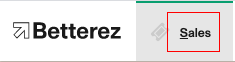
Select the Flexpass product that you have created. In this case, it is called Monthly Pass PTP.
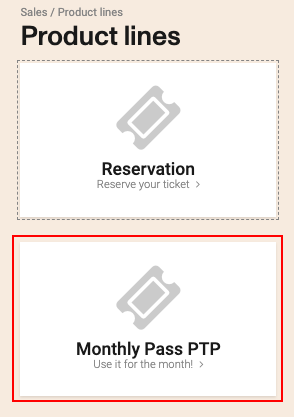
As we are purchasing a Monthly Pass Flexpass that has been configured for specific point to point use, the next screen will request the origin and destination and the month for which you would like this pass and click Next
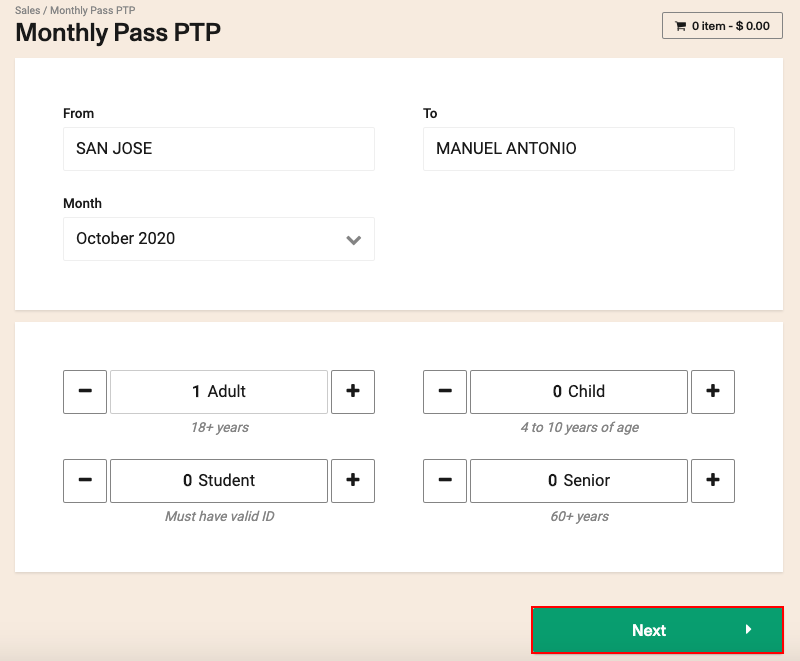
You will be directed straight to the shopping cart where the appropriate taxes and fees will be applied and a payment can be made in cash by the customer. After payment is received and customer details are entered, click Pay
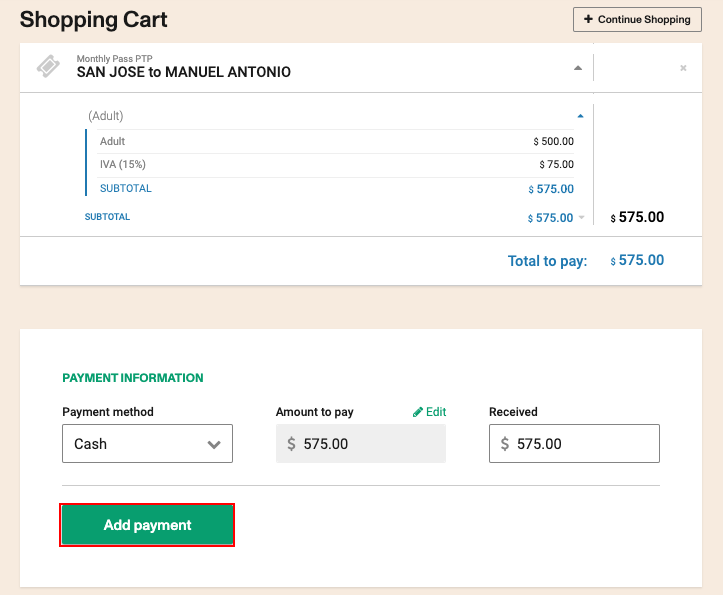
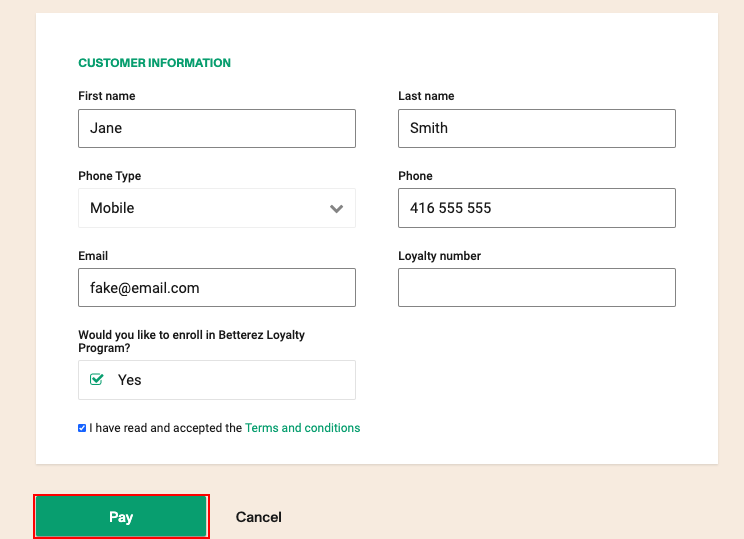
Once you click Pay you will be brought to the Payment Confirmation screen containing the transaction number and an automatic download will occur with the Transaction details (containing the Flexpass ID) and Flexpass (containing the transaction number) for printing. The customer will also receive an email with the transaction details and the Flexpass ticket to the address provided.
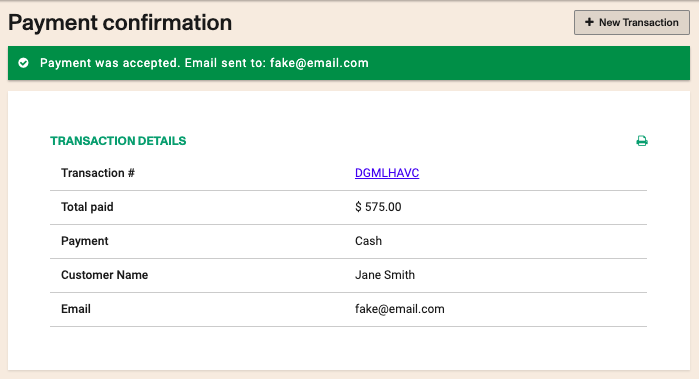
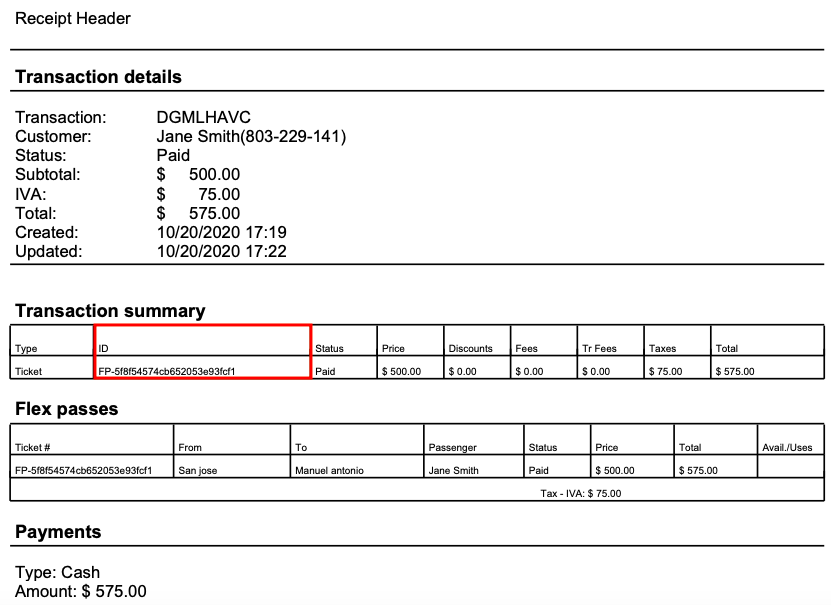
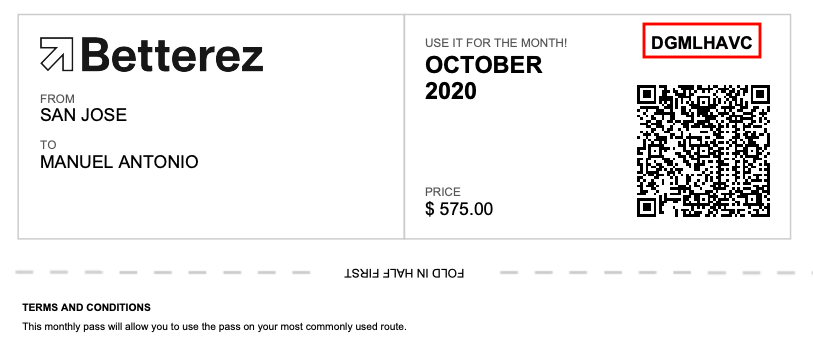
Monthly pass with network wide (NW) pricing type
Depending on how the Flexpass has been configured the purchase flow might differ slightly as seen in this example with a monthly pas with network wide pricing type.
After navigating to Sales select the Monthly Pass NW option.
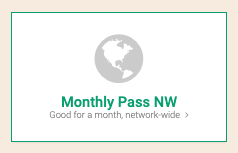
Next, because it is a Network Wide pass, you will ONLY have to select the month for which would like the pass to be valid as it can be used to redeem any origin and destination at the time of redemption.
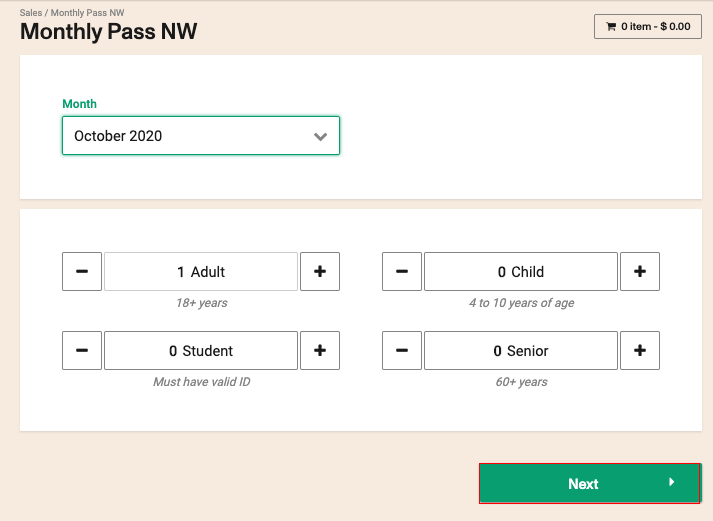
The rest of the purchase flow will be exactly the same as the previously described purchase flow for the Monthly Pass with PTP pricing resulting in a transaction confirmation and details and Flexpass ticket.
10 ticket pass with point to point (PTP) pricing
This type of pass is valid for a certain number of days and a certain number of uses with a specified origin and destination.
Navigate to Sales and select the 10 Ticket Pass PTP product.
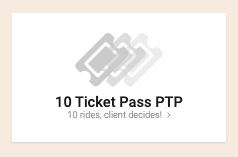
Next, you will have to select the origin and destination and the date from which point you would like the pass to begin. Once you select the start date, the expiry date will automatically appear. Select a fare type and click the Next button.
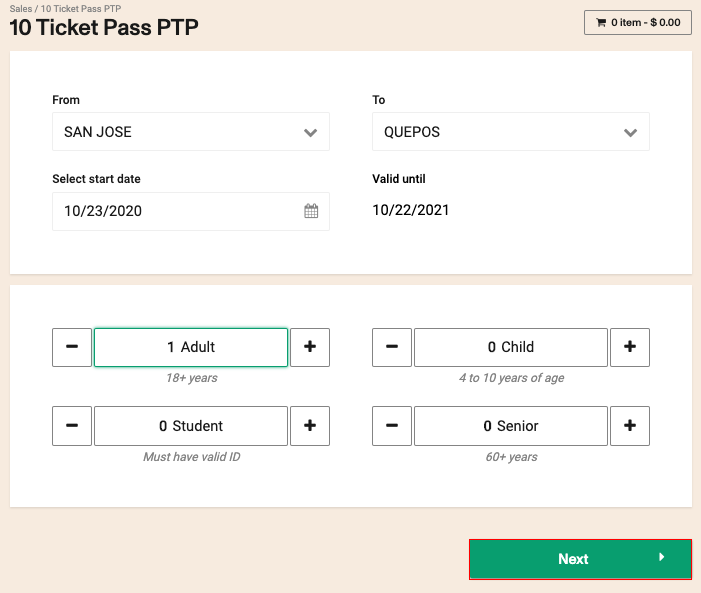
The rest of the purchase flow will be exactly the same as the previously described purchase flow for the Monthly Pass with PTP pricing resulting in a transaction confirmation and details and Flexpass ticket.
10 ticket pass with network wide (NW) pricing
Navigate to Sales and select the 10 Ticket Pass NW product
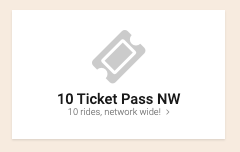
Next, you will have to select ONLY the start date. Once you select the start date, the expiry date will automatically appear. Select a fare type and click the Next button.
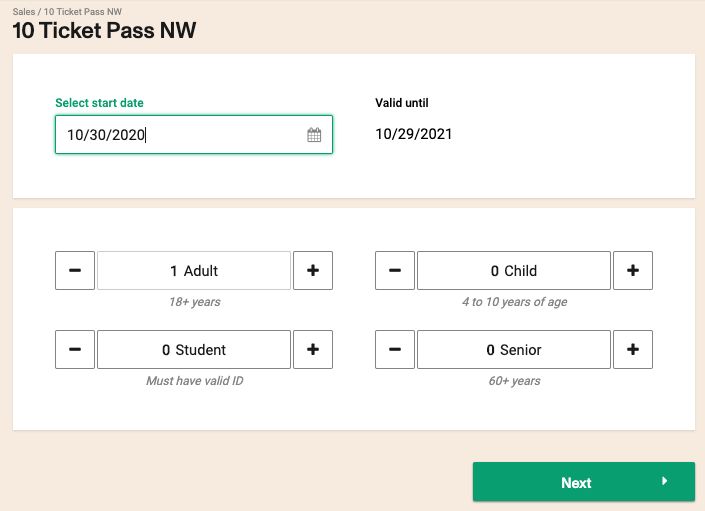
This type of pass is valid for a specified number of days and certain number of uses for ANY origin and destination on the operators network.
The rest of the purchase flow will be exactly the same as the previously described purchase flow for the Monthly Pass with PTP pricing resulting in a transaction confirmation and details and Flexpass ticket.
Backoffice redemption
In order to redeem a flexpass, the Flexpass must first be associated to the correct product, in this case, it is associated to the reservations product.
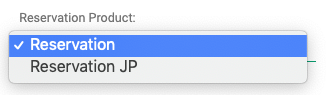
There are three ways to redeem a Flexpass for a reservation product as a back-office user:
The Flexpass product must also be associated to the different available routes in order to access the different schedules offered and redeemed for the different origin and destination combinations using the pass. Click on the link if you need a reminder of how to associate a route to a product.
Advanced redemption of Flexpass via backoffice product screen
The first way is to click or search for the transaction number containing the 27 character Flexpass ID (FD-xxxxxxxxxxxxxxxxxxxxxxxx) using the global search box. Once you are on the transaction details screen you can copy the Flexpass ID.
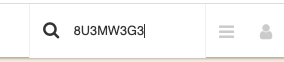
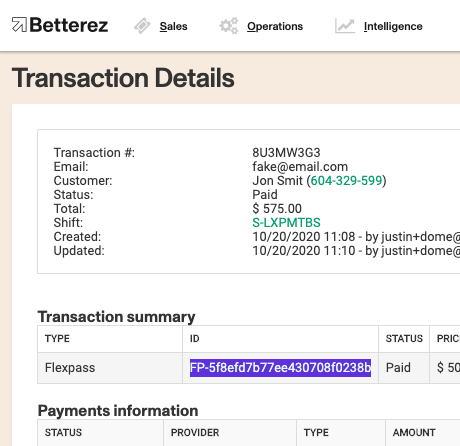
After you have copied it, navigate to Sales, select the appropriate Flexpass, and paste the Flexpass ID in the Item ID field and click Redeem.
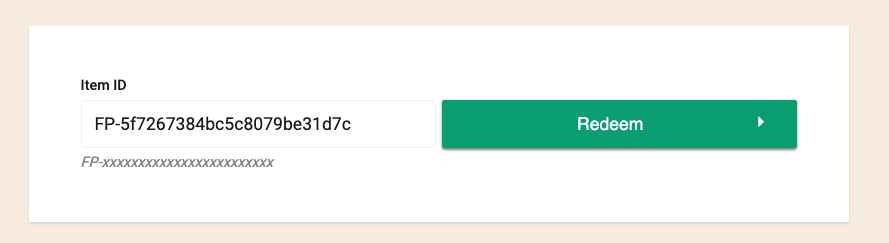
On the Redeem process screen you will be asked to choose the date of intended travel. If the Flexpass is O & D specific, you will not be able to change the origin or destination.
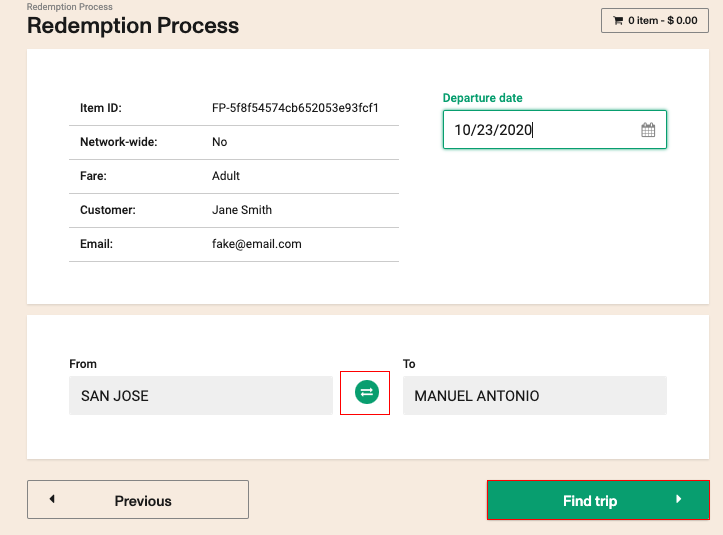
If the Flexpass is network wide, you will be able to select your preferred O & D before continuing to the Select Trip page.
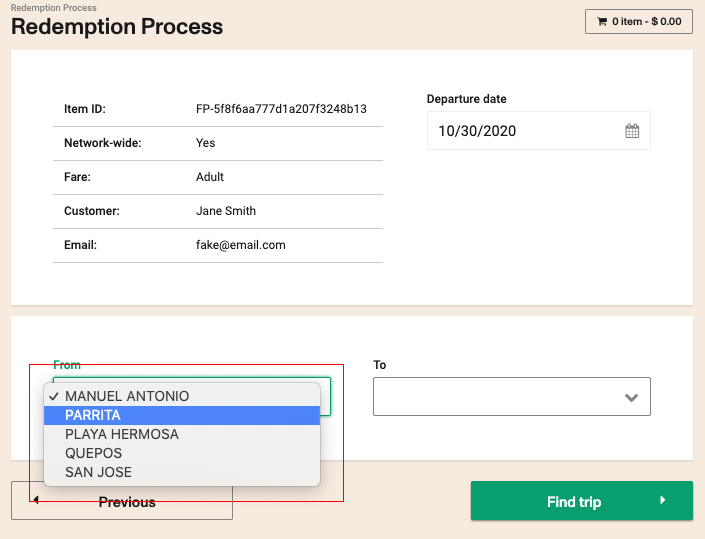
On this page the user will make a trip selection.
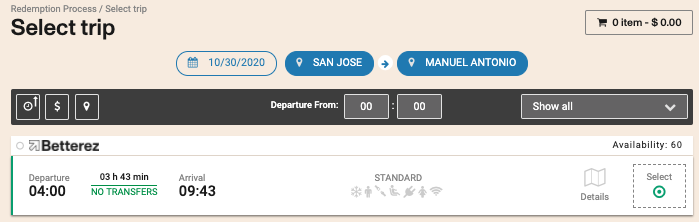
After the trip selection the user will enter his/her name on the Passenger details screen.
If the Flexpass is configured with Restrict passenger=true, the name will be filled automatically with the name associated with the Flexpass and may not be changed.
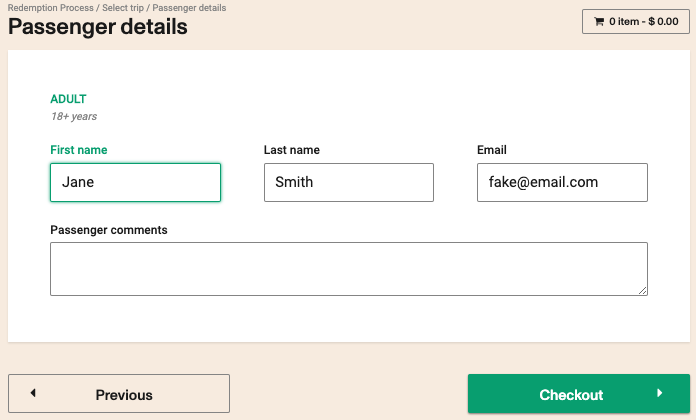
Click Next to arrive at the Payment confirmation screen.
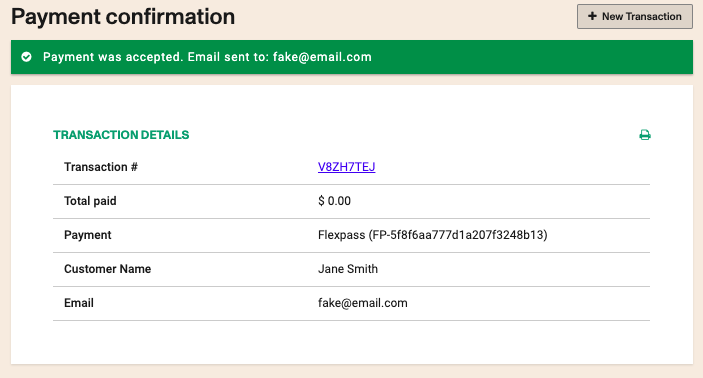
A ticket for printing will automatically download along with the payment confirmation. Notice the cost of the ticket is $0.00
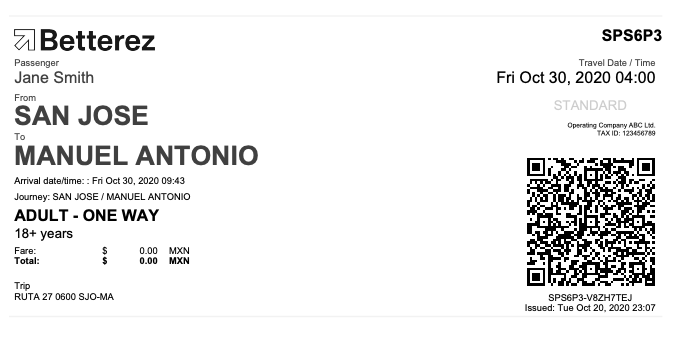
Advanced redemption of the Flexpass via back office ticket details screen
The difference in redeeming from the Flexpass details screen is that instead of copy and pasting the Flexpass ID from the transaction details screen, from the Flexpass details screen just click on the Redeem Flexpass button in the top right of the screen to begin arrive at the Redeem Process screen to continue with the redemption.
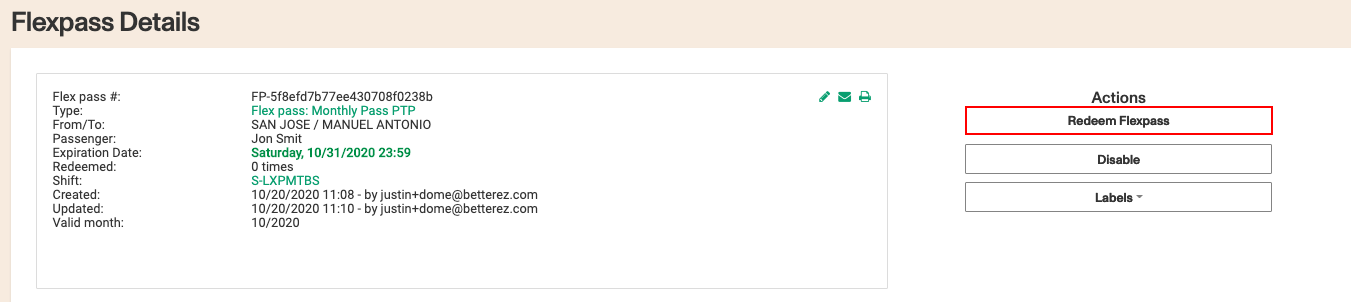
In order for your Flexpass product to be able to be redeemed in advance for a reservation product, it must be configured correcly and have the Redeemable in advance flag checked in the configuration of the Flexpass product.
Vehicle driver/scanner operator scans the Flexpass prior to boarding a particular schedule
The Flexpass can also be redeemed for a reservation in the moment prior to boarding by having the driver or scanner operator directly scan the Flexpax ticket QR code. Once scanned, the one use has been redeemed and the passenger details associated with the Flexpass will populate the passenger manifest.
Flexpass sales flow validations
A Flexpass may be configured to display errors in the UI if certain conditions are met and will generate different error message to inform the user why it is not possible to continue with the purchase/redemption.
Overlapping trips error message
This validation will inform a user that atries to redeem a flexpass for two different trips that have overlapping travel times. This error message will appear in both in back office and websales sales channel flows.
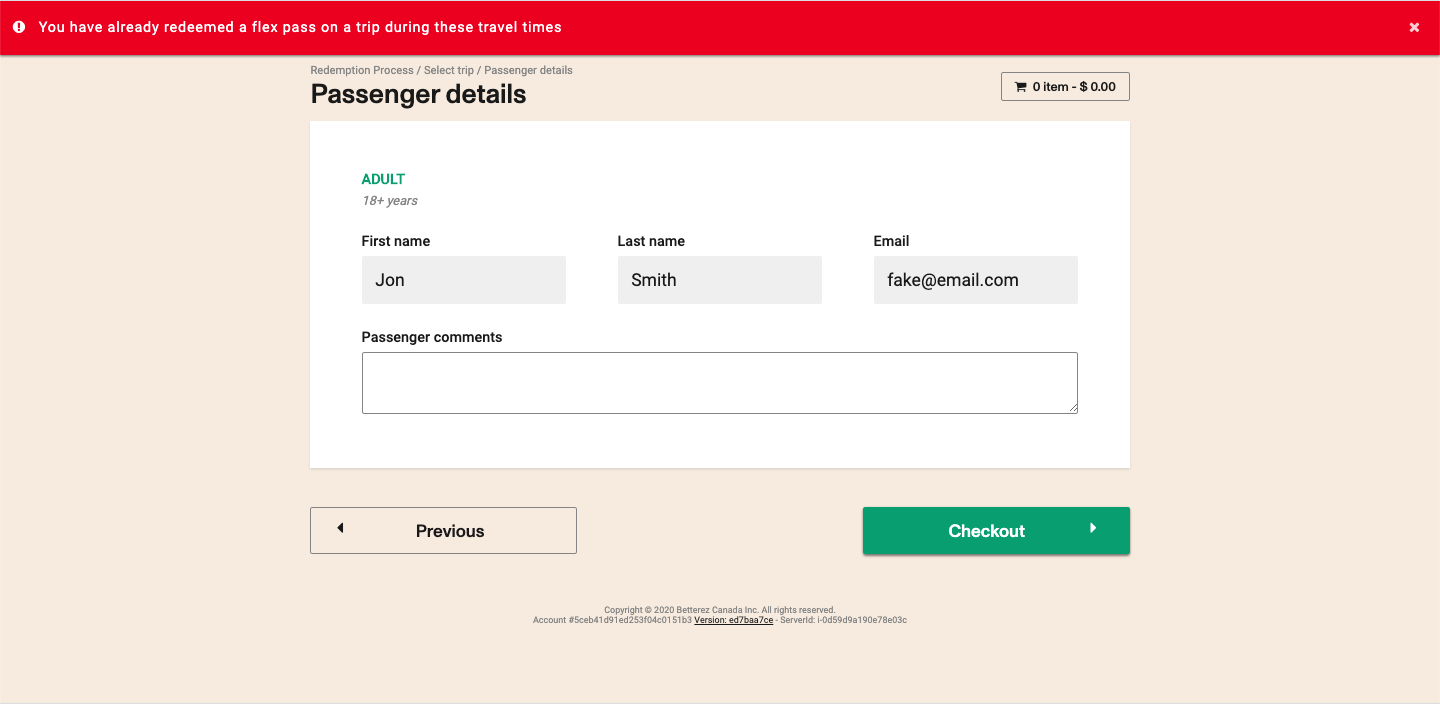
Usages per day error message
When the number of trips purchased in a day using a specific flexpass exceeds the amount configured for the pass, an error message will inform the user both in back office and websales sales channels.
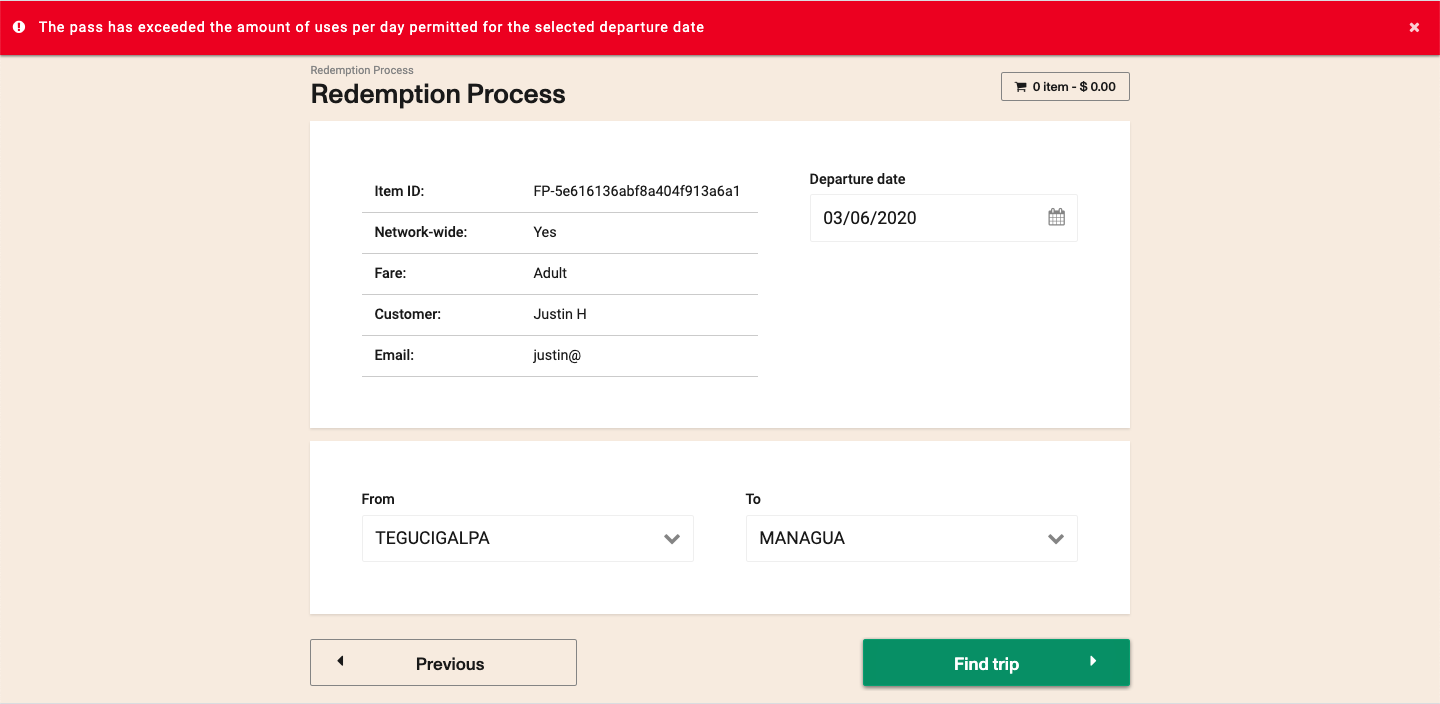
Max number of uses error message
When the number of trips purchased during the valid life of the specific pass exceeds the amount configured for the pass, an error message will inform the user both in back office and websales sales channels.
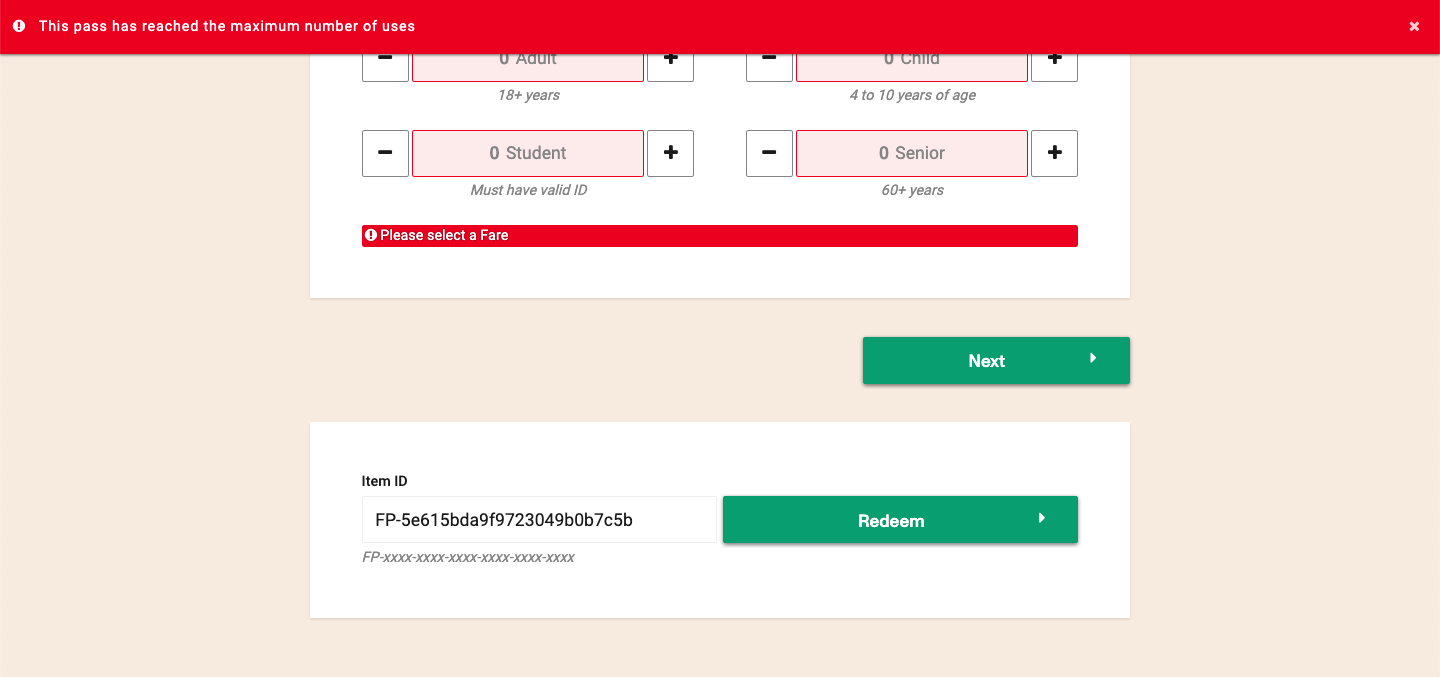
Specifically in backoffice, the Redeem Flexpass button on the Flexpass details screen will become deactivated.
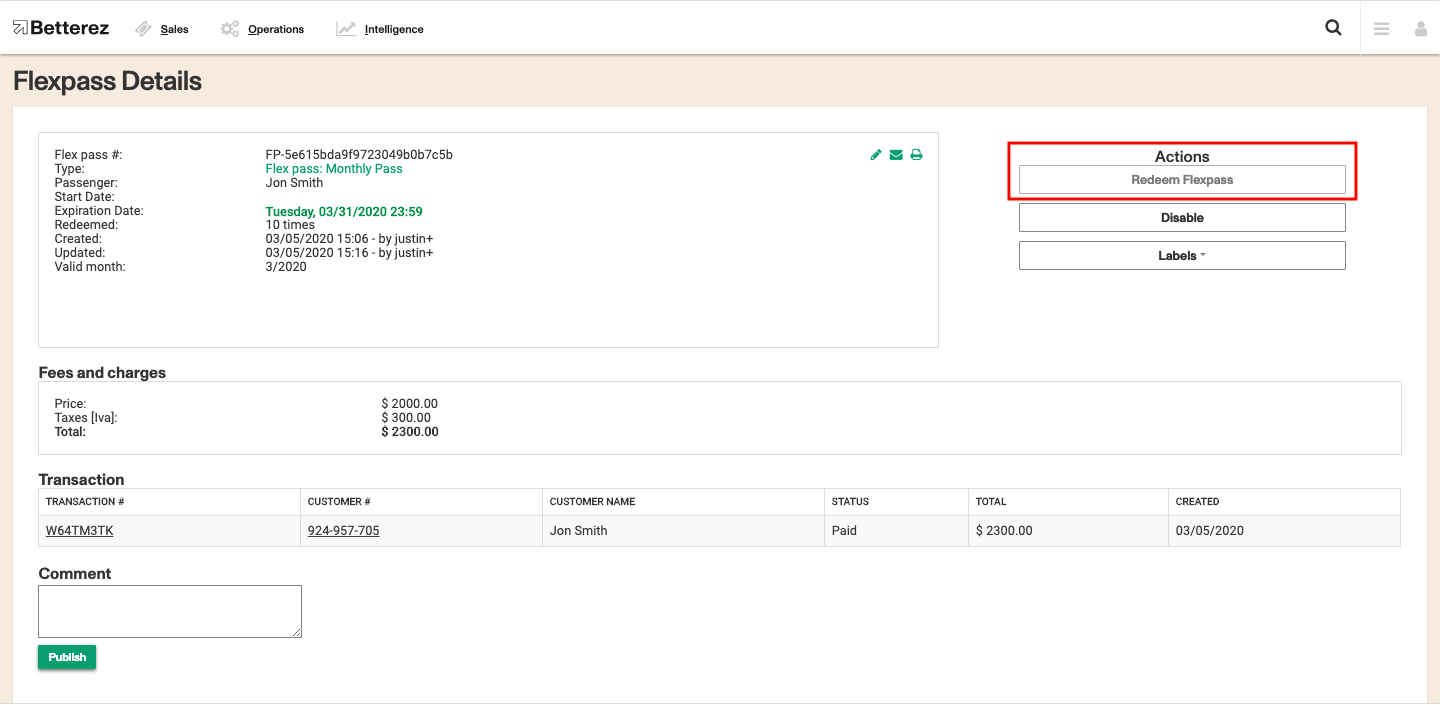
Flexpass cancellation
If set to be cancellable, Flexpasses can be cancelled.
In order to cancel a Flexpass you could search for it and once on the flexpass, click on Cancel Flexpass.
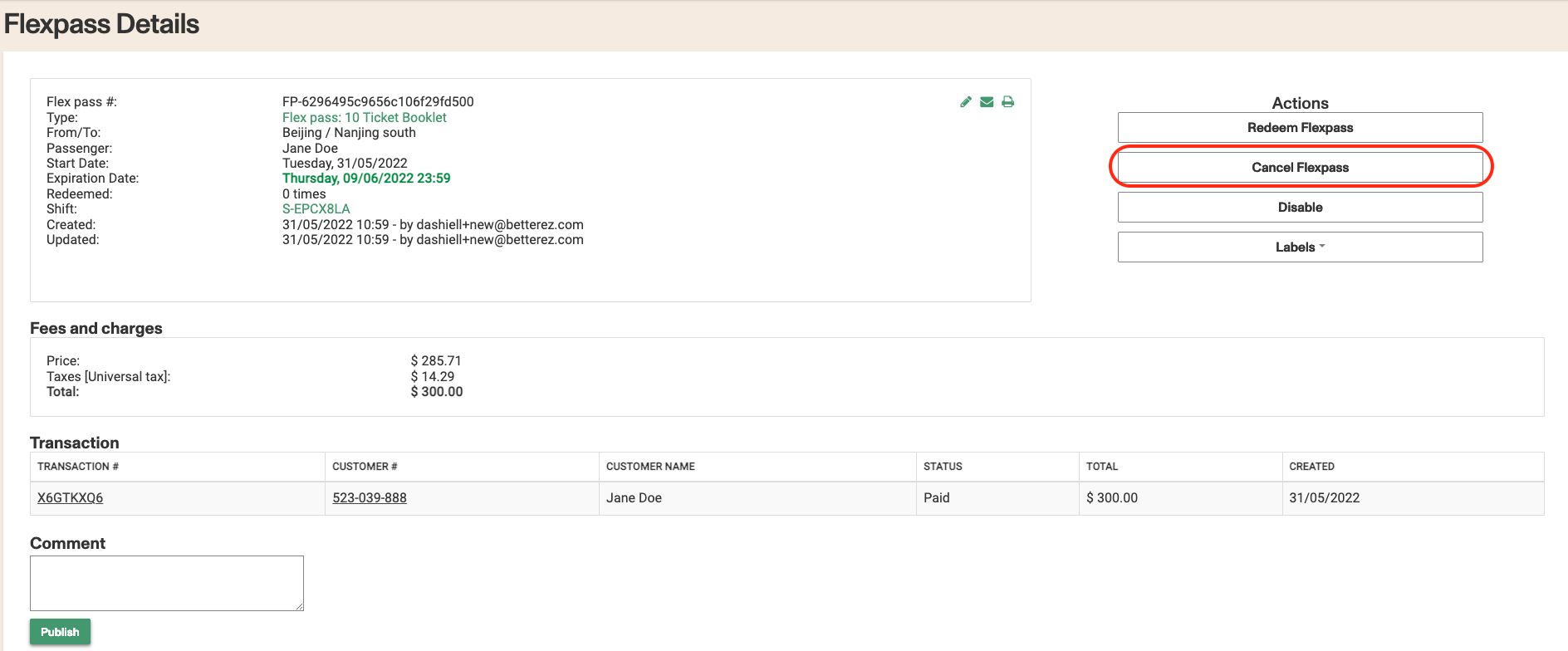
Once on the cancellation screen you can decide if you will refund the whole amount of the flexpass or charge a penalty depending if the flexpass has been already redeemed for tickets or any other consideration.
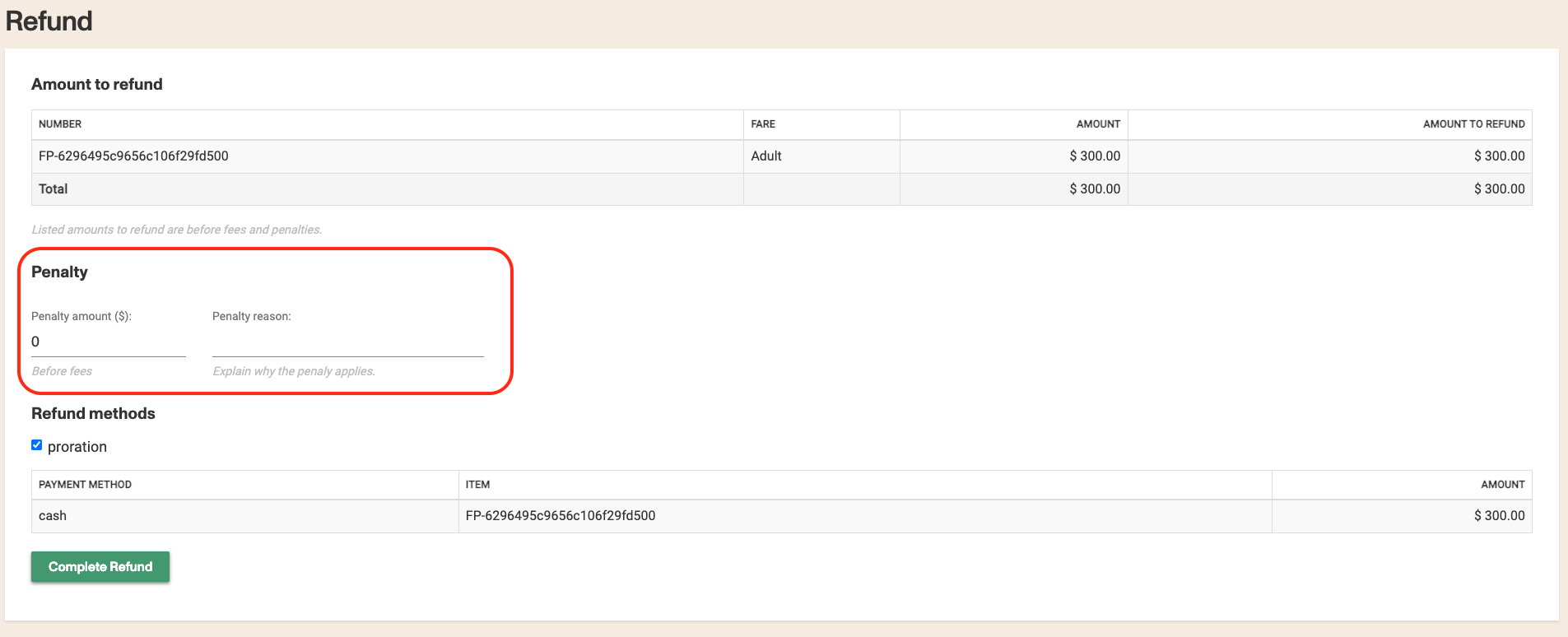
Flexpass in Multicurrency accounts
Please consider these two points below while configuring a flexpass in a multicurrency account.
For Point to Point flexpasses You can have one fare table per currency. Advantages: You can set individual pricing in the currency of the station it is sold at. Disadvantage. When you need to change price, you need to reset pricing for each Origin and Destination in each currency.
Networkwide Since price is at product level and there is only one price to be entered and it should be entered in the account's main currency. If it is sold in a different currency, it will exchange into each respective currenty configured in the account at the configured exchange rate. Advantage. You can use it for all O&D. Disadvantages. Price automatically converts into the currencies based on the exchange rate. You cant set specific pricing for each currency.
Notes to consider:
Tickets resulting from redeeming a Flexpass can be cancelled (system allows it) but there is no refund since there was no payment for the ticket per se. There is the option to add a cancellation fee.
Tickets resulting from redeeming a Flexpass can be changed (system allows it) but it takes you to a payment screen. It is as if you are purchasing a new ticket. It is better to redeem the Flexpass again at zero cost, since it is not a "Change" per se.
For every route associated with a flexpass reservation product, you should also have a fare table setup for the flexpass. Which means associating the route to both the flexpass and the reservation product. For purchasing it might pull pricing from a route that has pricing but for redeeming the flexpass into a schedule from a route, that route needs to also have pricing or it wont allow the redemption.
Flexpass: Revenue Company and Brand Configuration
New configuration options are now available under Administration ➝ Product Lines ➝ Flexpass, allowing more precise control over revenue allocation and brand eligibility.
Use case: Ensures each Flexpass sale is properly linked to the correct operating company for accounting purposes and limits usage to approved brands only.
Details:
Revenue Operating Company: Assign a specific operating company to hold and track the revenue generated by each Flexpass.
Allowed Brands: Define which brands can redeem the Flexpass to ensure correct usage within the network.
Notes to consider: These settings improve revenue reporting, maintain brand-level control, and streamline financial reconciliation.
Email Notification for Flexpass Redemptions
Overview: When a Flexpass is redeemed at the bus, passengers should receive clear confirmation of their travel and payment details. This update ensures that every Flexpass redemption triggers an email notification with a transaction confirmation and a ticket showing the calculated average price per use.
New Functionality: Upon redemption, the system will now automatically send an email notification to the address registered with the Flexpass. The email includes: This ensures the passenger has valid documentation for requesting an official tax invoice, and the Operating Company (OpCo) can properly recognize the revenue for the service rendered.
Where to Find It Configuration for this feature is located under: Administration > Product Lines > Flex Pass configuration