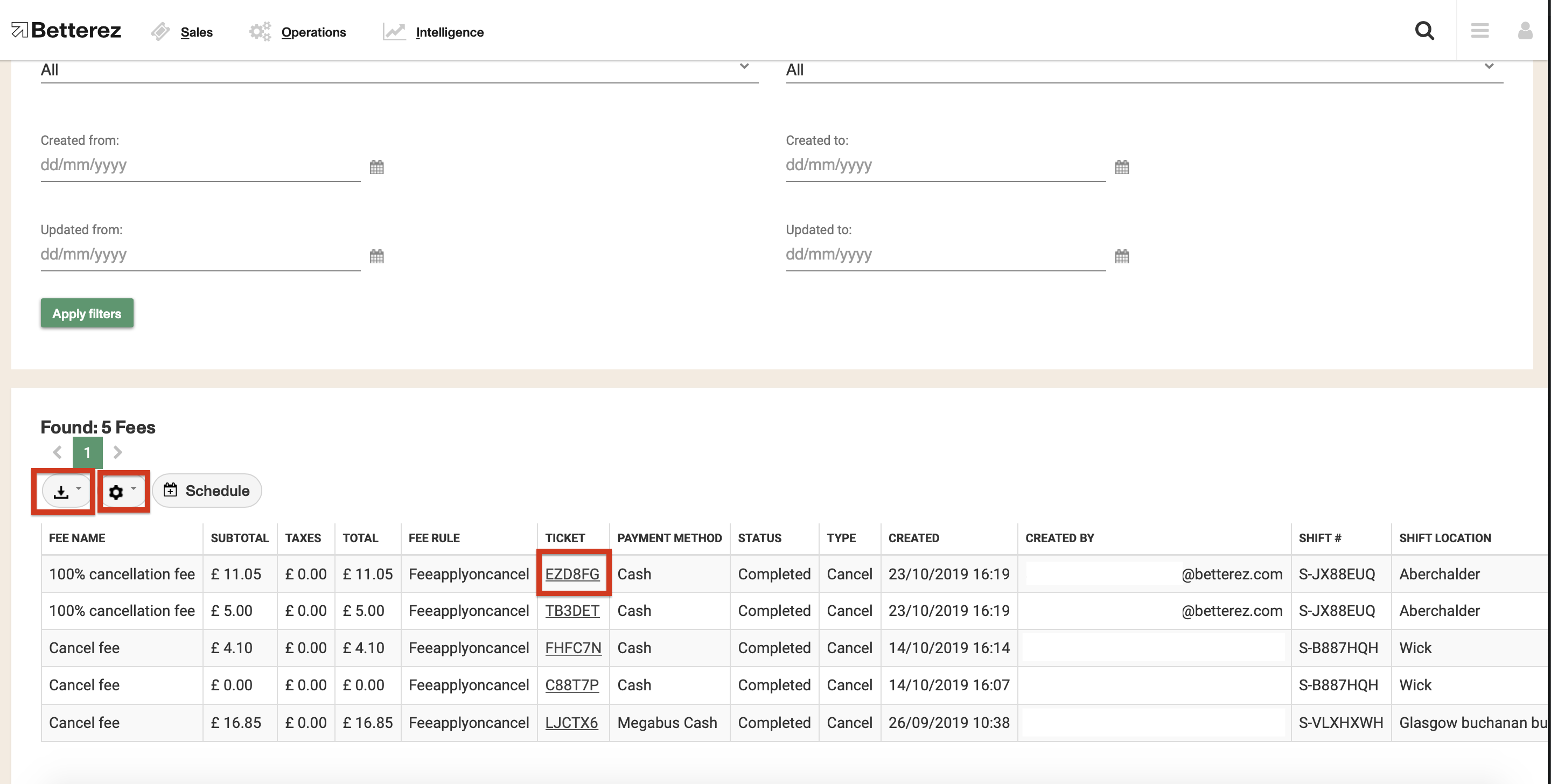Fees report
The Fees report allows to view information related to any fees that are enabled in your account and that were applied through any of your sales channels.
Fees are an extra charge that can be applied to cover administrative expenses in certain operations. For example, you can add fees per transaction, ticket change fees, or cancellation fees.
To access your Fees Report, navigate to Intelligence -> Fees.
Once in the Fees report page, you will see there are 3 tabs available, from which you can select either Ticket Fees, Transaction Fees, or Refund Fees.
In any of the tabs you can select from a variety of filters to select the data that you are interested in seeing. As shown below, some of the filtering options available include filtering by Fee name, Fee rule, product, payment status, shift, user, and date range from purchase, ticket date, or updates. Once you select the data you would like to display, click on the "Apply Filters" button to display the data.
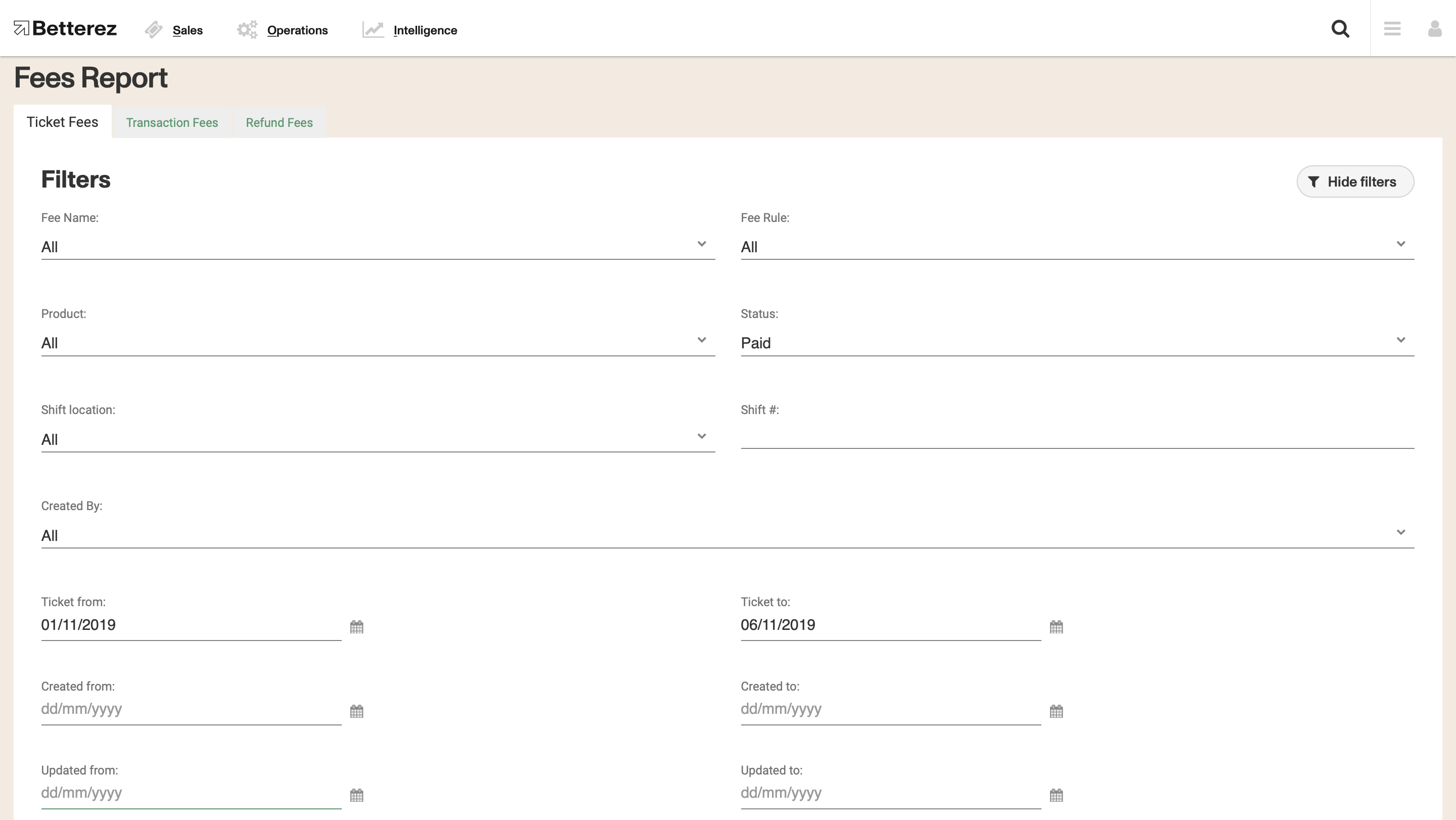
There is a significant amount of data that is available in the Fees report. Don't forget that the columns can be dragged-and-dropped and positioned in a custom order. Use the gear icon to toggle different fields and select the data you would like to view. Use the download button beside the gear icon to download either the page you are viewing, or all of the data contained within your filter and fields you have selected into a csv format to the email address associated with your account. Additionally, there are fields that can be selected to see that field in more detail, such as the ticket number.